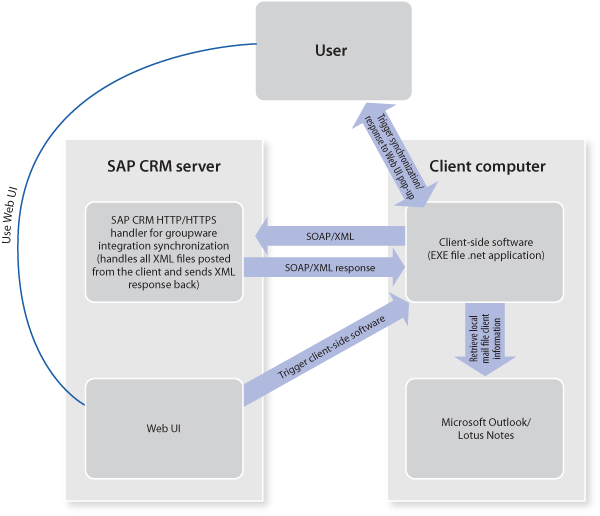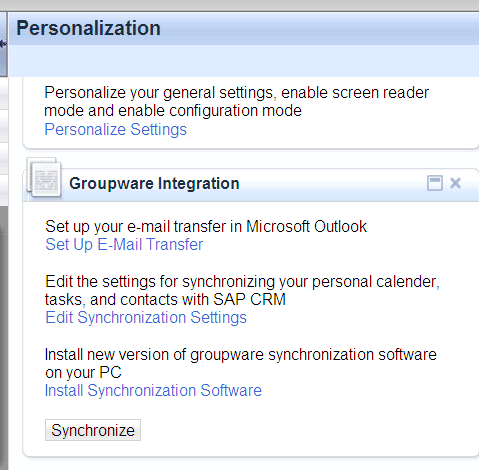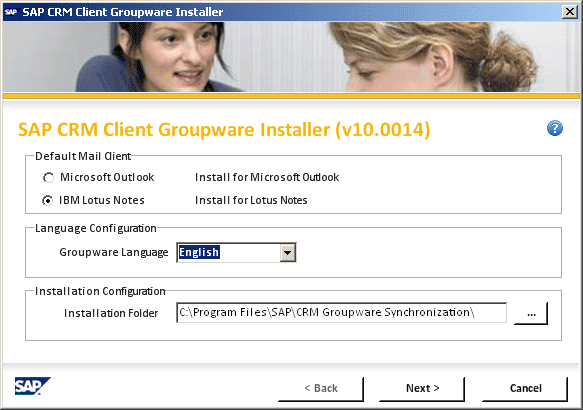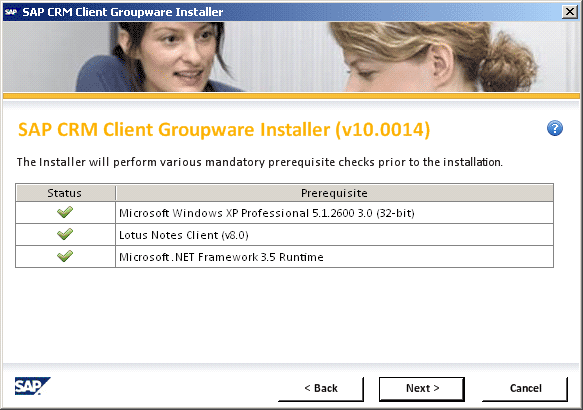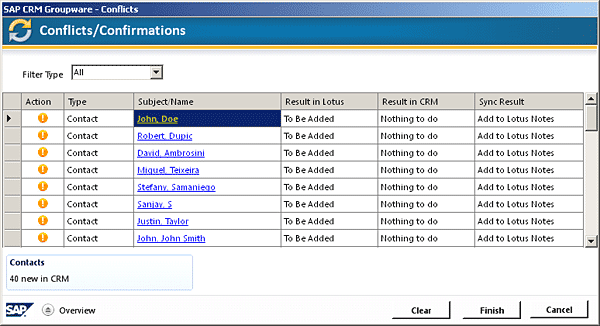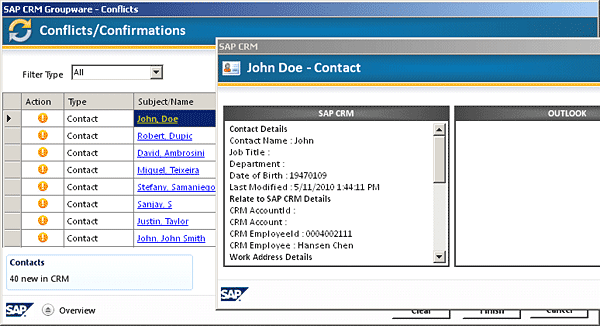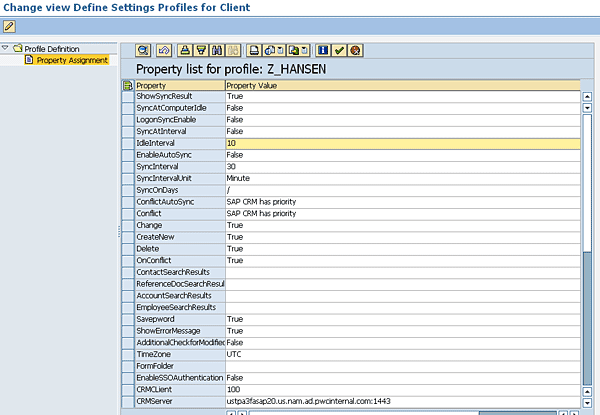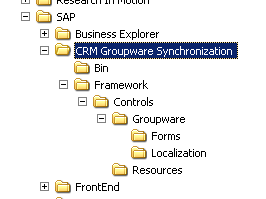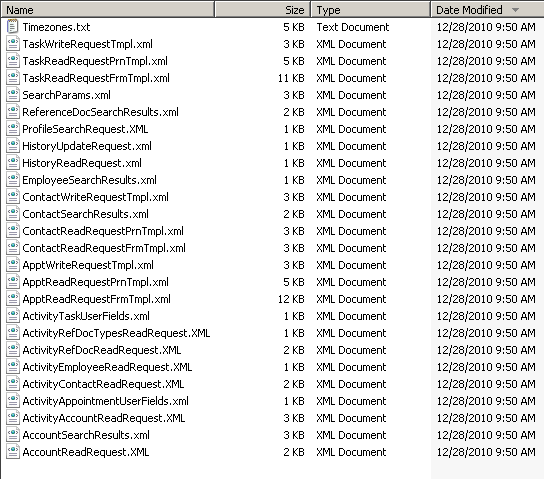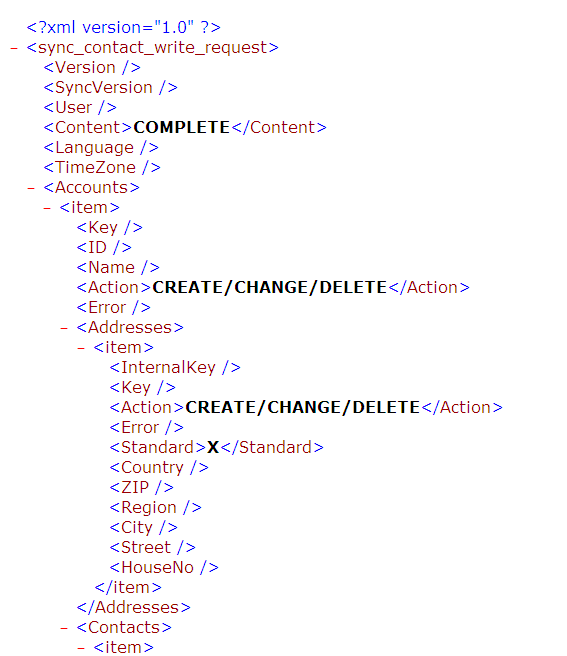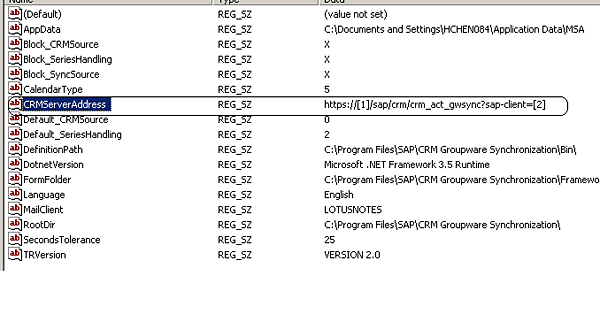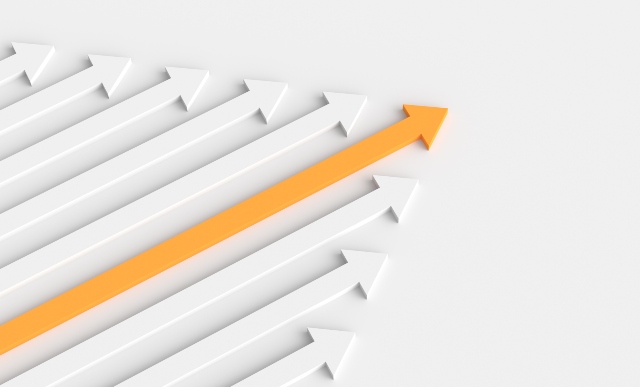Companies that upgrade to SAP CRM 7.0 Support Package 9 need to use version 10 of the groupware integration. Learn about changes in the user interface (UI) and functions provided by version 10. Also find out about related client architecture, which can help you troubleshoot client-side problems with registry entries and logs.
Key Concept
The client software of groupware integration is a precompiled .net application that can be installed on your local laptop. It uses registry entries to store system settings. It also has several important folders in which you can find logs, templates, and configuration files, all of which you can use to facilitate troubleshooting.
To answer these questions, you need to understand the whole architecture of the groupware integration, including components included in the framework, the technology each component is based on, and the enhancement technologies.
Recently, SAP released version 10 of the client-side groupware integration (see SAP note 1508007). The overhaul of the client-side architecture provides better SAP CRM groupware integration performance and functionality. In addition, SAP also provides a standard way to enhance the groupware integration framework (see SAP Note 1499833), which makes it possible to fulfill additional company requirements.
Note
This article’s advice is based on the features of SAP CRM 7.0 and Lotus Notes 8.0. You should have a basic knowledge of ABAP and XML to get the most out of it. Because this article focuses on new features in version 10 of the client-side groupware integration, undocumented technical architecture, and advice on how to enhance the framework, I assume the audience has basic knowledge on the functional process of the groupware integration. For basic groupware functionality, refer to the SAP document “Groupware Integration Guide,” in particular the section “Client-Based Groupware Integration.”
This article and its companion piece, “Groupware Integration Enhancement: Explore Server-side Architecture and Enhancement Options,” allow you to understand the overall technical architecture in version 10 and review possible enhancement scenarios via a standard Business Add-In and other, non-standard ways.
Note
Check the latest set-up file of groupware integration version 10 in SAP Note 1563898. SAP has made many fixes to the groupware integration for version 10 over the last several months. Avoid applying the SAP Notes of version 10 directly in your development system. Instead, test the scenario you want to implement in a sandbox first. The risk of implementing the Notes directly in development is that it may be difficult to undo implementation of the Notes if you decide to revert. Although SAP has improved the stability of version 10, it still has small issues in different scenarios as of version 10.0025 released on March 10, 2011.
Overall Technical Architecture
Client-side groupware integration software is basically an executable file installed on a laptop computer or desktop. The user can trigger the client-side groupware software to directly synchronize with SAP CRM. The user can also trigger the synchronization from the Web user interface (UI) by clicking a button on the Web UI screen, which in turn triggers the executable files on the user laptop or desktop. The communication channel between the client software and SAP CRM is via simple object access protocol and HTTP (Figure 1).
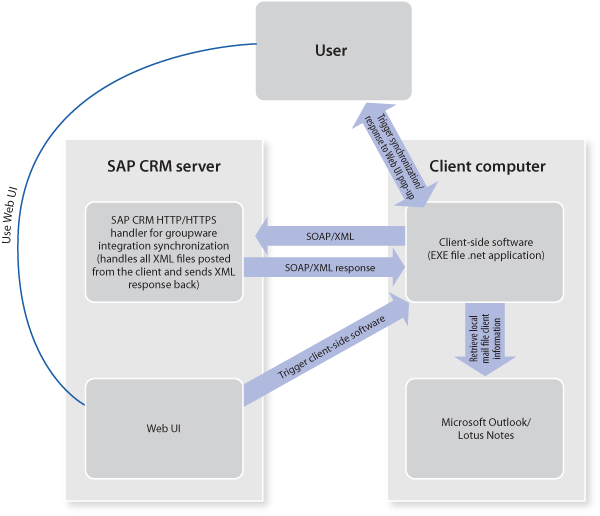
Figure 1
Overall client-side GWI architecture
Installation of the Groupware Client
For installation, you need to navigate to the Personalization screen (click the Personalize link on the top right corner of your Web UI screen) and click Install Synchronization Software (Figure 2).
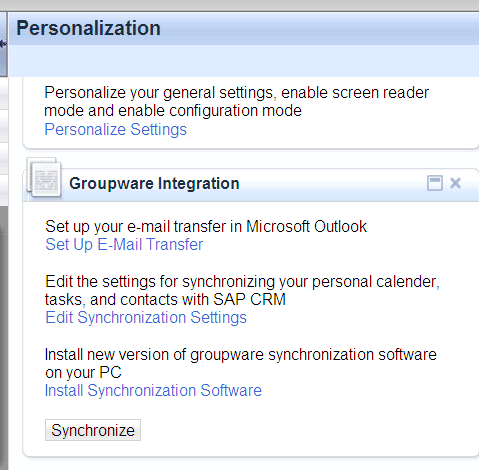
Figure 2
Install a new version of synchronization software
The installation process for groupware integration version 10 has a new UI that offers functional improvement (Figure 3). For example, it checks that mandatory software (e.g., Lotus Notes or Microsoft Outlook) is installed before it allows you to proceed (Figure 4).
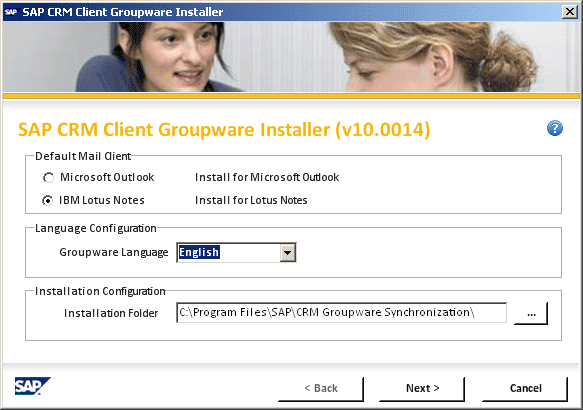
Figure 3
Initial installation screen for version 10
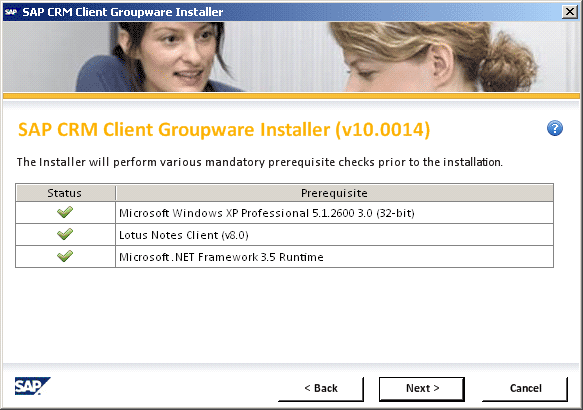
Figure 4
Groupware checks for mandatory installations
In addition, you can view the installation log in directory C:Documents and SettingsUser NameLocal SettingsApplication DataSAP AGClient GroupwareInstallation Logs in case an error happens (e.g., a missing registry entry). If an error occurs, you may want to give the error message to SAP to analyze further.
Client-Side Architecture
Two executable files are installed in the start menu of your Windows system by the groupware integration installation: Maintain Synchronization Settings and Synchronize with Groupware. To enable synchronization with SAP CRM, you first need to download the synchronization information from SAP CRM. You can go to the Personalization screen and click the Edit Synchronization Settings link (Figure 2). Groupware integration client software first downloads the latest profile information from the SAP CRM server to the local machine. Then the client opens the profile in the Groupware Synchronization Settings screen (Figure 5).

Figure 5
Maintain synchronization settings
After you download the profile to your local machine, you can prompt the Maintain Synchronization Settings and Synchronize with Groupware applications directly from the start menu. Maintain Synchronization Settings opens the synchronization setting screen, which allows you to overwrite the system standard settings. Synchronize with Groupware triggers the actual synchronization.
To set up the synchronization for a contact person, you need to set up the master data (e.g., contact person, company, business partner for yourself, and business partner relationships) and also the synchronization profile using transaction gwiprofile on the SAP CRM server. Synchronization is based on the master data setup. For example, if you have an “Employee responsible” relationship with John Smith, then John Smith will be synced to your local machine. How the sync happens is based on the profile setup. For example, suppose you want to sync a contact person but not the activities. There can be multiple profile setups for different users. If you don’t have a Z synchronization profile, the SAP system uses a standard profile. Since this knowledge is part of SAP standard functional configuration and has not changed between version 10 and the former version, I do not discuss much about the master data setup and system configuration steps. Refer to the SAP help document mentioned in my earlier note.
Here, let’s assume the necessary contact person master data and configuration have been set up. When you click the Synchronize with Groupware link in the start menu of Windows, you are triggering the actual contact person synchronization. If there are any contact persons to upload or download, a conflict resolution screen appears (Figure 6).
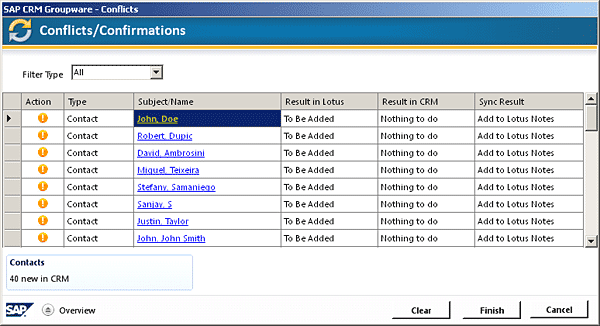
Figure 6
Conflict resolution screen
You can navigate to the detail information of the contact screen by clicking the hyperlink of any listed name (Figure 7).
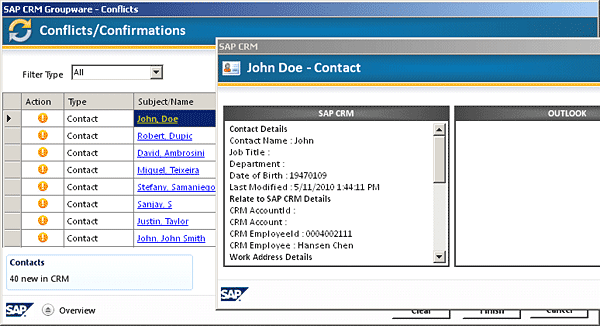
Figure 7
Details about a contact
There is also one more important background service that you can find in your Windows service manager. In earlier groupware integration versions, the automatic groupware synchronization ran as a Windows script. In version 10, SAP has put automatic groupware synchronization into a standard Windows service (Figure 8). In the old version, if you want the synchronization to run at a certain interval, a Windows script is put into the Startup folder of your Windows system. You see a DOS prompt blink and then vanish. There is no easy way for you to find whether the process is running. If you want to stop the process without restart, you have to find the process using your task manager and kill it manually. With the new Windows service, checking the current status of the service and starting and stopping the service is much easier.

Figure 8
Windows service installed on a local machine
Windows Registry Entries
SAP CRM stores important groupware integration information in the Windows registry entries. In earlier versions of groupware integration, SAP CRM stored all profile information in the Windows registry entries. Version 10 changes the approach, as I detail below.
Follow menu path Start Menu > Run on your local Windows machine, type Regedit, and click OK. Now follow menu path Hkey_local_machine > Software > SAP > Client Groupware > CRM CalIntegration (Figure 9). The regedit path to store the groupware entries is the same as in the former version.

Figure 9
Regedit path
The groupware integration profile is the key to run the groupware (Figure 10). It is set up by the system administrator on the server centrally and then downloaded to the local machine via synchronization. During each synchronization, the groupware first checks whether there is a version of profile on the server. If there is, it downloads it and stores it on the local machine. The profile information is no longer stored in the registry entries in the new version. However, there is one key (GWIConfigDir, see Figure 9) that points to the actual directory that stores the groupware integration profile settings.
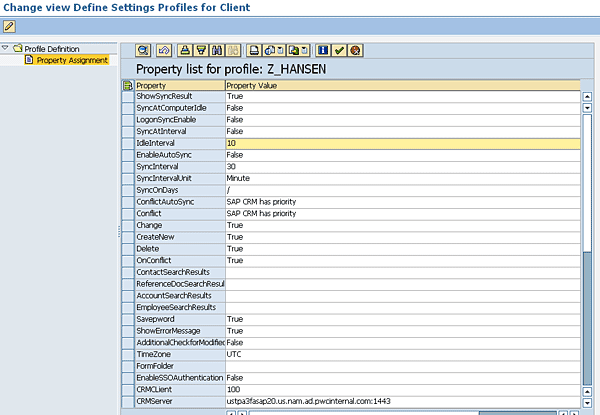
Figure 10
Use transaction gwiprofile to maintain profile information
Navigate to the directory to see the GWIConfigData.xml. The XML file contains all the synchronization settings you download from the SAP CRM server and overwrite via the Maintain Synchronization Settings application in the start menu.
Download of the latest profile is normally the first step of any synchronization, since there can be a new profile that contains the latest settings. Sometimes the download may have issues. For example, I have experienced occasions in which the program stopped to download the newest version of the profile, which prevents the latest settings from the server to be applied on your local machine. To push the latest profile from the server to the client machine, try to rename the GWIConfigData.xml file (Figure 11). This forces SAP CRM to once again download the latest profile from the server when it synchronizes the next time.

Figure 11
The directory contains the groupware integration profile data
Program Folder
The CRM Groupware Synchronization folder shown in Figure 12 is the installation directory for the groupware integration client on your local Windows machine. The Bin folder contains the executable files and DLL files.
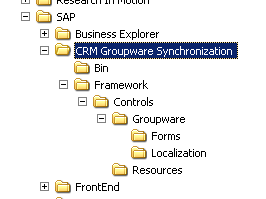
Figure 12
Installation directory for the groupware integration client
Another important directory is the Forms directory (Figure 13). It contains the XML template that is used as a container to transfer information between SAP CRM and local mail client. You can look at each XML file to understand what information is transferred in each case.
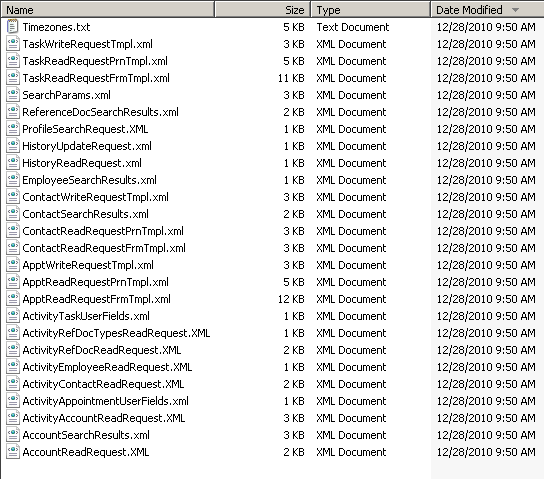
Figure 13
Forms directory
Figure 14 partially shows the content of ContactWriteRequestTmpl.xml. The address fields that can synchronize between SAP CRM and local machine are Country, ZIP, Region, City, Street, and HouseNo. The action allowed is create/change/delete.
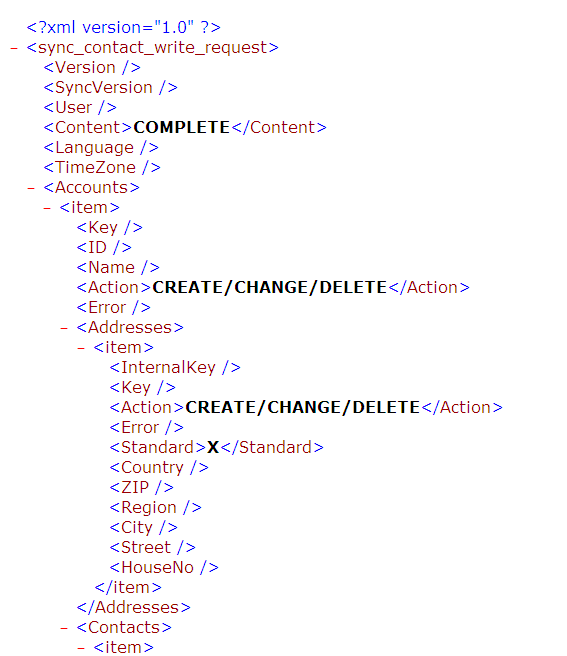
Figure 14
Partial content of ContactWriteRequestTmpl.xml
Please read the related sidebar, “Q&A: Using Client-Side Technical Architecture,” for further questions and answers about client components.
In part two of this series, I discuss server-side architecture and enhancements you can make to the groupware integration.
Q&A: Using Client-Side Technical Architecture
Q: What fields are available to transfer between SAP CRM and a local machine?
A: Go to the XML template folder as shown in Figure 13, find the corresponding XML, and open it. You can see all the fields that can be transferred in the XML.
Q: I want to test the groupware on a development box. The groupware synchronization requires the HTTPS protocol. But I don’t want to set up HTTPS on the development box. Is there a work-around?
A: Yes. In Figure A, note that the HTTPS URL is actually defined in your local Windows registry entry. Just change the local windows registry entry. The XML will then hit the HTTP protocol instead of the HTTPS.
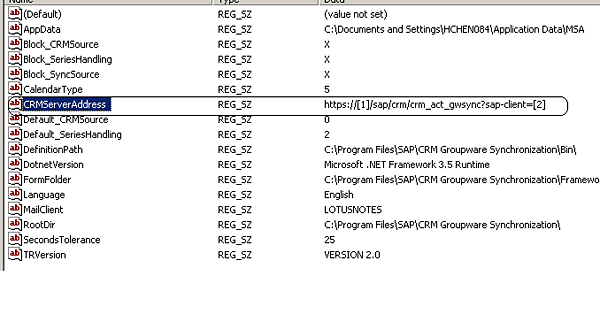
Hansen Chen
Han (Hansen) Chen is a manager with PricewaterhouseCoopers’ SAP CRM practice. He has more than seven years of experience in the SAP CRM field and has finished more than 10 SAP CRM projects, on most of which he played a technical lead role. His project management experience includes managing more than 10 onsite/offshore developers and managing multiple project development teams in parallel. Han holds a PMP certification and has profound knowledge of CMMI methodology. He earned his bachelor’s degree in MIS from Tongji University, China.
You may contact the author at han.chen@us.pwc.com.
If you have comments about this article or publication, or would like to submit an article idea, please contact the editor.