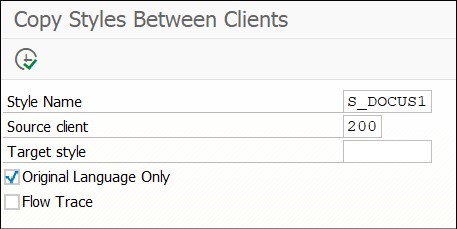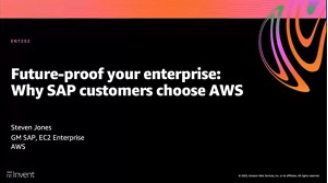Documentation
Developers and functional analysts ignore one important thing which is extremely powerful in enhancing end user productivity —
Program Documentation (Shift +F1).
Series of Z programs and Z Tables are often created for business processes. Core development and business teams move from knowledge transfer to production support. There are presentations, recordings, and handshakes.
Over time, presentations are lost, team members move on, and original knowledge is forgotten as programmers find themselves reverse engineering these programs to find the business logic.
Have you ever noticed that small icon “i” at the airports, at tourist information and on your Z reports, too? If not, then it’s time to be a little more informative. Refer to Figure 1.
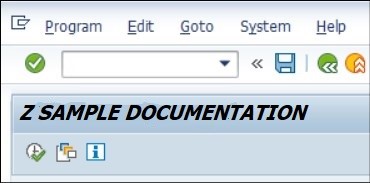
In this article, I will go over some tips and tricks on how to add the end user documentation to the Z-Report and Z-Data Elements. It should describe the business process, the usage of the program, its requirements, any prerequisites, and the output.
To write documentation, the prerequisites are developer rights a custom Z program.
Program documentation provides:
- Help for difficult processes.
- Enhanced quality and process control.
- Documentation of all procedures, which can reduce the risks during turnover.
- Information that helps new developers understand the background of the process to update the code effectively.
- Documentation that can be linked to any Z tables, standard table, data elements, PDF, Word, programs, and many more cool features.
- Word or PDF help documents that can be linked to Z program documentation for detailed screenshots and documentation.
How to add help/documentation
- Go to transaction code (tcode) SE38 -> Program -> Documentation -> Change.

- MS Word editor opens with pre-populated values like &PURPOSE& and &INTEGRATION&, and underneath you can fill the documentation as shown in Figure 3. While some find it easier to type in the MS Word format, some find it easier to change it to Text Editor.
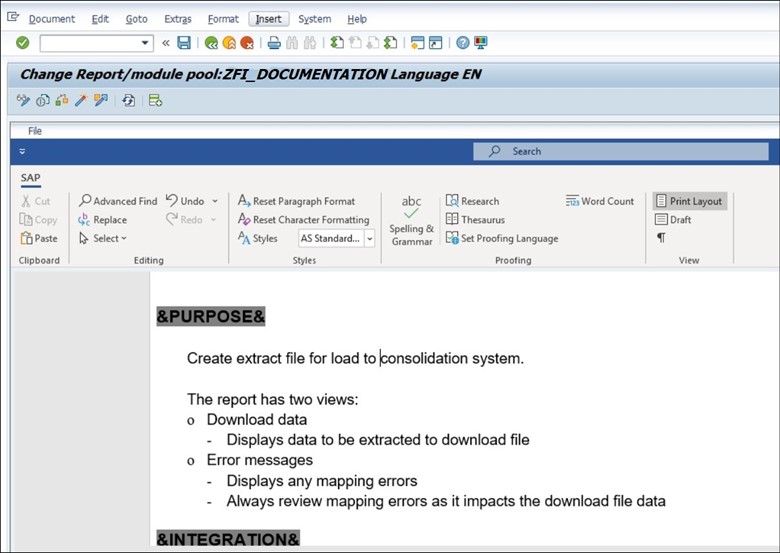
- I find Text based editor to be an easier option even though Word format is quicker. Personal preference! Refer to Figure 4.
Goto -> Change Editor
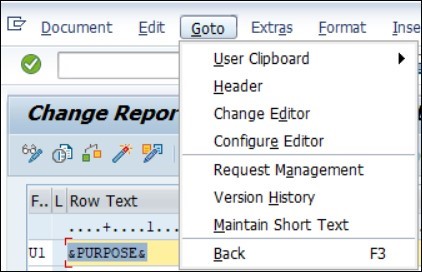 Text-based Editor
Text-based Editor opens an inline editing format, which makes it easier to pull different format styles like UI, AS, BI, etc. You can read more in the Appendix.
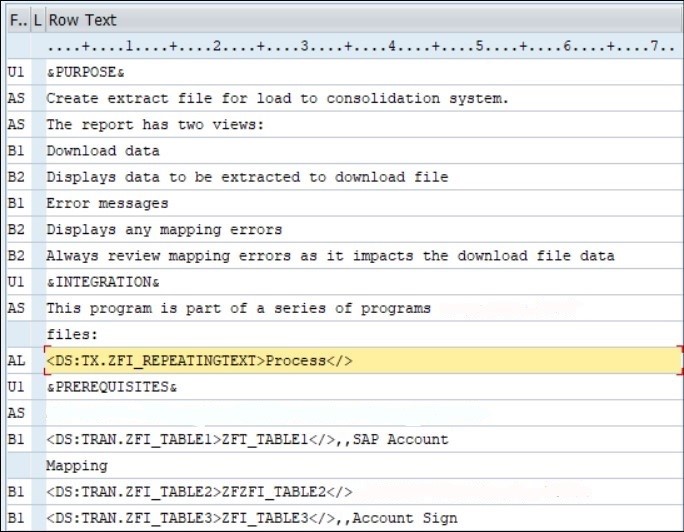
- After online help is created, clicking “I” opens a pop-up with documentation. Refer to Figure 6.

The above steps explain only the basic setup for program documentation.
Documentation can be made much more user-friendly and interactive by using character formats, PDF, Word, icons, and text modularization.
Characters
SAP provides special characters as shown below.
Go to Link -> Insert -> Characters.

Using character formats like bold, italics, and underlines means that more powerful documentation can be created. These character formats are built-in, as shown below. <ZU></> underlines the text. <ZK></> prints in italics.
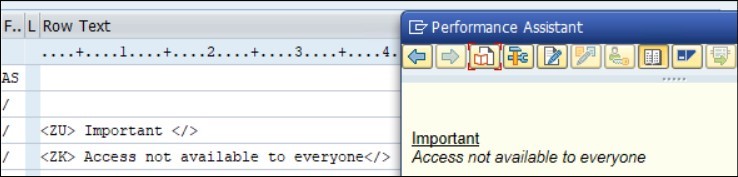
Links
Links can be clicked to jump to another data element, word, text, transaction, Ztable, etc. It can be navigated by going to Insert -> Selecting any type of link to be called. Referring to Figure 9, let’s create a simple data element link and a Word document link.

Figure 9 – Available objects for link
- Data element link: Click on Insert
Document Class: Data Element
Data Element: BUKRS
Name in Document: Company Code
Link will be created: <DS:DE.BUKRS>Company Code</>


- Word document link: As simple as it may sound, Word format can use all Word functionalities to make it even more powerful. Go to Insert -> Document Class as “Chapter of a structure in WinWord format” and give the document name as shown in Figure 11.

Word format can have pictures, tables, and all Word functionalities making it even more powerful.
 Text Modularization
Text Modularization:
Yet another powerful feature where repeated information or generic information to be used by many programs can be created and called from different program documentation.
Transaction code: SE61
Document Class: General Text
Name: ZFR_Repeating_Text
Call this text from any program documentation.
SAP will generate a friendly link: example: <DS:TX.ZFR_Repeating_Text > Repeated Text</>
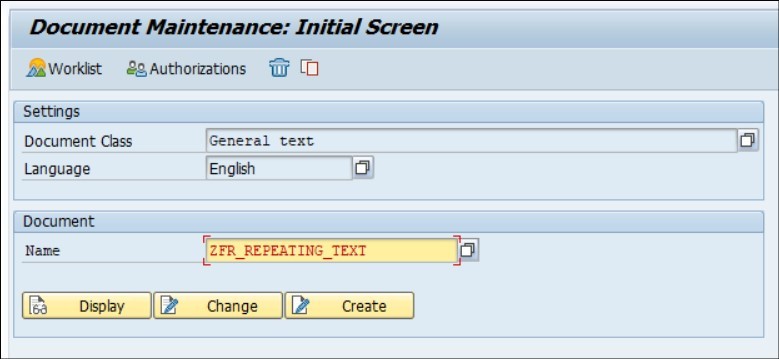 Icons
Icons:
Icons are the most fun feature in documentation. For example, usually report outputs can present in red, yellow, and green lights based on the output status. To elaborate the meaning behind the icons, add more text.
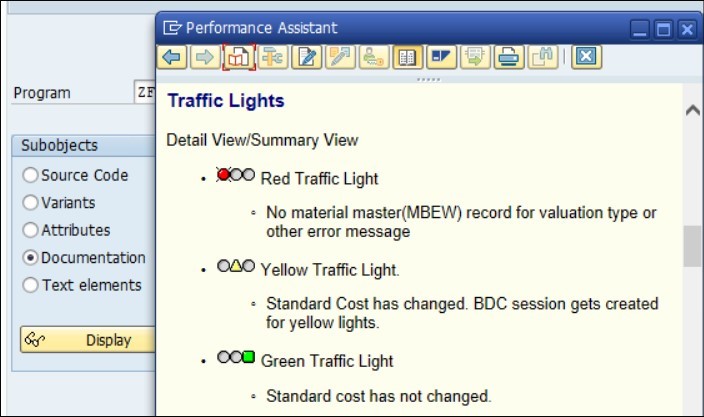
Retrieve the list of all available SAP Icons by going to tcode SE38, program RSTXICON, select Icons as ABAP list.
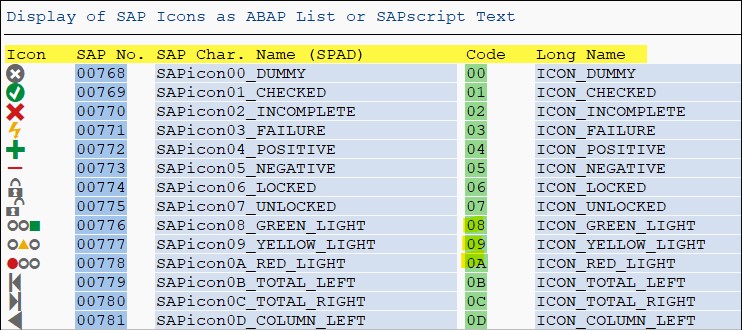
Icons can be included by writing its short code @…@ into the text. Examples:
@0A@ Red Traffic Light
@09@ Yellow Traffic Light
@08@ Green Traffic Light
In Performance Assistant vs. In Modal Dialog Box
Everyone is used to “F1 help” on input screens, table fields, etc.
F1 opens a pop-up window displaying help. Project documentation in a program can be opened by going to Z program code and clicking “Shift+F1”.
However, the pop-up window can look different based on user settings for both F1 and Shift+F1 helps.
Personal settings can be changed by going to Help -> Settings -> F1 Help -> Selecting either In Performance Assistant or In Modal Dialog. The interface looks different for these options.
My personal preference is using an In-Performance Assistant.
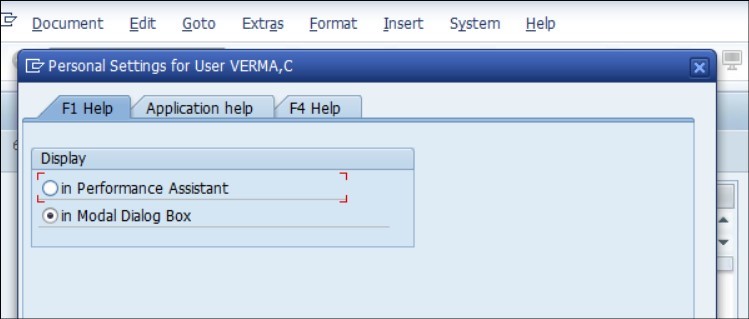
Notice the difference between Figure 16 (In Modal Dialog) and 17 (In Performance Assistant). Modal Dialog highlights the hypertext with color, whereas Performance Assistant shows the hyperlink.


Program Documentation
Though it may seem trivial, program documentation empowers both business users and new developers to understand how processes work.
It’s worth the effort to ensure smooth operations.
Appendix
Some helpful items:
Commonly used formats are as below. While in Text Editor, click on F4 and a whole list of available formats will display.
| AS |
Standard paragraph |
| B1 |
List (level 1) marked |
| B2 |
List (Level 2) |
| U1 |
Heading |
| U2 |
Heading Level 2 |
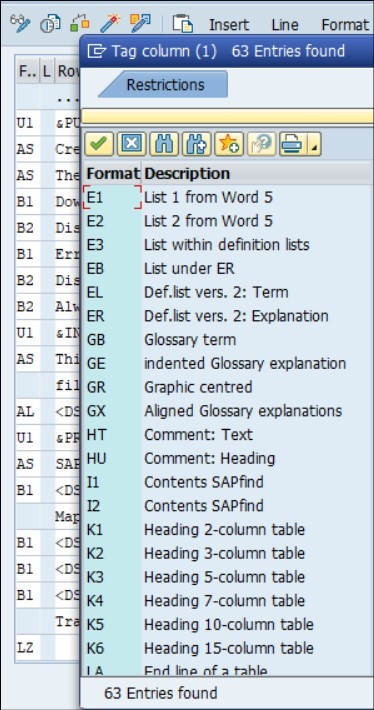
Transaction SE72 has different and commonly used styles for help. Documentation is S_DOCUS1 (Online-presentation).

Sometimes texts are not copied over to different clients. Use RSTXSCPY program to copy S_DOCUS1 from client XYZ to client ABC.
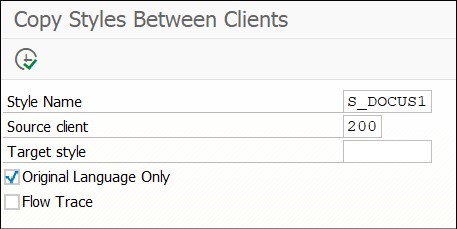
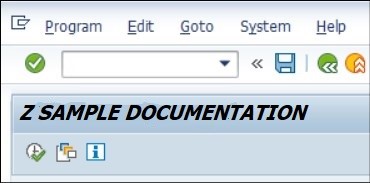 In this article, I will go over some tips and tricks on how to add the end user documentation to the Z-Report and Z-Data Elements. It should describe the business process, the usage of the program, its requirements, any prerequisites, and the output.
To write documentation, the prerequisites are developer rights a custom Z program.
Program documentation provides:
In this article, I will go over some tips and tricks on how to add the end user documentation to the Z-Report and Z-Data Elements. It should describe the business process, the usage of the program, its requirements, any prerequisites, and the output.
To write documentation, the prerequisites are developer rights a custom Z program.
Program documentation provides:

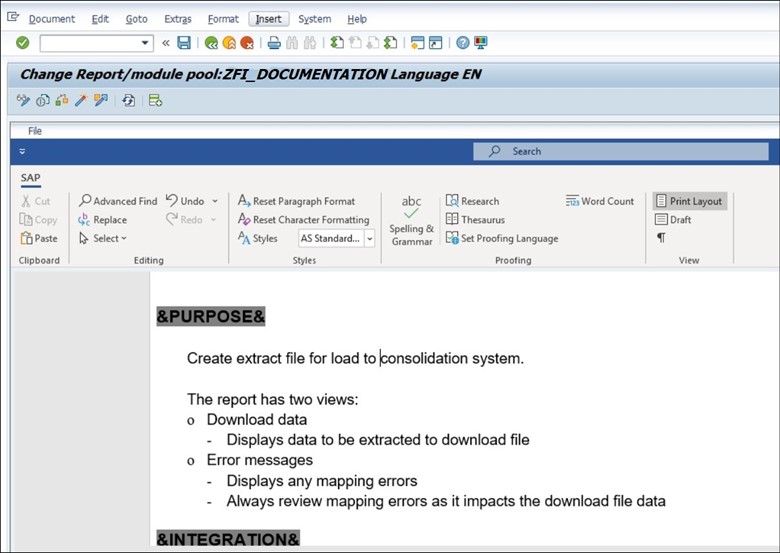
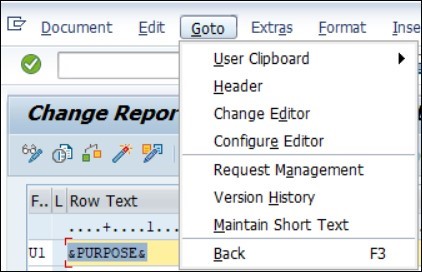 Text-based Editor opens an inline editing format, which makes it easier to pull different format styles like UI, AS, BI, etc. You can read more in the Appendix.
Text-based Editor opens an inline editing format, which makes it easier to pull different format styles like UI, AS, BI, etc. You can read more in the Appendix.
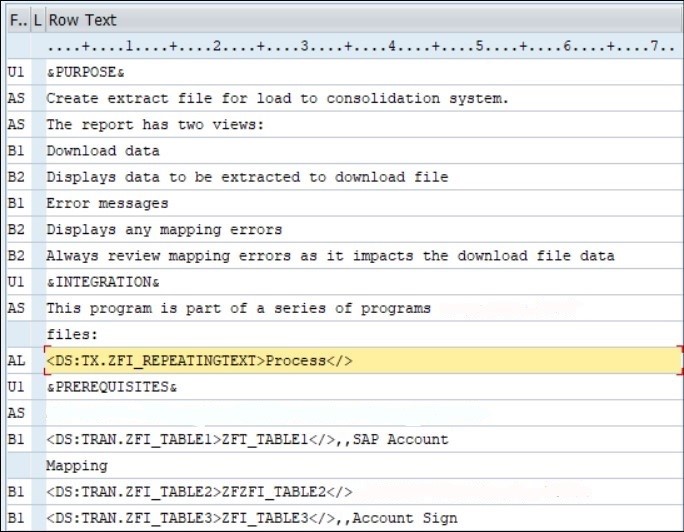
 The above steps explain only the basic setup for program documentation.
Documentation can be made much more user-friendly and interactive by using character formats, PDF, Word, icons, and text modularization.
The above steps explain only the basic setup for program documentation.
Documentation can be made much more user-friendly and interactive by using character formats, PDF, Word, icons, and text modularization.
 Using character formats like bold, italics, and underlines means that more powerful documentation can be created. These character formats are built-in, as shown below. <ZU></> underlines the text. <ZK></> prints in italics.
Using character formats like bold, italics, and underlines means that more powerful documentation can be created. These character formats are built-in, as shown below. <ZU></> underlines the text. <ZK></> prints in italics.
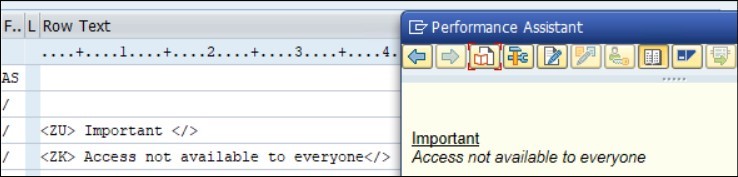
 Figure 9 – Available objects for link
Figure 9 – Available objects for link


 Word format can have pictures, tables, and all Word functionalities making it even more powerful.
Word format can have pictures, tables, and all Word functionalities making it even more powerful.
 Text Modularization:
Yet another powerful feature where repeated information or generic information to be used by many programs can be created and called from different program documentation.
Transaction code: SE61
Document Class: General Text
Name: ZFR_Repeating_Text
Call this text from any program documentation.
SAP will generate a friendly link: example: <DS:TX.ZFR_Repeating_Text > Repeated Text</>
Text Modularization:
Yet another powerful feature where repeated information or generic information to be used by many programs can be created and called from different program documentation.
Transaction code: SE61
Document Class: General Text
Name: ZFR_Repeating_Text
Call this text from any program documentation.
SAP will generate a friendly link: example: <DS:TX.ZFR_Repeating_Text > Repeated Text</>
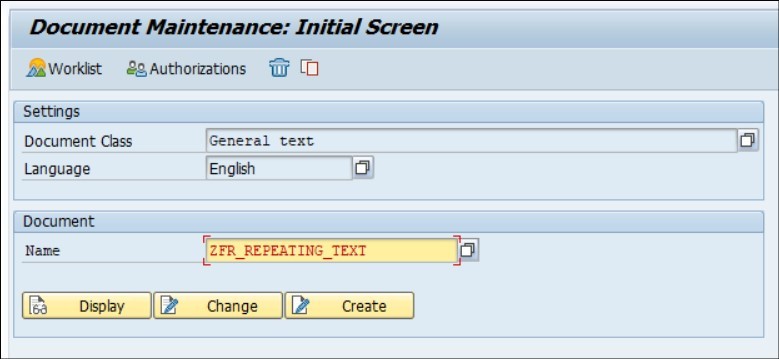 Icons:
Icons are the most fun feature in documentation. For example, usually report outputs can present in red, yellow, and green lights based on the output status. To elaborate the meaning behind the icons, add more text.
Icons:
Icons are the most fun feature in documentation. For example, usually report outputs can present in red, yellow, and green lights based on the output status. To elaborate the meaning behind the icons, add more text.
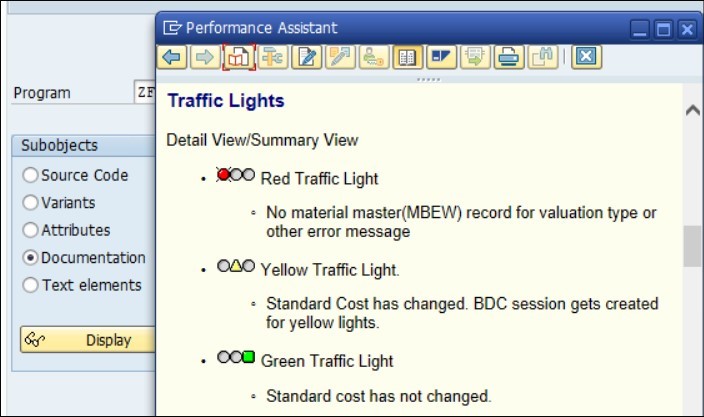 Retrieve the list of all available SAP Icons by going to tcode SE38, program RSTXICON, select Icons as ABAP list.
Retrieve the list of all available SAP Icons by going to tcode SE38, program RSTXICON, select Icons as ABAP list.
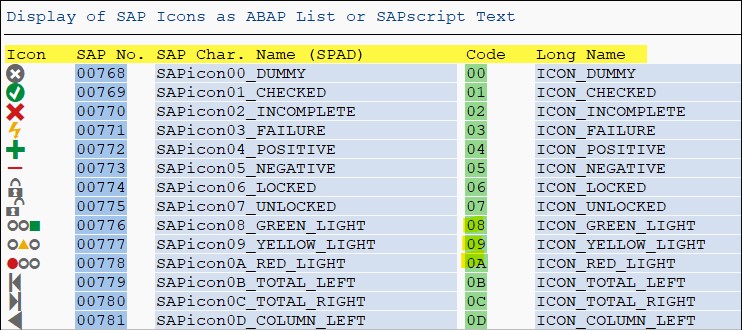 Icons can be included by writing its short code @…@ into the text. Examples:
@0A@ Red Traffic Light
@09@ Yellow Traffic Light
@08@ Green Traffic Light
In Performance Assistant vs. In Modal Dialog Box
Everyone is used to “F1 help” on input screens, table fields, etc.
F1 opens a pop-up window displaying help. Project documentation in a program can be opened by going to Z program code and clicking “Shift+F1”.
However, the pop-up window can look different based on user settings for both F1 and Shift+F1 helps.
Personal settings can be changed by going to Help -> Settings -> F1 Help -> Selecting either In Performance Assistant or In Modal Dialog. The interface looks different for these options.
My personal preference is using an In-Performance Assistant.
Icons can be included by writing its short code @…@ into the text. Examples:
@0A@ Red Traffic Light
@09@ Yellow Traffic Light
@08@ Green Traffic Light
In Performance Assistant vs. In Modal Dialog Box
Everyone is used to “F1 help” on input screens, table fields, etc.
F1 opens a pop-up window displaying help. Project documentation in a program can be opened by going to Z program code and clicking “Shift+F1”.
However, the pop-up window can look different based on user settings for both F1 and Shift+F1 helps.
Personal settings can be changed by going to Help -> Settings -> F1 Help -> Selecting either In Performance Assistant or In Modal Dialog. The interface looks different for these options.
My personal preference is using an In-Performance Assistant.
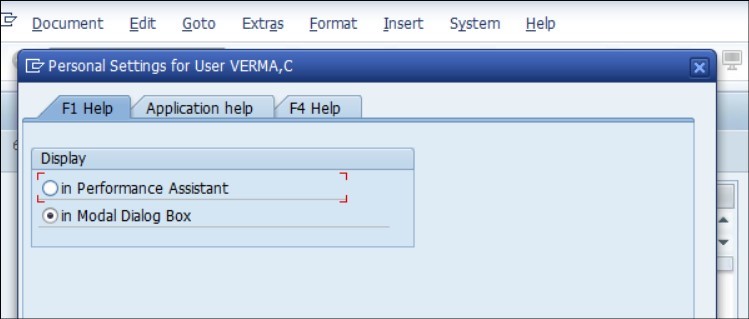 Notice the difference between Figure 16 (In Modal Dialog) and 17 (In Performance Assistant). Modal Dialog highlights the hypertext with color, whereas Performance Assistant shows the hyperlink.
Notice the difference between Figure 16 (In Modal Dialog) and 17 (In Performance Assistant). Modal Dialog highlights the hypertext with color, whereas Performance Assistant shows the hyperlink.


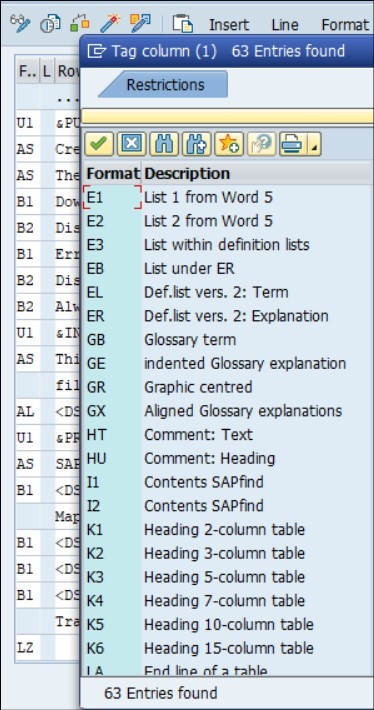 Transaction SE72 has different and commonly used styles for help. Documentation is S_DOCUS1 (Online-presentation).
Transaction SE72 has different and commonly used styles for help. Documentation is S_DOCUS1 (Online-presentation).
 Sometimes texts are not copied over to different clients. Use RSTXSCPY program to copy S_DOCUS1 from client XYZ to client ABC.
Sometimes texts are not copied over to different clients. Use RSTXSCPY program to copy S_DOCUS1 from client XYZ to client ABC.