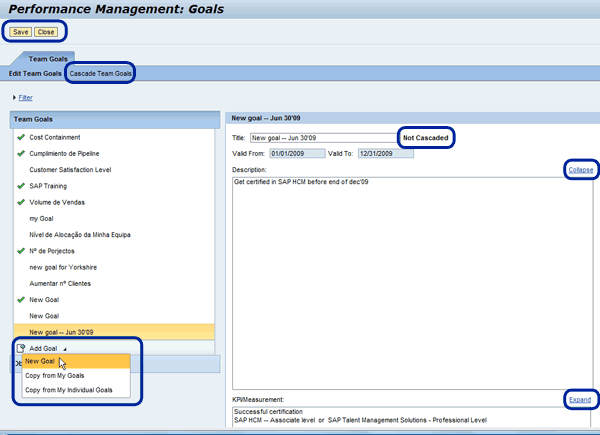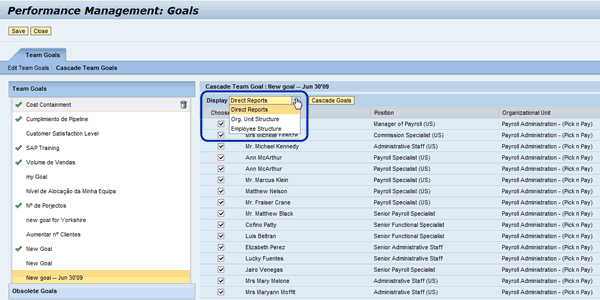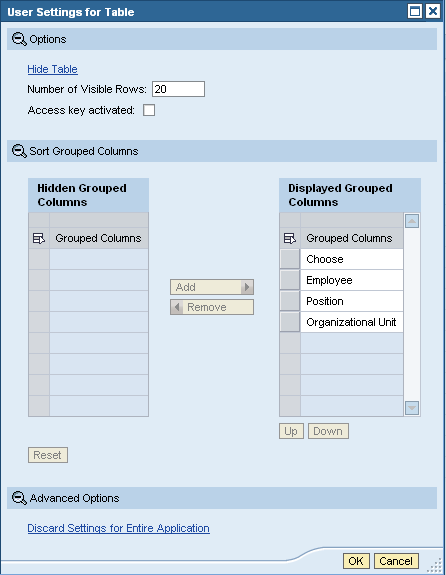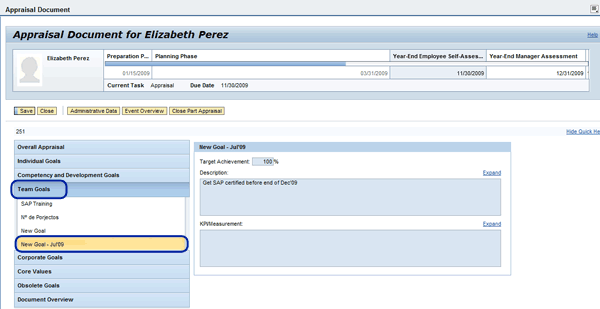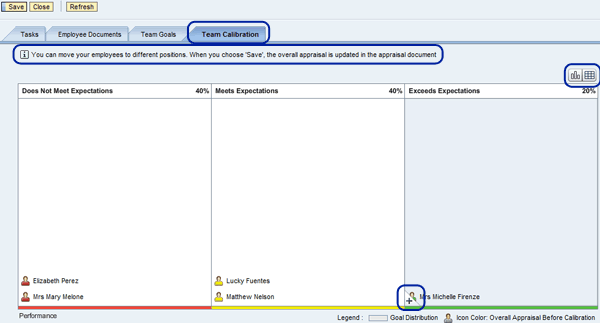Learn how to create team goals and cascade them to your team. Also, see how you can perform team calibration and have the new calibrated final rating updated automatically in the appraisal documents.
Key Concept
SAP ERP HCM Performance Management enhancement package 4 became available for ramp-up customers in October 2008 and widely available in May 2009. Enhancement package 4 has a new user interface and a new role called talent management specialist. With talent management specialist, managers and talent management specialists can create, maintain, and cascade the company or corporate goals and the values. They can also create and conduct talent review meetings and maintain talent groups. Enhancement package 4 also allows managers to create appraisal documents either as a predefined performance management system or as a flexible performance management system.
SAP ERP HCM Performance Management enhancement package 4 offers features that are helpful to managers and talent management specialists, but the two most helpful are cascading goals and team calibration. With cascading goals, you can create goals and cascade the goals to the team, organization, or only select employees (based on which goal is created and for whom the particular goal is more relevant). To implement cascading goals, you no longer need to implement other SAP modules. Team calibration in enhancement package 4 has a number of changes and improvements from the earlier version. The direct reports of the manager are displayed in a grid format. The manager can review the appraisal document of an employee from the calibration grid.
I will explain how a manager can create team goals and cascade the goal to her team. Later in the article, I will explain how to perform team calibration and how the manager can change the final appraisal rating by dragging and dropping the employee into the appropriate grid. Upon saving the calibration, the final ratings are automatically updated in an employee’s appraisal document.
Cascading Goals
During appraisal planning processing, managers like to create team goals and cascade them to the rest of the team. This top-down approach helps managers to set uniform goals for their teams. Once the team goals are set, managers can set individual employee goals that echo the team goals. For example, suppose a manager is planning the resource requirements for the new phase of an IT project. He knows he requires a number of SAP HCM functional consultants. To meet the particular need, he can set a team goal that all SAP ERP HCM functional consultants need to become SAP certified. He can create this team goal and cascade this to the team.
During the appraisal process, the manager can talk to his employees about what development support they require to achieve this goal. He can create a team goal and cascade it to particular members in his team. This decision can be based on the goal’s requirement. For example, the manager can create a team goal for the senior employees in his team to be certified. Alternatively, he can create another team goal for the junior employees in his team that requires them to spend time training and being mentored. In both of these cases, the manager doesn’t need to send these goals to all the members of his team — just the ones that the requirement affects.
Similarly, when the corporate goals are set, corporations want these goals to be cascaded throughout the company. This top-down approach helps organizations set uniform goals for the organization so that ultimately the corporate goals are all met and fulfilled.
The manager can access the team goals iView from the manager portal in SAP ERP. The technical details of this iView are given in Table 1. The manager needs security authorization to access this iView.
|
Name of iView
|
com.sap.pct.erp.mss.14.team_goals
|
|
Name of application
|
HAP_A_PMP_GOALS with parameter ROLE_ID=MA
|
|
Runtime technology
|
WebDynpro for ABAP
|
|
Datasource
|
SAP ECC 6
|
|
Support
|
PA-PD-PMP
|
|
| Table 1 |
iView to create team goals in the manager portal in SAP ERP |
Follow menu path Manager Portal > Talent Management > Performance Management > Predefined Performance Management to access the Team Goals iView. When you click the Team Goals iView, the system takes you to the Performance Management: Goals screen (Figure 1). The Team Goals tab has two links, Edit Team Goals and Cascade Team Goals. To create new team goals or edit an existing team goal, click Edit Team Goals. To cascade a team goal, click Cascade Team Goals.
To create a new team goal, click the Add Goal option on the left side of the screen. In the drop-down menu, select the option New Goal (Figure 1).
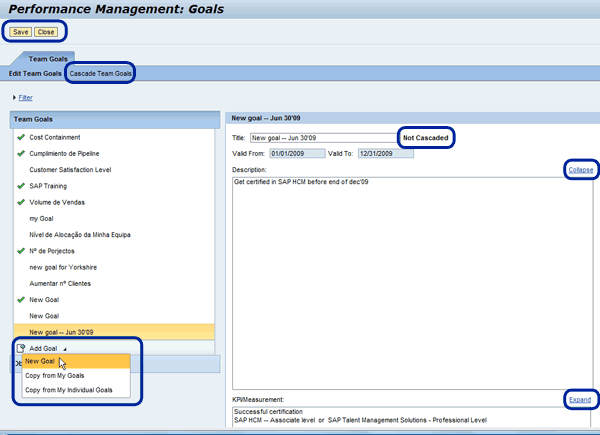
Figure 1
Create new goals
Enter the details of the goal in the Description field. You can enter the details on how this goal will be measured in the key performance indicator (KPI)/Measurement field and the title of the goal. You can also set the validity of the goal. It is a best practice to set goals for your current appraisal year only, because the business environment or your team priorities might change for the next year. Any change in priorities makes your goals for the next year’s appraisals obsolete. You can expand or collapse the Description or KPI/Measurement fields by clicking the Expand or Collapse links.
After you have created the team goal, save your work by clicking the Save button. The goals you create for your team are displayed on the left side of the screen, as shown in Figure 1.
Figure 1 shows that the new goal I created is Not Cascaded. To cascade the goal, click the Cascade Team Goals link. This takes you to the screen shown in Figure 2.
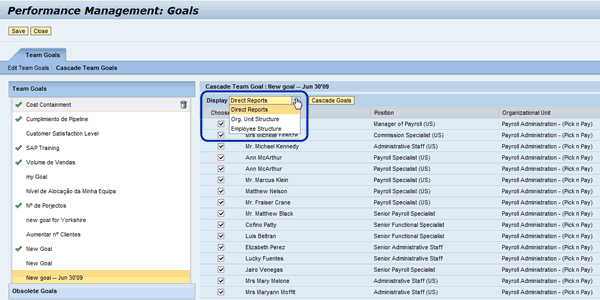
Figure 2
Cascade team goals
You can display and select the employee from your direct reports, organizational unit structure, or employee structure. This is an SAP standard feature, so you don’t need to do any configuration for it. In my example, I cascaded the goals only to my direct reports.
Select the goal that you wish to cascade from the left side of the screen. When a goal is cascaded, you can choose to cascade the goal to the entire team or to some of the employees. As shown in Figure 2 in the Choose column, you can check or uncheck the particular employee to be included in the cascading goal process in the box next to their name. In my example, all the employees are included in the cascade goal process. Click the Cascade Goals button. It displays a Warning dialog box, as shown in Figure 3. This is a standard message and will always appear.

Figure 3
Cascade goals warning message
The Warning in Figure 3 is an important warning message. If you are not planning to cascade the goals to your team, click the Cancel button; otherwise, accept the warning by clicking the OK button. When the goal cascades, you see a green check mark next to that particular goal.
To delete a goal, go to the Team Goals box and select a goal. Now you see a trash can icon at the right edge of the screen. You can delete a goal by selecting the trash can displayed beside that goal. The deleted goal is added to the Obsolete Goals section displayed in the same screen (Figure 4).

Figure 4
Obsolete goals
You can customize your employee list area to meet your needs. In the employee list area, right-click and select User Settings > More. This displays the User Settings for Table dialog box (Figure 5). The User Settings allow you to choose the number of rows or columns to be displayed, as well as which columns you would like displayed and which columns you would like to hide. After you have adjusted your settings, click the OK button to save the settings.
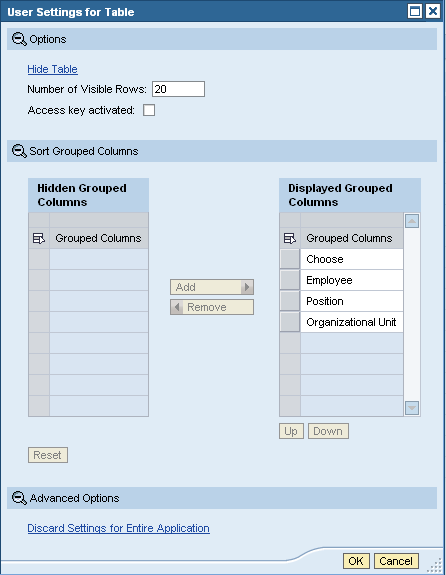
Figure 5
Set user settings for display in the employee list area
After the appraisal document is created, the manager can send the document to the employee for review. To review the appraisal document, the employee needs to log into the employee portal in SAP ERP, where she can see the appraisal document with her individual objectives, corporate goals, corporate values, and the team goals. Within the portal, click the Predefined Appraisal Documents iView. This takes you to the performance management process employee entry screen where the employee’s appraisal document is listed. Click the document to display the appraisal document (Figure 6).
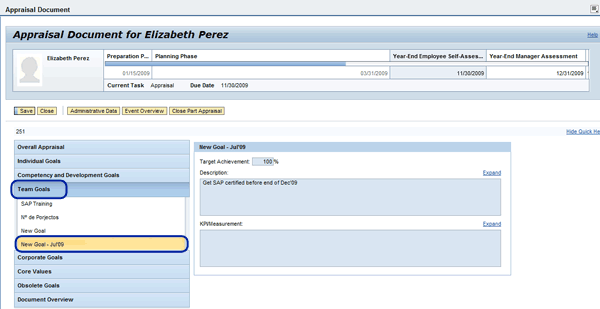
Figure 6
Cascaded team goal displayed on employee appraisal document
As shown in Figure 6, the employee can review her appraisal document here. The individual objectives that the manager created for the employee will be listed in the Individual Goals group. If your business requirements support it, the employee might be to able add new individual goals or development plans to the appraisal document, have it approved by her manager, and move the appraisal document to the next status.
Click the Team Goals section as I did in Figure 6. You will notice the New Goal – Jul ’09 that I created and cascaded. Every employee on your team and your direct reports can see this newly created and cascaded team goal in their appraisal form.
Team Calibration
To access the team calibration, follow menu path Manager Services > Talent Management > Predefined Performance Management > Team Calibration. In Figure 7, I display my direct reports. In enhancement package 4, the manager can perform the team calibration by dragging and dropping the employees into the different boxes. When you click the Save button, the changes are saved in the appraisal document.
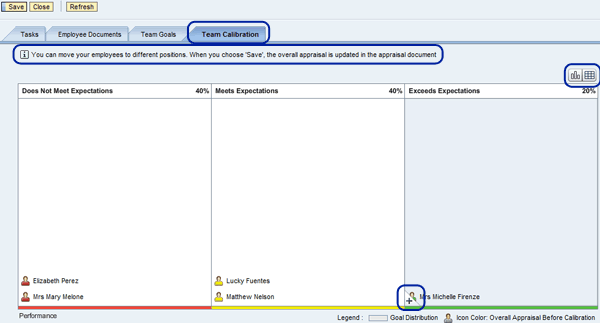
Figure 7
Team calibration
You can change the team calibration display based on your preferences. If you would like it to be displayed in a grid format, click the grid icon at the top right of Figure 8. If you’d prefer a chart format, click the chart icon.

Figure 8
Grid format for team calibration
In Figure 8, I perform the team calibration by dragging the employee Elizabeth Perez from the Top Performer/Does Not Meet Expectations grid to the High Potential/Does Not Meet Expectations grid. All appraisals are stored in infotype IT0025. During calibration, if the final ratings are changed for an employee, it’s updated in that employee’s appraisal document.
When you highlight the employee in the team calibration screen, you now see an  icon at the far right corner of the screen. This is the new appraisal document icon. You can click this icon to display the appraisal document if you wish to review the document again prior to the calibration. Clicking the review
icon at the far right corner of the screen. This is the new appraisal document icon. You can click this icon to display the appraisal document if you wish to review the document again prior to the calibration. Clicking the review  icon displays the appraisal document after calibration.
icon displays the appraisal document after calibration.
If you have implemented SAP Enterprise Compensation Management 6.0 and are integrated with a performance management system, then during the team calibration process you can display the employee compensation levels in the same screen as the team calibration. You can then calibrate the appraisals and the compensation levels to form a bell curve.
You can customize the user interface in the SAP HCM IMG. You can configure a few steps in the IMG, including the status change descriptions (to meet your organization’s requirements, the criteria group, criteria that appear in the template, the appraisal process steps (again, to meet your organization requirements), the start and the end date of each phase of the appraisal process, and the tab layout in the performance management user interface.
Appraisal Document Employee Review
The employee can access her appraisal document (Figure 9) by following menu path Employee Services > Career and Job > Predefined Appraisal Documents.

Figure 9
iViews to access the appraisal documents
You need to create a new iView for the employee to access the appraisal document in the Predefined Appraisal Documents. The technical details required to create the iView are given in Table 2. Assign the newly created iView to the Career and Job workset. Employees need to be given new authorization to access this iView.
|
Name of iView
|
com.sap.pct.erp.ess.14.documents_ee
|
|
Name of application
|
hap_a_pmp_employee
|
|
Runtime technology
|
WebDynpro for ABAP
|
|
DataSource
|
SAP ECC 6
|
|
Support
|
PA-PD-PMP
|
|
| Table 2 |
iView to create the appraisal document |
The employee can access the appraisal document during the planning phase to plan and approve the individual goals, to review the goals during the review phase of the appraisal process, and to conduct part appraisal/self-appraisal during the in-process appraisal phase. The employee can approve the appraisal and return it to the manager for final approval and closure of the appraisal process. The status of the appraisal process will be “Completed”. The manager then needs to approve the appraisal document to close the appraisal cycle.
In Figure 10, you can see the appraisal document screen that can be accessed by the employee. The My Appraisal Documents tab displays the appraisal document of the employee for that year. Clicking the appraisal document  icon displays the appraisal document. Depending on the phase of the appraisal process, the employee can enter her comments against the assigned goals, enter her development needs, and approve the appraisal documents.
icon displays the appraisal document. Depending on the phase of the appraisal process, the employee can enter her comments against the assigned goals, enter her development needs, and approve the appraisal documents.
Note
For a union environment, in which the annual performance goals and the bonus are predetermined, many organizations do not provide the facility for employees to update the appraisal documents — such as employees making notes about the team goals or the development requirements. The security authorization of the employee to access the appraisal document should be determined by your organizational requirements.
If the employee is also part-appraiser (i.e., if the employee can do a self-appraisal), the appraisal documents that she needs to appraise are displayed in the Additional Appraiser for Appraisal Documents tab. If she is not an additional appraiser, the tab does not display any documents. There is no configuration required in the IMG or in the back end. The manager or the organization can determine if an employee can be a part-appraiser. If it is an accepted practice, the HR generalist can include the employee as a part-appraiser during the appraisal document creation.
Note
Before the beginning of the next appraisal cycle, which normally occurs in the next calendar or financial year (depending on how the performance management process is conducted in your organization), you should archive the prior year’s appraisal documents. It is a good design practice to restrict access to the closed appraisal documents on an as-required basis. Restrict the access to only the HR generalist or whoever is required to have access. You can restrict the access through structural authorizations. If your organization supports access to the prior year’s closed appraisal documents, you can provide a link or create a new iView in the employee portal in the Career and Job work set.

Venki Krishnamoorthy
Venki Krishnamoorthy is an author, speaker, and SAP ERP HCM talent management solutions subject-matter expert. He is currently an independent SAP ERP HCM functional consultant. Venki has over 10 years of experience as a functional lead, project manager, and program manager in the HCM space. Besides implementing SAP HCM solutions, he has implemented and acted as a trusted advisor on SAP ERP HCM talent management implementations, including E-Recruiting, HCM Performance Management, Succession Planning, SAP Talent Visualization by Nakisa, Learning Solutions, and Employee Self-Service and Manager Self-Services. He is the coauthor of three books: E-Recruiting with SAP ERP HCM, SAP ERP HCM Infotypes: Your Quick Reference to HR Infotypes,
and SAP Transaction Codes: Your Quick Reference to T-Codes in SAP ERP.
You may contact the author at krish.venki1@gmail.com.
If you have comments about this article or publication, or would like to submit an article idea, please contact the editor.