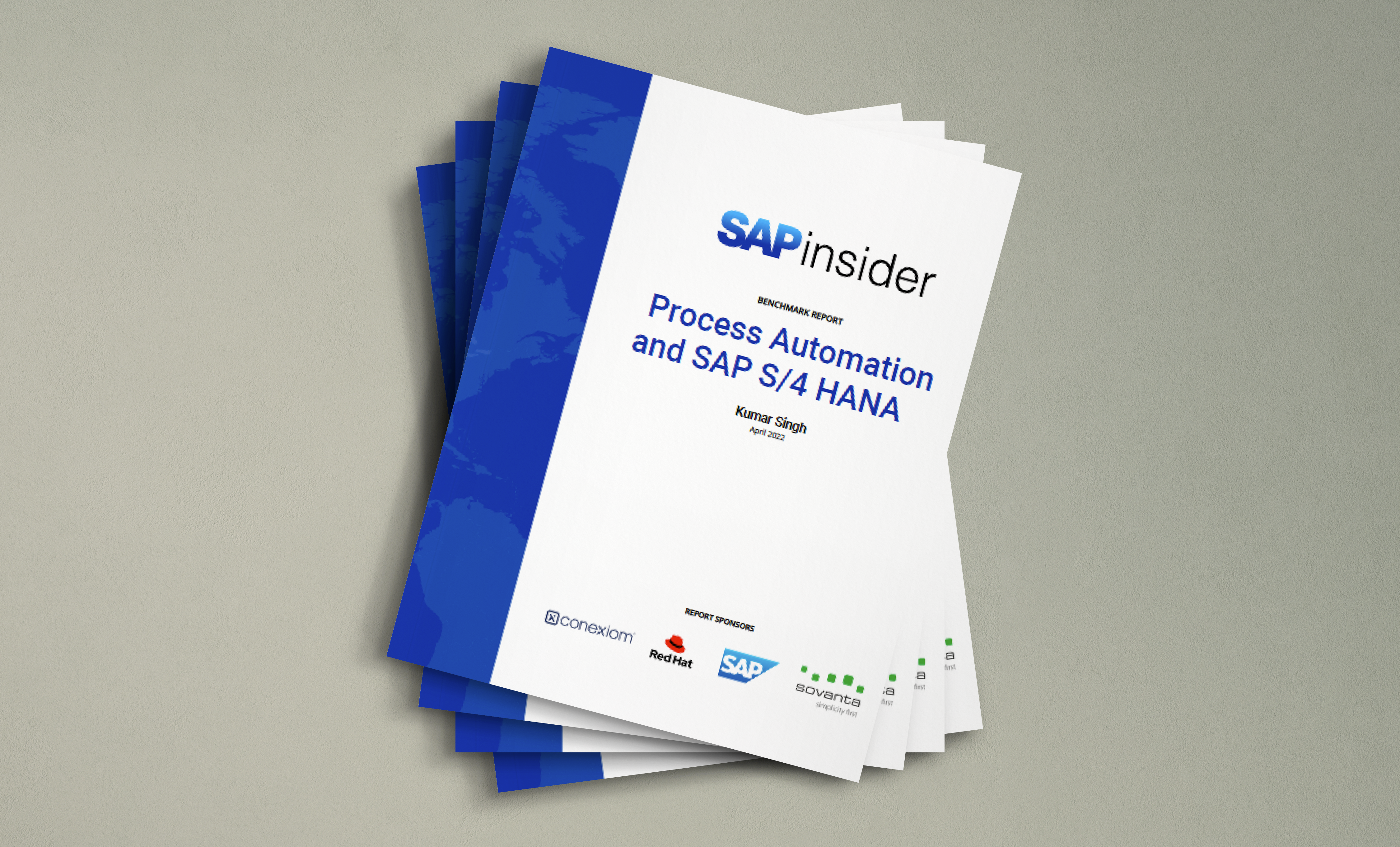In SAP ERP Central Component (ECC) systems, you can use a different process for reconciling FI and Controlling (CO) documents than what you did in R/3. FI and CO were often out of sync in R/3 because costs that were moved or altered in CO did not automatically translate into FI. See how to set up real-time FI/CO integration so that the two modules are in sync in real time.
Key Concept
Starting with the release of SAP ERP Central Component 5.0, you can configure zero-balancing clearing accounts to balance cross profit center postings as a part of the new G/L and document splitting configuration. Combining this with real-time FI/CO integration settings enables the system to sync FI and CO by profit center in real time.
The Controlling (CO) module is widely used for internal cost allocations. These costs are moved around using assessments, distributions, activity allocations, internal order/work breakdown structure (WBS) element settlement, and so on. Many times, these costs cross company codes, segments, profit centers, business areas, and functional areas. As a result of such CO transactions, CO and FI can become out of sync. This results in a time-consuming reconciliation process and often delays the period-end close process. Automatic real-time FI/CO integration enables the companies to complete a faster period-end close.
To sync FI and CO, in R/3 (until Release 4.7), you needed to activate the Reconciliation Ledger. This ledger keeps track of these internal cost flows. As a part of the period-end close process, you execute transaction code KALC to reconcile FI and CO. This syncs up by company code, business area, and functional area, but not by profit center. The old reconciliation process occurs at period end, so FI and CO are not in sync during the period.
With the release of SAP ERP Central Component (ECC) 5.0 and onward, FI and CO can be in sync in real time. The system automatically triggers real-time FI/CO integration posting when the CO postings cross company codes, segments, profit centers, business areas, and functional areas. Whenever a CO posting crosses any of these parameters, the system triggers an FI posting in real time.
Note
In addition to the FI/CO reconciliation happening in real time, another significant improvement in ECC is that FI and CO can be in sync by profit center and segment. In R/3, the FI/CO reconciliation process reconciled between company codes and not profit centers. This was one of the reasons why standard R/3 could not provide a balance sheet by profit center. Real-time FI/CO reconciliation along with document splitting configuration allows the system to provide a balance sheet by profit center. Segment is a new field introduced with ECC 5.0 and the reconciliation process is similar to that of profit center.
To achieve this, you need to configure for real-time integration of CO and FI. I’ll take you through the required configuration steps in detail, and briefly discuss the preparations for a switch from the R/3 FI/CO Reconciliation Ledger to ECC real-time FI integration that I learned from experience. I’ll also discuss two CO example scenarios that result in real-time FI posting.
Configuration Steps
Step 1. Define and assign the variant for real-time integration. Based on the business requirement, you need to determine and configure parameters for real-time FI/CO integration. For this, you need to create a variant and then assign it to all the company codes in the Controlling area. In the following step you create a variant to set the specifications for real-time FI/CO integration.
To define the variant, follow menu path IMG > Financial Accounting (New) > Financial Accounting Global Settings (New) > Ledgers > Real-Time Integration of Controlling with Financial Accounting > Define Variants for Real-Time Integration (Figure 1).

Figure 1
Define variant for real-time FI/CO integration
Figure 1 shows a typical variant. Specify the document type that the system uses to post an FI document (AB as an example). Then specify the parameters for which you require real-time integration. To set real-time FI/CO reconciliation for CO documents crossing company code, segment, profit center, business area, and functional area, you need to check off the respective check boxes as seen in Figure 1. In this example, FI/CO reconciliation postings are made to the leading ledger (0L). However, if you’ve implemented parallel ledgers, you can create a group for all the ledgers and assign it in this variant in the place of 0L. In this example, I created a variant and named it V03.
Setting up real-time FI/CO integration is a company-wide decision and for this reason you need to assign all the company codes in the CO area to the real-time FI/CO integration variant.
To assign the previously created variant to the company codes follow menu path IMG > Financial Accounting (New) > Financial Accounting Global Settings (New) > Ledgers > Real-Time Integration of Controlling with Financial Accounting > Assign Variants for Real-Time Integration to Company Codes (Figure 2).

Figure 2
Assign variant V03 to company codes 5910 and 5920
In this example I have two company codes, 5910 and 5920. I assign these to variant V03. Based on the settings of variant V03, to reconcile, the system triggers a real-time FI posting for CO postings crossing company code, segment, profit center, business area, or functional area.
Step 2. Set up inter-company clearing accounts for automatic posting. For the system to be able to automatically post intercompany financial documents, you need to configure intercompany clearing accounts. To configure inter-company clearing accounts follow menu path IMG > Financial Accounting (New) > Financial Accounting Global Settings (New) > General Ledger Accounting (New) > Business Transactions > Prepare for Cross-Company Transactions or use transaction code OBYA (Figure 3).

Figure 3
Configure inter-company clearing accounts for automatic postings
For CO documents crossing company code, the system uses an inter-company clearing account during FI postings. In this example, I configure G/L account 194000 as the inter-company clearing account for inter-company postings between company codes 5910 and 5920.
Step 3. Set up a zero-balancing account for automatic posting. For the system to be able to automatically balance cross-profit center postings, you need to configure a zero-balancing account.
To configure a zero-balancing account, follow menu path IMG > Financial Accounting (New) > General Ledger Accounting (New) > Business Transactions > Document Splitting > Define Zero-Balance Clearing Account (Figure 4).

Figure 4
Configure a zero-balancing clearing account
For CO documents crossing profit centers, the system automatically uses the zero-balancing account during FI posting. In this example, I assign G/L account 194500 as the zero-balancing account. Similar to the inter-company clearing account, this account acts as a clearing account for any cross-profit center postings.
Note
The configuration of a zero-balancing clearing account is a part of document splitting configuration.
Step 4. Perform account determination of profit and loss (P/L) accounts. You use primary and secondary cost elements for postings in CO. You can configure the system so that it automatically determines the FI P/L account to use during the real-time FI/CO integration posting corres- ponding to primary and secondary cost elements used in CO postings.
To configure for account determination of P/L accounts follow menu path IMG > Controlling > Cost Element Accounting > Reconciliation Ledger > Define Adjustment accounts for adjustment postings. A pop-up box with a list of options comes up. Double-click on Define accounts for Automatic Postings from the list of options and then enter the CO area when prompted. This takes you to the screen shown in Figure 5.

Figure 5
Account determination settings for P/L accounts
For account determination of the P/L accounts, you need to make the settings as shown in Figure 5. As you can see, the Account Determination for Primary CElems check box is not checked. This means that if the system uses the primary cost elements in the CO posting, it uses the same primary cost element in the real-time FI/CO integration FI posting. If you use secondary cost elements in the CO posting, you need to map them to the FI P/L account using the configuration and transfer table shown in Figure 6. You need to do this because secondary cost elements are in CO only and not in FI. To get to this screen, click on the Change Account Determin. button in the screen shown in Figure 5. In this screen you can map each CO transaction or activity in CO to a corresponding FI P/L account.

Figure 6
Display account determination for CO postings with secondary cost elements
Let me help you understand Figure 6 with an example: In CO, every posting corresponds to a CO transaction. For example, transaction KOAO is an actual settlement, transaction RKL is an actual activity allocation, and transaction RKIU is an actual overhead assessment. All these CO transaction use secondary cost elements during CO postings. You can see on the line for CO transaction RKL that it corresponds to account 499997. This means that whenever there is any CO posting using secondary cost elements with CO transaction RKL, the system uses FI account 499997 during the real-time integration FI posting. You need to map all other CO transactions to an FI P/L account.
Step 5. Deactivate the Reconciliation Ledger. If the old period-end FI/CO Reconciliation Ledger settings are active, you need to deactivate them. Even if it is not active, it is always a good idea to make sure that the Reconciliation Ledger is deactivated.
To deactivate the Reconciliation Ledger, follow menu path IMG > Controlling > Cost Element Accounting > Reconciliation Ledger > Activate/Deactivate Reconciliation Ledger (Figure 7). Enter the CO area that you want to deactivate. In this example, company code 5910 and company code 5920 are in CO area 5900. I enter CO area 5900 and click on the Execute button to deactivate the reconciliation ledger.

Figure 7
Deactivate Reconciliation Ledger for the controlling area
Preparation for Switching to Real-Time FI/CO Integration
Now that I’ve shown all the required configuration steps, I’ll take you through some tasks that you need to perform to prepare for the switch from the old Reconciliation Ledger to the new real-time FI/CO integration. This section is only necessary if you are making the switch; fresh implementations do not require these actions.
Imagine this scenario: Company A is already using the Reconciliation Ledger and the month-end transaction KALC process to reconcile FI and CO. Company A now decides to implement real-time integration of CO with FI. After performing the above configuration in the development environment and completing the necessary testing, you need to choose a convenient period end for go-live. Which period end you choose isn’t important. It just depends on your business scenario, but the important thing to remember is to choose a period end.
At the time of go-live, in the production environment execute the old period-end reconciliation process at month end through transaction KALC and ensure that it is complete. Then lock CO using transaction OKP1 to ensure no CO-only postings are made. After you’ve completed all these tasks, move your transport to the production environment. After you verify that the required configuration is in the production environment, you can unlock the CO periods. The system is now fully set for real-time FI/CO integration.
Now that you have configured your system for real-time FI/CO integration, I’ll show you two test scenarios to show the resulting FI posting. The first example is a cross-profit center posting and the second is a cross-company code posting. A simple organizational structure for each scenario is shown in Figure 8.

Figure 8
Organizational structure for the test scenarios
Scenario 1: Cross-Profit Center CO Allocation
For this scenario, company code 5910 has two divisions, each represented by a profit center, P1000 and P1100. Based on a business process or transaction, you need to enter a CO allocation. Figure 9 shows an example of a cross-profit center CO posting posted during the month. You use transaction KB11N to allocate costs from cost center 10000 to cost center 10010. As you can see in Figure 8, cost center 10000 is assigned to profit center P1000 and cost center 10010 is assigned to P1100, and both of these profit centers are assigned to the same company code 5910. This means that this is a cross- profit center posting within the same company code.

Figure 9
Manual reposting of costs — cross-profit center posting
This CO entry results in real-time FI posting. To view the real-time FI/CO integration posting, from the display document menu bar click on Goto > FI/CO Documents. This displays the FI document (Figure 10).

Figure 10
Real-time FI/CO integration posting as a result of posting shown in Figure 8
The system uses the zero-balancing account (G/L account 194500) to post cross-profit center documents per the configuration shown in step 3. The system uses the same primary cost element as in the original CO document based on the settings from step 4 (cost element 474220 as seen in Figure 9). This document brings FI and CO in sync and additionally balances by profit center.
Scenario 2: Cross-Company Code CO Allocation
Many companies choose to make internal CO postings cross-company code. Figure 11 shows an example of a cross-company code CO posting posted during the month. In this example, I am allocating costs from cost center 10000 in company code 5910 to cost center 200000 in company code 5920. This entry results in a real-time FI document. To view the real-time FI/CO integration posting, from the display document menu bar click on Goto > FI/CO Documents. This produces a pop-up screen displaying the document numbers in two company codes as seen in Figure 12. You can choose the one that you want to display. You can see the FI documents in company codes 5910 and 5920 in the screens shown in Figures 13 and 14, respectively. Real-time FI/CO integration configuration helps reconcile cross-company code postings real time and as a result FI and CO are always in sync.

Figure 11
Manual reposting of costs — cross-company posting

Figure 12
Real-time FI documents in company codes 5920 and 5910 to reconcile FI and CO

Figure 13
Document display of a real-time FI/CO reconciliation document posted in company code 5910

Figure 14
Document display of a real-time FI/CO reconciliation document posted in company code 5920
As you can see in both these documents, the system uses the inter-company account (194000) to post cross-company CO documents per the configuration shown in step 2. It uses the same primary cost element as in the original CO document (cost element 474220 as seen in Figure 11) based on the settings in step 4.
Manish Dharnidharka
Manish Dharnidharka has an MBA in finance and information systems and more than 16 years of experience in financial and management accounting. For the last 12 years, he has been working on SAP systems and has led several implementations in FI and CO, including New General Ledger Migrations and implementation. He is currently a Director at PwC.
You may contact the author at manish.s.dharnidharka@us.pwc.com.
If you have comments about this article or publication, or would like to submit an article idea, please contact the editor.