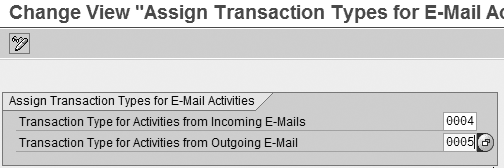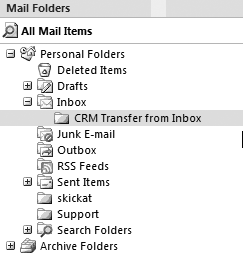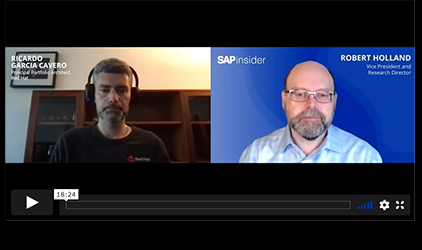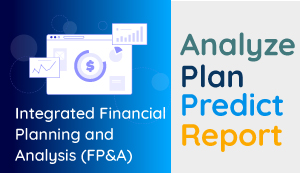SAP CRM 2005 offers one-to-one email integration, which enables you to transfer email directly from Microsoft Outlook into SAP CRM. You can interface inbound and outbound emails with SAP CRM via the People-Centric User Interface, then store the emails as activities. Follow the steps to set up this integration and see how you can customize it to meet your needs.
Key Concept
Business Server Page (BSP) applications allow you to develop Internet-based programs in SAP CRM. You define the look and feel along with the flow logic within BSP. It uses SAP function modules, Business Application Programming Interfaces (BAPIs), and inserted ABAP code for the business flow and to retrieve data from the SAP CRM system via server-side scripting.
Small and medium-sized companies (SMBs) often do not have a full-scale call center or Internet service solution integrated with SAP CRM. In this case, email and faxes do not go directly into SAP CRM, so the system has no way of tracking them. However, with SAP CRM 2005, you can integrate SAP CRM with your email program, such as Microsoft Outlook.
This enables SAP CRM to record the incoming email and the reply as a single activity for the customer in Activity Management, which provides a simple way to keep track of email interaction. This integration ensures that you don’t lose any email interaction in personal inboxes.
In a recent implementation that I worked on, the company found this to be a great help because the service personnel did not have to open two SAP CRM activities to see the inbound and outbound emails. It provided a better overview of the correspondence and saved time and money.
Before this functionality was provided, email correspondence between, for example, a salesperson and a customer was not registered in SAP CRM — the email just stayed in the receiver’s email inbox. In a service scenario this could be correspondence regarding a quotation or contract- related questions and issues. It could also be emails about support or any other business that is important to keep in its context, thus providing a complete overview of the interactions in relation to a specific case.
I’ll provide step-by-step instructions for configuring the integration between SAP CRM and Microsoft Outlook and explain how to transfer email between the two systems. Then I will show you how to make the integration work from another Microsoft Outlook folder, so you can have multiple folders to track — for example, lead and opportunity correspondence.
Prerequisites
Microsoft Outlook and SAP CRM communicate by using Collaborative Data Object (CDO) and a simple Messaging Application Programming Interface (MAPI). You must have CDO version 1.2 or higher installed for the integration to work. The integration works with Microsoft Outlook 2000 and later (Microsoft Office XP, Microsoft Office 2003). In user maintenance (transaction code SU01), make sure you have assigned email addresses to the users.
The steps I provide are geared towards People-Centric User Interface (PCUI). Although you can also configure this integration with Interaction Center WebClient (IC WebClient), the integration works differently. Typically, if you are using IC WebClient, your system already has sophisticated email integration with automatic routing and email queues in place.
Configure SAP CRM
For this process, you need to configure very little in SAP CRM. First, you select Microsoft Outlook as the groupware, and then you select the transaction type for the inbound and outbound email.
Step 1. Select the groupware you want to use — Microsoft Outlook or Lotus Notes. Use transaction code SPRO and follow IMG menu path SAP Implementation Guide>Customer Relationship Management>Basic Functions>One-to-One Email>Define Multipart Email Option and Groupware Integration (Figure 1). Select 1 MS Outlook from each of the three drop-down lists that appear in the E-Mail Settings section.

Figure 1
Select the groupware application. SAP predefines the values in the drop-down lists.
Tip!
You can press F1 to view help for the fields if you want to know more about them.
Step 2. Select the transaction type to use for the inbound and outbound email. Follow IMG menu path SAP Implementation Guide>Customer Relationship Management>Basic Functions>One-to-One Email>Assign Transaction Types (Figure 2). Press F4 to select the transaction types.
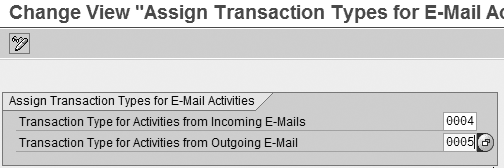
Figure 2
Assign the transaction type
In this scenario, I chose 0004 for incoming email and 0005 for outgoing email because these are the default values already defined as activities in object type BUS2000126. If the default transaction types do not suit your needs, you can define your own by following IMG menu path SAP Implementation Guide>Customer Relationship Management>Transactions>Basic Settings>Define Transaction Types. With this configuration complete, the next task is to set up Microsoft Outlook.
Set Up Microsoft Outlook
You follow three steps to set up Microsoft Outlook. First, you need to find the URL for the Business Server Page (BSP) application CRM_GW_INTEG, which you use to allow SAP CRM to view email that’s stored in Microsoft Outlook. Then, create a folder in Microsoft Outlook to accept the transferred information. Finally, apply the URL to the folder you create.
Step 1. Find the URL for CRM_GW_INTEG in SAP CRM. CRM_GW_INTEG consists of the view outlook_integration.htm, which generates the HTML page in Microsoft Outlook that shows the emails from the Microsoft Outlook inbox using Microsoft Outlook view controls. From this HTML page you transfer the email to SAP CRM via the Transfer button.
SAP CRM then calls the include program CRM_EMAIL_OI_MS_OUTLOOK. The include is a JavaScript program that collects the email data, such as subject and sender, and prepares the email for transfer.
Go to transaction CRM_EMAIL_OUTLOOK. A pop-up screen appears with the URL to use for your system. The URL depends on the system, client, and language, so it only works for the system and client from where you executed CRM_EMAIL_OUTLOOK. The URL has the following format:
https://host:port/sap/bc/bsp/sap/crm_gw_integ/gw_integration.do?meth=outlook& sap- client=xxx&sap-language=x
The “host” represents the SAP CRM server and the “port” represents the http port for SAP CRM. An example of the URL is:
https://sapcrmserver.dk:8000/sap/bc/bsp/sap/crm_gw_integ/gw_integration.do?meth= outlook&sap-client=100&sap-language=E
Copy the URL, paste it into Notepad, and save it. This way you can easily retrieve the URL for later use without having to run CRM_EMAIL_OUTLOOK again. Note that you can use this URL only if you are in the company’s intranet or connected via a VPN.
Step 2. Create a folder in Microsoft Outlook. Open Microsoft Outlook and press Ctrl-Shift-E or follow menu path File>New>Folder (Figure 3). Call the new folder CRM Transfer from inbox. When you click on the OK button, the system places this folder under the Inbox folder (Figure 4).

Figure 3
Create the CRM Transfer from inbox folder in Microsoft Outlook
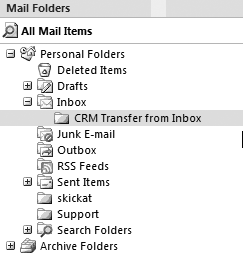
Figure 4
The new folder appears under Mail Folders
Step 3. Apply the URL. Right-click on the CRM Transfer from Inbox folder you just created and choose Properties. In the pop-up screen that appears, select the Home Page tab (Figure 5). In the Address field, paste the URL you found in step 1. When you click on the CRM Transfer from Inbox folder, the system calls the CRM_GW_INTEG BSP.

Figure 5
Define folder properties
Select the Show home page by default for this folder check box so the HTML page outlook_integration.htm appears in the folder directly. Click on the Apply button to complete the setup. You are now ready to transfer an email to the Activity Management component of SAP CRM.
Email Transfer
When you select the CRM Transfer from Inbox folder in Microsoft Outlook, the system prompts you for a user name and password for the CRM system you want to integrate with Microsoft Outlook. Enter this information, and the folder shows the emails from your Microsoft Outlook inbox. A Transfer button also appears in the top left corner of the screen (Figure 6). Select the email and click on the Transfer button. You may be prompted to log on to the SAP CRM system again. The system calls CRM_GW_INTEG again and starts the transfer to Activity Management.

Figure 6
The Transfer button appears at the top of the Microsoft Outlook screen
Note
When the system transfers the email, it adds TR: to the subject line in Microsoft Outlook. This way you can see which emails the system has transferred.
CRM_GW_INTEG first searches for a match between the sender’s email address and the business partner’s master data stored in SAP CRM. If it finds a match, the system presents the business partners in a pop-up screen generated from SAP CRM and shown in a small browser window in front of the Microsoft Outlook screen (Figure 7).

Figure 7
The system finds a match between the incoming email and your business partners
In my example, the system found one matching business partner. If the interface does not find a match, you can select the business partner manually by clicking on the Additional Business Partners button. You can also link the email to a specific opportunity or quotation via the corresponding tabs.
Click on the Selection check box next to the business partner to extend the pop-up screen with an Assign button (Figure 8). Click on this Assign button, which creates an activity in SAP CRM that transfers the email from Microsoft Outlook to SAP CRM. A pop-up screen appears with the activity number assigned to the email (Figure 9). You can now open the activity in SAP CRM and see that the system linked the email and the business partner through an activity (Figure 10).

Figure 8
The list of business partners from SAP CRM

Figure 9
The transaction number for the activity created appears in a pop-up screen

Figure 10
The open activity in SAP CRM PCUI
In the activity, click on the Attachments tab to open the email completely via the tree structure (Figure 11). This displays the email completely in a more suitable email format. From PCUI you can also compose a reply by clicking on the Reply or Reply All buttons, which creates an outbound activity in SAP CRM and stores a copy of the email in Microsoft Outlook. The activity that the system creates matches the transaction type that you selected for outgoing email during customizing.

Figure 11
The transferred email in SAP CRM PCUI
How to Read Another Microsoft Outlook Folder
During a recent assignment, I was faced with the issue that the emails that our customer wanted to transfer did not lie in the default Microsoft Outlook inbox. It wanted to transfer the email from another folder. For example, say you have a small company with an email address for CRM solution support to which all customers send their requests for support. The email system routes all of these requests to a Support folder so the support personnel do not mix up the support email with email not relevant for support.
You may wonder why I didn’t just use an email management system or directly integrate emails to SAP CRM. The reason was related to cost, simplicity, and flexibility. The process I’ll outline is a simple, fast, and inexpensive way to get important emails from Microsoft Outlook into SAP CRM and keep track of the customer interactions. It also required a minimum effort to adapt to the customer’s processes. The steps to get this to work were:
Step 1. Create a new BSP application and perform the necessary changes
Step 2. Set up Microsoft Outlook to use the new BSP application
Step 1. Create a new BSP application and perform the necessary changes. To make the new BSP application, copy the original CRM_GW_INTEG application in the ABAP Development Workbench via transaction SE80 (Figure 12).

Figure 12
Copy the original BSP application CRM_GW_INTEG
In the screen that appears, name your new BSP application (Figure 13). In this example, I called it ZZ_CRM_GW_INTEG. Make sure to also select MIME Objects because these contain icons from Microsoft Outlook, such as attachment icons. The system selects Pages by default — keep this setting.

Figure 13
Name your new BSP application
During the copying, the system asks you to assign the objects to a package. Choose a package in the customer namespace that suits your SAP CRM development environment. You could also create a new package, for example Z_EMAIL. If the transport system is configured and the automatic recording of changes is enabled, which is standard, the system also asks for a transport request.
After you have copied the BSP application, open up the newly created BSP application. Via the tree structure, navigate to the view section and locate the following lines of code in the view outlook_integration.htm. In the line change the value to the name of the folder you want to read — in my case, I need to change it to “Support”:
Support
Save and activate your new BSP application. In Microsoft Outlook, create a new folder to transfer email from the Support folder. For this process, follow the same steps as in the “Set Up Microsoft Outlook” section. Remember to use your new BSP application instead of the default one. For my example the URL looks like this:
https://sapcrmserver.dk:8000/sap/bc/bsp/sap/zz_crm_gw_integ/gw_integration.do?meth= outlook&sap-client=100&sap-language=E
I am now able to transfer emails from the Support folder (Figure 14). The new BSP application reads the Support folder instead of my default inbox. The transfer works the same way I explained in the “Email Transfer” section. Remember that you haven’t changed anything to the functionality in the BSP application other than reading another folder. This way you can transfer emails to SAP CRM from any folder you wish.

Figure 14
The new BSP application shows the email in the Transfer from Support folder
The one-to-one email integration also enables field users to work with their email when they are disconnected from the SAP CRM system in their normal groupware environment. Then, when they connect to SAP CRM they can transfer the relevant emails and documents to update the customer interaction history.
Nikolaj Stadler
Nikolaj Stadler works at IBM Global Business Services in Denmark. He is a certified SAP CRM and SAP HR solution consultant and has worked with SAP systems since 1998, including experience with several international SAP CRM projects. Nikolaj’s areas of expertise include SAP CRM Sales, PCUI, IC WebClient, and groupware integration.
You may contact the author at stadler@dk.ibm.com.
If you have comments about this article or publication, or would like to submit an article idea, please contact the editor.