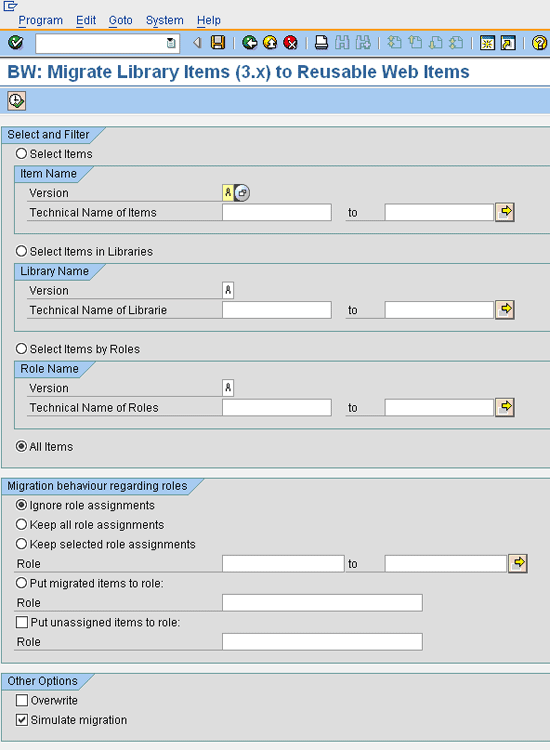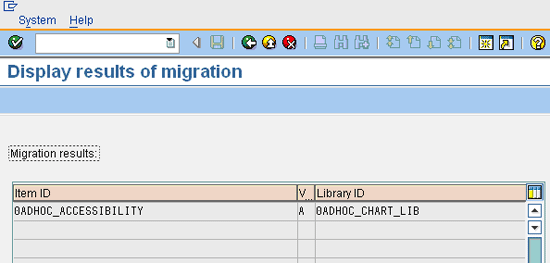When you upgrade from SAP BW 3.x to SAP NetWeaver BI 7.0, the data flow doesn’t automatically migrate with the system. Find out how to migrate your DataSources, transformations, and Web templates to the new format.
Key Concept
A transformation is a new SAP NetWeaver BI 7.0 structure or vehicle that moves data from the Persistent Staging Area (PSA) to its target, such as a DataStore Object (DSO) or an InfoCube. The transformation maps the source fields and objects to the target. In fact, any data flow beyond the PSA is in the form of a transformation. It replaces the update rules and transfer rules of SAP BW 3.x. Transformations can also handle any additional logic, cleansing, or simple field-passing that update rules can.
As SAP decreases its support for older versions of its business intelligence and reporting software, the demand to upgrade from SAP Business Information Warehouse (SAP BW) 3.x to SAP NetWeaver Business Intelligence (SAP NetWeaver BI) 7.0 has significantly increased. As a result, businesses are looking for simple, efficient ways of successfully migrating the data, data models, and user interfaces (UIs) that they built in SAP BW 3.x.
This article follows the flow of data from DataSources through transformations, Data Transfer Processes (DTPs), and InfoProviders to the data mart or down-line system, as shown in Figure 1. It discusses the two options you have for migrating your DataSources: Emulate before you migrate, and migrate immediately. Then, the article explains how to migrate your transformations (which replace the update rules and transfer rules from SAP BW 3.x) to SAP NetWeaver BI 7.0. Next, the discussion moves to DTPs and Web templates. A Web template is a browser-based template (containing header, footer, logos, navigation blocks, etc.) to which you can publish reports and display them on the Web. You can publish multiple reports to the same template. Along the way, there are tips for consolidating some of these processes. For SAP NetWeaver BI consultants or team members, this article provides a good way of managing the data in your upgraded system landscape.

Figure 1
Data flow process in SAP NetWeaver BI 7.0
Prerequisites
To fully grasp the content of this article, you should be experienced in implementing SAP BW 3.0 or higher. You should also have a good understanding of data modeling packages on the back-end system and reporting on the front end, such as the SAP Business Explorer (BEx) Web Application Designer. (For more information, search the SAP Help site at
https://help.sap.com for “BEx Web Application Designer.”)
Migrating Your DataSources
When you upgrade an SAP BW 3.x system to SAP NetWeaver BI 7.0, the DataSources don’t automatically migrate to your new system. At this point, the DataSources are still in SAP BW 3.x format. If you use them in this form on SAP NetWeaver BI 7.0, they are called emulated DataSources. Typically, this is a temporary measure. Eventually, you want to migrate them to SAP NetWeaver BI 7.0 to make use of the new functionalities and features of SAP NetWeaver BI 7.0. Once you have migrated them, they are called migrated DataSources. So, whether you migrate them immediately to the new system or plan to migrate them later, you can restore migrated DataSources to their previous DataSource version only if you follow certain steps (see “DataSource Migration ” below).
Now, let’s look at the two ways of approaching the DataSource upgrade and their relative processes in detail.
DataSource Emulation
It’s possible to use SAP BW 3.x DataSources directly in the data-loading process of SAP NetWeaver BI 7.0 until you’re ready to migrate them. To emulate a DataSource, you create transformations that use the SAP BW 3.x DataSource, just as you would create update rules (see “Creating SAP NetWeaver BI 7.0 Transformations” below). Use DTPs to set up and manage the data connections rather than loading data from the Persistent Staging Area (PSA; the input layer for SAP NetWeaver BI and SAP BW) through an InfoPackage to the target system.
DTPs play an essential role in loading data into SAP NetWeaver BI 7.0. Their parallel-processing capabilities in SAP NetWeaver BI 7.0 provide better load performance than the InfoPackages in SAP BW 3.x do. DTPs use one of two methods to load the data: delta or full. By default, the load method is set to delta, meaning that it only takes the latest change request from its source — in this case, the PSA. One of a DTP’s most useful features is that it enables you to set filters on almost any field you want without explicitly flagging it as a selection field. If you use DTPs, you don’t need to manually initialize the delta pointer. (The delta pointer is an SAP method that delta functionality uses. Each time you load data with a DTP, it sets the delta pointer. The next time you load data, the data selection starts at that point and continues forward.)
Note
When you use an emulated SAP BW 3.x DataSource, you cannot use InfoPackages in the same way you would in the SAP BW 3.x world. You need to follow the rules of SAP NetWeaver BI 7.0. In SAP NetWeaver BI 7.0, the rule is that you can load InfoPackages only to the PSA. This rule applies to both emulated DataSources and migrated DataSources.
You can identify an emulated DataSource easily in the Data Warehousing Workbench by looking for a square white icon at the beginning of its description, as shown in Figure 2. For example, see the highlighted line General Ledger Sales Figures via Delta Extraction (0FI_GL_6), which you access through the Data Warehousing Workbench > Modeling > DataSources menu path.

Figure 2
Emulated SAP BW 3.x DataSource 0FI_GL_6
When you double-click the emulated DataSource line, the Data Warehousing Workbench displays the DataSource’s details, as shown in Figure 3.

Figure 3
Details of the emulated DataSource 0FI_GL_6
This dialog shows you the name of the DataSource ( 0FI_GL_6), the system from which the DataSource came (RESCLNT900), the software (SAP R/3) and its release (640) from which the DataSource came, the last time the DataSource was changed (01/21/2008) and by whom (DEMOUSER), and so on. This screen gives you a view of your DataSource that is different from the one in Figure 2.
If you use the emulation method, you can now remove the initial SAP BW 3.x DataSource and use only the emulated SAP BW 3.x DataSource in the SAP NetWeaver 7.0 data flow. This method could serve as a phased approach to adopting the new SAP NetWeaver 7.0 technology: Upgrade the system emulating the DataSources, then migrate the DataSources.
DataSource Migration
You can migrate the SAP BW 3.x DataSources that you use for Universal Data Connect (UD Connect), Database Connect (DB Connect), and flat-file interfaces, but there are some restrictions. For example, you cannot migrate either exported DataSources, such as those having a technical name that starts with 8, or hierarchy DataSources, which allow you to “pull” hierarchy information such as a customer hierarchy with multiple nodes. ( Pull technology is a form of network communications in which the initial data request originates from the client; it is the opposite of “push” technology.) Since you can’t migrate these DataSources, you leave them in emulation for the foreseeable future. Basically, these types of DataSources pull data from legacy systems that are not part of SAP R/3; hence, SAP doesn’t supply standard DataSources for them. (For more information, see the article “Minimize data warehouse disruption post mergers and acquisitions with SAP NetWeaver 7.0’s Universal Data Connect and Master Data Management” by Prakash Darji and Scott Cairncross [SAP Professional Journal, November/December 2007].)
Unlike the emulation process, the migration process removes the original SAP BW 3.x DataSource and its metadata from the metadata repository and then creates a transport request. Migration also transfers any InfoPackages tied to SAP BW 3.x, protecting any data previously loaded into the PSA by SAP BW 3.x. Keep in mind that this process transfers only the functionality of the InfoPackages loaded through the PSA, not any data the InfoPackage may have loaded before migration.
If you migrate all of the DataSources from your SAP BW 3.x data model (via the system-generated transports), you can also import them into any target system. The only prerequisite is that SAP NetWeaver BI 7.0 DataSources must be available on the target system. In other words, once you migrate the DataSources to one SAP NetWeaver BI 7.0 system, you can go to another SAP NetWeaver BI 7.0 system and import the same DataSources from the original SAP NetWeaver BI 7.0 system. Initially, you migrate the DataSources in the development system, and then you import them into the quality assurance system and the production system through transport connection. This tool is in the Administrator Workbench of the SAP BW and SAP NetWeaver BI systems, where you can capture the objects you want to transport in a transport request.
Steps for Migrating a DataSource
To migrate an SAP BW 3.x DataSource (e.g., 0FI_GL_6) to SAP NetWeaver BI 7.0, you need to complete the following steps:
- Log on to the target SAP NetWeaver BI 7.0 system, and run transaction RSA1 (Data Warehousing Workbench).
- In the SAP NetWeaver BI development system, select an SAP BW 3.x emulated DataSource (Figure 2).
- Right-click the DataSource, and select the Migrate option from the context menu, as shown in Figure 4.

Figure 4
Initiation of the migration process
A dialog prompts you to select the export options, as shown in Figure 5.

Figure 5
Export options for migrating your DataSource
This presents a critical step in the migration process. This is where restrictions on migration, mentioned above, apply. If you choose the With Export button when you migrate an SAP BW 3.x DataSource, the system stores this DataSource in a local table on the target system with the technical name RSDEXPORT to enable a future recovery. Table RSDEXPORT contains the SAP BW 3.x exported metadata, enabling you to recover the SAP BW 3.x DataSource if needed. If you choose the W/O Export button, the system doesn’t save the metadata, so you can’t revert back to the SAP BW 3.x DataSource.
- It’s safer to select the With Export button so you can recover the DataSource, if necessary. Then, a message appears telling you that your DataSource has been migrated. The migrated DataSource should appear in the DataSource tree without a square white icon at the beginning of its description. Find your object in the DataSource tree, and check to see whether it has been migrated by ensuring that the square white icon at the beginning is no longer present.
- The final step is to activate and transport the migrated DataSource to your target system (e.g., quality assurance system or production system). Depending on how the IT team has configured your system, it may create a transport automatically when you activate the DataSource. If not, you can collect your DataSource via transport connection. (For more information, check SAP Help Portal or the SDN Web site.)
Tip!
At this time, you cannot perform the migration process if you transferred data into SAP NetWeaver BI using a Web service and you had previously used Extensible Markup Language ( XML) DataSources with a flat-file format. You also cannot perform this migration process if you transferred data into SAP NetWeaver BI using UD Connect and you had previously used a UD Connect DataSource generated from an InfoSource.
The next section describes a step-by-step approach for restoring your DataSource to its original version.
Restoring Your Original DataSource
If you choose the With Export button during migration, you can restore the DataSource to its original SAP BW 3.x version. When you select this option, the system archives the DataSource and any associated elements to an archive table; when you recover the DataSource, the system retrieves these items from that table.
Note
You should restore your DataSources only if unexpected problems occur with the new data flow after migration. You can solve these problems only by reverting back to the previously used data flow. It’s important to note that you can only restore the DataSources. If you have a problem in a transformation and need to revert back to the SAP BW 3.x version of the data flow, you can restore the DataSources to their SAP BW 3.x version and then manually change any other objects in the data flow.
- Log on to your SAP NetWeaver BI system, and run transaction RSDS (DataSource Repository). Then, enter the DataSource you want to recover for a particular source and system combination (e.g., 0FI_GL_6, RESCLNT900), as shown in Figure 6.

Figure 6
Initiation of the recovery process
- Select Recovery 3.x DS from the DataSource drop-down menu, as shown in Figure 7.

Figure 7
The correct recovery option to use
A dialog pops up, as shown in Figure 8.

Figure 8
Figure 8 Recovery of an SAP BW 3.x DataSource
- Click the Yes button to recover the DataSource. You get a message indicating that the SAP BW 3.x DataSource was recovered.
- Check the DataSource section of the Data Warehousing Workbench to validate that the recovery has taken place. You should see that the system has restored the DataSource to its SAP BW 3.x version along with its original transfer rules. This process restores only the DataSource, not the associated InfoPackages.
Now, let’s look at the next element in the data flow: transformations.
Creating SAP NetWeaver BI 7.0 Transformations
A transformation is the structure or vehicle in SAP NetWeaver BI 7.0 that moves data from the PSA to its target, such as a DSO or an InfoCube. It’s a mapping of the source fields and objects to the target. You can also manipulate the data here by writing routines, formulas, etc. Transformations can handle additional logic, cleansing, or any simple field-passing needed, just like update rules can. For example, you might need to add a leading zero to the source number string, 1234, so that the field appears as 01234 on the target. In SAP NetWeaver BI 7.0, the PSA is usually linked only to the underlying DataSource in the SAP R/3 system, so the data actually flows like this: SAP R/3 DataSource > PSA (in SAP NetWeaver BI) > transformation > target. Any data flow beyond the PSA is in the form of a transformation.
Transformations in SAP NetWeaver BI 7.0 replace the transfer rules of SAP BW 3.x. The UI for transformations shows them all on one screen, making them fairly easy to maintain. Rather than using only standard ABAP, transformations can also use object-oriented ABAP. Unit conversion is another standard feature of transformations; SAP BW 3.x doesn’t provide unit conversion.
Migrating Update Rules and Transfer Rules to Transformations
In SAP NetWeaver BI 7.0, transformations replace the update rules as well as the transfer rules of SAP BW 3.x. If you decide to migrate an update rule or a transfer rule to a transformation, the system also migrates the associated InfoSource to its SAP NetWeaver BI 7.0 version. The data flow has three different levels on which you can migrate to transformations:
- Between two InfoProviders (update rules)
- Between DataSource and InfoProvider (update rules)
- At the transfer rule level (transfer rules)
The following sections discuss how to create SAP NetWeaver BI 7.0 transformations while employing the concepts of SAP BW 3.x at each of these levels.
Creating Transformations Between Two InfoProviders
When you load data from one InfoProvider to another, you can create transformations from the update rules. For example, in the data flow between a standard InfoCube 0FIGL_C01 and a standard DSO 0FIGL_O06, the recommended steps for creating transformations from the update rules are:
- Log on to the SAP NetWeaver BI 7.0 system and run transaction RSA1. In the functional area on the left side of the screen, follow the menu path: Modeling > InfoProvider. Then, highlight the update rule (indicated by the square white icon and the green ribbon icon in front of the name) for which you want to create a transformation. Figure 9 shows you an example of an unmigrated update rule, as indicated by the square white icon at the beginning of the update rule.

Figure 9
An update rule before creating a transformation
- Right-click the update rule that you want to migrate, and follow the menu path: Additional Functions > Create Transformation, as shown in Figure 10. In contrast to SAP BW 3.x, SAP NetWeaver BI 7.0 doesn’t need an export DataSource for data to flow between two InfoProviders. (An export DataSource is indicated by a name of 8x, where 8 is the SAP-generated number for all export DataSources and x is the name of the DataSource.) SAP NetWeaver BI 7.0 uses transformations to transfer data between InfoProviders instead of export DataSources; SAP BW 3.x uses the export DataSource mechanism for this purpose.

Figure 10
Creation of the transformation
- Then, a message appears that shows you the status of various tasks within the copy process. This is a default message from SAP that appears when you create transformations. If the status is green, click the execute icon, as shown in Figure 11, or press the Enter key. If the status is yellow, it’s a warning, but you can still go ahead and click the execute icon. If the status is red, you get an error message about a problem you need to fix before you continue.

Figure 11
Tasks executed while copying an update rule
- The mapping UI appears, as shown in Figure 12. This shows the newly created transformation and the automatic mapping of the InfoObjects. After you carefully review all of the mappings, you can activate the transformation by double-clicking it. That will take you into edit mode, where you click the activate icon. For example, here you create a transformation from the DSO 0FIGL_O06 to the InfoCube 0FIGL_C01 in the target. The fields in the DSO are mapped one-to-one to the fields in the InfoCube for data flow.

Figure 12
Transformation activation via the mapping U
- The final step is to test whether your newly migrated transformation functions correctly. To use this transformation, you must first create a new DTP for loading and adjust the process chain. Right-click the transformation, and select the Create DTP option. In the process chain, you need to include the newly created DTP, which requires that you adjust the process chain.
All transformations are considered to be existing once they’ve been migrated. You use the SAP NetWeaver BI Administrator Workbench to edit them. There is only one version of a particular transformation; each one is unique and has a unique technical name. You can edit it anytime after it is created.
Creating Transformations Between DataSources and InfoProviders
You can also create transformations via the SAP BW 3.x update rules that exist between DataSources and InfoProviders. The following example uses the update rules between the standard DataSource 0FI_GL_6 and the InfoProvider 0FIGL_O06 to create a transformation.
- Log on to your SAP NetWeaver BI 7.0 system and call transaction RSA1. In the modeling functional area, select the update rule that you want to convert (one that you haven’t migrated yet), as shown in Figure 13.

Figure 13
Update rule to convert
- Right-click the update rule and follow this menu path: Additional Functions > Create Transformation.
- A dialog appears, as shown in Figure 14, that lets you choose whether you want to create a new InfoSource or use an existing one. Select the Copy InfoSource 3.x to New InfoSource radio button, and click the execute icon.

Figure 14
InfoSource copy options
The example copies an existing SAP BW 3.x InfoSource (0FI_GL_6) to a new InfoSource (ZFI_GL_6), as shown in Figure 15.

Figure 15
Creation of new InfoSource
- Now, enter a technical name (the InfoSource field) and Long Description for the new InfoSource. Leave the rest of the fields (Application Component, Object Type, and Name) as they are.
- In Figure 16, a message prompts you with the progress of the copy process for the InfoSource and the update rules.

Figure 16
Progress of the copy process
- The system immediately activates the new InfoSource but it saves the transformation without activating it. The system highlights the transformation (as indicated by the white ribbon icon), however, as shown in Figure 17. If the transformation contains software routines that involve ABAP coding, you may have to edit it manually.

Figure 17
Activated InfoSource for transformation
Creating Transformations at the Transfer Rule Level
The final place in which you can create transformations is wherever transfer rules exist. This example uses the transfer rules from the SAP BW 3.x DataSource 0FI_GL_6.
- Log on to your SAP NetWeaver BI 7.0 system and run transaction RSA1. In the modeling functional area, select the transfer rule that you want to convert (as indicated by the blue rippled icon at the beginning of the highlighted line in Figure 18).

Figure 18
Transfer rule to migrate
- Right-click the transfer rule that you plan to migrate and follow the menu path: Additional Functions > Create Transformation.
- A dialog prompts you to choose whether you want to create a new InfoSource or use an existing one, as shown in Figure 19. If you have already converted the update rules between two InfoProviders, a converted version of the related InfoSource exists. The example used in “Creating Transformations Between DataSources and InfoProviders” created the InfoSource ZFI_GL_6. Select the Use Available InfoSource radio button, and click the execute icon. The system generates a log of the conversion.

Figure 19
Existing InfoSource for transfer rule
- At this point, the system saves the transformation without activating it. If you want to use software routines in the transformation, you might have to edit the transformation manually. The system, however, generates the links automatically. Figure 20 displays the activated transformations for all of the links.

Figure 20
Activated transformations with automatically generated links
- Next, you create a transformation directly from the DataSource to the DSO. Once you’ve created the transformation, SAP NetWeaver BI 7.0 proposes most of the rules automatically.
Note
Time-conversion, unit, and currency assignments won’t execute automatically. You have to perform them manually.
- If you haven’t migrated the DataSource, do it now.
- Test the new data flow by creating a new DTP and loading some data. Now, you can delete the old update rules and transfer rules that exist in parallel to the new ones.
Note
This method currently works for most of the SAP Financials DataSources, but not for the SAP Logistics Information System (SAP LIS) DataSources. If you follow the seven steps in this section of the article, the system typically creates transformation links automatically. Also, based on the support stack (or support pack), automatic links may or may not occur. Different customers have various levels of support stacks; for example, some may be at level 8, while others are at level 16.
Most of the lower patch levels don’t support automatic transformation. As you upgrade to higher patch levels, however, you find automatic transformation present. In addition, sometimes when the system doesn’t create the links automatically, you can use the transformation links as templates to map the final transformation. These templates can save a lot of development time.
When the system has completed most of the migrations, you should explore the DTP and use it to its fullest extent since DTPs play an essential role in loading data to SAP NetWeaver BI 7.0. In fact, they make up the next stage of SAP NetWeaver BI 7.0 data flow.
So far, this article has covered the features and migration processes for DataSources, update rules, transfer rules, and transformations, as well as the attributes of DTPs including error stacks. These topics make up the complete data flow of SAP NetWeaver BI on the back-end system. Now, let’s move on to the front-end system.
Understanding the Web Application Designer 7.0 Migration Tool
The reporting layer — more specifically, the Web Application Designer — operates on the front-end system. The modeling capabilities of Web Application Designer 7.0 reduce the need for the custom programming and scripting that you have to do with SAP BW 3.x.
For SAP NetWeaver BI 7.0, the new version of Web Application Designer comes with a migration tool for Web templates. You need to migrate a Web template from the SAP BW 3.x format to the SAP NetWeaver BI 7.0 format to use the Web template with release 7.0; otherwise, none of your related reports will work. The following steps describe the processes for migrating SAP BW 3.x Web templates:
- Before you migrate an SAP BW 3.x Web template, you must convert the individual Web items within it to their SAP NetWeaver 7.0 versions using the standard ABAP program with the technical name RSZW_ITEM_MIGRATION_3X_TO_70. After you log on to your SAP NetWeaver BI system, go to the menu bar and follow this menu path: System > Services > Reporting. Another way to convert the individual Web items to their SAP NetWeaver BI 7.0 versions would be to run transaction SE38 (ABAP Editor) and enter the report name RSZW_ITEM_MIGRATION_3X_TO_70 in the Program field, as shown in Figure 21. Then, execute the program.
Tip!
This report doesn’t run in background mode; you have to run it online.

Figure 21
ABAP Editor initiating the report
Note
For more information about this ABAP report, please refer to SAP Note 832712 – BW: Migration of Web items from 3.x to 7.0 in the SAP Services Marketplace at
https://service.sap.com/notes.
- A new screen appears, as shown in Figure 22. Select the All Items radio button to migrate all of the Web items from SAP BW 3.x to SAP NetWeaver BI 7.0. Check the Simulate migration checkbox in the Other Options section of this screen to ensure that your selections are correct. This function only simulates the migration; it doesn’t actually migrate your selections.
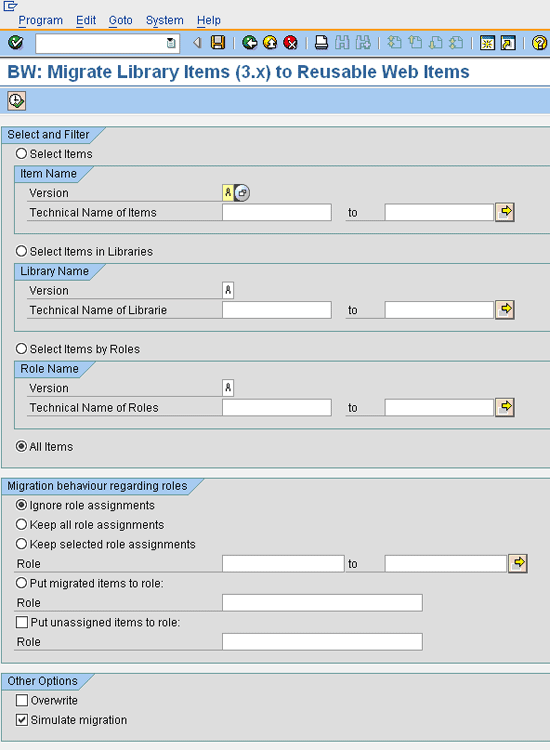
Figure 22
Simulation of Web items to migrate
When you actually migrate these Web items, you remove the mark in the Simulate migration checkbox and check the Overwrite checkbox. In the Select and Filter section, you can choose from the following four options:
- If you choose the Select Items radio button, the system will migrate only the selected items.
- If you choose the Select Items in Libraries radio button, the system will migrate all of the items within the libraries that you select — and only the items within those libraries.
- If you choose the Select Items by Roles radio button, the system will migrate all of the items within all of the libraries within the roles that you select — and only the items within those roles.
- If you choose the All Items radio button, the system will migrate all of the items in the system.
Then, click the clock-and-checkmark icon in the upper left of the screen to execute the operation.
- Select all of the specific items you want to migrate and execute, as shown in Figure 23. Click the Ok button.

Figure 23
Confirmation of items selected for migration
- Once you have completed the migration, you see its results, as shown in Figure 24.
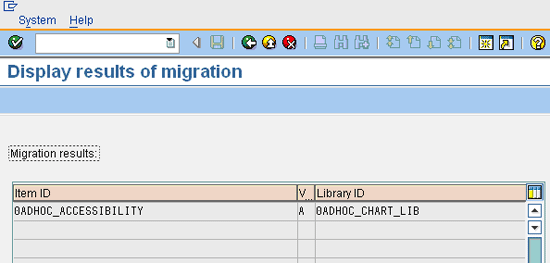
Figure 24
Results of item migration
- To start Web Application Designer 7.0, follow this menu path: Start > Programs > Business Explorer > Web Application Designer. Then, click Tools > Migration Tool from the menu bar, as shown in Figure 25.

Figure 25
How to call the Web Application Designer migration tool
Then, the Web Application Designer migration tool appears, as shown in Figure 26.

Figure 26
The Web Application Designer migration tool
- First, enter the technical name or description for the Web template that you want to migrate to SAP NetWeaver BI 7.0 in the Source Web Template section, and then click the Select Web Template button. This section now displays the Web template you selected with the technical name and description you gave it. You can select your Web template by using the Search function in the Open dialog, as shown in Figure 27, or by using the Role view. The last button on the left of the Open window is called Roles; it is for displaying a logical grouping of reports by security authorization.

Figure 27
Web template in the Open dialog
- Next, choose one of two options in the Conversion Settings section, as shown in Figure 28.
- If you want to automatically convert the Web template to XML, select the Generate Input XML Automatically (If Possible) option.
- If you also want to display the XML file, select the Display XML and Stylesheets Used option. In other words, the system will convert the Web template from SAP BW 3.x to XML and use the style sheet for the conversion.
Note
For technical reasons, it’s not always possible to convert Web templates automatically.

Figure 28
Conversion settings for migration
Click the Start Conversion button. Then, you can follow the status of the conversion in the Conversion Progress section, as shown in the dotted bar in Figure 29.

Figure 29
Progress of the conversion process
- When the conversion process finishes, click the Close and Edit button. The layout view of the Web Application Designer opens, as shown in Figure 30. In this view, you can make any necessary changes or corrections to the Web template, such as adding or deleting Web items. The graphs are Web items and are used to include graphs in a report. They are the building blocks of the template. (For more information about additional corrections you may need to make in the Web template, refer to SAP Note 832713 – Migration of Web templates from BW 3.x to NetWeaver 2004s and SAP Note 832712 – BW: Migration of Web items from 3.x to 7.0 in the SAP Service Marketplace.)

Figure 30
Layout view of Web Application Designer
- Save the migrated Web template with a new description and a new technical name. You can also keep the technical name of the original Web template, if you prefer, and use that as the migrated Web template’s name. This is the last step in a successful migration.
Note
Depending on the system environment, conversion of the Web template typically occurs automatically. If the Web template isn’t converted automatically, you must manually convert it by editing the XML document and then migrating the Web template.
Conclusion
SAP NetWeaver BI 7.0 has a lot of capabilities and technical advantages that SAP BW 3.x doesn’t have. As business needs become more and more complex, SAP NetWeaver BI 7.0 can adapt to various situations. It is slowly becoming the central, one-stop, business intelligence system for many companies. The need to upgrade to SAP NetWeaver BI 7.0 is becoming more and more apparent. This article covers the complete data flow for upgrading or migrating to SAP NetWeaver BI 7.0. It gives you detailed technical processes showing how to migrate its various InfoObjects.
The article also provides some quick references of the steps required to accomplish a few tasks. You can also use them as short guides for review. Security is another topic in itself; this article covers only the functional data flow. If you understand the concepts in this article and you have the necessary tools, you can now upgrade an SAP BW 3.x system to SAP NetWeaver BI 7.0 and migrate your data.
Kedar Patil
Kedar Patil has been working in the SAP field for nearly eight years. He has spent more than five years in the SAP BW/BI space working on design, architecture, and development. He has also been involved with BW upgrade projects and assessments. Kedar has rich experience leading and managing global implementations and support assignments for various international clients. He started his career as an ABAP programmer and then moved into the SAP BW space. His hobbies include adventure sports, playing cricket, and reading.
You may contact the author at kedar_patil@infosys.com.
If you have comments about this article or publication, or would like to submit an article idea, please contact the editor.

Umesh Manoor
Umesh Manoor is a senior SAP NetWeaver BI consultant working at Fujitsu Consulting. He has more than five years of extensive experience on project scoping, analysis, design, development, and reporting. Umesh has also been involved in SAP BW/BI upgrade/migration projects with multiple customers. He has worked with large international clients in Europe and North America across various techno-unctional areas, handling complex BI solutions. He started his career as a fabric design engineer and then moved into the SAP BI area.
You may contact the author at umesh.manoor@us.fujitsu.com.
If you have comments about this article or publication, or would like to submit an article idea, please contact the editor.