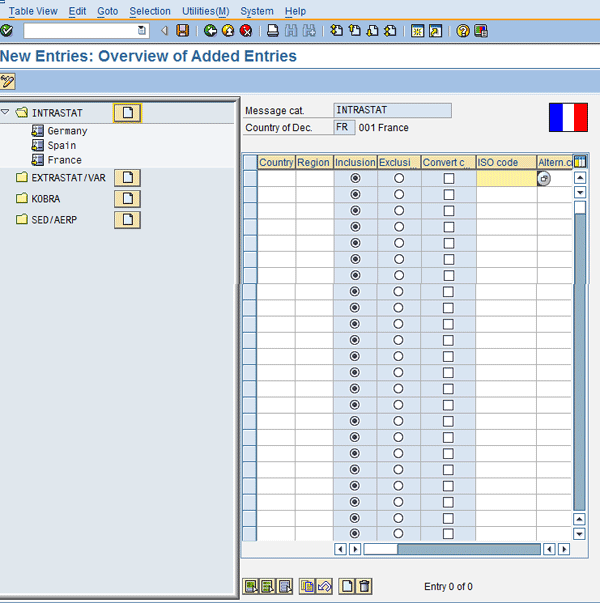Learn how to configure SAP ERP Central Component for identification and transfer of transactions for Intrastat reporting to SAP BusinessObjects Global Trade Services. Then you can set up SAP Electronic Compliance Reporting (SAP ECR) for reporting on goods shipped within and outside the European Union.
Key Concept
SAP Electronic Compliance Reporting (SAP ECR) is a term given by SAP for Intrastat reporting. It is part of SAP BusinessObjects Global Trade Services Release 7.1 and higher. SAP ECR addresses EU Intrastat statistical reporting for inbound and outbound movements of goods within the European Union to customs authorities. Intrastat became effective when the EU became a single market in January 1993 and customs documentation was no longer required for goods moving from one country to another.
Sales, procurement, and inventory movements might involve goods movement in and out of a country. With a sales order, you deliver the product using delivery notes and then invoice the customer. The financial transactions or monetary movement are captured as part of the invoice and must be reported for Intrastat. SAP Electronic Compliance Reporting (SAP ECR), which is part of SAP BusinessObjects Global Trade Services release 7.1 and higher, captures this information.
Similarly, when you procure a part from a vendor, you receive the goods with a goods receipt transaction within your system. The material cost is captured as part of the goods receipt. This transaction is identified within your SAP ERP system and transferred to SAP BusinessObjects Global Trade Services for Intrastat reporting via SAP ECR. Intercompany transactions are also captured as part of your intercompany invoices and reported through SAP ECR. Any corrections to the invoices through credit and debit memos are captured as part of the SAP ECR transactions within your feeder system, SAP ERP Central Component (ECC), and transferred to SAP BusinessObjects Global Trade Services for reporting.
In my article “ ECR Module Enhances Intrastat Reporting Capabilities” which was posted to the knowledgebase in June 2008, I explained the data setup, process steps, and functions required for making the SAP ECR and Intrastat process work. I will now go over the configuration setup required to enable the SAP ECR process making use of pre-delivered configurations and other dependent setups. This involves setup of reporting for export and import transactions and formatting of data for reporting. The SAP BusinessObjects Global Trade Services setup shown in this article allows you to generate Intrastat reports. This data is reported periodically to authorities.
Note
For more general information on Intrastat, see “ What SCM Teams Need to Know About Intrastat Reporting” by Kees van Westerop, which was posted to the knowledgebase April 2007.
Key Configurations Steps
SAP ECR, which was introduced with version 7.1 and higher, needs the right SAP ECC plug associated with it to enable all the relevant functions for reporting. To set up the SAP ECR system, you need to configure the SAP BusinessObjects Global Trade Services system and the supporting configuration within the SAP ECC system. Configuring SAP ECC allows you to identity transactions and schedule their transfer for reporting to SAP BusinessObjects Global Trade Services. Configuring SAP BusinessObjects Global Trade Services enables you to capture and report information.
Step 1. Define the legal regulations. Access this step via menu path SPRO > SAP Global Trade Services > "Legal Control" Service > Define Legal Regulations (Figure 1). Click the New Entries button and enter the name for the legal regulations and the descriptions. Within the Type of Legal Code select External Application. This option is prefixed with a number (as all these different codes) for easy search and selection. For the Import/Export field, select Import/Arrival and Export/Dispatch from the drop-down menu. SAP BusinessObjects Global Trade Services 7.1 and higher has a legal regulation for SAP ECR called ENSEU that is delivered with the SAP BusinessObjects Global Trade Services client 000. You can either make use of this legal regulation or if you prefer, you can create a new one with reference to the pre-delivered configuration. Select the legal regulation ENSEU and click the copy with reference icon to create a new legal regulation with a new name and description.

Figure 1
Define your own legal regulations for SAP ECR by copy with reference to the delivered Legal Regulation (ENSEU) Numbering System – European Union description
Enter a five-character name in the Legal Regulation field and a long description of the legal regulation. In my example, I use the name ECREU and the description Electronics Compliance Reporting for EU. Figure 1 shows the name and description of the standard configuration. In the Type of Legal Code field, select 10 External Application from the drop-down menu. This type of code represents the relevant functionality that enables legal regulations. External Application represents SAP ECR functionality. In the Import/Export field, select 3 Import/Arrival and Export/Dispatch from the drop-down menu. Select option 3 as this is the option for both import and export reporting. Then enter the country key against which this report is generated in the Original Ctry of LR field. If you plan to use a country group for activation, then assign it within the Assign Country Group.
Step 2. Define the determination procedure. The determination procedure allows you to define the parameter for determining legal regulations. These are pre-delivered with the default setting of the country as the key. Follow menu path SPRO > SAP Global Trade Services > "Legal Control" Service > Define the determination procedure for legal regulation (Figure 2). Figure2 shows the pre-delivered determination procedure for SAP ECR LEENS – GTS: Determ. Of Legal Reg. for “External No. Sys.” Service. Determination procedures are called for determining the appropriate legal regulations that are active. Let’s say you have the country as the key defined for determining the regulation. The system first looks for the assigned procedure and when it finds the determination procedure, it looks for the key that should be used for legal regulation determination, which in my example is country.

Figure 2
Define the SAP ECR regulation determination procedure
You can view the determination assignment by selecting the determination procedure and clicking the Assignment of Determination folder. Determination assignment represents the key criteria defined for determination of legal regulations. If you want to keep the pre-delivered configuration as is and create your own determination procedure, select the determination procedure and click the copy with reference icon. Create a new determination procedure and enter the name and description by clicking the New Entries button, which prompts you to enter the name and description.
Step 3. Activate the legal regulation. List the countries you need for your SAP ECR reporting (Figure 3). Use menu path SPRO > SAP Global Trade Services > "Legal Control" Service > Activate Legal Regulations. Click the New Entries button and enter the country code (for example, DE for Germany, FR for France) or use the drop-down list to select the country for which you want this regulation to be active.
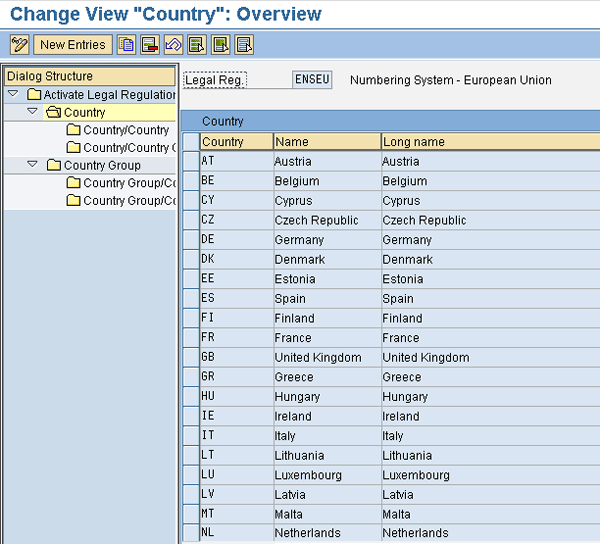
Figure 3
List the countries that are active for SAP ECR reporting
Step 4. Define the numbering scheme for commodity codes. Commodity codes are the customs authorities’ published standardized codes to represent items that are exported and imported into the country. You define them by following menu path SPRO > General Settings > Numbering Schemas > Define numbering schema for Commodity Codes (Figure 4). In this configuration you define the structure. Within the SAP BusinessObjects Global Trade Services front end, you need to either maintain the data manually or use a file provided by an SAP-approved content provider. If you use a content provider, then you might have to contact it to confirm the numbering scheme structure.
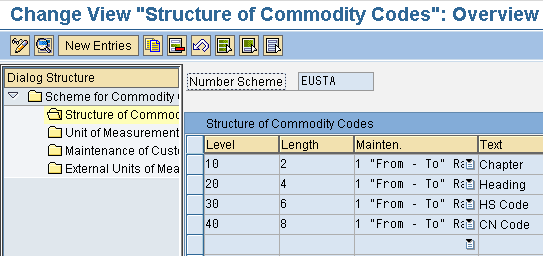
Figure 4
Definition for commodity codes
Figure 4 shows the typical definition of the numbering scheme hierarchy with the length of the different levels, restrictions in terms of fixed length or a range, and the description in the Text field. Level represents which hierarchy it falls under and length represents how long the field is, starting from the end of the previous level length. Within the Structure of Commodity Codes, you can specify the Mainten. field. It can be exact or a range from 1 length to 2 or more. The one displayed in the figure represents the numbering scheme that is standard for SAP ECR reporting commodity codes within the EU. When you’ve created the structure within this numbering scheme, you see the Text column with the following folders: Chapter, Heading, HS Code (Harmonized Tariff System), and CN (Commodity Number) Code. The columns are free form and tell you what information you need to enter.
Step 5. Assign the numbering scheme to the legal regulation defined in step 1 to enable the product classification. In other words, you assign the commodity code classification number to the products. Therefore, when you report to the customs authorities, the transactions are reported with the commodity codes and not the customer or vendor product numbers. Use menu path SPRO > General Settings > Numbering Schemas > Assign the Numbering Schema to external Application (Figure 5). Click the New Entries button and assign the numbering scheme you defined in the previous step to the SAP ECR legal regulation you defined in step 1.

Figure 5
Assign the number scheme to the legal regulation
Step 6. Link to external applications to activate the legal regulation. This configuration step allows you to activate SAP ECR for the countries you defined in step 3. You can activate SAP ECR for outbound and inbound goods movement for reporting. Use menu path SPRO > General settings > Numbering Schemas > Link to External Applications > Activate Legal Regulation for External Application (Figure 6). Here you see the list of countries you created in step 3. Select the country folder and in the ECR Export column, select 4 Check, which represents checking for Export including domestic transactions within the ECR Export and Import. Under the ECR Import column, select 4 Check: Receipt/Import.

Figure 6
Activate inbound and outbound movement for import or export reporting
Step 7. Assign the determination procedure unless you are using the delivered configuration. The determination procedure allows you to determine the legal regulations based on the countries you activated. In step 2, the procedure defined is assigned for SAP ECR legal regulation determination. Assign the determination procedure here. If you picked the standard configuration then no changes to the configuration are required. However, if you defined a custom procedure, you need to assign the procedure defined in step 2 (Figure 7). Use menu path SPRO > General settings > Numbering Schemas > Assign Determination Procedure for Active Legal regulation.

Figure 7
Default determination procedure for the legal regulation
Step 8. Validate the Intrastat procedure and code. Before beginning this step, let me go over some default configuration to help you verify, validate, and update the entries countries that are missing, as needed. These default settings are delivered as of SAP BusinessObjects Global Trade Services 7.1 and higher along with SAP ECR. You can find them under SAP Electronics Compliance Reporting > Intrastat codes, Special Settings, and Import from Worklists. To review these configurations, let me show you the IMG configuration node where the Intrastat codes for the procedures are defaulted. These procedures define the use direction, with 1 meant for receipt and 2 meant for dispatch. These are officially required codes in Intrastat declarations for receipts and dispatches. The codes are specified by the respective national authorities and can vary depending on the country of declaration. This configuration is listed under the Intrastat Codes > Define Intrastat code for procedure (Figure 8).
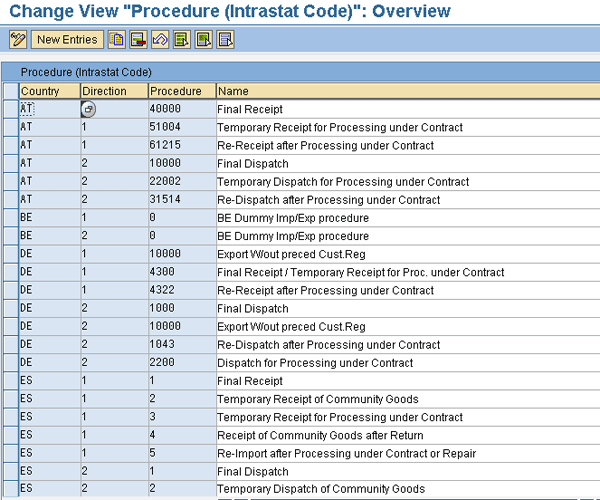
Figure 8
Predelivered Intrastat codes with GTS 7.1
Intrastat requires identification of the transactions that are reported to the customs authorities in codes, instead of the entire transaction description. For example, if the transaction is an outbound delivery or receipt, these are identified as procedures for Import/Export goods movement. The import/export procedures identify these transactions and report them to the authorities, instead of the complete transaction details. The export/import procedure is used in documents or transactions. The export procedure is no longer required, unless the authority expressively requires this. If this is not the case, only one entry (dummy) is needed since the incompletion procedure in the system requires that an export procedure be filled in.
The following is a list of pre-delivered configuration on Intrastat codes. These reports are used for statistical purposes and allow authorities to analyze the data. Customs authorities mandate that companies dealing with goods moving in and out of a country report in these codes, which are short abbreviations of different activities or representations of business transaction details.
- Define Intrastat Code for Partner Country
- Assign Intrastat Code for Partner Country to Country of Declaration
- Define Intrastat Code for Country of Origin
- Assign Intrastat Code for Country of Origin to Country of Declaration
- Define Intrastat for Region
- Define Intrastat for Business Transaction Type
- Define Intrastat Code for Mode of Transport at the Border
- Define Intrastat code for Incoterms
- Define Intrastat Code for Ports and Airports
- Define Intrastat Code for Special Movement Code
- Define Intrastat Code for Collection Center
You have to encode certain information in your Intrastat declarations of receipts and dispatches. The codes are specified by the respective national authorities and can vary depending on the country of declaration. Therefore, you have to define the Intrastat codes for your business transactions separately for each country. Depending on the country of declaration, the system proposes the country-specific values for creating the Intrastat declaration in the application.
SAP ECR already contains the required Intrastat codes and their country-specific assignment for all countries in which you can create Intrastat declarations using SAP ECR. Check the provided codes and supplement them as necessary.
Step 9. Define foreign currency in a partner country. Another standard setting for which you need to verify or add new entries is the foreign trade currency in the partner country (Figure 9). Intrastat reporting captures the value of goods involved in transactions. With different countries you have different currencies that are specific to the business partner country and also to the customs authorities. Here you maintain these currencies for countries you are dealing with. Go to Special Setting > Define Foreign Currency in Partner Country. Review the country you are shipping from and the country you are shipping to, the year and month, and the reporting currency. These might be delivered by default, but if you have a special need that is different — for example, if you have a company-wide currency you use for transactions — then you might want to make a change. Select the ship-from country from the country field, Ship-to country from Country VAT Reg. No. field, Year in the From Year field, Month in the field From Month and update the currency in the Foreign Currency. If you want to maintain a new entry – for example when new countries join the European Union and when currencies change — click the New Entries button and make the entries.

Figure 9
Default settings for the country currency by year and fiscal month.
SAP ECC Configuration
You can configure customizing settings to influence the total set of possible information in a logistics document. When you create a document within the SAP ERP system, you need to ensure that complete information is captured and reported – for example, the value of the goods in statistical value, Value Added Tax (VAT) number, and customs office. This data may not be important for sales or procurement transactions, as they are meant for trade purposes. You need to ensure the data is maintained within the document. I will go over the steps for configuring them. You have to follow the steps below to ensure that the logistics documents contain all the information that is relevant for transfer to SAP ECR and creation of Intrastat declarations.
Note that the list involves settings that are valid for areas other than the Intrastat declaration. Accordingly, settings can already be defined, and you merely have to check whether they are relevant for Intrastat declarations with SAP ECR.
Step 1. Define the VAT registration number for your company that business partners and authorities use as a unique identification. The VAT registration number is used in Intrastat declarations to identify the provider of information to a country’s statistics authorities.
If your company has a foreign plant for which you want to create Intrastat declarations, you need a separate VAT registration number for this legal foreign entity. You can define the number in this activity. This helps simplify your record keeping, as you do not need an independent company code for this foreign plant. Go to menu path Financial Accounting (New) > Financial Accounting Global Settings (New) > Global Parameters for Company Code > Tax > VAT Registration Numbers (VAT Reg. No.) > Define Domestic VAT Registration Numbers or Define Foreign VAT Registration Numbers. Click the New Entries button and create the VAT for the ship-to country.
Step 2. Define the number ranges for import/export processing that the system uses to identify foreign trade objects in logistics documents. As for every export or import transaction, SAP ECC creates an internal number to identify these transactions. Follow menu path Sales and Distribution > Foreign Trade/Customs > Define Number Ranges > General Import/Export Processing. Click the New Entries button and enter the number ranges for the export/import document processing (say 1 through 10,000). Your range depends on the transaction volume expected.
Step 3. Check for incompleteness. This activity is optional. If you want the system to check document data for the completeness of foreign trade data, this configuration step helps you carry out this activity. You have to configure the control data for the checks and assign the incompleteness schemas for foreign trade data. Go to menu path Sales and Distribution > Foreign Trade/Customs > Control Foreign Trade Data in MM and SD Documents > Incompleteness Schemas for Foreign Trade Data and Foreign Trade Data in MM and SD Documents. Here you can maintain incompletion procedure. You need to maintain the two character code. You indicate if it is a header item or goods direction and if it is an import or export. Then you assign the fields that are mandatory to complete the document. Following the definition of the incompletion procedure, you assign the procedure within the configuration step Foreign Trade Data in MM and SD Documents. Here you assign the header or item procedure defined by the country for import or export.
Step 4. Create material groups for import/export. This is the third optional step. It helps you prepare the default setting for the automatic determination of the procedure. Once it has determined the procedure the system can set the document field to the appropriate value by default. Follow menu path Sales & Distribution > Foreign Trade/Customs > Basic Data for Foreign Trade > Define Material Groups for Import/Export. Click on the New Entries button and enter the Exp/Imp number and description, for example accessories, laptop, PC, or vehicles.
Step 5. Define procedures and default values. In this IMG activity, you define import/export procedures and determine defaults for SD and MM. The menu path is SPRO > Sales and Distribution > Foreign trade/Customs > Basic Data for Foreign Trade > Define procedures and default values. The default code procedure is assigned to country, as shown in Figure 10 with indicator for Error (E) with Export and Import. Review the procedures pre-delivered and if a code is missing, you can create new entries by clicking the New Entries button and entering the country, procedure, export, and import indicator.

Figure 10
Procedures for the import and export determination for exporting and importing countries
Figure 11 shows the procedure determined based on the country, sales organization, distribution, division, export/import group, item category, and procedure. You can create a new entry by clicking the New Entries button and maintaining the c ountry, sales organization, distribution channel, division, export/import material group, item category, and procedure the system should default.

Figure 11
Proposal for the export or import group for different item category
Step 6. Define the business transaction types and default values. Business transactions are assigned by country, sales organization, distribution channel, and item category. They are the codes defined for different countries for representing the different transactions in the reporting.
Follow menu path Reference IMG > Sales and Distribution > Foreign Trade/Customs > Basic Data for Foreign Trade > Define Business Transaction Types and Default Values; with the pop-up window, click on Define Default Business Types (SD). Then, configure the transfer of logistics documents to SAP ECR to include the business transaction type for the Intrastat declaration. Figure 12 lists the transaction type defaulted by country key, sales organization, distribution channel, and item category. Click the New Entries button to maintain new records. If you want, you can define the default values for the business transaction type, which the system then automatically uses .

Figure 12
Business transaction for the item categories used in the documents
Here, you can maintain the default settings for business transactions used in SD documents. First define the business transaction types for a specific country. A business transaction type is a standard term and classifies the type of business transaction that is carried out. You can enter the default values per combination of sales area/item category.
If you create a sales order for distribution channel 10, using sales order item category TAN (normal sales), it is reported by Intrastat as a purchase/sale (business transaction type 11). If you use item category KLN (free of charge item), this is reported by Intrastat as Article on Approval/Sample (business transaction type 12). The values in Figure 12 are default values and can be changed during the sales order processing.
Step 7. Convert the business transaction type. You need to configure the system to convert the business transaction type. Business transaction types are determined automatically based on the configuration maintained in the previous step. The conversion is maintained for the Intrastat declaration for internal activity allocation in Sales and Distribution (SD). This conversion is required because you post issues as receipts for internal activity allocation. Follow menu path Sales & Distribution > Foreign Trade/Customs > Basic Data for Foreign Trade > Control/Conversion > Convert Export Into Import Business Transaction Type. Click the New Entries button and maintain the country of departure, business transaction, destination country, and business transaction type (converted).
Intercompany sales invoices don’t have a purchase order on the incoming side. Therefore, some codes on the purchasing side have to be converted from the codes on the sales side. One of these is the business transaction type. The conversion is one-to-one, so every entry has been marked as the default conversion. In addition, should you need to convert the export into import procedures, just follow the same conversion as for the business transaction type. Configure the conversion of the automatically determined procedure to the relevant procedure for the Intrastat declaration. Follow menu path Sales and Distribution > Foreign Trade/Customs > Basic Data for Foreign Trade > Control/Conversion > Convert Export Into Import Procedures
You can also convert Export into Import Customs Office the same way. Configure the conversion of the automatically determined customs office to the relevant customs office for the Intrastat declaration. The system uses the customs office information to determine the port or airport, which some declaration countries require you to specify in your Intrastat declarations. Use menu path Sales and Distribution > Foreign Trade/Customs > Basic Data for Foreign Trade > Control/Conversion > Convert Export Into Import Customs Office.
Finally, you can also convert Export into Import Mode of Transport. Configure the conversion of the automatically determined mode of transport to the relevant mode of transport for the Intrastat declaration. Follow menu path Sales and Distribution > Foreign Trade/Customs > Basic Data for Foreign Trade > Control/Conversion > Convert Export into Import Mode of Transport
Step 8. Define customs office and mode of transport. De fine the customs offices that can be selected later in document processing. The system uses these customs offices to determine port/airport information, which some declaration countries require you to specify in your Intrastat declarations. Use menu path Sales and Distribution > Foreign Trade/Customs > Transportation Data > Define Customs Offices. Click the New Entries button and maintain country, customs office, and description.
Next, define the modes of transport that can be selected later in document processing. Follow menu path Sales and Distribution > Foreign Trade/Customs > Transportation Data > Define Modes of Transport. Click the New Entries button and maintain country, mode of transport (1, 2, and so on), and the description (1-Sea, 2-Rail, and so on).
As an optional customization, you can create a valid combination of mode of transport and customs office. This allows you to list the possible customs office with the mode of transport. For example, the San Francisco customs office might have sea and air as the possible modes of transport. You can define possible combinations of mode of transport and customs office to reduce the likelihood of errors in manual document entry. The system uses the defined combinations to check manual entries during document processing, and prevents any combinations that you have not defined from being used. Follow menu path Sales and Distribution > Foreign Trade/Customs > Transportation Data > Define Valid Combinations: Mode of Transport – Customs Office. Click the New Entries button and then enter the country key, mode of transport, and customs office. During the export or import document creation, transaction (sales order or purchase order) defaults to the customs office based on the country of departure or destination and mode of transport.
Another optional activity is to create default values for a stock transport order similar to a sales document. This permits you to simplify document processing in the feeder system by defining default values for the foreign trade header for transportation data for sales documents and stock transport orders, which the system then uses automatically. Use menu path S ales and Distribution > Foreign Trade/Customs > Transportation Data > Default Values for Foreign Trade Header Data or menu path Sales and Distribution > Foreign Trade/Customs > Transportation Data > Define Default Values for Stock Transport Orders. Click the New Entries button and enter the supplying plant, receiving plant in the plant field, document category (F for purchase order), mode of transport, customs office, and procedure.
Step 9. Define the exceptions for region/country assignment. This involves defining exceptions for regions that belong to one country politically, but require a different assignment (or count as a separate country) for Intrastat declarations, such as the Czech Republic or Cyprus ) Go to menu path Sales and Distribution > Foreign Trade/Customs > Periodic Declarations > Control Data > Special Rule Country / Region. Keep the cursor on INTRASTAT, click the create icon  , and enter the country. Keep the cursor on the country, click the create icon at the bottom of the screen, and maintain the country and region. Select Inclusion, click the Convert button, and enter the ISO code for the country. Figure 13 shows the configuration for France.
, and enter the country. Keep the cursor on the country, click the create icon at the bottom of the screen, and maintain the country and region. Select Inclusion, click the Convert button, and enter the ISO code for the country. Figure 13 shows the configuration for France.
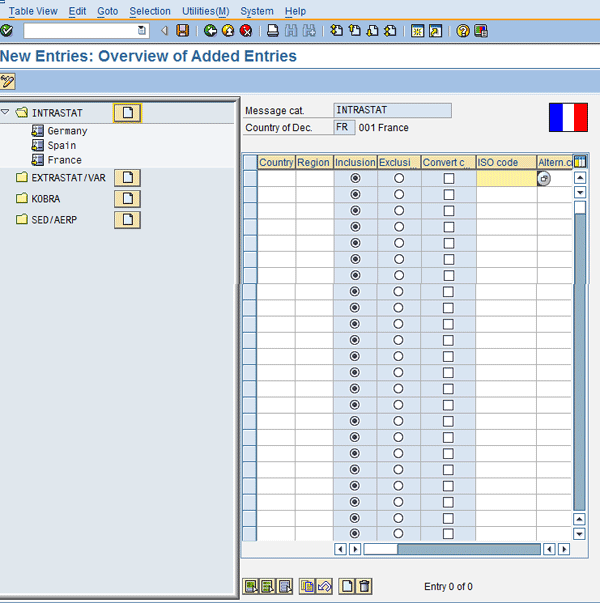
Figure 13
Maintain special rule for country and region
Step 10. Define data selection control for documents. You define the country of declaration, arrival, or departure, the date for origin (date of SD billing document creation), selection logic (C Report GR / Import Data: MM Purchase Order), and Declaration deadline (number of days for reporting). Be sure to define the documents for each direction. Outward is meant for export and inward for import declarations. The logistics documents carry the data required for Intrastat declaration. During the transfer of documents from SAP ECC to SAP BusinessObjects Global Trade Services ECR, the information captured within the document is transferred to SAP BusinessObjects Global Trade Services. Since SAP ECR is part of SAP BusinessObjects Global Trade Services, once the document transfers to SAP BusinessObjects Global Trade Services, the SAP ECR module for SAP BusinessObjects Global Trade Services captures it.
This step allows you to control the criteria for document transfer to SAP BusinessObjects Global Trade Services. This helps ensure that only relevant information transfers. Follow menu path Sales and Distribution > Foreign Trade/Customs > Periodic Declarations > Control Data > Data Selection Control > Data Selection Control. Click the New Entries button and maintain the Message Category INTRASTAT, (the declaration or output the system generates) Country of Declaration, Arrival/Dispatch, Select. Date of Origin (blank), Selection logic (C) and declaration date (number of days for declaration).
Step 11. Define the exclusion/inclusion indicators. In this activity, you generally define whether documents from SD or MM should contain exclusion/inclusion indicators in the user interface. If this is already checked in document processing, you can exclude individual documents from transfer to SAP ECR. Excluding the documents avoids duplication in reporting. For example, for a sales transaction you might have a regular customer invoice and an intercompany invoice. If you report it once, that is enough. Go to menu path Sales and Distribution > Foreign Trade/Customs > Periodic Declarations > Control Data > Inclusion and Exclusion Indicators > Define Exclusion/Inclusion Indicators. Click the New Entries button and enter the Exclusion/Inclusion and description. Place a check mark next to INTRASTATimp.pr.ctrl.
Step 12. Assign the item categories. You can define whether or not the system sets an inclusion/exclusion indicator automatically for individual item categories in a sales order. If it does, you can reset the indicator for individual documents in document processing. Go to menu path Sales and Distribution > Foreign Trade/Customs > Periodic Declarations > Control Data > Inclusion and Exclusion Indicators > Assign to Item Categories for SD Sales Orders. Click the New Entries button and maintain the Item category and Exclusion/Inclusion indicator.
Similar to the assignment for sales document, you need to assign the deliveries as well. The menu path for deliveries is Sales and Distribution > Foreign Trade/Customs > Periodic Declarations > Control Data > Inclusion and Exclusion Indicators > Assign to Item Categories for SD Deliveries. Click the New Entries button, select the Item category from the drop-down menu, and maintain the Exclusion/Inclusion indicator.
Step 13. Make a transportation connection point. The transportation connection point defines the route of the shipment from the departure to the destination – for example, a shipment from France to Netherland via Germany. The transaction connection point could be France to Germany and then from Germany to Netherland. This step is only relevant for dispatches (outbound) and must only be carried out if you have defined routes. You can omit this step if you have maintained your own default objects with transaction code VI95. A mode of transport can be a general address, a trans-shipment center, a border with a customs office, or a reference to a location defined in the master data (shipping point, plant, customer, or vendor).
Select a transportation connection point as the border crossing point as part of the route. The system automatically transfers the office of exit maintained in the document or the transportation connection point from the document to the foreign trade header data. The transportation connection point is transferred only if it is marked as the border crossing point and when the address is maintained for the transportation connection point. Use transaction code 0VTD to maintain the transportation connection point. After you enter the transaction, click the New Entries button, select the connection point from a drop-down menu, and then select the characteristics attributes.
Note
You need to work with your SD pricing team to make sure that the reporting transactions have statistical pricing conditions defined in the pricing procedure. Then, when the documents are transferred, the pricing conditions are transferred along with the document.
The following are menu paths to maintain the pricing condition for sales and purchasing transactions.
For calculation in SD documents under Sales and Distribution > Basic Functions > Pricing > Pricing Control > Define Condition Types and define and Assign Pricing Procedures.
For calculation in MM documents under Materials Management > Purchasing > Basic Functions > Conditions > Define Price Determination Process.
- Define condition types
- Define calculation schema
In these activities, you define the criteria the system uses to calculate the statistical values that are reported in Intrastat declarations.
Rajen Iyer
Rajen Iyer is the cofounder and CTO at Krypt, Inc. Rajen has written several in-depth, best practice articles, white papers, patents, and best-selling books on SAP Logistics and SAP Global Trade Services, including Effective SAP SD and Implementing SAP BusinessObjects Global Trade Services. He is also an invited speaker at industry conferences.
You may contact the author at Rajen@kryptinc.com.
If you have comments about this article or publication, or would like to submit an article idea, please contact the editor.


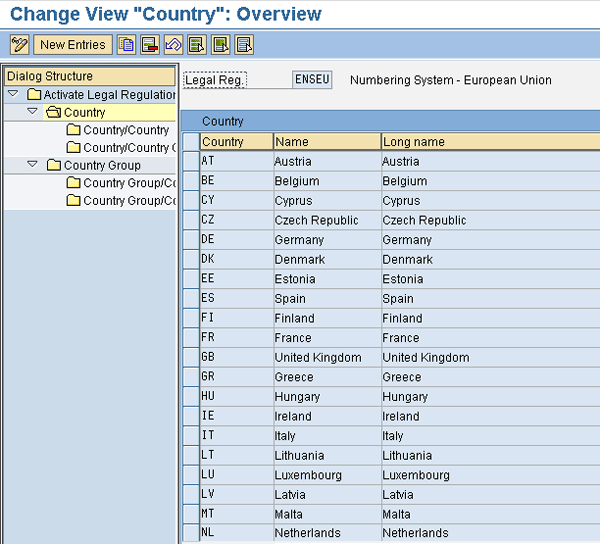
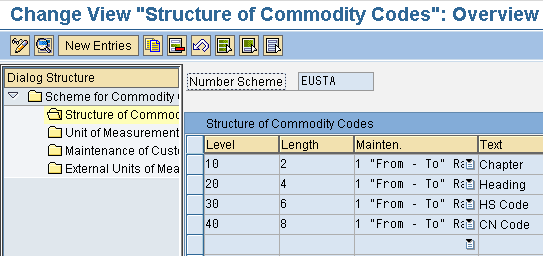



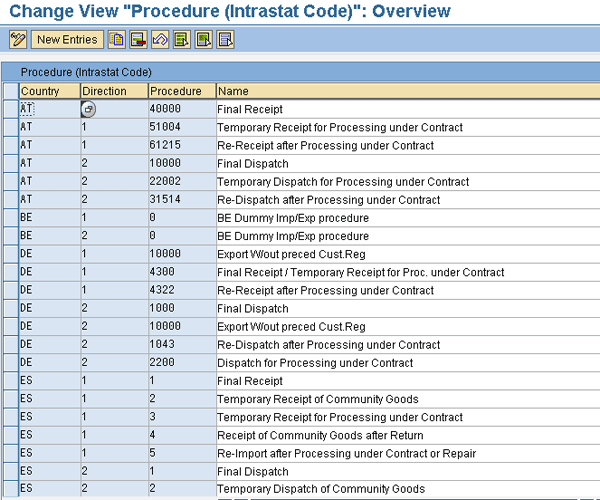




 , and enter the country. Keep the cursor on the country, click the create icon at the bottom of the screen, and maintain the country and region. Select Inclusion, click the Convert button, and enter the ISO code for the country. Figure 13 shows the configuration for France.
, and enter the country. Keep the cursor on the country, click the create icon at the bottom of the screen, and maintain the country and region. Select Inclusion, click the Convert button, and enter the ISO code for the country. Figure 13 shows the configuration for France.