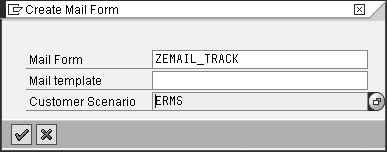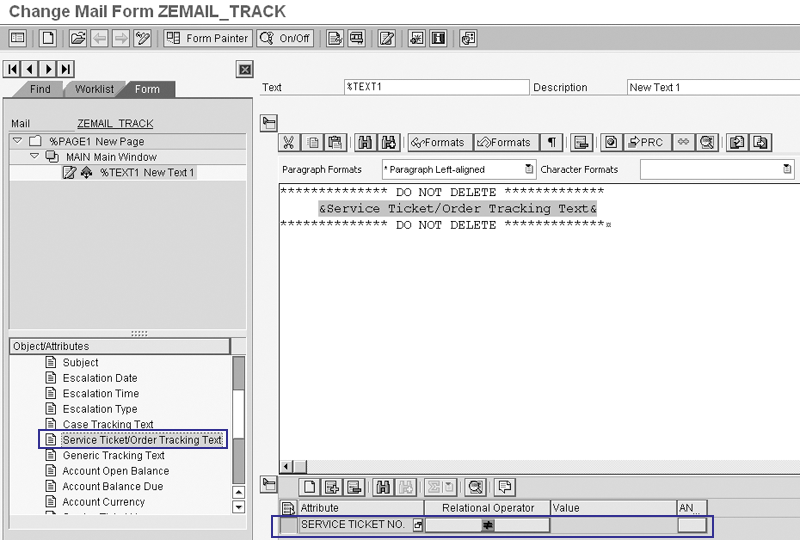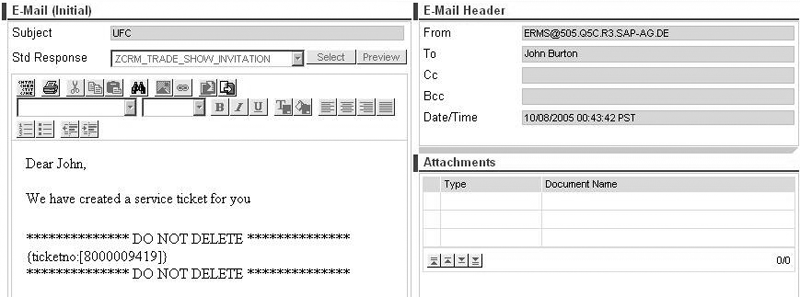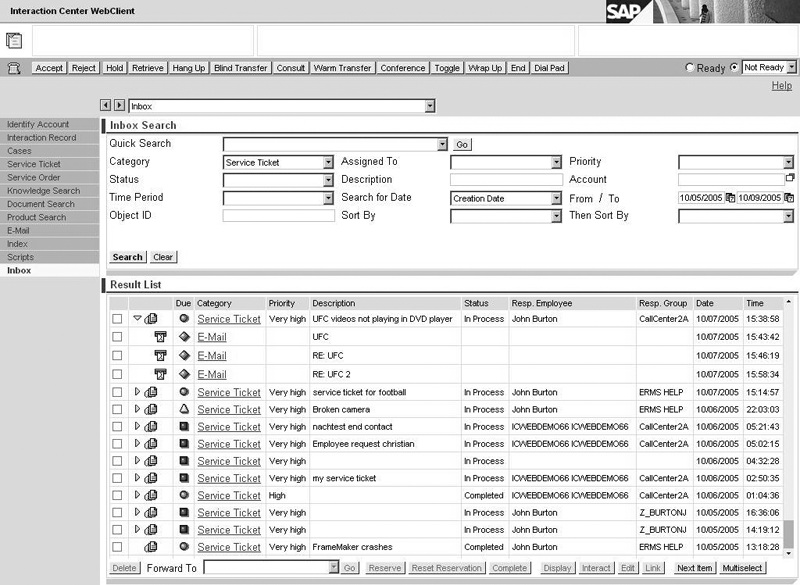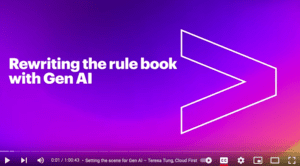Find out how you can configure email threading so emails related to a particular service ticket or case appear together on one screen in the agent inbox. This not only links the email to the related business document, it also routes the email to the correct processor.
Key Concept
Email threading allows E-Mail Response Management System (ERMS) to maintain email threads with respect to business documents. In other words, ERMS can group emails that pertain to the same issue. For example, you can link all of the emails associated with a particular service ticket in a single thread. When an agent views the service ticket or case in Interaction Center, the agent sees the complete email thread (from both the customer and the agent) dealing with that particular case or service ticket. Additionally, ERMS can route an incoming email to the agent assigned to the issue.
Imagine this: It is 8:01 am and an agitated customer calls demanding to know the status of his service ticket, which he reported three days ago. The ambushed call-center agent answers, “Yes sir, I can help you with that. Can I please have your —.” The customer interrupts, saying, “All of the information is in an email that I sent to you an hour ago.”
The agent apologizes and starts to search furiously through the system for the customer’s email. After several minutes of searching, the agent cannot locate the email. The agent apologetically informs the customer that the email is lost and that the customer needs to provide all of the information again. Click.
The agent hears the dial tone — the sound of another lost customer. Now, instead imagine that the agent could locate the customer’s email, which was linked directly to the customer’s most recent service ticket and prominently visible in the list of recent interactions. Imagine that the agent was able to say, “Yes sir. I have your ticket right here. I see that our engineering team provided a fix for that issue last night. Let me email the solution to you right now. Hopefully, we can get your system back up and running immediately.” Imagine the customer remained a happy customer instead of becoming a competitor defection.
Email threading allows you to link emails related to a service ticket or case together for easy access. In mySAP CRM 2005, SAP provides a couple of new pieces of functionality to accomplish this threading:
- Automatic creation of service tickets via E-Mail Response Management System (ERMS)
- Automatic linking of email to the related service ticket (or case)
- Automatic routing of email to the processor of the current service ticket (or case) to which the email refers
I’ll explain the configuration you need for setting up email threading in Interaction Center (IC) WebClient. I’ll show you how to create a mail form with a tracking ID in ERMS as well as how to insert the mail form into an email. Then I’ll explain how you can use Rule Modeler to set the email linking rules.
Updated Functionality
The functionality offered in mySAP CRM 2005 builds on functionality offered in SAP CRM 4.0 Add-on for Service Industries. In addition to creating interaction records automatically, you can now create service tickets via ERMS automatically, too. You also can route an incoming email to the processor of the current service ticket and link the email to the business context of the service ticket.
As a result of customer requests, SAP has now made the new functionality available for SAP CRM 4.0 Add-on for Service Industries via SAP Notes 934238, “ERMS: link/thread incoming email to service ticket,” and 954060, “ERMS: Add service ticket tracking text to mail form.” Other important ERMS SAP Notes include:
- 940882: “ERMS FAQ Note”
- 940883: “Important ERMS correction notes for CRM 4.0 SIE”
- 940884: “Important ERMS correction notes for CRM 5.0”
A scaled-down version of ERMS is available for IC WinClient in SAP CRM 4.0 Add-on for Service Industries. However, the email thread tracking feature is available only for IC WinClient as of mySAP CRM 2005. As with IC WebClient, ERMS emails appear in the IC WinClient agent inbox. The agent can access the inbox in IC WinClient either via the action box or via the configured default workspaces.
The email threading concept relies on a specially formatted tracking ID in the body of the email. The ID contains the service ticket number inside square brackets surrounded by curly brackets with the preface ticketno:. The system composes the tracking ID and inserts it into the email automatically. The numeric value in the ID is the same as the ticket number to which it refers. For example, for a service ticket with ID 75892, the system generates the service-ticket tracking ID {ticketno:[75982]}, automatically.
ERMS can insert this tracking ID automatically in various types of emails, including auto-acknowledgements, auto-prepared emails, and manually created agent reply emails. For example, an agent may create a service ticket and the email to the customer manually. In this case, the system inserts the service ticket tracking ID automatically into the outgoing email. Regardless of how the email was created (ERMS auto-acknowledge, ERMS auto-prepare, or manual email creation by an agent), the customer receives an email with the tracking text. When the customer replies to this email, ERMS recognizes the tracking text. It then links the email to the ticket’s business context and routes the email to the agent who is assigned as the processor of the service ticket.
Create the Tracking Text
To configure the mail form from SAP Easy Access, follow menu path SAP Menu>Interaction Center>E-Mail Response Management System>Administration>Maintain Mail Form. Inside the application, click on the create icon, enter the name of the Mail Form, and select ERMS for the Customer Scenario (Figure 1).
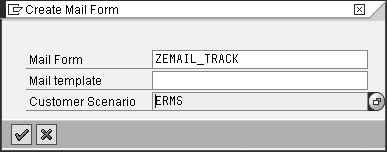
Figure 1
Create the mail form
Then, right-click on the main window node and choose Create>Text. Enter the desired formatting text (e.g., DO NOT DELETE). Drag and drop the tracking ID attribute into the mail form text area (Figure 2). To insert the tracking ID automatically in auto-acknowledgements and auto-prepared emails, you must use a mail form with the variable Service Ticket/ Order Tracking Text.
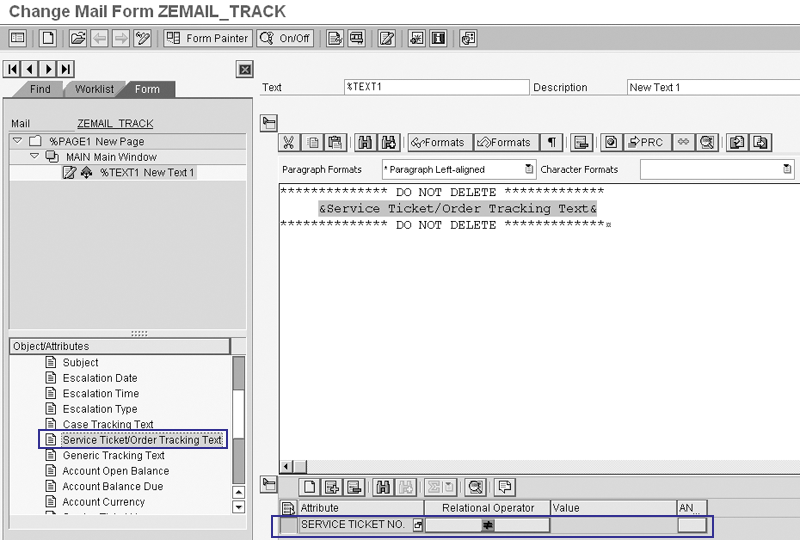
Figure 2
Create a mail form with the email tracking text variable Click here to view a larger version of this image
You can create a condition to specify that the system should not insert the service ticket tracking text (i.e., mail form) into an email if no service ticket exists. In scenarios in which the customer is not creating a service order — for example, just calling with a question, to buy a product, or get information about a product — it does not make sense to automatically insert a form that says, “Here is your service ticket ID…” into any outgoing emails. It is therefore wise to create a conditional check to suppress the insertion of the tracking ID into emails when there is no actual tracking ID to insert.
Assign the Mail Form
When ERMS assigns this mail form to an auto-acknowledge action in Rule Modeler, the customer automatically receives a reply email that includes the service ticket tracking ID. If the customer replies to this automated email, ERMS sees the tracking ID and links the new email to the service ticket along with the other emails.
In addition to inserting the tracking-text mail form automatically via the ERMS auto-acknowledge action, you also can insert mail forms in the IC WebClient email editor. You can do this either automatically via the ERMS auto-prepare action or whenever an agent creates a new email (or replies to an existing customer email) after creating a service ticket. Follow IMG menu path Customer Relationship Management>Interaction Center WebClient>Basic Functions>Communication Channels>Define E-Mail Profiles (Figure 3). The settings in this screen control the IC email editor — a CRM technical consultant should configure these settings.

Figure 3
Assign the tracking text mail form to IC email editor profile
For purposes of ERMS tracking, enter the Tracking Text Form (mail form) that the system should use to supply the tracking text form, in my example ZEMAIL_TRACK. If you prefer, you also can select the Track Txt on Reply check box. This enables the system to insert the tracking thread in reply emails as well. When the agent creates a new email via the email editor, the system inserts the service ticket tracking ID automatically into the email using the mail form specified in the configuration (Figure 4).
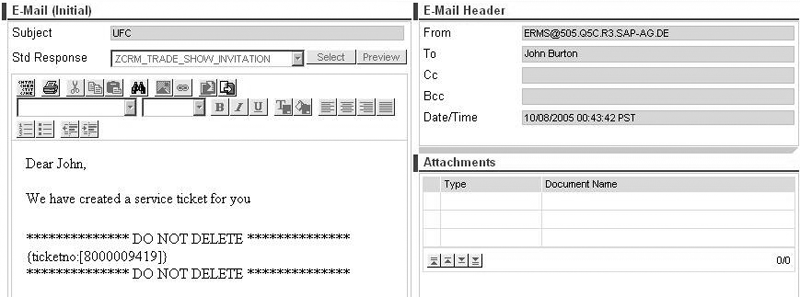
Figure 4
Service ticket tracking ID inserted into agent email Click here to view a larger version of this image
Using Rule Modeler, you can create a rule to route any incoming email containing a service ticket tracking ID to the responsible service ticket processor, and link the incoming email to the service ticket (Figure 5). To set this up, use the following values in Rule Modeler:
- Condition: Service Ticket Responsible
- Operator: Not Equal To
- Value: “”
- Action: Then Route to Service Ticket Responsible

Figure 5
Rule to route email with service ticket tracking ID to responsible processor click here to view a larger version of this image
View the Email Threads
In the IC WebClient agent Inbox screen shown in Figure 6, which you access by using the IC WebClient navigation bar on the left side of the screen, IC agents can search for all business objects (e.g., emails and service tickets) assigned to them. You can find all of the emails related to a particular service ticket in one location, directly beneath the service ticket.
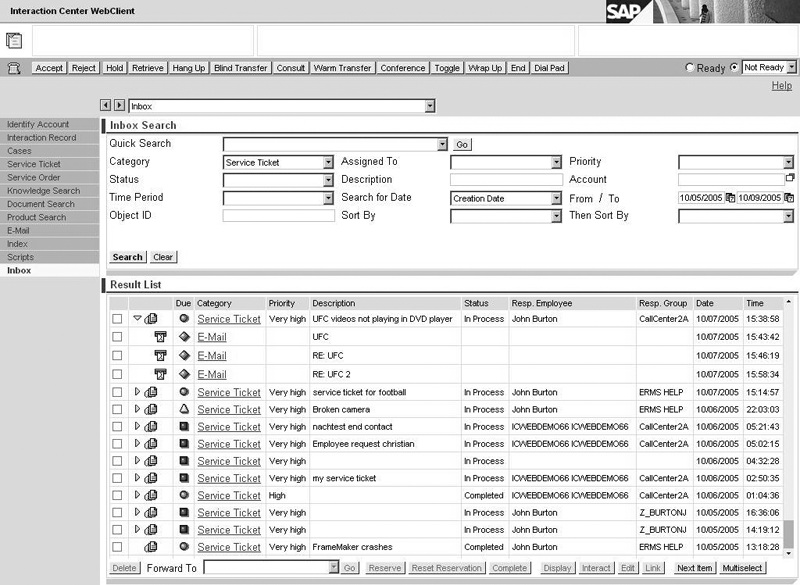
Figure 6
Related emails linked together under the service ticket Click here to view a larger version of this image
John Burton
John Burton is a director of product management at SAP and is responsible for the SAP CRM Interaction Center (including ERMS) and social CRM topic areas. John has 13 years of experience at SAP and has been involved with SAP CRM and the Interaction Center since 1999. He is also the author of Maximizing Your SAP CRM Interaction Center, available at the SAPinsider Store. John is an alumnus of the University of Michigan and Central Michigan University. John can be found on LinkedIn at www.linkedin.com/in/sapjohnburton.
You may contact the author at john.burton@sap.com.
If you have comments about this article or publication, or would like to submit an article idea, please contact the editor.