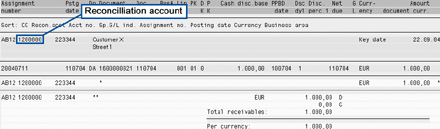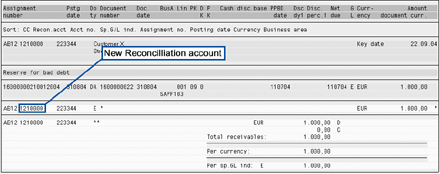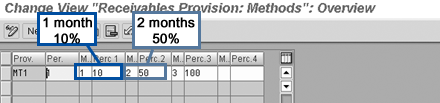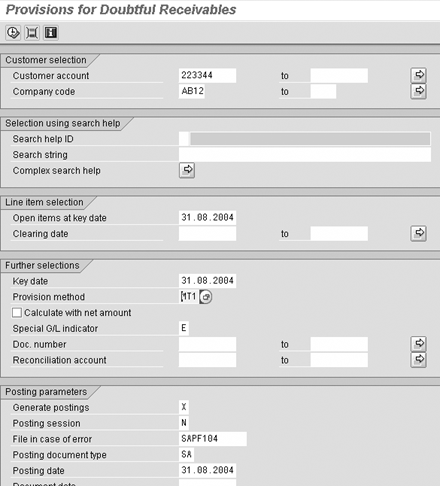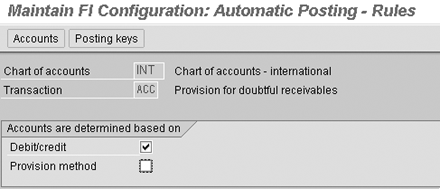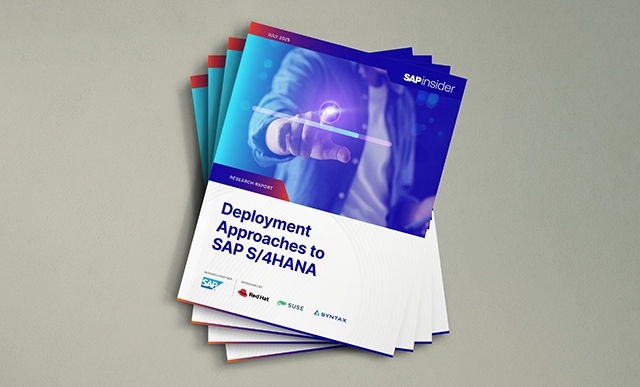SAP's reserve for bad debt functionality can help you make more accurate A/R reports. This little-known functionality helps you to automatically transfer bad debts to special reconciliation accounts and post provisions for bad debts. In addition, it's easy to configure.
Key Concept
Posting the reserve for bad debts consists of two steps. The first step identifies open items that are overdue after a certain period and transfers them from the standard reconciliation account to a special reconciliation account for bad debt open items. Next, the system calculates which percentage of a bad debt open item is to be posted on the provision account for bad debts.
The Sarbanes-Oxley Act has increased the requirements for corporate financial reporting worldwide. Reports must be more accurate and more reliable. In terms of SAP's Accounts Receivable (AR) module, this means that reporting must indicate the risk of bad debts, i.e., invoices that might never be paid.
The SAP R/3 system has special bad debt functionality to help you make more accurate financial reports regarding accounts receivable. The functionality, which is not very well known, automatically transfers bad debts to special reconciliation accounts and then automatically posts provisions for bad debts. The steps involve transaction codes F103 and F104. This functionality is available since SAP R/3 Release 2.2.
In most companies, A/R reporting consists of merely reporting the balances of the A/R reconciliation accounts. Companies often differentiate among open items — for example, open invoices, down payments, or guarantees. The report gives no indication of the risk of open items, the so-called bad debt risk. Also, the net result of the reporting is not corrected for the bad debt risk.
I will describe how you can automatically mark an open item as a bad debt and how the item is transferred to a special reconciliation account. The automatic transfer is based on the length of time the item is overdue. Then I will describe how to post the provisions for bad debt, also based on how long the item is overdue. Finally, I will walk through the customizing steps to set up this functionality.
How the Bad Debt Functionality Works
SAP's complete reserve for bad debt functionality consists of two parts. The first step is the transfer of the open items from the standard debtor's reconciliation account to a special bad debt reconciliation account (Figure 1). In the Customizing settings, you can indicate that open items that are overdue for more than a specific number of months should be transferred to the special bad debt reconciliation account.

Figure 1
Transfer posting to the bad debt reconciliation account
Step two of the bad debt process is to post the provisions (reserves) for bad debts. This step can only occur after the item appears in the bad debt reconciliation account. Once that has occurred, it is possible to post provisions for bad debts for this item.
In the Customizing settings, you can indicate that provisions are to be posted for bad debt open items. This is always a percentage of the open item value. The percentage depends on the number of months the item is overdue. In this configuration example, if an item is overdue for one month, a provision of 10 percent is made initially. After two months, 50 percent must be posted as a provision. This leads to the posting in Figure 2.

Figure 2
Provisions postings after one and two months
The SAP R/3 system tracks provisions postings that have already been made. Therefore, the second posting is an incremental one, from 10 percent to 50 percent.
Business Scenario
This example shows how the two steps regarding the bad debt functionality work in the SAP R/3 system. The starting point for the example is an open item at the end of August with a due date of July 11, 2004. Figure 3 shows the open item as reported by report RFDOPO00. Notice that the reconciliation account for the customer is 1200000.
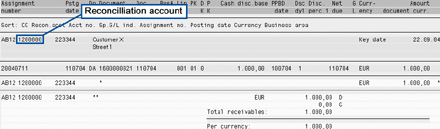
Figure 3
List of overdue items
Using the bad debt functionality, this open item is first automatically transferred to the bad debt reconciliation account at the end of August. Afterward, a provision for bad debt is posted. This is done in two steps that are described next. The functionality only works if you have done the customizing as described in the customizing section (after this example).
Step 1. Start transaction F103 from the SAP menu. This leads you to the selection screen shown in Figure 4.

Figure 4
F103 selection screen settings
In the Further selections part of the selection screen, the Key date field is used to calculate the overdue period. In the Provision method field, you can define several methods for transferring bad debts. This allows you to use different ways of transferring bad debts, e.g., based on the reconciliation account or account group.
The default value of the Spec.G/L indic.for dbtfl. rec. field (special G/L indicator) is E, but you can define other special G/L indicators. This might be necessary if you are already using G/L indicator E for other purposes. If you want to take taxes into account, you have to use G/L indicator A.
The Posting parameters part of the selection screen has two check boxes. If you select the check box next to Post to branch, the transfer is posted on the branch account instead of the head office, which is the default. If you select the check box next to Post with tax code, the receivables are divided according to the tax lines in the document. This enables the calculation of the provision excluding tax amounts.
For reasons of simplicity, I do not discuss this way of posting provisions for bad debts. SAP note 501454 gives more information on how to take taxes into consideration.
On the selection screen of transaction F103, indicate that you want to create a batch job and enter the job name. In this case, the name of the job is SAPF103. The batch job must be processed manually with transaction SM35 to create the actual posting.
After processing the batch job with transaction SM35, you can display the resulting financial documents with FB03. In the example, the batch job results in the document shown in Figure 5.

Figure 5
The batch input results
The posting transfers the open item from the original reconciliation account 1200000 to the new reconciliation account 1210000. This is reported on the open item list RFDOPO00 (Figure 6).
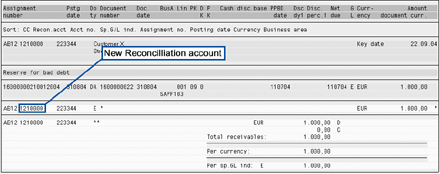
Figure 6
List of bad debt items
Step 2. Create provisions for bad debts. In a second step, a provision for bad debt is posted at the end of August. The value of the provision is 10 percent of the transferred item value. Customizing defines that a provision of 10 percent must be posted for items that are overdue for one month (Figure 7).
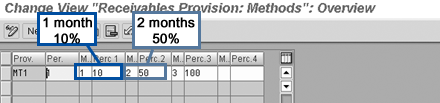
Figure 7
Bad debt settings
Start transaction F104 from the SAP menu. Many of the fields of the selection screen of F104 (Figure 8) are the same as transaction F103 and are therefore not explained again.
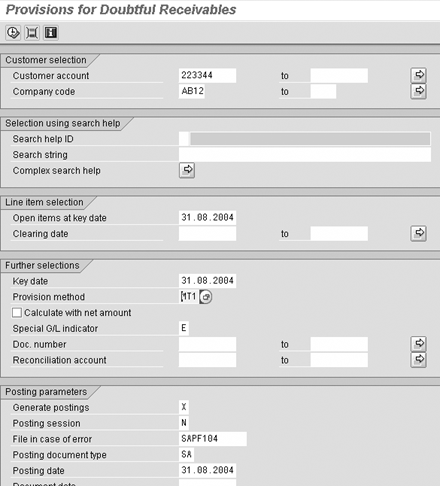
Figure 8
Selection screen F104
A field in F104 that does not appear in F103 is the Calculate with net amount indicator. This indicator is necessary if you want to take tax codes into consideration. If you set this indicator, the system posts the provisions for bad debt including tax codes. The posting's appearance depends on the setting of the Post with tax code indicator in program F103.
On the selection screen you must indicate that you want to post the provisions and define the name of the batch job for the postings. The name in this example is SAPF104. Execute the transaction. Later, the batch job must be processed manually with transaction SM35 in order to create the actual posting.
After running the transaction F104, you see a detailed logging of the calculation of the amounts. At the end of it is a summary (Figure 9). The logging shows already posted provisions and the amounts that are required to reach the correct provision amounts.

Figure 9
Summary of transaction F104
After processing the batch job SAPF104 with transaction SM35, you can display the resulting financial documents with FB03. In this example, the batch job results in the document shown in Figure 10. (The document shows period 09 because in the example company code August 31 is in that period.)

Figure 10
Posting from transaction F104
The amounts posted are 10 percent of the open item amount. This is because according to the settings of the bad debt method, 10 percent must be posted as a provision for items overdue for one month.
If you run transactions F103 and F104 at the end of September, the provision increases by 40 percent in order to reach the required 50 percent (10 percent from the August run plus 40 percent from the second run) as defined within Customizing. Figure 11 shows the posting for September.

Figure 11
Figure 11 Posting resulting from the second F104 run
Additional Remarks
If an open bad debt item is cleared, either by a payment or a write-off, and the provision is not yet 100 percent of the item's value, next time you run transaction F104, the provision for bad debts of the cleared item is reversed. The original document number is stored in the Special G/L assignment field. In correspondence with the customer, you must state this field instead of the document number, because the customer is unaware that the open item has been given a new number.
To include transferred items in the dunning procedure, make sure you include the special G/L indicator in the dunning procedure (customizing transaction FBMP). To include transferred items in the customer account statements, make sure you include the special G/L indicator in the variants of the print programs for account statements.
The complete handling of taxes is beyond the scope of this article. Check SAP note 501454 for further details.
Customizing Steps
The bad debts functionality requires very little customizing. Simply follow these steps:
Step 1. Customize the bad debt settings. Use transaction OB04 or follow menu path (IMG)>Accounts Receivable and Accounts Payable>Business Transactions>Closing>Valuate>Reserve for Bad Debt>Define Methods. From this define methods screen, you can customize the bad debt settings (Figure 7).
Initially there are no entries in this table. This means you have to define at least one new entry. Each bad debt method must have a name (maximum of three characters). You find the name of the method in the Prov. column. In the Per. column, you define after how many overdue months an open item enters the bad debt reconciliation account. In the other columns, you can define periods related to the posting of the bad debt provision (the M columns) and the percentage of the open item that should be posted as a provision for bad debts (columns Perc. 1, 2, 3, and 4).
After completing the entries for the method, save your entry. You can define several methods. For instance, you might want to use different percentages for different types of customers. When you use more than one method, you must make sure that an open item cannot be selected by more than one method. For example, you can use the reconciliation account as a selection criterion. If a document is selected by more than one method, the method used last determines the amounts posted as the provision.
Step 2. Transaction OBXD. Use transaction OBXD or follow menu path (IMG)>Accounts Receivable and Accounts Payable>Business Transactions>Closing>Valuate>Reserve for Bad Debt>Define Accounts for reserve for Bad Debt.
The system first asks you to enter the chart of accounts. Next, define the rule for the posting (Figure 12). You must at least select the debit/credit indicator so you can define a cost account (debit side) and a provision account (credit side).
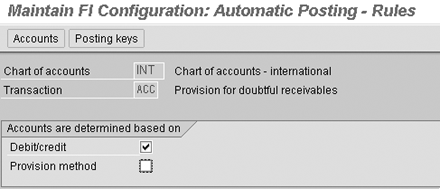
Figure 12
Posting rule for posting reserve for bad debt
Then, you may let the posting scheme depend on the provision method. After saving the method, press the Accounts button. Don't change the Posting keys settings.
On the accounts screen, define the accounts to be used for the posting of the reserve for bad debts (Figure 13). Define a cost account (debit side) and a balance sheet account for the provision (credit side) for each bad debt method. The accounts don't have to exist yet, but they must have been created once you start the process of posting the reserves for bad debts.

Figure 13
Accounts for the bad debt method
Step 3. Transaction OBXY. For the transfer of the open item from the original reconciliation account to the reconciliation account for bad debts, it is necessary for the system to know which accounts to use. With transaction OBXY, indicate which accounts to use for the transfer.
From the Customizing menu, access the define methods screen, or use transaction OBXY (Figure 14).

Figure 14
Alternative reconciliation account in IMG
On the selection screen of the transaction (Figure 15), choose the special G/L indicator E.

Figure 15
Special G/L indicators selection screen
Double-click on the first line to go to the details. The system asks you to enter your chart of accounts, and then displays the screen where you enter the details (Figure 16). In the column Recon. acct, enter the original reconciliation account — that is, the reconciliation account used for standard transactions. In the column Special G/L, enter the reconciliation account to which you want to transfer the bad debt. Once finished, save your entries.

Figure 16
Special G/L accounts
Kees van Westerop
Kees van Westerop has been working as an SAP consultant for more than 25 years. He has an MBA degree in mathematics and a degree in finance. Kees has been concentrating on the financial modules, especially in general ledger accounting, cost center accounting, and consolidation. He also has a great deal of experience with rollouts of kernel systems and integrating finance and logistics.
You may contact the author at keesvanwesterop@hotmail.com.
If you have comments about this article or publication, or would like to submit an article idea, please contact the editor.