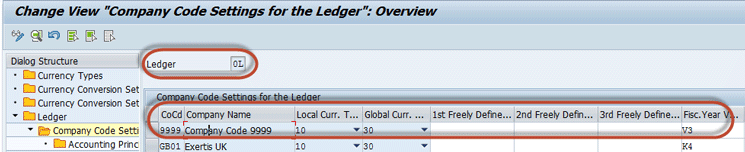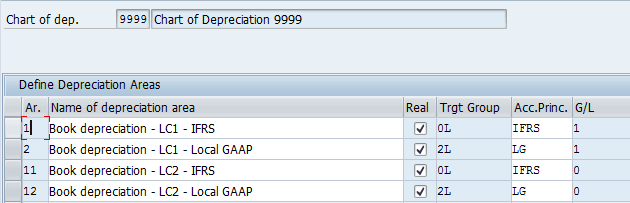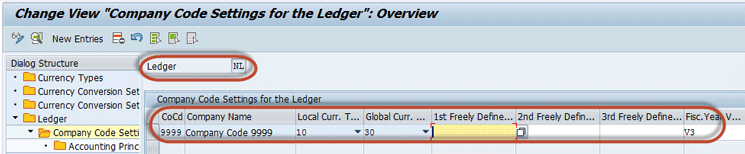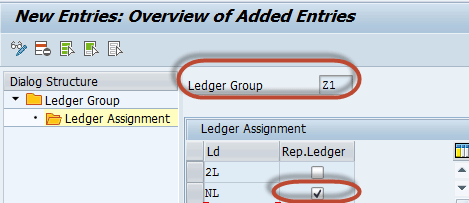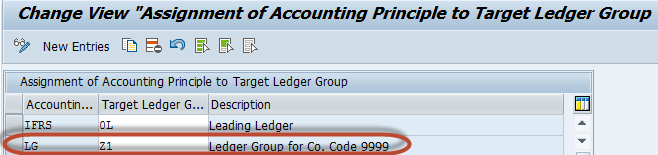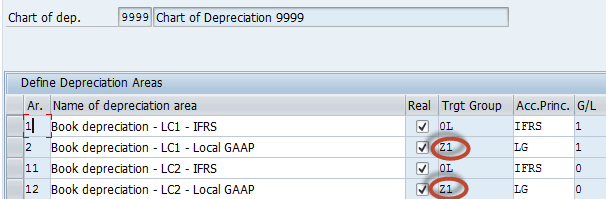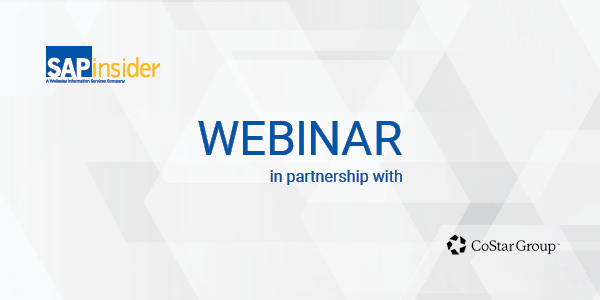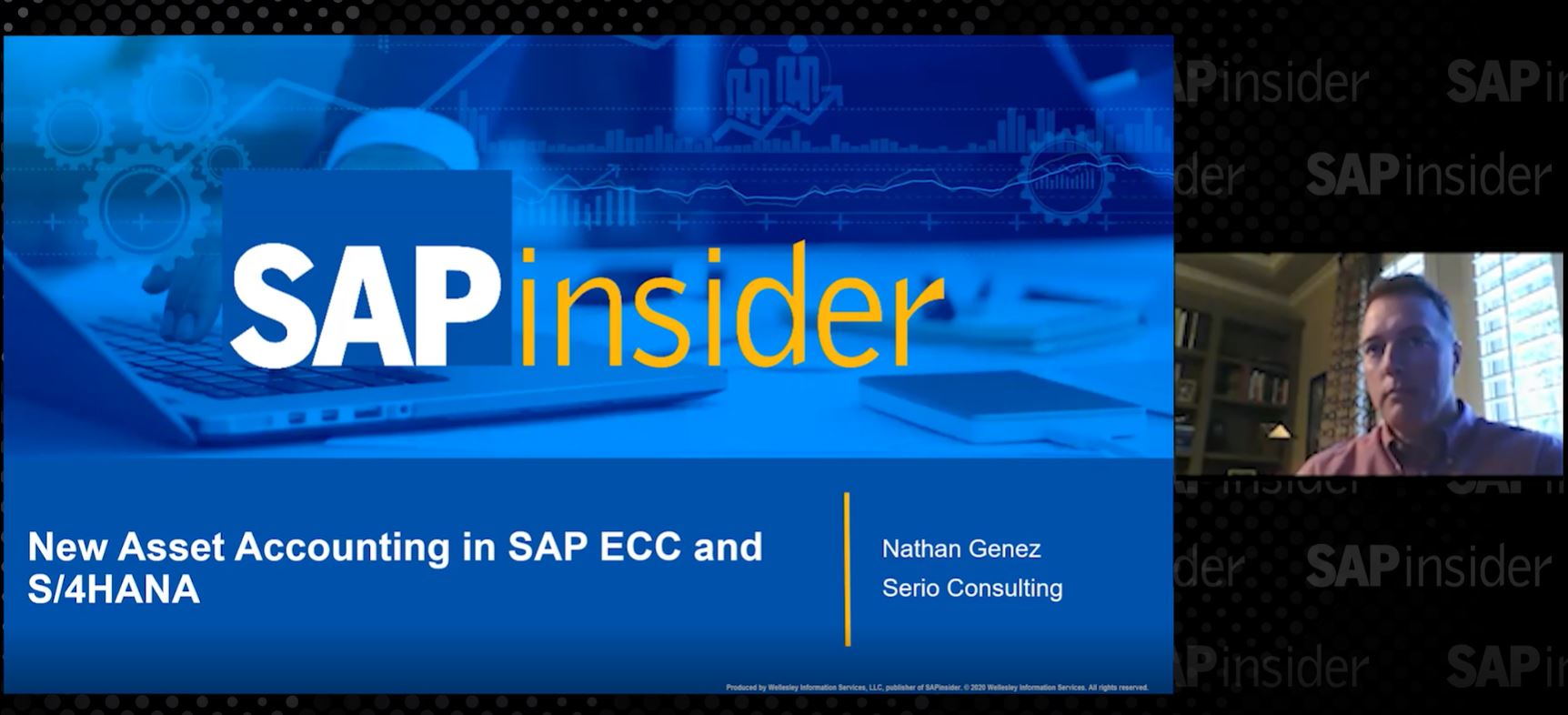Learn how to set up the new Asset Accounting functionality (FI-AA) in SAP S/4HANA Finance in a parallel reporting scenario with differing fiscal year variants.
Key Concept
The unified data model and real-time integration between General Ledger Accounting (FI-GL) and Asset Accounting (FI-AA) force the fiscal year variants from the leading and non-leading ledgers onto the depreciation areas.
SAP S/4HANA Finance offers an integrated and unified data model in Finance between the SAP General Ledger Accounting (FI-GL) and Asset Accounting (FI-AA). It offers many benefits to users, especially the real-time reconciled ledgers (the main ledger and asset sub-ledger).
However, the new features of SAP S/4HANA Finance also significantly change how the new FI-AA module must be set up in a parallel reporting scenario (for example, local reporting and group reporting, where the local company and parent companies follow different reporting periods).
Consider a scenario that represents a practical real-life scenario for many organizations. ABC Inc. USA follows International Financial Reporting Standards (IFRS) reporting standards and Jan-Dec as the fiscal reporting period. It has a subsidiary company in India (represented by company code 9999 in our example) that has to follow Apr-Mar as the fiscal reporting period to comply with local laws. As such, company code 9999 follows parallel accounting in SAP S/4HANA Finance, using a ledger approach.
Setting Up the Scenario in Classic FI-AA as of ECC 6.0
To set up the above scenario in classic FI-AA as of SAP ERP Central Component (ECC) 6.0, you would do the following customizing in your SAP system, as shown in
Table 1.
| Company code
|
Ledger |
Fiscal year
|
Depreciation area |
| 9999 |
0L |
V3 (Apr-Mar) |
01 |
| 9999 |
2L |
K4 (Jan-Dec) |
02 |
Table 1
The customizing setup in classic FI-AA as of ECC 6.0
In our scenario, you would assign the leading ledger (0L) and a non-leading ledger (2L), with fiscal year variants as V3 and K4, respectively, to the company code 9999. (The steps for this configuration in ECC are not part of the scope of this article). Using the ledger 0L, company code 9999 would be reporting as per local laws (i.e., Apr-Mar) and with the ledger 2L, it would report as per the group reporting norms (i.e., Jan-Dec).
The leading ledger 0L is assigned to the Depreciation Area 01 and the non-leading ledger 2L is assigned to the Depreciation Area 02. However, you don’t have to assign a fiscal year variant specifically to the depreciation areas, as the asset accounting derives the fiscal year variant from the leading ledger. It must be noted that the fiscal year start and end date must be same for all depreciation areas in asset accounting.
Setting Up the Scenario in New FI-AA in SAP S/4HANA Finance
For the same scenario, you cannot manage it the same way in SAP S/4HANA Finance as in classic FI-AA. Let’s find out why.
In SAP S/4HANA Finance FI-AA, the fiscal year start and end dates must be the same for all depreciation areas (this requirement is the same as with classic FI-AA).
SAP S/4HANA Finance offers real-time integration between FI-GL and the asset sub-ledger (this real-time integration is different from classic FI-AA).
Now put these two individual statements together. What does this mean? This means the depreciation areas will now derive their fiscal year variants from the ledgers they are assigned to, thanks to the real-time integration. This is the precise reason why the setup in new FI-AA in SAP S/4HANA Finance cannot be done the same way as in classic FI-AA.
If you try setting up the new FI-AA in SAP S/4HANA Finance as per
Table 1 (i.e., similar to classic FI-AA), this would mean the year start and end dates would be different for the Depreciation Areas 01 and 02. This is not allowed.
We now demonstrate this scenario in a step-by-step approach.
Step 1. Assign ledgers 0l and 2L to company code 9999. To complete this step, execute transaction code FINSC_LEDGER to display the screen shown in
Figure 1.
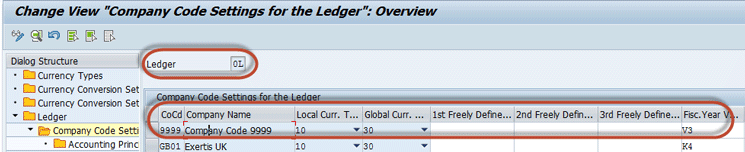
Figure 1
Ledger 0L assigned to Company Code 9999 with Apr-Mar as the reporting period
In the Dialog Structure section expand the Ledger folder and select the Company Code Settings folder. In the Ledger field enter 0L. In the field under the CoCd (company code) column, enter 9999. The Company Name of the Company Code is populated automatically. In the fields for local currency type and global currency type, select 10 and 30, respectively, from the drop-down list of options. In the field under Fisc. Year Variant enter V3. In the standard SAP system, V3 signifies an Apr-Mar reporting period. Press the Enter key to save your data.
Repeat this process to assign ledger 2L to company code 9999 with a fiscal year variant of K4. In
Figure 2, you can see that all other settings for ledger 2L are same as 0L, except for the fiscal year variant (K4 instead of V3). In the standard SAP system, K4 signifies the calendar-year based reporting period.

Figure 2
Ledger 2L assigned to Company Code 9999 with Jan-Dec as the reporting period
Step 2. Define accounting principles. For our example, we define the IFRS and local Generally Accepted Accounting Principles (GAAP) principles to use with our ledgers. Follow IMG menu path SPRO > Financial Accounting (New) > Financial Accounting Global Settings (New) > Ledgers > Parallel Accounting > Define Accounting Principles to display the screen shown in
Figure 3. In the field under the Ac… (accounting principles) column enter IFRS, and in the field under the Name/Description of Accounting Principle column, enter International Financial Reporting Standards. Press the Enter key to save your entries.

Figure 3
Accounting principles IFRS and LG created
In the refreshed screen click the New Entries button. Enter LG in the field under the Ac… column and Local GAAP in the field under the Name/Description of Accounting Principle column. Press the Enter key to save your data.
Step 3. Assign the accounting principles to the respective ledger groups. To complete this step, follow IMG menu path SPRO > Financial Accounting (New) > Financial Accounting Global Settings (New) > Ledgers > Parallel Accounting > Assign Accounting Principle to Ledger Groups. This path takes you the screen in
Figure 4.

Figure 4
Assign the accounting principles to ledger groups
Click the New Entries button. Under the column Accountin… (accounting principles) enter IFRS and assign it to ledger group 0L in the Target Ledger G… Column. Press the Enter key to save the entries.
In the refreshed screen, repeat the process to assign accounting principle LG to ledger group 2L. It must be noted that the ledger groups 0L and 2L were automatically generated when the ledgers 0L and 2L were defined.
Step 4. Set up depreciation areas for the accounting principles and currency types. To complete this step, execute transaction code OADB. Enter Chart of Depreciation 9999. This action opens the screen shown in
Figure 5. It displays the depreciation areas created under 9999 chart of depreciation.
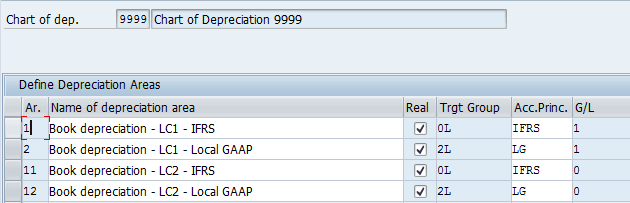
Figure 5
Depreciation areas set up for each accounting principle and currency type
Assign the depreciation areas 01 and 11 to accounting principle IFRS in the column Acc. Princ.; assign the depreciation areas 02 and 12 to the accounting principle LG. Press the Enter key to save your entries.
As you can see in
Figure 5, there are four depreciation areas created under Chart of Depreciation 9999 (two accounting principles [x] and two currency types). For each combination of accounting principle (IFRS and local GAAP) and currency type (10 and 30), one depreciation area has been created. The values for assigning depreciation areas to ledgers and accounting principles are listed in
Table 2.
| Depreciation area
|
Currency type
|
Accounting principle
|
Ledger group |
| 01 |
10 |
IFRS |
0L |
| 11 |
30 |
IFRS |
0L |
| 02 |
10 |
LG-Local GAAP |
2L |
| 12 |
30 |
LG-Local GAAP |
2L |
Table 2
Assignment of depreciation areas to ledgers and accounting principles
Step 5. Assign depreciation areas to a group currency type. The depreciation areas 11 and 12 are meant for group currency type 30. Hence, they must be designated this way.
To complete this step, follow IMG menu path SPRO > Financial Accounting (new) > Asset Accounting (New) > General Valuation > Specify the Use of Parallel Currencies. This path takes you to the screen in
Figure 6.

Figure 6
Assign depreciation areas 11 and 12 to a group currency type
Since the depreciation areas 11 and 12 are created for the parallel currency (currency type 30) assigned in the ledger, in
Figure 6 you must designate the depreciation areas for that purpose. For these depreciation areas, choose the currency type 30 Group Currency from the drop-down list of options in the column Crcy type/val.view. Press the Enter key to save your entries.
Step 6. Assign the chart of depreciation 9999 to company code 9999. To complete this step, follow IMG menu path SPRO > Financial Accounting (new) > Asset Accounting (New) > Organizational Structures > Assign Chart of Depreciation to Company Code to display the screen in
Figure 7.

Figure 7
Assign the chart of depreciation 9999 to company code 9999
Assign the chart of depreciation 9999 to the company code 9999 by entering 9999 in the field below the Chrt dep column. When you try saving the assignment of the chart of depreciation to the company code, the SAP system sends you the error message as shown in
Figure 8.

Figure 8
Error message after assigning chart of depreciation 9999 to company code 9999
As you can see in
Figure 8, the text in the Diagnosis section explains that the first day of the fiscal year differs for the IFRS and local GAAP accounting principles (i.e., depreciation areas 01 and 02).
The text in the Procedure section explains that you must assign accounting principles that have the fiscal year variants with the same start and end date to the depreciation areas.
What happened that caused this error? Because of the real-time integration between FI-GL and FI-AA, the fiscal year variants assigned to the leading and non-leading ledgers are inherited into the depreciation areas 01 and 02, respectively.
Since the fiscal year variants assigned to both the ledgers have differing start and end dates, the depreciation areas 01 and 02 have different start and end dates, as an end result. This is not allowed in asset accounting
Why do you not encounter this error in classic FI-AA? Only depreciation area 01 (assigned to leading ledger 0L) was integrated with FI-GL on a real-time basis.
As such, only the fiscal year variant of leading ledger was relevant to both the depreciation areas. Even if a different fiscal year variant is assigned to the non-leading ledger, it did not affect the asset accounting.
Now we explain how to set up the new FI-AA functionality in this scenario to work around the error.
Step 7. Create and assign a new non-leading ledger. To complete this step, execute transaction code FINSC_LEDGER to display the screen in
Figure 9.
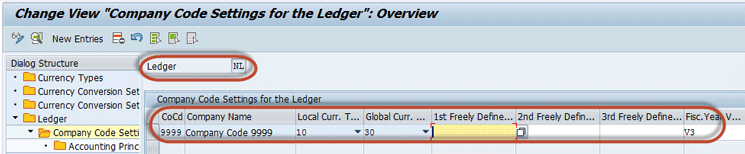
Figure 9
Ledger NL assigned to company code 9999 with Apr-Mar as the reporting period
Enter a value for the non-leading ledger (NL in our example) in the Ledger field and assign it to company code 9999 as shown in
Figure 9. Here, you must assign the same fiscal year variant as in leading ledger 0L.
Repeat the process as explained in step 1 (similar to ledger 0L) to create the new non-leading ledger NL. Press the Enter key to save your entries.
Step 8. Create a new ledger group, consisting of the two non-leading ledgers 2L and NL,with NL as the representative ledger. To complete this step, follow IMG menu path SPRO > Financial Accounting (New) > Financial Accounting Global Settings (New) > Ledgers > Ledger > Define Ledger Group. This path takes you to the screen in
Figure 10.
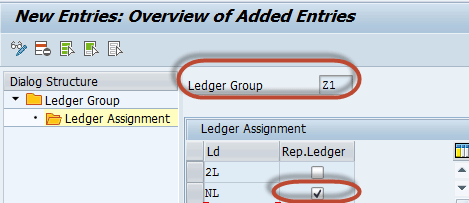
Figure 10
Ledger group Z1 created for ledgers 2L and NL, with NL as the representative ledger
In our example, we have created the Ledger Group Z1. Enter Z1 in the Ledger Group field. In the Ld column, enter the two non-leading ledgers 2L and NL. Select the Rep.Ledger check box against ledger NL. Press the Enter key to save your entries.
Step 9. Assign the ledger group Z1 to the accounting principle LG for local GAAP. You must now recall that earlier the accounting principle LG was assigned to ledger group 2L, as shown in
Figure 4.
To complete this step, follow IMG menu path SPRO > Financial Accounting (New) > Financial Accounting Global Settings (New) > Ledgers > Parallel Accounting > Assign Accounting Principle to Ledger Groups. This path takes you to the screen in
Figure 11.
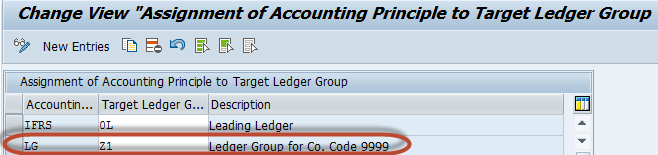
Figure 11
Ledger group Z1 (instead of 2L) assigned to accounting principle LG
Change the assignment of accounting principle LG to the ledger group Z1, in the Target Ledger G... (target ledger group) column. Press the Enter key to save your entries.
To view the revised assignment of depreciation areas 02 and 12 to the ledger group, execute transaction code OADB. This action displays the screen in
Figure 12 in which you can view the values for the target groups for depreciation areas 02 and 12 (circled in
Figure 12). Earlier, these two depreciation areas were assigned to ledger group 2L, as shown in
Figure 5. Now they appear assigned to the ledger group Z1.
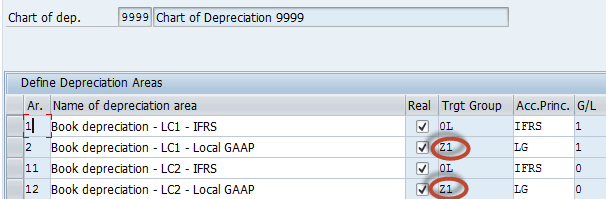
Figure 12
Depreciation areas assigned to ledger group Z1 (instead of 2L)
Step 10. Assign the chart of depreciation 9999 to company code 9999. To complete this step, follow IMG menu path SPRO > Financial Accounting (new) > Asset Accounting (New) > Organizational Structures > Assign Chart of Depreciation to Company Code. This path takes you to the screen in
Figure 13.

Figure 13
Chart of depreciation 9999 successfully assigned to company code 9999
In
Figure 13, you assign chart of depreciation 9999 to company code 9999.
Assign the company code 9999 to the chart of depreciation 9999 by entering 9999 in the field below the Chrt dep column. This is a repeat of step 6. After you press the Enter key, your entries are saved without error.
For our scenario, the asset accounting and ledgers must be set up as shown in
Table 3.
| Company code |
Ledger
|
Fiscal year
|
Depreciation area |
| 9999 |
0L |
V3 (Apr-Mar) |
01 (and 11) |
| 9999 |
NL+2L |
V3 (Apr-Mar) |
02 (and 12) |
Table 3
The customizing setup in new FI-AA in SAP S/4HANA Finance
As you can see in
Table 3, the two depreciation areas 01 and 02 must eventually receive the same fiscal year variants from FI-GL. For that purpose, complete the following steps:
- Where applicable, assign the same fiscal year variant to the leading and non-leading ledgers
- Create another non-leading ledger with the same fiscal year variant as the leading ledger.
- The new non-leading ledger must be the representative ledger in the ledger group that consists of both non-leading ledgers. The representative ledger will supply the fiscal year variant to the depreciation area 02, the same as depreciation area 01.
Ajay Maheshwari
Ajay Maheshwari is an SAP Finance and Controlling (FI/CO) and SAP S4/HANA solution architect with more than 13 years of experience. He is well known for his contributions to the SAP Community Network (SCN) Forum.
He is among the all-time top 20 contributors to the SCN Forum, across all SAP modules and one of the top contributors in his own space, SAP FI/CO.
He is one of the official SAP mentors and has been recognized as the topic leader in the SCN Forum each year since 2011.
He has experience with SAP implementations and rollouts in several industries and thoroughly enjoys designing complex business processes and delivering SAP training in the areas of FI/CO and SAP S/4HANA.
Currently, he works as associate director at itelligence, an SAP Platinum Partner.
You may contact the author at
ajaycwa1981@gmail.com.
If you have comments about this article or publication, or would like to submit an article idea, please contact the
editor.

Kavita Agarwal
Kavita Agarwal is an SAP FI/CO and SAP S/4HANA solution architect with more than 16 years of experience. She is well known for her contributions to the SAP Community Network (SCN) Forum and is a platinum level contributor there.
She has experience with medium- to large-sized SAP implementations and rollouts in several industries and geographies and has been part of major finance transformation programs in the chocolates and confectionary industry. She enjoys designing complex business processes and delivering SAP training in the areas of SAP FI and SAP S/4HANA.
Currently, she works as an independent consultant helping customers optimize their SAP systems to derive maximum benefits out of their SAP investments and also offers e-learning solutions in SAP FI/CO.
You may contact the author at
kaviag06@gmail.com.
If you have comments about this article or publication, or would like to submit an article idea, please contact the
editor.