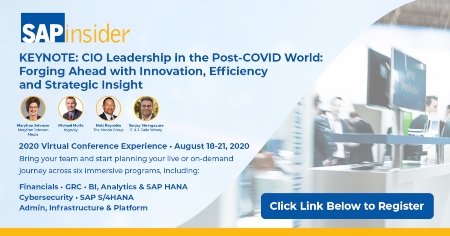Walk through the necessary steps to define a worklist and assign it to an exchange rate for a specified currency. This process helps restrict access to only exchange rates of the specific currencies for which users are responsible.
Key Concept
A worklist of exchange rates helps to restrict the user access to the exchange rates of specific currencies for which he or she is responsible. A worklist is useful when there is a need to update an exchange rate manually by the user for specific sets of currencies.
Many companies use third-party services and interfaces to obtain exchange rates for various currencies and upload them through batch jobs that obviate the need for any user to maintain an exchange rate manually. However, sometimes an organization might need to maintain exchange rates manually for some specific currencies to meet a local requirement for a specific geography.
SAP transaction code OB08 (currency exchange rate) is used to update exchange rates. However, providing access to the currency exchange rate transaction for maintaining an exchange rate for specific currencies poses a security risk in that it could also provide access for updating exchange rates of other currencies.
To mitigate this risk, SAP provides worklist functionality to maintain exchange rates only for specific currencies. I explain the configuration steps and the transaction to maintain exchange rates using a worklist.
At first, I explain configuration steps to create a worklist for specific currencies. To define a worklist for an exchange rate, follow IMG menu path > SAP NetWeaver > Currencies > Define Worklist for Exchange Rate Entry. Click the execute icon beside Worklist for Exchange Rate Entry. This action opens the screen shown in Figure 1. In my example, I have configured two worklists: ZWL1 and ZWL2 (Figure 1).

Figure 1
Worklists ZWL1 and ZWL2
To configure these worklists, I entered ZWL1 and ZWL2 in the rows under the Worklist column. I also entered a description in the rows under the Text column and specified a maintenance interval in the rows under the Maint. Int column. You also can define a tolerance percentage in the rows under the Tol. % (tolerance in percent) column.
The maintenance interval determines at what intervals the exchange rates for a worklist are to be updated. The maintenance intervals are not binding, but on the worklist transaction for exchange rate maintenance, the system displays how up to date the exchange rates are in relation to the maintenance interval. In my example, ZWL1 and ZWL2 have maintenance intervals of Daily and not to be maintained regularly, respectively.
Tol. % signifies the allowable tolerance limit of the recent exchange rate compared against the last exchange rate maintained. In my example, I left these rows blank as usually there are no set criteria for the extent of deviation of the current exchange rate in relation with the previously maintained latest exchange rate. However, setting up tolerance helps you to avoid any erroneous entries.
For example, consider a scenario in which the USD (US dollars) to CAD (Canadian dollars) exchange rate was 1:1.1, and then the new exchange rate is 1:1.2. If for any reason the user fails to enter a decimal place (for example, exchange rate 1:12), as long as you have kept some practical tolerance limit the system prevents such erroneous updates. However, my focus is how to use a worklist for specific sets of exchange rates, so I have kept this field blank for my example. Click the save icon to save the worklist.
After you define the exchange rate worklists, the currencies for which exchange rates are to be maintained through the worklist need to be assigned to the worklist. To complete this task, follow menu path SAP NetWeaver > Currencies >Assign Exchange Rate to the Worklist. Click the execute icon beside Assign Currency Exchange Rate to the Worklist. This action opens the screen shown in Figure 2.

Figure 2
Assign an exchange rate to worklists
In my example, I assigned exchange rate CAD to USD to worklist ZWL1 by entering CAD in the row under the Fro… (from) column and USD in the row under the To-… (to) column. These settings mean that the users who have authorization for worklist ZWL1 can maintain an exchange rate for CAD to USD only. Similarly, I assigned exchange rates EUR to USD to worklist 2. Authorized users can maintain an exchange rate EUR (euro) to USD only. I also entered M (standard translation at average rate) in the fields under the Ex… (exchange rate type) column. I have selected direct quotation for both worklists. Direct quotation for a CAD-to-USD exchange rate means that the exchange rate is to be maintained for the USD equivalent for 1 CAD. If you need to maintain the CAD equivalent of 1 USD, you have to use indirect quotation for CAD to USD exchange rate or direct quotation for USD to CAD exchange rate. Click the save icon to save the exchange rates for each worklist.
Note
Work with your Basis and security administrators for authorization of transaction TCURMNT (maintenance of exchange rate with worklist) for a specific worklist. Authorization is a usual activity for Basis and security teams and does not fall under the purview of SAP Financials. Therefore, I do not include the details on how to set up authorization in this article.
After you complete the configuration to define exchange rates and assign them to worklists, the exchange rates can be maintained through the worklists. To complete this task, use transaction code TCURMNT or S_B20_8800015 or follow menu path Accounting > Financial Accounting > General Ledger > Environment > Current Settings > S_B20_88000153 - Enter Currency Exchange Rates using a Worklist. Double-click S_B20_88000153 - Enter Currency Exchange Rates using a Worklist to reach the screen shown in Figure 3.

Figure 3
Worklists ZWL1 and ZWL2 for exchange rate entry
Figure 3 displays two worklists: ZWL1 and ZWL2. If your Basis or security team provides authorization for a specific worklist, only that specific worklist appears for the user. The statuses for the ZWL1 and ZWL2 are red and green lights, respectively. The red light for worklist ZWL1 appears because the maintenance interval for ZWL1 is daily and as there is no exchange rate entered for ZWL1, the status appears as red. While ZWL2 maintenance interval is specified as Not to be maintained regularly, the system does not expect any specific interval for exchange rate maintenance for ZWL2. Therefore, the status for ZWL2 appears as green. Double-click the Worklist row for ZWL1 or place your cursor on the ZWL1 worklist row and then click the change icon  to enter an exchange rate for worklist ZWL1. In my example, because I assigned the currency exchange rate CAD to USD to worklist ZWL1, only the CAD-to-USD exchange rate appears for worklist ZWL1 as shown in Figure 4.
to enter an exchange rate for worklist ZWL1. In my example, because I assigned the currency exchange rate CAD to USD to worklist ZWL1, only the CAD-to-USD exchange rate appears for worklist ZWL1 as shown in Figure 4.

Figure 4
Maintain CAD to USD Exchange Rate with the worklist ZWL1
In Figure 4, I also entered the exchange rate of 0.90000 for the date of 08/12/2014. The last two columns show the last maintained exchange rate and the date on which it has been maintained. After an exchange rate is maintained, click the set worklist to completed  icon to update the status of the worklist as completed.
icon to update the status of the worklist as completed.
With worklist ZWL1, the user can only enter the exchange rates for which the worklist is configured. Similarly, after I double-click the worklist row for ZWL2 or place my cursor on the ZWL2 worklist row and then click the change icon, the screen that appears (Figure 5) displays an exchange rate for worklist ZWL2 that allows only EUR to USD to be maintained. Setting up the worklist would help mitigate the risk that a user may update exchange rates for other currencies if the user has access to the OB08 transaction to maintain exchange rates.

Figure 5
Maintain EUR to USD Exchange Rate with the worklist ZWL2
After the exchange rate is entered, click the set worklist to completed icon. This action opens the initial screen of the transaction (Figure 6). Now the status of ZWL1worklist appears as green, and a green check mark appears in the Compltd column.

Figure 6
Worklists ZWL1 and ZWL2 are updated and set as completed
Save the worklist to post the exchange rates entered through the worklist. Figure 7 is an example of an OB08 exchange rate table. This table shows the rate of CAD to USD for 0.90000 as I have entered this rate in worklist ZWL1.

Figure 7
An exchange rate entered with worklist ZWL1 appearing in exchange rate table
Chirag Chokshi
Chirag Chokshi is a solution architect for SAP Financials. He has worked on SAP Financials since 2001 and specializes in implementing the Financial Accounting (FI) and Controlling (CO) modules along with their integrated areas for companies in industries such as consumer products, the chemical process industry, pharmaceuticals, the public sector, industrial machinery, and component manufacturing. He has worked on various complex projects, including global rollouts, greenfield implementations, and SAP system upgrades. In addition, he has developed various preconfigured solutions with a focus on SAP Financials.
You may contact the author at chiragmchokshi@yahoo.com.
If you have comments about this article or publication, or would like to submit an article idea, please contact the editor.