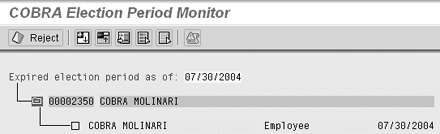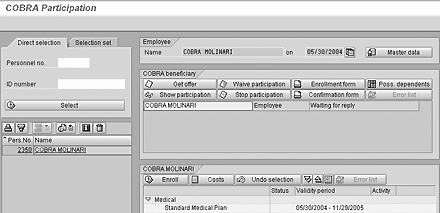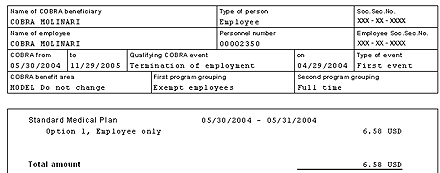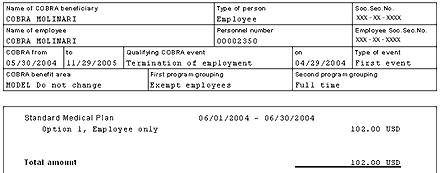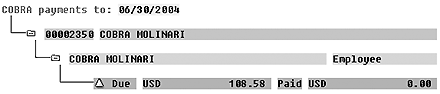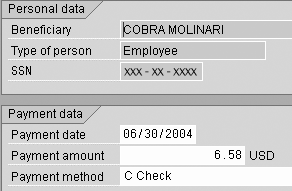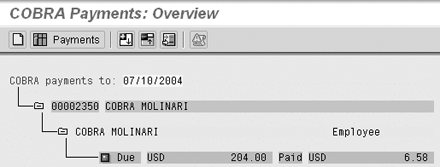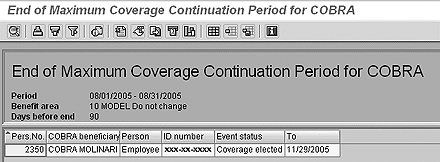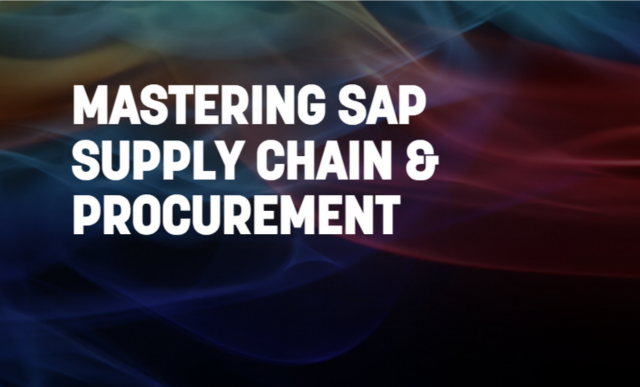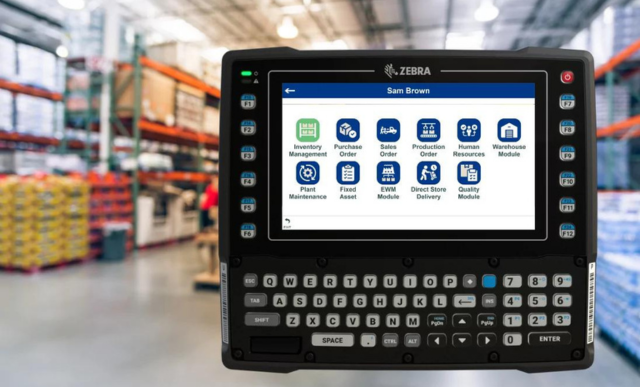In the second of his two-part series on the Consolidated Omnibus Budget Reconciliation Act (COBRA), the author discusses how to administer a COBRA plan. Specifically, he covers the enrollment and billing processes by recounting a participant's journey through the COBRA life cycle.
Key Concept
The following is the second of a two-part series on configuration and processing of the Consolidated Omnibus Budget Reconciliation Act (COBRA). The first part, published in the May 2004 HR Expert, covered COBRA configuration along with the procedures for collecting COBRA-qualified events and producing COBRA enrollment packages. This month’s article covers the ongoing administration of COBRA participation.
Many companies have outsourced the administration portion of the COBRA process because they think that outsourcing is less expensive than developing an entire proprietary application. However, R/3 contains COBRA enrollment and billing capability that you may find less expensive than outsourcing. If you already use SAP HR for benefits, very little work is required to activate the COBRA administration system. COBRA law allows companies to add a 2 percent administrative fee to COBRA premiums. This fee should cover the costs of managing enrollment and billing.
Typical COBRA Enrollment Life Cycle
In the first article, I explained how a COBRA-qualified event is recognized by the system, and then I demonstrated the delivery of a COBRA enrollment package to the beneficiary. At this point, the administrator uses the election period monitor transaction to track the time period during which potential beneficiaries may make their election. Extensions of coverage that are accepted are entered using the COBRA participation transaction. Invoices are created showing the premium amounts due. Payments are received and entered into the system. The continuation period is monitored and coverage is terminated once the time period has expired. The COBRA configuration parameters found via IMG menu path Personnel Management > Benefits > COBRA drive all these transactions.
I’ll use a fictional employee named COBRA Molinari to illustrate the COBRA process. This example demonstrates the various COBRA time periods and how they relate to each other. Mr. Molinari was terminated from Company X on 4/29/04 and at the time of termination he was participating in the company’s standard medical plan. Termination of employment is a COBRA-qualified event that entitles the beneficiary to 18 months of continuation coverage. This 18- month period is known as the continuation period. Company policy provides 30 days of regular coverage after termination and the COBRA continuation period begins after the end of regular coverage. Let’s assume that the separation action was effective on 4/29/04 and the COBRA event collection process was performed on 5/1/04. The election period is the time during which Mr. Molinari must indicate his desire to accept continuation coverage. The election period is 60 days long and starts either on the day regular coverage ends or the day the COBRA notice is given, whichever is later. In this case the notification letter was produced on 5/1/04 and the regular coverage ended on 5/29/04. Mr. Molinari must return his COBRA election letter and enrollment form on or before 7/29. If he returns it before 5/29, he will enjoy uninterrupted coverage. If he returns it between 5/30 and 7/29, he may experience a temporary lapse in coverage.
Election Period Monitor
The first transaction I’ll discuss is the election period monitor, which allows the administrator to track the time between a COBRA event and receipt of a participant’s COBRA election. The date you provide when running this transaction (HRBENUSCOB07) depends on your company policy. If you just want to reject offers once the election period has expired, you can use the current date. But if you wish to provide a follow-up communication before the end of the election period, you provide a date that is in the future. The example in Figure 1 shows that Mr. Molinari’s election period expires on 7/30/04. The Expired selection period as of: date on the output is an active field. You can click on it to choose a different date without re-running the entire transaction. The screen shows COBRA beneficiaries whose end of election period date is on or earlier than the specified date.
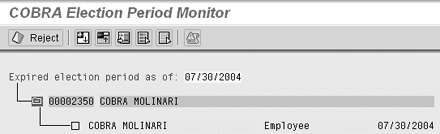
Figure 1
Election period status screen (HRBENUSCOB07)
COBRA Participation
Mr. Molinari chose to exercise his rights under COBRA to continue his medical coverage. His COBRA election letter and enrollment form arrived in the office on May 30. A staff person used transaction HRBENUSCOB03 to record the elections. Figure 2 shows the COBRA participation screen for this activity. This transaction is very similar to the regular benefits enrollment transaction. You first enter a personnel number on the left. Then you double-click on the desired COBRA beneficiary on the top right. If Mr. Molinari had any family members who also lost coverage, they would be listed in the beneficiary section. The list of available plans for the selected beneficiary is displayed on the bottom right. The standard medical plan is being offered for an 18-month period as prescribed by the termination of employment event. Clicking on the plan name displays a detail screen on which you can select the coverage level and covered dependents if any are available. After selecting the desired plans, click on the enroll button to save the election.
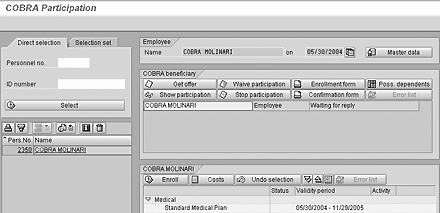
Figure 2
Participation screen and settings (HRBENUSCOB03)
If the beneficiary returns a COBRA election letter declining coverage, you would use the Waive participation button. You can use the Enrollment form button to re-print the original enrollment form or for annual re-enrollment activity. After an election has been made, the Confirmation form button can be used to print a confirmation letter. The Stop participation button on this screen is used if a current COBRA participant requests early termination of coverage.
Billing: Creating Invoices and Receiving Payments
Immediately after saving the COBRA election, you generate an initial invoice using transaction HRBENUSCOB08. The initial invoice is special. It represents a partial month’s premium. Initial invoices are normally created one participant at a time because you want the invoice to go out as soon as the election is recorded. Monthly invoices, on the other hand, are created in batches. You create your monthly invoices on the first of each month. Figure 3 shows the selection screen of transaction HRBENUSCOB08. The personnel number field is populated to create only Mr. Molinari’s initial invoice. Figure 4 shows the initial invoice with the prorated premium amount. Figure 5 is the selection screen used to print June’s monthly invoices. The personnel number field is left blank to produce invoices for all COBRA participants. Figure 6 shows Mr. Molinari’s June invoice.

Figure 3
Creating the initial COBRA invoice (HRBENUSCOB08)
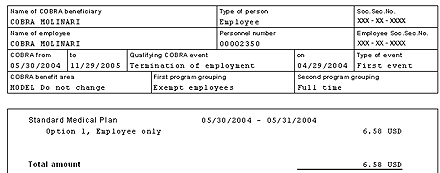
Figure 4
Sample of initial COBRA invoice

Figure 5
Creating monthly COBRA invoices (HRBENUSCOB08)
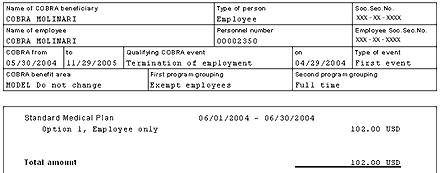
Figure 6
Sample of monthly COBRA invoice
At Company X, the standard operating procedure for COBRA invoices is designed to ensure that every participant gets only one copy of each invoice. During the month of June, Company X creates initial invoices for anyone who begins COBRA coverage in June. These participants receive their first monthly invoice with the July 1 batch run. If a COBRA election form is received in June for coverage beginning earlier than June 1, the company individually creates the missed monthly invoice up to and including June in addition to the initial invoice.
The COBRA invoice is designed using SAPscript. It is a relatively simple matter to change the wording and rearrange the layout using transaction SE71. You can even include your company logo or a preprinted coupon to be returned with the payment. The name and address of the beneficiary can be arranged to align with an envelope window.
The next event in my sample scenario is that Mr. Molinari mails in his initial payment of $6.58. Transaction HRBENUSCOB04 is used to track and record COBRA payments. The screen shown in Figure 7 indicates the amount due is $108.58. Because of a strange bit of timing, Mr. Molinari’s initial payment is due on 7/14 (45-day grace period) and his June payment is due on 6/30 (30-day grace period). The yellow triangle icon indicates that this amount is due, but no part of it is yet late.
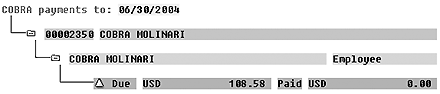
Figure 7
COBRA payments (HRBENUSCOB07)
The blank paper toolbar button goes to the screen for recording a COBRA payment on infotype 0270. Figure 8 shows the payment of $6.58 received on June 30. On July 10, the company received Mr. Molinari’s June payment. Figure 9 on the next page shows the COBRA payment screen with a red square icon adjacent to the amount of $204.00. The red square indicates that at least part of this amount is past due. In this case, $102.00 for the June payment is past due and $102.00 for the July payment is due but not late. Once the payment for $102.00 is recorded on July 10, the icon changes to a yellow triangle with the amount due of $102.00.
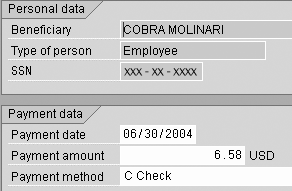
Figure 8
Recording a COBRA payment
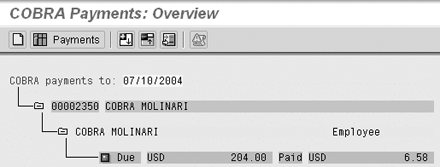
Figure 9
Payment screen with past due amount
One other transaction that is involved in the billing cycle, HRBENUSCOBOVERDUE, helps the administrator keep track of past due payments, as its name suggests. The output screen of this transaction looks similar to the payment management screen, but it has an additional button for termination of coverage. This transaction is a handy way to monitor overdue amounts and cancel COBRA coverage when the amount in arrears exceeds your company guidelines.
Monitoring the Continuation Period
As COBRA participants approach the end of their maximum coverage continuation period, it is common to send a communication advising them of the pending loss of coverage. The regular end of a COBRA transaction allows the administrator to fill this need. Transaction HRBENUSCOBREGEND, shown in Figure 10, allows you to specify a time period and a number of days to look ahead. This example illustrates a 90-day look-ahead performed in August 2005. The report shows that Mr. Molinari will lose his coverage on 11/29/2005. You can easily export this report to an Excel file and use it in a mail merge to send form letters to the participants.
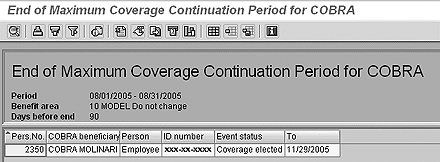
Figure 10
Regular end of COBRA (HRBENUSCOBREGEND)
What’s Missing from R/3
The R/3 COBRA management application is missing a few things that most companies would like to see included. Because of this, you may think that going from an outsourced solution to the standard SAP solution is a step backward. However, I’ll briefly discuss two things most of my customers have pointed out, and I think you’ll agree that these functions can be restored with a small amount of custom development.
The COBRA invoice does not include any information regarding the prior balance or payments received. The program that produces COBRA invoices is also unaware of prior invoice printings. Most billing systems (including R/3’s accounts receivable system) contain these basic functions. You may find that your department is sending out duplicate invoices and your COBRA participants are unable to determine how much they actually owe at a given point in time. These shortcomings of the invoicing process will surely result in a significant number of phone calls from participants.
The information required for a better invoice (past payments and current amount due) is readily available in R/3. You can develop a custom ABAP program and SAPscript form to include this information without much trouble. Preventing duplicate invoices would require a custom table and a modification to the standard transaction. Another way to solve both problems is to establish each COBRA participant as a customer in the accounts receivable system. You could create a custom ABAP program to transfer premium amounts from HR to FI and then use the FI module for the billing and collection process.
COBRA payments recorded in HR are not automatically transferred to the Financials module. A company that administers its own COBRA process receives large amounts of money from the participants. These payments need to be journalized on the company’s books.
You can handle financial recording of payments several ways. One solution is for the COBRA administration person to send a copy of the payments or an advice notice to the comptroller’s office where they can be entered into the journal. This solution can be automated if you develop a custom program to read newly created COBRA payment records and automatically create the required journal entries. If you have a lockbox established with your bank, the bank probably can provide an ACH input file containing the payment information. A custom ABAP program could be written to process this file and create both the payment infotype in HR and the journal entry in FI. This would totally automate the payment processing function.
Clay Molinari
Clay Molinari has 20 years of experience in the IT industry and has been working as an SAP HR consultant since 1997. He is currently president of C&C Savant, Inc., an SAP consulting firm that specializes in combining standard SAP configuration and custom ABAP programming to help its clients solve unique or complicated requirements.
You may contact the author at claymolinari@comcast.ne.
If you have comments about this article or publication, or would like to submit an article idea, please contact the editor.