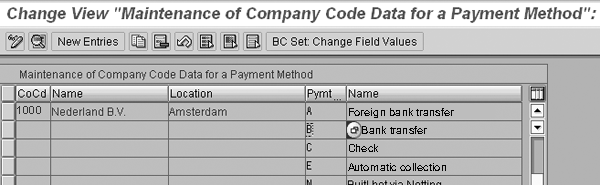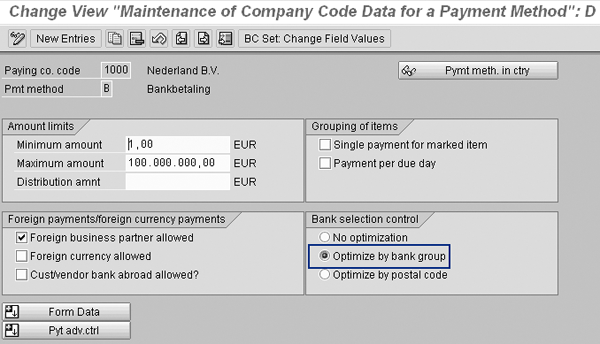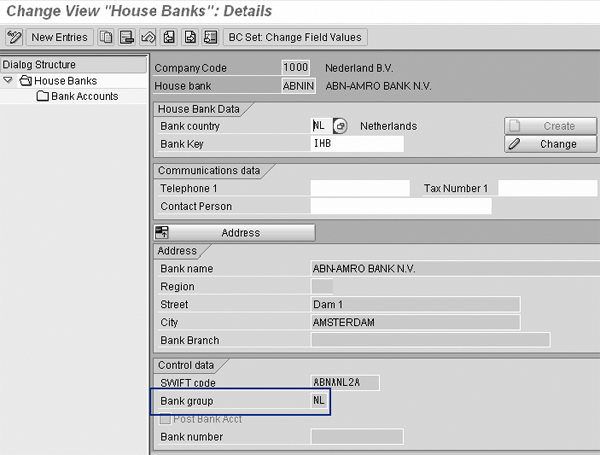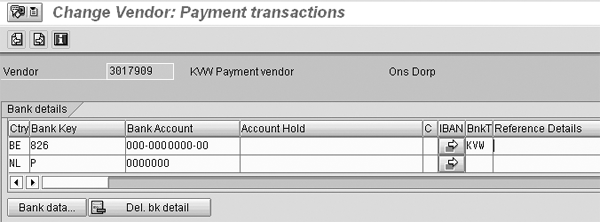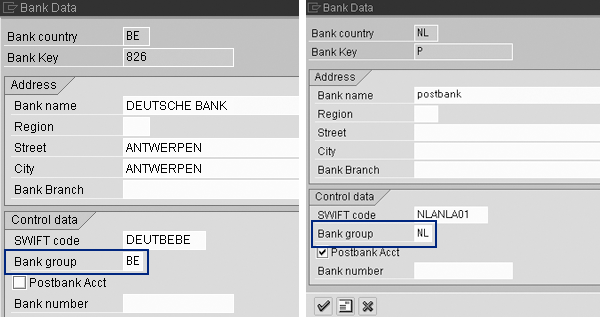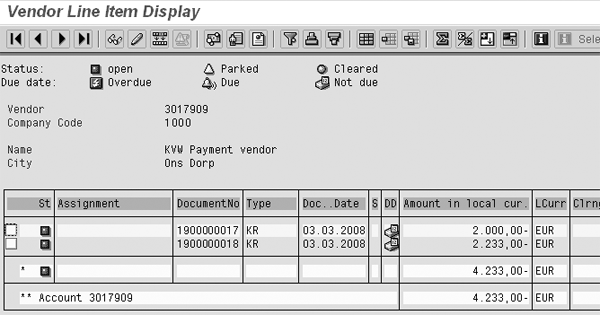By using bank groups in the bank master data, you can select a specific vendor bank from multiple bank accounts for automated payments. This method, called bank group optimization, allows you to group your own house bank with the banks used by customers and vendors by giving them the same bank group. See the effect of the setting in the bank master data and how you can combine this selection method with an alternative method for selecting the desired vendor bank account -- the partner bank type.
Key Concept
Automated vendor payment functionality (transaction F110) allows you to send payment details to your bank for making payments directly to your vendor. The payment transaction F110 selects the vendor bank data from the vendor master (transaction FK03). A vendor may keep bank accounts with several banks depending on business requirements, such as receiving payments from multiple countries or in multiple currencies. By using the bank grouping field in the bank master data, the system can automatically select the correct vendor bank account.
In the payment run, the SAP system tries as much as possible to combine bank accounts with the same bank group. You can use a bank group, for example, to group all bank accounts in the same country so that you can avoid additional expenses for international payments. Grouping per country is especially useful when several countries use the same currency, such as the euro. Another reason for grouping might be timing. Transactions among banks within a group may occur faster than among banks not belonging to the same group.
I’ll show a method for selecting the vendor bank account using the bank grouping field (technical field name BNKA-BGRUP) called bank group optimization. It works in both R/3 and SAP ERP Central Component (ECC) systems. After you have set up the master data for both the house banks and the vendor correctly, the system automatically selects the correct bank account. Within customizing it is only required that you activate the use of bank group optimization, which you need to do by company code.
Note
In a standard SAP system, you cannot use the country code in the bank master data itself to select the desired bank account; therefore, you have to use alternative methods such as bank group optimization.
I’ll use an example of a Dutch company with company code 1000. I’ll explain how to set up the master data for this method and what the result is in the payment run. The company uses a Dutch bank called ABN Amro as its house bank. The vendor that it needs to pay is a Dutch vendor, vendor number 3017909, with a Dutch and Belgian bank account. You can also combine this method with one described by Akhilesh Mittal in his article, “Automate Payments to Multiple Vendor Bank Accounts.”
Activate Optimization by Bank Group
Within customizing, activate the optimization by bank group by following menu path Financial Accounting > Accounts Receivable and Accounts Payable > Business Transactions > Outgoing Payments > Automatic Outgoing Payments > Payment Method/Bank Selection for Payment Program > Set Up Payment Methods per Company Code for Payment Transactions. Select the company codes for which you want to activate the bank group optimization (Figure 1). Select the payment methods for which you want to activate the optimization. Click on the details icon to bring up the screen shown in Figure 2. You can activate optimization by bank group. (You can also optimize by postal code but that is for the selection of the bank from which you pay.) Activate the optimization by selecting the Optimize by bank group radio button and click on the save icon to save your entry.
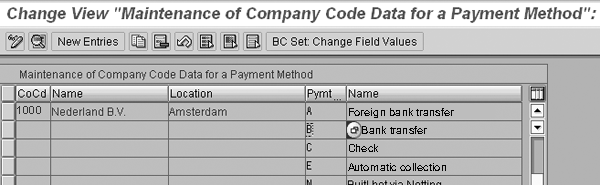
Figure 1
Payment methods per company code
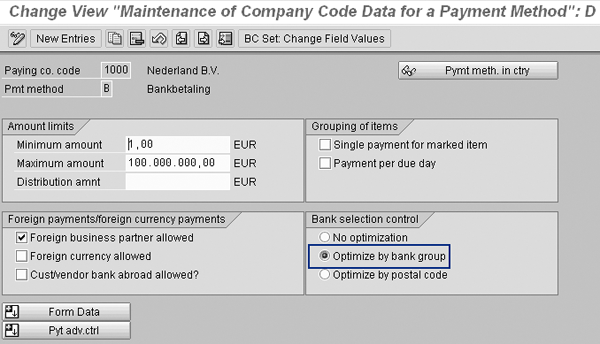
Figure 2
Details of the payment method per company code
Set Up House Bank Master Data
To run the payment program, the system requires details on your bank, called the house bank in the SAP system. You must enter these details in the customer and vendor master records. You can have one or more house banks and each house bank can have one or more bank accounts.
The setup of the house banks is part of setting up the payment program via transaction FBZP. You can also maintain the house banks directly via transaction FI12 or via menu path Financial Accounting > Bank Accounting > Bank Accounts > Define House Banks. After starting transaction FI12, you see a pop-up screen in which you enter the company code. After pressing Enter, you see the overview of the house banks as shown in Figure 3. Select the house bank that you want to change and click on the details icon  . You then see the screen in Figure 4. To change the data, click on the Change button. In this example, I entered NL in the Bank group field because it is the country code for The Netherlands and I want to group all payments to Dutch banks.
. You then see the screen in Figure 4. To change the data, click on the Change button. In this example, I entered NL in the Bank group field because it is the country code for The Netherlands and I want to group all payments to Dutch banks.

Figure 3
Overview of the house banks in transaction FI12
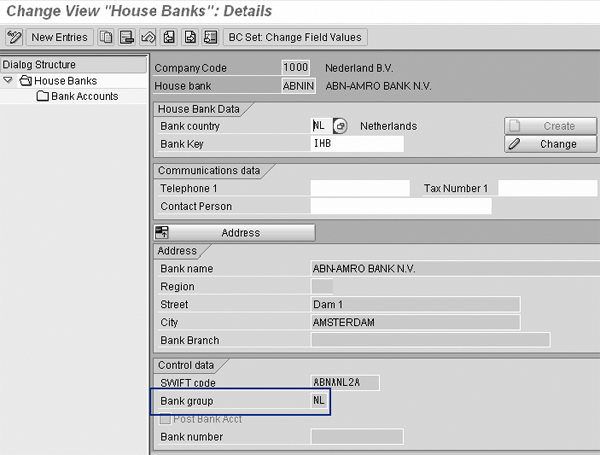
Figure 4
Details of the house bank screen in transaction FI12
Note
Transaction FI12 is a customizing transaction. Production environments are often closed for customizing. This means that you can only make changes to the house bank by transporting the changes from the development environment. However, to change the bank group you can also use user transaction FI02. With transaction FI02, you can maintain the address data of a bank, but not of the bank accounts belonging to the bank. The menu path for this transaction in the user menu is Accounting > Financial Accounting > Banks > Master Data > Bank Master Data > Change.
Maintain Multiple Bank Accounts in the Vendor Master
For each vendor, you can maintain the bank accounts in the Payment transactions screen of the vendor master general data via transaction FK03 (Figure 5). To demonstrate how to combine the use of the bank trading type and bank group, I allocated the first bank account to bank trading type KVW.
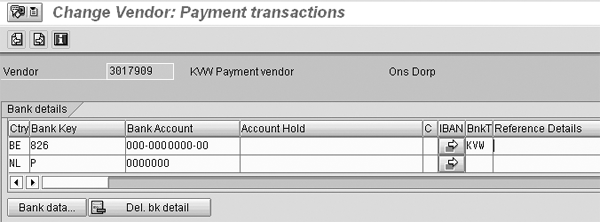
Figure 5
Bank details vendor master
In the bank details, you need to maintain the bank group. To see the bank details, select the bank and click on the Bank data... button. Figure 6 shows the bank data details of the bank accounts used for the vendor. The Belgian bank uses bank group BE and the Dutch bank uses NL.
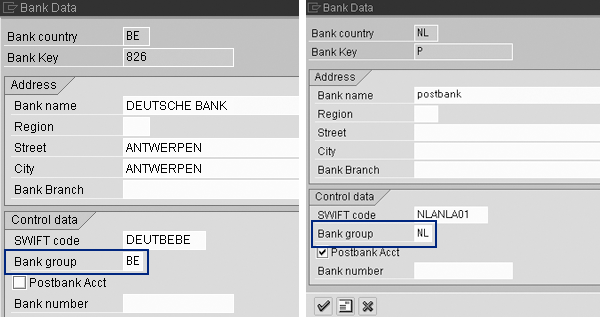
Figure 6
Bank data details
Note
You can maintain the bank master data via vendor master maintenance and also by using transaction FI02.
Run Payment Program F110
After you maintain the master data, all payments automatically select the correct vendor bank account. In an example, I’ll illustrate the result of the settings in the bank master data. First, I created the open items for the vendor shown in Figure 5. Transaction FBL1N shows the open items (Figure 7). The first open item, document number 1900000017, has bank partner type KVW; for the second document the bank partner type field is blank. This is not shown in transaction FBL1N because bank partner type is not a standard field for display. To display this field in transaction FBL1N, you need to define it as a special field, but this is outside the scope of the article. The logging of the payment run in Figure 8 proves that it has been used.
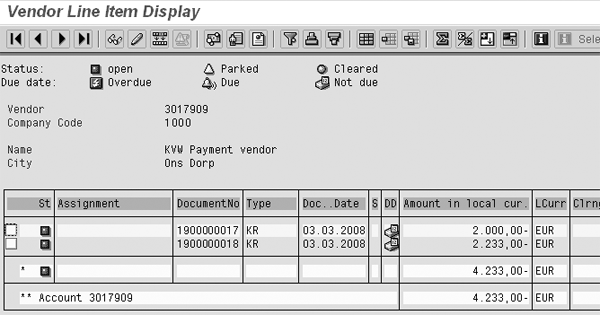
Figure 7
Open vendor items

Figure 8
Payment run additional log
I then run the payment run via transaction F110. To show how the system selects the vendor bank account, I have indicated on the additional log tab of transaction F110 that you need additional information on the payment method selection. The additional log shows detailed information per open item whether it is due, which payment method you’re using, which house bank you’re using, and so on. The top part of Figure 8 shows the detailed information for the payment of document 1900000018 and the lower part shows the details for the other document. Note that if you only use the bank grouping, both vendor documents would be paid to the Dutch bank (postbank) of the vendor. The payment run selects this bank because both the house bank and postbank have bank group NL, as you can see in Figures 4 and 6.
After you run the proposal, the additional log shows which vendor bank accounts the system selected (Figure 8). The system pays the first document it selected (which is document number 1900000018 from the screen in Figure 7) to the bank account in The Netherlands (ctry NL in Figure 8). You can also see that Optimization by bank groups is active. The system uses the Belgian vendor bank account (ctry BE) for the second document it selected (document number 1900000017). The log indicates that you can’t optimize by bank group (Optimization of the bank selection was not possible in Figure 8). This is because the document has a bank trading type and the use of the bank trading type has priority over use of the bank group.
The bank group is a field you can use as a method to select the correct vendor bank account from a list of bank accounts that a vendor may have. The other two methods are the payment method itself and the partner bank type.
By not setting the indicator that a bank abroad is allowed in the payment method, the payment program only selects domestic banks. This helps you to distinguish between local and foreign payments. You can set this setting for the payment method within customizing.
The partner bank type is a field allocated to a bank account and you need to manually allocate it to manually entered invoices. For automatically created invoices, you need to use a user exit to store the value in the invoice.
You can combine the three methods as well. Because you can use all three methods simultaneously, you can achieve maximum flexibility. Which method you use depends on the situation within your company. Even within your company, it may vary per country based on the countries with which you do business, the customers and vendors that you use, and the payment methods that you use.
Kees van Westerop
Kees van Westerop has been working as an SAP consultant for more than 25 years. He has an MBA degree in mathematics and a degree in finance. Kees has been concentrating on the financial modules, especially in general ledger accounting, cost center accounting, and consolidation. He also has a great deal of experience with rollouts of kernel systems and integrating finance and logistics.
You may contact the author at keesvanwesterop@hotmail.com.
If you have comments about this article or publication, or would like to submit an article idea, please contact the editor.