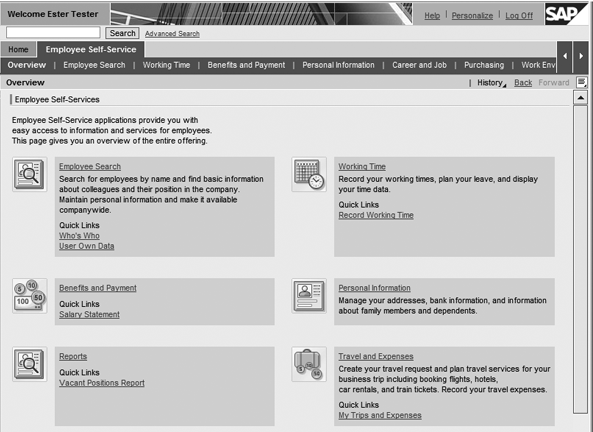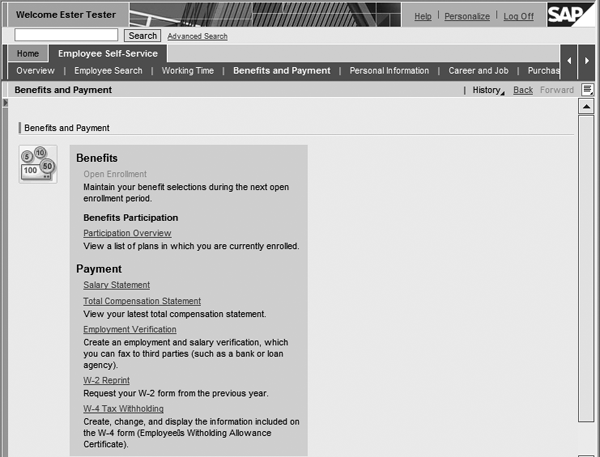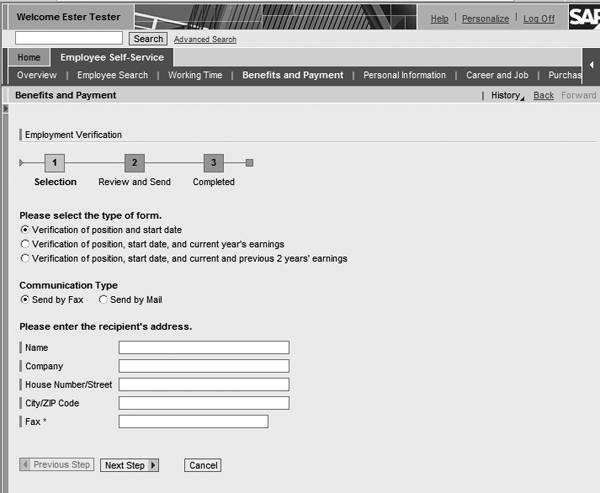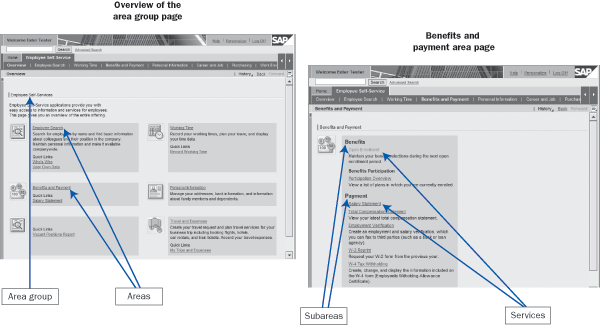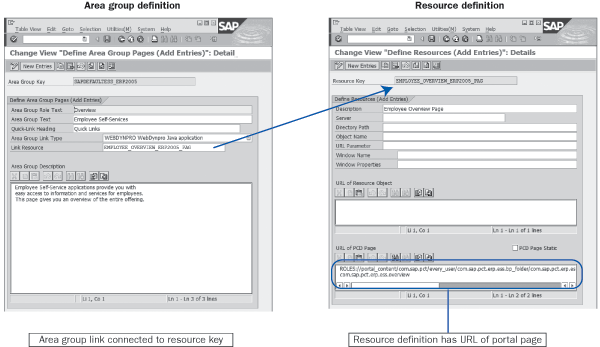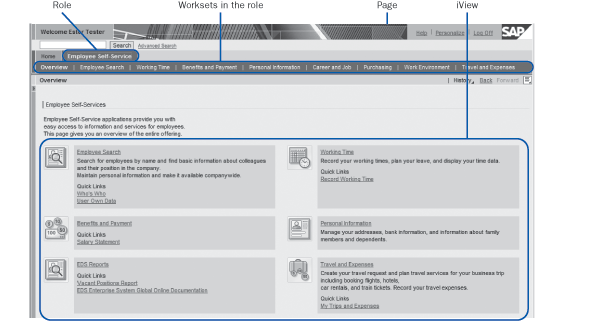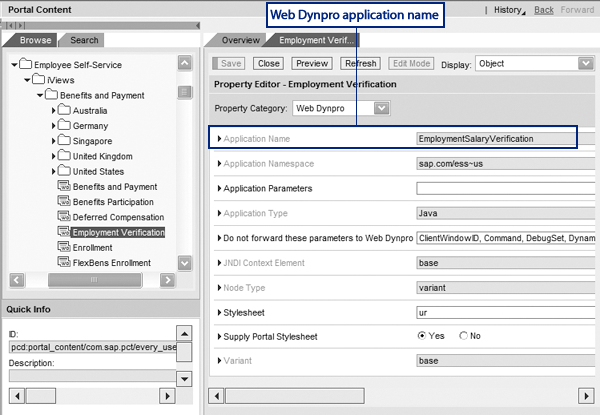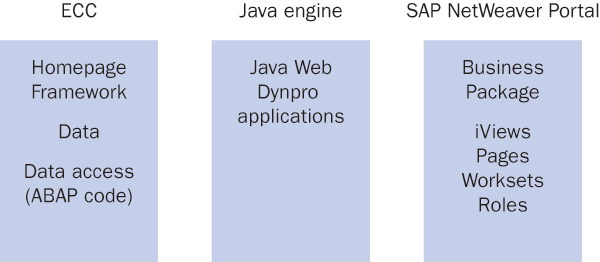Employee Self-Service (ESS) consists of many components that work together under a supporting architecture. Learn ESS concepts and terminology from this basic introduction.
Key Concept
Several technologies work together to deliver Employee Self-Service (ESS): SAP NetWeaver Portal, a Java application, and SAP ERP Central Component (ECC) that houses the data. A typical ESS service is comprised of portal content objects in the SAP NetWeaver Portal layer, a Web Dynpro application in the Java application layer, and ABAP code and Homepage Framework configuration in ECC. An SAP ESS Business Package provides the portal elements. The Homepage Framework is configuration for organizing the ESS services and their text descriptions.
Maybe you are evaluating SAP Employee Self-Service (ESS) for your company or perhaps you need to get up to speed with the technical and functional aspects of ESS. Either way, this article can improve your understanding of ESS. I’ll give you a behind-the-scenes look at the technology layers that work together to provide ESS functionality. If you are not familiar with ESS terminology, refer to the sidebar, “Glossary of ESS Elements,” which is applicable to both SAP ERP Central Component (ECC) 5.0 and 6.0.
First I’ll briefly review ESS from the more familiar end-user perspective starting with the
Overview page, which is the user’s entry point to ESS (
Figure 1). The system displays the page when the user selects the
ESS tab in the portal. From there, users can drill down into areas to find the service they want to use. By selecting the
Benefits and Payment link, a user can navigate to the benefits and payment area (
Figure 2). Selecting a service link on the benefits and payment page takes the user to the relevant page for that service — in this case, the page for the
Employment Verification service (
Figure 3).
Note
A quick link is a link on the Overview page that takes the user directly to a service, instead of to an area. Developers define the quick link through the configuration of the Homepage Framework.
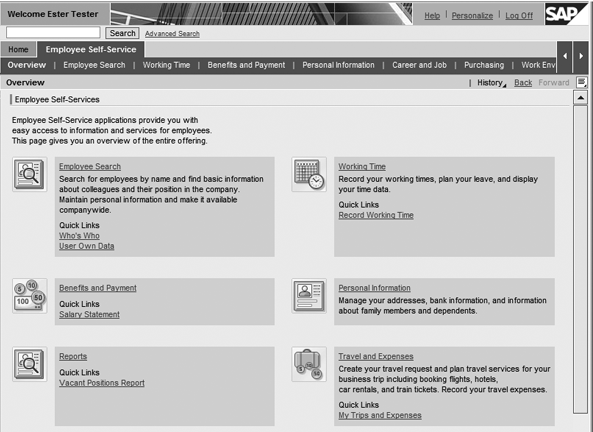
Figure 1
End-user view of the Overview page
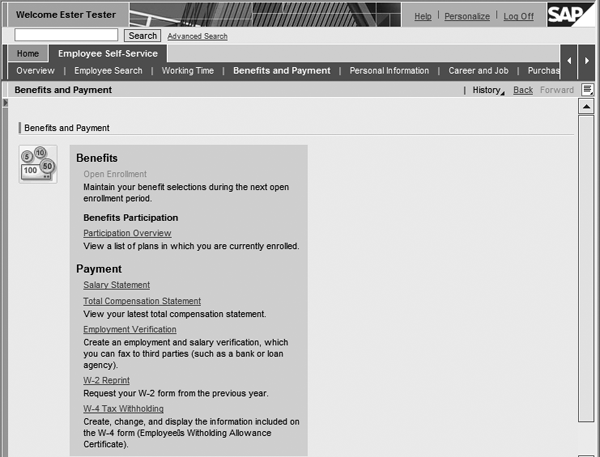
Figure 2
End-user view of Benefits and Payment area page
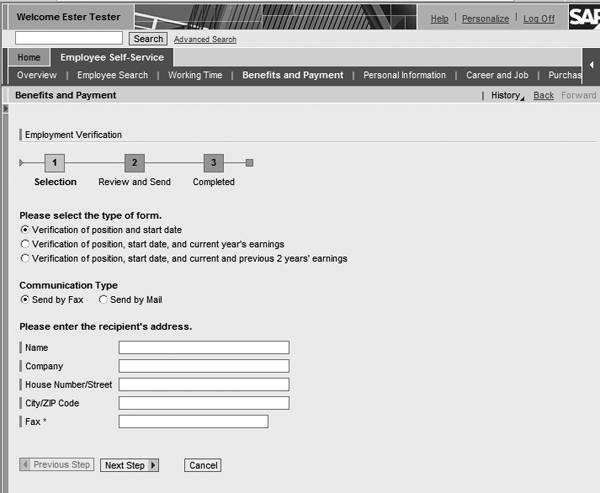
Figure 3
End-user view of the Employment Verification service page
Now that I have reviewed the basic flow of ESS, let’s see how to achieve your chosen page flow. Configure the page flow in the Homepage Framework configuration steps by going to IMG transaction
SPRO. Expand the IMG tree by menu path
Cross-Application Components>Homepage Framework. The Homepage Framework creates the navigation links on the ESS pages. Area groups, areas, subareas, and services are organizational elements of the Homepage Framework that you can use to arrange the links.
ESS
Overview is an area group page;
Benefits and Payment is an area page; and
Employment Verification is a service page. In the Homepage Framework, the developer assigns services to subareas, which are displayed on the area page. The links to area pages are assigned to an area group that is shown on the area group page.
Figure 4 illustrates the end-user view with services, subareas, areas, and area groups.
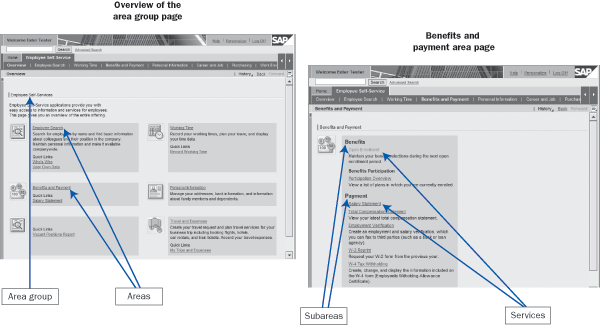
Figure 4
End-user view of an area group, areas, subareas, and services from the Homepage Framework
The
Employment Verification service belongs to the
Payment subarea of the
Benefits and Payment area page. The
Benefits and Payment area is one of six areas on the
Overview area group page. A configurer or developer can configure area groups, areas, and services to contain descriptive text to guide the users through their choices.
During configuration, the developer connects definitions for area groups, areas, and services to their portal pages. The developer creates the connection through another Homepage Framework element called the resource.
Figure 5 shows the Homepage Framework definition for the ESS area group and the resource definition that links the area group to a portal page. The
Link Resource field contains the name of the resource definition. On the resource definition the
URL of PCD Page field contains the URL of the Portal Content Directory (PCD) page. Similarly, areas and services are linked to portal pages. A developer builds the page flow for ESS by defining the page links within the Homepage Framework configuration that SAP delivers for ESS. He or she can change the order, hide delivered framework elements, or add new ones. For further information on the Homepage Framework, go to
https://help.sap.com/erp2005_ehp_03/helpdata/EN/aa/9f75620a8d4a2e9181db37f2fa2a62/frameset.htm.
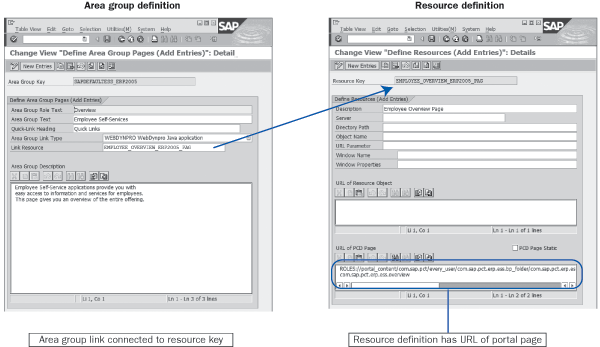
Figure 5
Area group definition connected to a portal page
Note
In SAP ERP 6.0, SAP introduces ABAP Web Dynpro applications for some services that you can use instead of Java Web Dynpro applications. So far, the ABAP Web Dynpro applications are for Internal Service Request-based services, such as the birth of child, in which an employee fills out a form online and then routes it via workflow to an administrative group for processing. ABAP Web Dynpro has some advantages over Java Web Dynpro. Java Web Dynpro applications require SAP NetWeaver Developer Studio to maintain an application, whereas ABAP Web Dynpro applications are maintained in the ABAP Workbench (transaction SE80). Java Web Dynpro applications require a Java engine to run on, while ABAP Web Dynpro applications do not. ABAP developers can usually transition more easily to ABAP Web Dynpro than to Java Web Dynpro.
Note
For more information about the standard services SAP delivers, go to https://help.sap.com. Select SAP ERP and the version of documentation for your system. For ECC 6.0, follow English>SAP ERP Central Component>Business Packages (Portal Content)>Business Package for Employee Self-Service (SAP ERP) 1.0>Employee Self-Service (ESS) Applications.
Portal pages are just one kind of content object for SAP NetWeaver Portal. The Business Package, which is a set of delivered SAP NetWeaver Portal content objects, contains iViews, pages, worksets, and roles.
Let’s see how these appear to an end user of ESS.
Figure 6 shows the ESS
Overview page in the portal with the ESS role, worksets, page, and iView highlighted.
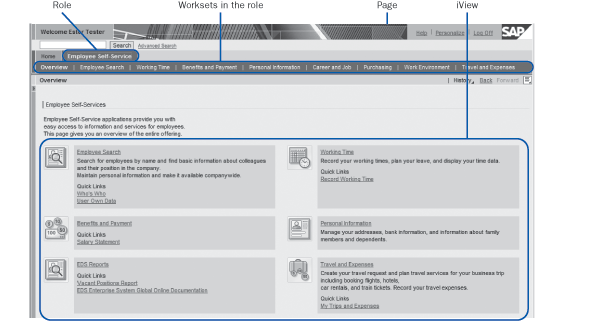
Figure 6
End-user view highlighting role and workset navigation and the page and iView area
Note
The Entry Point property on a portal role or workset determines whether it is presented as a tab or used only as an organizational element for portal content. To add a tab to the portal, set the Entry Point property to yes, so the workset or role appears as a top-level tab in the portal. If you set the property to no, then the purpose of the role or workset is to group its content into a reusable unit, which can be used in other worksets or roles, to ease maintenance.
Now, I’ll take a closer look at the SAP NetWeaver Portal components of ESS from the behind-the-scenes perspective of a portal content administrator. An iView is a holder for the content that is displayed in a portal page. It shows a view or screen of an application. While a page can contain many iViews, ESS services generally have one iView per page. You’ve already seen that pages act as the connection points for the Homepage Framework resources. Within SAP NetWeaver Portal, pages are grouped into logically related user tasks called worksets. An example of a workset is the Employee Search workset, which is a grouping of Employee Search, Who’s Who, and Change Own Data.
You use roles and worksets to define high-level navigation within the portal. In Figure 6, the ESS role is presented as a top-level tab and the worksets within the ESS role are second-level tabs.
Users can navigate through ESS either by using the links (which are defined in the Homepage Framework) or by clicking on a workset. Generally in ESS, each area page has a corresponding workset. Clicking on a workset tab takes you to the default page for the workset, which is the corresponding area page and the first page in the workset. The portal content administrator defines this page. The services in the area correspond to additional portal pages in the workset.
Figure 7 shows the ESS portal content objects in the Portal Content Studio, the development tool used by the portal content administrator to manage portal content. The portal content administrator groups pages into worksets within a role. The left task bar contains a list of the available portal content objects in the ESS Business Package. On the right side, the detail of the selected ESS role object illustrates how pages are grouped into worksets and how worksets are combined within a role.

Figure 7
Portal content administrator’s view of the standard ESS role containing worksets and pages
You can reuse an iView, page, workset, or role in your design. The ESS Business Package delivers one role for ESS. However, it might make sense at your company to have more than one role. For example, contractors might not have the same services as employees. You can nest worksets and roles: a role within a role and a workset within a workset. In Figure 7, the
Employee Search workset is one of many worksets contained in the
Employee Self- Service workset, which belongs to the
Employee Self-Service role.
Some companies might need to customize the portal objects, iViews, pages, worksets, and roles. It is standard practice to create your own portal objects and create a delta link to any standard iViews, pages, worksets, or roles that you wish to use instead of making a copy or directly changing a delivered object. A delta link is a copy with a reference to the portal content object from which you copied, and it allows you to overwrite any attributes that you’d like. Any attributes that you don’t overwrite are taken from the original content. This process ensures that when you upgrade the ESS Business Package, you automatically receive any updates to attributes you have not specifically changed.
As a holder for content on a page, the iView’s job is to initiate an application and display the application’s user interface in the iView part of the portal page. Most ESS iViews kick off a Java Web Dynpro application, although some of them kick off Business Server Page applications (e.g., E-Recruiting services), and others kick off an ABAP Web Dynpro application (e.g., company loan).
Figure 8 shows the connection of the Web Dynpro application
EmploymentSalaryVerification in the
Web Dynpro property category of the Employment Verification iView. The portal content administrator maintains the iView properties in the portal content studio.
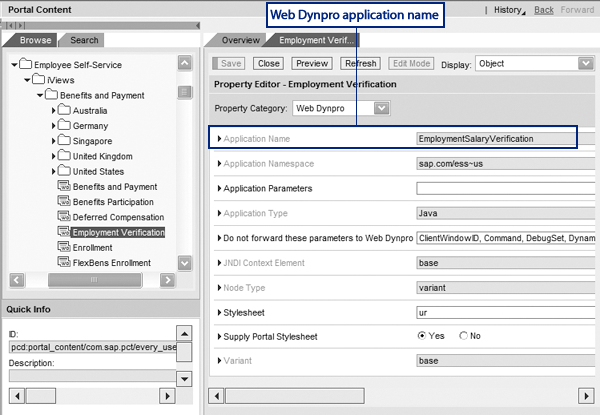
Figure 8
Portal content studio view of the Employment Verification iView’s Web Dynpro properties
The
EmploymentSalaryVerification Web Dynpro application is an example of a Web Dynpro application for an ESS service.
The Java Web Dynpro application for ESS calls programs in the ECC system to read the data that is displayed to the end user and to save any updated data. Besides the Web Dynpro applications for individual ESS services, there is a Web Dynpro application for the area group pages and the area pages called XssMenu. When the
Overview area group page is presented to the user, the
Overview iView launches XssMenu, which reads the Homepage Framework configuration in ECC to determine a user’s selections. XssMenu finds the areas that are assigned to the area group for the
Overview page and displays them, as shown in Figure 4.
When the user selects area links on the
Overview page, the system presents the selected area page to the user. The iView for the area page launches the XssMenu Web Dynpro application with parameters that provide where to look in the Homepage Framework configuration to find out which subareas and services to present on the selected area page. When the user selects a link for a service, such as
Employment Verification, the system displays the portal page for that service. As part of presenting the page, the iView launches the Web Dynpro (or other application) for that service. The Web Dynpro for a service then displays data from the database or allows the user to make updates.
Note
You use the Web Dynpro application XssMenu for ESS and Manager Self-Service (MSS). XssMenu uses the Homepage Framework configuration to display areas on an area group page and services and display subareas on an area page. You can also use XssMenu and the Homepage Framework for other development.Your solution architects and your Basis team determine the actual architecture, which is dependent on the number and location of your ESS users and your company’s portal strategy.
To recap, ESS contains components from several technologies. The ESS Business Package contains the SAP NetWeaver Portal components. The ECC system includes the Homepage Framework, the human resources data, and the ABAP code to access the HR data. The Java Web Dynpro applications use the ABAP code to access the data and present it to the end user via the portal components. The portal components provide navigation and a framework for integrating Java Web Dynpro applications and other technologies into ESS. Use the Homepage Framework to define the page flow of ESS.
Figure 9 shows the ESS components and their locations in the conceptual architecture.
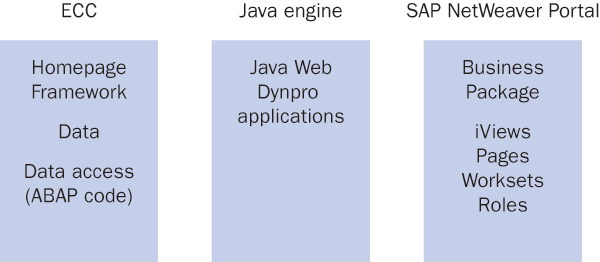
Figure 9
ESS component conceptual architecture
Glossary of ESS Elements
Here are several definitions of key terminology to help you familiarize your team with ESS:
Area: An area is a Homepage Framework component that is configured in the IMG. Areas are assigned to an area group, and they organize subareas and services to help guide the user to a service.
Area group: An area group is a Homepage Framework component that is configured in the IMG and defines the entry point for a self-service role
Delta link: A delta link is a copy with a reference to the portal content object from which you copied. The delta link allows you to overwrite any attributes you want. Any attributes that you don’t overwrite are taken from the original content. This process ensures that when you upgrade the Business Package you automatically receive any updates to attributes you have not specifically changed.
Homepage Framework: The Homepage Framework consists of configuration in the IMG to organize ESS services and their text descriptions when they appear to users
iView: An iView is a portal content object that is an integrated view of an application on a portal page
Page: A page is a portal content object that contains one or more iViews and is converted into an HTML page at runtime
Portal Content Directory (PCD): This is a repository of content objects such as roles, worksets, pages, and iViews in SAP NetWeaver Portal. You access the PCD through the portal content studio.
Portal Content Studio: The portal content studio is a developer’s tool for viewing and editing portal content objects that SAP provides with SAP NetWeaver Portal.
Resource: A resource is a Homepage Framework component configured in the IMG that links an area group, an area, or a service to an application (usually a portal page). Resources can also be picture resources that offer visual effect on an area group or an area.
Role: A role is a portal content object used to define navigation and content. Roles are the top-level content object and can contain other roles, worksets, pages, and iViews. Roles can be assigned to portal users.
Service: A service is a Homepage Framework component configured in the IMG and represents a common task users perform
Subarea: A Homepage Framework component configured in the IMG assigned to an area and used to organize services for the end user
Model view controller (MVC): MVC is an industry-wide design paradigm used to develop applications. The model part of the application is responsible for retrieving data from the database and business rules about the data. The view displays the data to the end user. The controller responds to events that happen in the view, such as the user clicking on a button.
Web Dynpro application: A Web Dynpro application is an SAP NetWeaver user interface and application program that is based on the MVC design paradigm. Either ABAP or Java technologies can be used to develop a Web Dynpro application. ESS Web Dynpro applications are usually Java-based technology.
Workset: A workset is a portal content object used to define a collection of related portal pages, iViews or worksets: Worksets can be used in other worksets and used in roles to provide content and navigation.
XssMenu: The XssMenu is a Web Dynpro application that reads the configuration in the Homepage Framework and presents selections to users. It displays areas on an area group page, and displays services and subareas on an area page. It is commonly used for both ESS and Manager Self-Service (MSS).
Kathy Howard
Kathy Howard is an SAP-certified consultant and a system architect at EDS. She has 20 years of experience in information technology, specializing in human resources applications. Howard has been working with SAP products since 1995. She has six information technology patents issued by the US Patent and Trademark office.
If you have comments about this article or publication, or would like to submit an article idea, please contact the
editor.