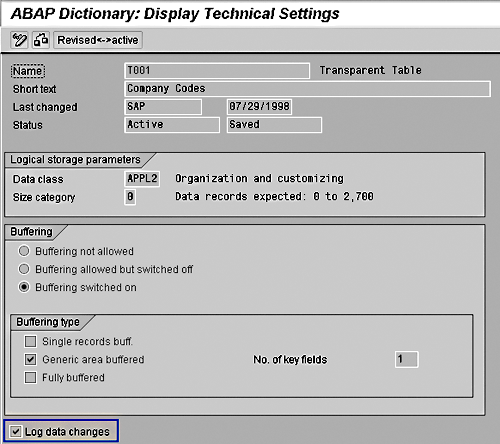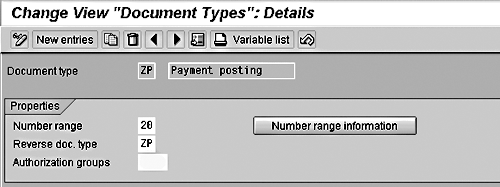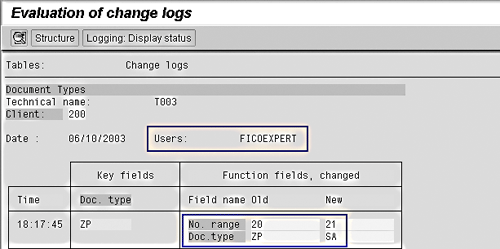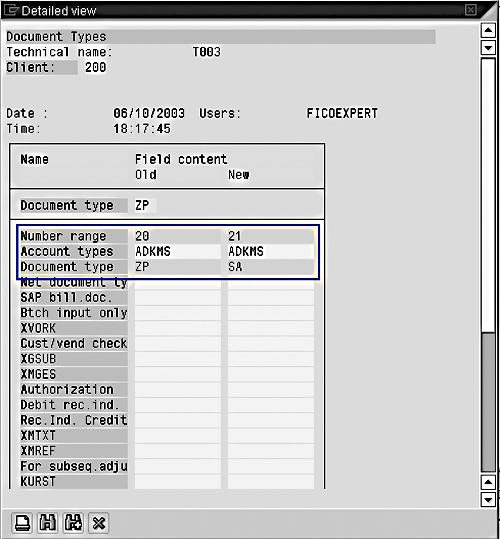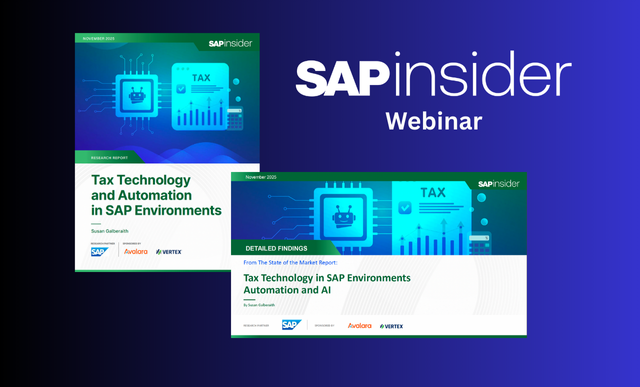The author explains how to use the table logging functionality to answer the question, Who changed my config? Table logging is a functionality that enables recording of all insertions, deletions, and changes in configuration tables. He says it has proven invaluable in preventing configuration errors from impacting the production systems at his projects.
Have you suddenly come across a mysterious change in configuration that no one on your team knows about? As project teams grow larger, responsibilities are transferred to regional subsidiaries, and offshore resources are used, this type of problem can occur frequently. The change can be for legitimate reasons because many tables, such as T001 company code master and T001W plant master, are shared by several modules. Or it could be an error that needs to be corrected.
Table logging is a functionality that enables recording of all insertions, deletions, and changes in configuration tables.1 It has proven invaluable in preventing configuration errors from affecting the production systems at my projects. I will explain how you can use the table logging functionality in SAP to answer the question, Who changed my config? I’ll show you how to turn on table logging for a configuration table. Then you’ll see how it works through the example of a change to the contents of table T003. I’ll display the changes via transaction codes SM30/SM31 and SCU3/OY18.
Table logging tracks the user ID, date, time, and values changed in configuration tables. Even those who are familiar with table logging are often unable to answer questions such as why table Txxxx does not have table logging, or how they can turn on table logging. All the technical and functional details of table logging are not pulled together in one place in SAP documentation.
Note
For changes to be logged by SAP, table logging needs to be turned on at two levels: the SAP system level and the table level. For most SAP systems, table logging is on by default, but older systems may have it switched off. If it is turned off at the system level, you’ll need to call on your Basis team. In addition, changes by your Basis team are required for transports to be recorded. For the technical details, which are outside the scope of this article, see the download at the bottom of the article.
Turning on Logging for a Table
SAP has turned on table logging at the table level for most standard configuration tables, but not all. In R/3, change logging is always on for master data—customer, vendor, and G/L accounts. Figure 1 is an example of master data change logging. It is on for many configuration tables, but not all. Most people assume table logging is on for all the Txxxx series of tables, but only 2,500 out of 6,000 tables in the range T000 to T899 have it switched on.

Figure 1
Displaying the customer master change log
Figure 2 shows the message you receive when table logging is not turned on for table T001M. By default, a new Z-table does not have table logging until you turn it on. Also, for the CO configuration tables, TKxxx, 200 out of 300 do not have table logging switched on by default.

Figure 2
The response when you look at the change log for table T001M
To turn on table logging for a specific table, use transaction codes SE11 or SE13. From SE11, enter the table name, click on the display button at the bottom of the screen, click on the Technical Settings button, click on the change icon, and mark the Log data changes checkbox shown in Figure 3. From SE13, enter the table name, click on the change icon at the bottom of the screen, and mark the Log data changes checkbox.
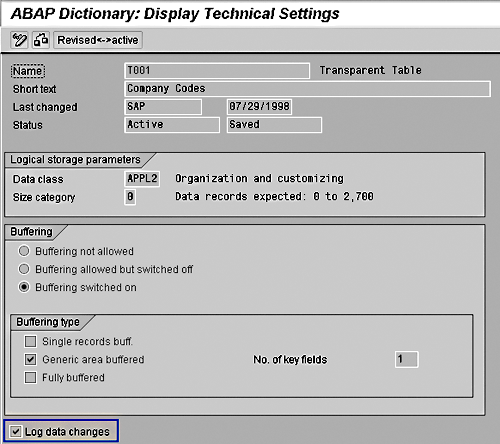
Figure 3
Log data changes checkbox in the technical settings view
Changing the table logging setting for an SAP standard table2 is not a system change. Therefore, you do not need a developer access key or an object access key from OSS as long as you click on the change icon in the Display Technical Settings screen only. A transport correction or repair number is then requested. If you access the table using SE11, you first see the table structure view. If you click on the change icon here, an access key is required. However, if you go to the technical settings view from here, you do not need an access key. If you access the table using SE13, you go straight to the technical settings view without seeing the table structure view.
When you turn on table logging for a table, the associated views automatically have table logging turned on. That is, turning on table logging for table T001M also turns on table logging for maintenance view V_T001M.
Which Tables to Log?
As table logging can take up database space and slow down table updates, you should apply one of the following rules in selecting tables that you want logged:
1. Table contents do not change often or
2. Monitoring of change history is critical
These rules usually apply to configuration tables. Table logging should not be turned on for transactional tables; usually, SAP has built-in change recording for most transactions, including FI documents and sales orders. If you need to turn on table logging for a large number of tables, you can write a Legacy System Migration Workbench routine to do this.
View Table Log
In this example, I want to change the number range assignment and reversing document type for document type ZP in table T003. (See Figures 4 and 5.)
Now that you have turned on table logging, here are two ways to view the change history.
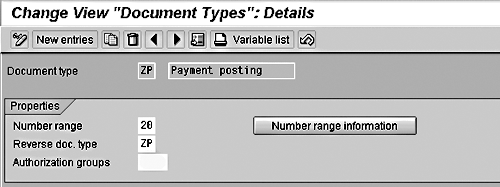
Figure 4
Table entries before change, with number range 20 and reverse document type ZP

Figure 5
Table entries after changes, with number range 21 and reverse document type SA
With Table Name
Use transaction code SCU3 or OY18 to go to the initial screen of table analysis (Figure 6). Press the execute key (F8) to get to the table selection screen.

Figure 6
Initial screen of SCU3/OY18
At the table entry screen (Figure 7), enter the table name or view name (e.g., T003 or V_T003). If you enter a table name, make sure you select the Tables button. The default setting is for views. Press F8 to display the report.

Figure 7
Selection screen for table logging display
The report display (Figure 8) shows the user name, change date, key fields of the record changed, and the changed fields. In the case of a change by transport, the transport number is displayed instead of the user name.
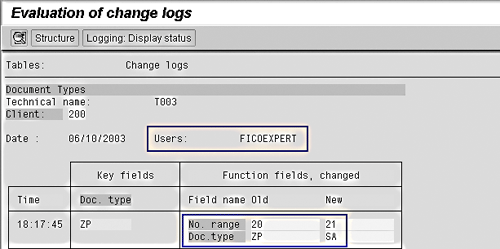
Figure 8
Table logging display
Double-click on any change line to display a pop-up (Figure 9) of the full table row that was changed. You can check the Users ID to see who made the change.
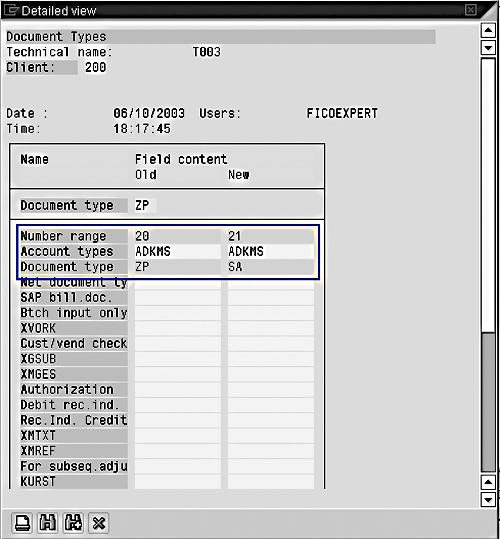
Figure 9
Pop-up displays full table row detail of changes
To see the contents of the table at a specific point in time or to compare the current contents against a prior point in time, select the Comparison: History <-> Current button on the initial screen of transaction code SCU3/OY18.
From the Customizing View
You can access the same functionality from a table maintenance view, so if you know where your table is in the IMG, you do not need to know the table name. Just display the table contents using the IMG and select Utilities>Change logs. (See Figure 10.)

Figure 10
Display change log from table maintenance view
1

Rohana Gunawardena
Rohana Gunawardena heads the SAP practice division at Exium Inc. Exium is a leading business and technology consulting firm that enables companies to achieve their strategic business goals. Exium specializes in delivering superior IT solutions using ERP systems, with a special focus on SAP products. Rohana has been working with SAP since 1992. During his career he has assisted multiple clients on detailed system correction projects, such as correcting inventory balances, controlling area reorganizations, retrospectively activating group currency, and optimizing inter-company accounting transactions. He has spoken at many SAP conferences and has published more than 20 articles in Financials Expert, SCM Expert, and SAPtips on various aspects of SAP. His presentations have focused on Financials module selection, the order-to-cash process, global rollouts, business segment reporting, cross-module integration, and the financial impact of SCM transactions. Rohana is widely acknowledged as a leading SAP expert. Rohana is a Fellow of the Institute of Chartered Accountants in England & Wales. Previously Rohana has worked with the consulting practices of Accenture, Deloitte, and PwC.
Rohana will be presenting at the upcoming SAPinsider Financials 2018 conference October 16-18 in Prague. For information on the event, click
here.
You may contact the author at Rohana@Exium.com .
If you have comments about this article or publication, or would like to submit an article idea, please contact the editor.