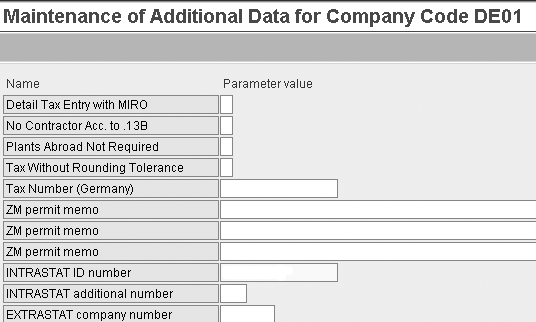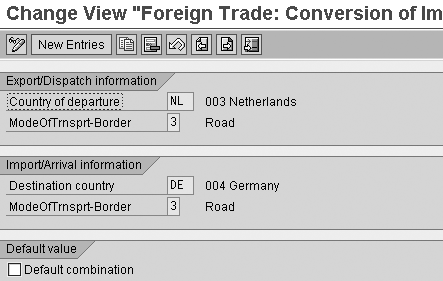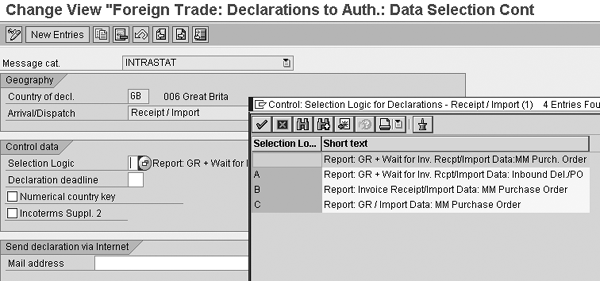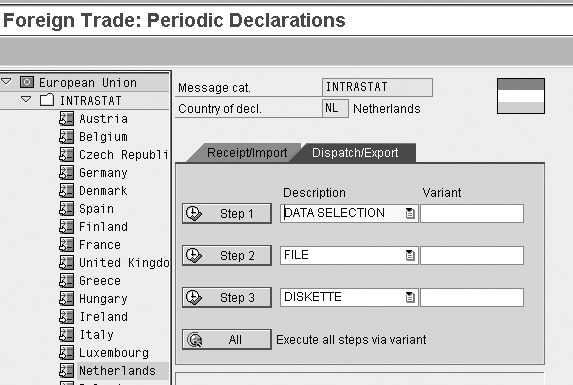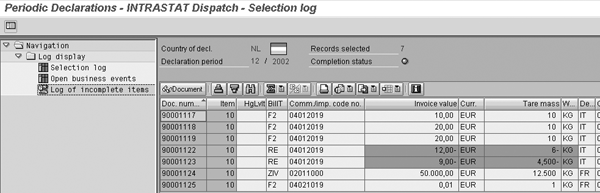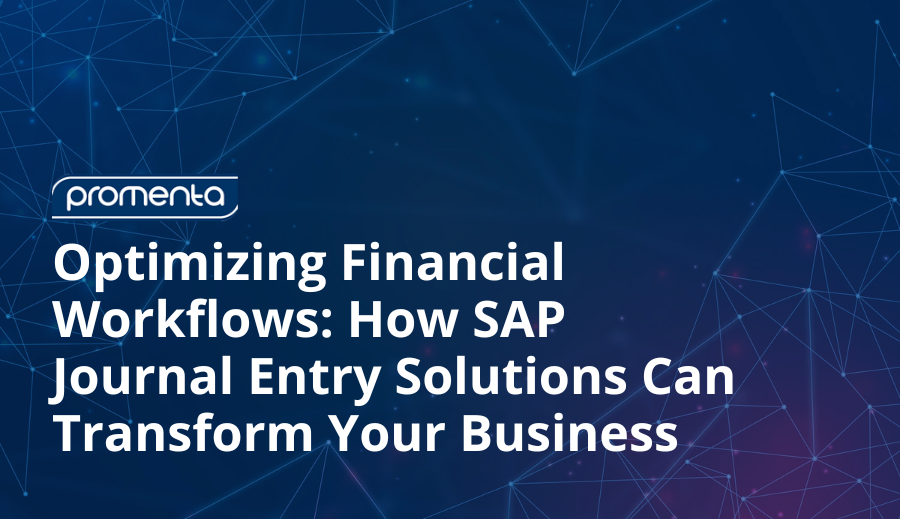As part of the SCM team, you may be asked to perform customizing and master data maintenance tasks for Intra European Community Trade Statistics (Intrastat) reports. Although SAP provides a wizard to help you with these tasks, it doesn’t cover all of the steps you need to set up Intrastat reporting. Find out the additional steps you need to take.
Key Concept
Enterprises within the 27 member states of the European Union (EU) are legally required to report their goods movements to and from other member states. These reports are called Intra European Community Trade Statistics (Intrastat) reports. In most cases, this requirement also applies to subsidiaries of American companies in the EU. Although the content differs per country, Intrastat reports basically consist of quantities, weights, transportation data, and values of the goods imported and exported.
I’ll explain the customizing and the master data maintenance for the Intrastat reporting that the SCM team typically performs. I’ll provide tips for the Intrastat customizing not covered by the SAP wizards that guide you through the process in mySAP ERP Central Component (ECC). I’ll also explain how to create the reports. To learn how to set up Intrastat in ECC, download this document.
Intrastat Wizards
SAP created two wizards to guide you through Intrastat customizing: one for dispatches/exports and one for receipts. You can find the wizards in both the purchasing (Materials Management [MM]) and the Sales and Distribution (SD) modules. For the dispatches/export wizard, follow menu path Logistics>Sales/distribution>Foreign Trade/Customs>Periodic Declarations>Periodic Declarations>Settings>Wizard Dispatch/Export or Logistics>Materials Management>Foreign Trade/Customs>Periodic Declarations>Periodic Declarations>Settings>Wizard Dispatch/Export. Both menu paths lead to transaction WZFT02.
For the import wizard, follow menu path Logistics>Sales/distribution>Foreign Trade/Customs>Periodic Declarations>Periodic Declarations>Settings>Wizard Receipt/Import or Logistics>Materials Management>Foreign Trade/Customs>Periodic Declarations>Periodic Declarations>Settings>Wizard Dispatch/ Export. Both menu paths lead to transaction WZFT01.
The wizards do not cover the complete customizing required for correct Intrastat reporting. Let me show you some examples of additional customizing that you may need.
Customizing Settings that the Wizards Don’t Cover
Some of the settings that you need to configure after you go through the Intrastat wizards include the company code data, Control of Import Data screens, region field, transport field, currency exchange rates, and conversion rules. These examples are just indications of what to check and where to find it. Your exact requirements may vary by country and enterprise.
Company code data. For every company code relevant to Intrastat reports you have to maintain settings on the additional data screen in customizing transaction OBY6, shown in Figure 1. Depending on the country, you may have to fill in additional data used for Intrastat reports. For all countries, you must enter the company Intrastat code on this screen. The system prints this code on the header of the Intrastat report.
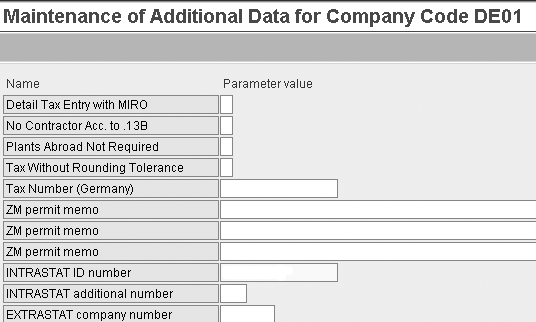
Figure 1
Additional company code data for Germany
Control of Import Data screens. Make sure that these import screens are available for purchase orders. Use transaction OMGT to check the screens’ settings. For the Intrastat reporting, the control import data field (Imp. Data column) should be empty (Figure 2).

Figure 2
Set the import data control to blank for EU imports
Make Region an optional field for customer/vendor master. For some countries, such as Italy, Spain, and France, the customer’s or vendor’s region is part of Intrastat reporting. This is not the case for every country, so you must set the Region field to optional in the customer/vendor field group. You can find this field on the address information as part of the general data view. To maintain the setting, use transaction OBD2 for customers and OBD3 for vendors.
For some countries, such as Germany and Italy, the Office of exit (i.e., customs office) is a required field for export reporting. If you need to report in countries in which this is the case, set this field to required. Mode of transport is required for all countries. You can define a default value in the vendor master, so you should set this field to optional for vendors. You can find both fields in the purchasing data view by using transaction code OBD3.
Maintain currency exchange rates. Some countries, such as Hungary, Poland, and France, require that you translate foreign currency amounts into the local currency using the Intrastat rate. This special rate varies by country — for example, in France this is a monthly rate and in Hungary and Poland this is a daily rate. Set up this rate by using exchange rate type I, which is standard. You can check this rate in transaction OB07. Maintain the currency rates in transaction OB08.
Conversion. Special conversion rules are required for triangular sales orders, which are sales orders that are delivered by a different company code than the company code to which the sales order belongs. For example, a German company sells to German customers and a French company delivers the goods. The French company has to report the dispatch of the goods and the German company has to report the import because the Intrastat reports check the sales orders for dispatches and purchase orders for the imports. In this case, the system creates only a sales order. The purchasing data is missing, so the system can only derive the Intrastat data from the sales order. In this example, you must convert the French mode of transport used for the export into a German mode of transport for the import.
To deal with this situation, define the special conversion rules:
- Conversion of import/export mode of transportation. With transaction VI46 define the conversion rules for the mode of transport. In Figure 3, you can see how I set up the conversion for the Dutch transport via the Road code 3 into the German code for same method of transport. Although all EU countries use the same coding for mode of transport, you need to set up the conversion anyway.
- Conversion of import/export business transaction types. In transaction VI47, define the conversion rules for the business transaction type.
- Conversion of import/export procedure. With transaction VI50, define the conversion rules for the import/export procedure.
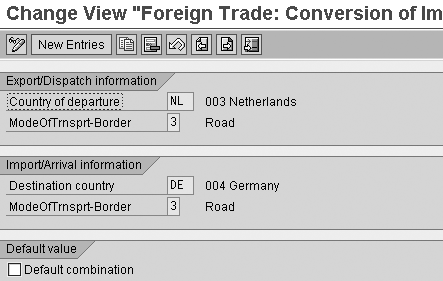
Figure 3
Convert the mode of transport
Data selection control. Within customizing, you can control what, how, and when the system selects data for the Intrastat report. Follow menu path Materials Management>Purchasing>Foreign Trade/Customs>Periodic Declarations>Data Selection Control>Data Selection Control. The system distinguishes between receipts and dispatches — Figure 4 shows this transaction for receipts. The Selection Logic field determines whether the system bases declaration on goods receipts and invoices (blank); goods receipt, invoices, and shipping notification (A); invoices only (B); or goods receipt only (C). For dispatches, the Selection Logic field determines whether the system bases declaration on the invoice date (blank) or service render date (A). In the Mail address field, you can enter the email address to where you want to send the report for the UK, Sweden, and Portugal.
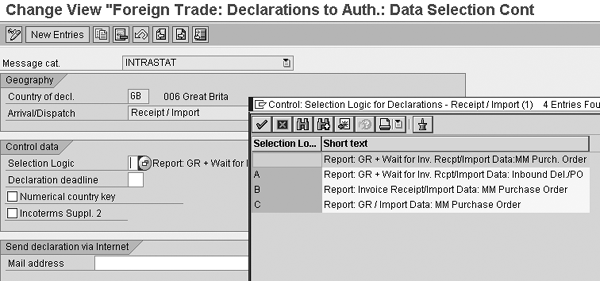
Figure 4
Data selection control
Keep these general guidelines in mind when you select documents for reporting:
- Make sure that you only select for dispatches and only select customers that have VAT numbers. You cannot report on customers without VAT numbers.
- Do not select items that are services. To avoid this, set up your system so you can exclude services from the reports easily. For example, you could exclude them based on material group, order item category, or material number.
- Sometimes dynamic selections can exclude both customers without VAT numbers and service materials. If you use specific number ranges for service materials, you can exclude these by excluding materials with a number in a specific range.
The customizing ensures that the Intrastat reporting selects the appropriate goods movements for reporting. The contents of the Intrastat reports come from transactional data such as sales invoices and purchase invoices. The data fields in the transaction are populated via settings in the customizing or copied from the master data used in the transactions. Of course, it is also possible that the fields are manually filled.
The next section describes the Intrastat related fields in the master data and in the transactional data.
Integration of Intrastat Data in ECC
To produce the correct Intrastat reports from the system, you must maintain a number of master data fields via the standard master data maintenance transactions. ECC uses transactional data to produce the required statistics, such as weight, value of the goods, and mode of transport. The purchasing (Table 1), sales, and delivery documents (Table 2) contain the required information. For example, ECC can produce Intrastat reports only if the company’s business scenarios are based on ECC standard flows. The tables indicate where in the logistic documents you can find the Intrastat data, such as in the sales order header or purchase order item. They also show the name of the tab (view) where you can find the field. The fields in master data shown in Table 3 (on the next page) can either be required, optional, or not required at all, depending on the reporting country. The system selects only those documents containing a foreign trade header or item data.
| View |
Field |
| Partner data |
Vendor |
| |
Country key |
| Customs data |
Mode of transport |
| |
Inland mode of transport |
| |
Office of entry |
| |
Mode of transport – departure |
| |
Country – mode of transport – departure |
| |
Mode of transport – border (transaction EXPVZ) |
| |
Country – mode of transport – border |
| |
Container |
| View |
Field |
| Foreign trade/customs |
|
| Material data |
Commodity code |
| Origin |
Country of origin |
| |
Region of origin |
| Transaction |
Export procedure |
| |
Business transaction type |
| Value |
Statistical value |
| |
Supplementary unit |
| Table 1 |
Intrastat data in purchasing documents |
| View |
Field |
| Foreign trade/customs |
|
| Partner data |
Ship-to party |
| |
Country key |
| Handling |
Mode of transport – border |
| Geography |
Office of exit |
| |
Export customs office |
| |
Office of destination |
| |
Container |
| View |
Field |
| Foreign trade/customs |
|
| Legal categorization |
Commodity code |
| |
Supplementary unit |
| Origin/destination |
Country of origin |
| |
Region of origin |
| |
Country of destination |
| |
Dispatch country |
| Business |
Export procedure |
| |
Business transaction type |
| Value (in billing document item) |
Statistical value |
| Table 2 |
Intrastat data in SD documents |
| View |
Field |
| Address |
Country |
| |
Region |
| Control data |
VAT registration number |
| View |
Field |
| Address |
Country |
| |
Region |
| Control data |
VAT registration number |
| Purchasing data/control data |
Mode of transport |
| |
Customs office of entry |
| |
Extras: tariff preference |
| View |
Field |
| Sales: general/plant |
Commodity code |
| |
Weight (in kilos) |
| Foreign trade export |
Country of origin of goods |
| |
Region of origin of goods |
| |
Export/import group |
| |
Export control |
| |
Customs tariff preference |
| View |
Field |
| General data/origin data |
Certificate category |
| |
Certificate |
| |
Valid to |
| |
Country of origin |
| |
Region |
| |
Customs tariff |
| Table 3 |
Intrastat data in master data |
Create the Intrastat Report and Files
You can create Intrastat reports on paper or electronically — the SAP system supports both methods. The method you use depends on the country. You can create electronic declarations by a number of means:
- A file in fixed-length ASCII format that you send to the statistics offices
- Special, country-dependent software that picks up the file created by SAP and sends it to the statistics offices
- EDIFACT message CUSDEC/INSTAT. This is an Electronic Data Interchange [EDI] message that Sweden, Portugal, Spain, UK, Ireland, and Austria use to send Intrastat data to the customs administration.
You can produce Intrastat documents for all countries using transaction code ENGR or by following menu path Logistics>Materials Management>Foreign trade customs>Periodic declarations>Cockpit – Periodic Declarations. This takes you to the ENGR selection screen.
To create the Intrastat reports, click on the Create Periodic Declarations button in the Cockpit for Periodic Declarations screen. In the overview screen that appears (Figure 5), you can select the reporting country and whether you want to report export or imports. In my example, I selected the Netherlands as reporting country by double-clicking on Netherlands in the left column of the screen. Click on the Dispatch/Export tab to create the report for dispatches as shown in Figure 6. From this screen you also can include inter-company sales orders by following the menu path Periodic declarations>INTRASTAT>Special incidents>Receipt from intercompany billing (SD). This is required in cases in which sales orders are delivered by a sales organization belonging to another company code. Note that the system does not indicate that you need to include inter-company sales orders.
Note
From the Cockpit for Periodic Declarations screen, you can perform Intrastat reporting (import and export) and other declarations, such as Extrastat and the North American Free Trade Agreement (NAFTA).
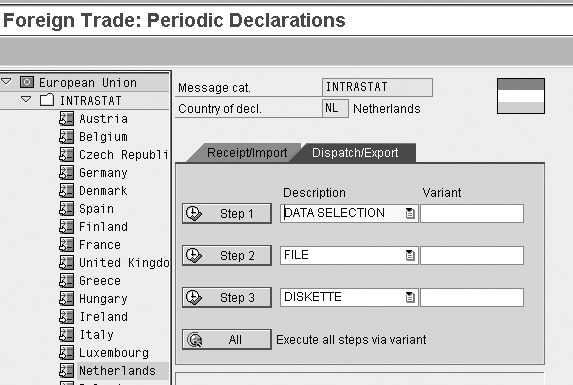
Figure 5
Selection screen for Intrastat reports
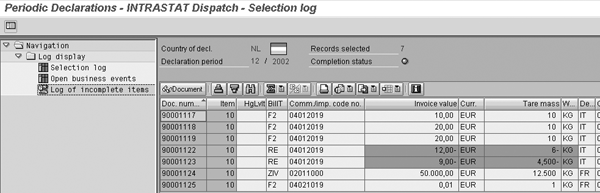
Figure 6
Selected items dispatches
If you are using forms or Customs Declaration (CUSDEC), creating a report takes two steps. If you are sending a file to the authorities, it takes three steps.
Step 1. Select the data to report. You can drill down to the selected documents in Figure 6 to look at the details. On the navigation section on the left side of the screen, you can also select the log display called Log of incomplete items to correct the incomplete documents. The documents highlighted in Figure 6 are returns; the system reports these documents via the receipt report. This step does not show Intrastat items that you create manually using transaction VEFU or directly via the cockpit — these are included in the second step.
Step 2. Combine the information. In this step, the system combines the information selected in the previous step, manually entered information, and the inter-company sales information into a file. For countries using CUSDEC or forms, this is the last step. For countries sending files, the system creates an intermediate file on the SAP server. The system transforms this file in the next step into a file with country-specific data.
Step 3. Create the file to send to the Intrastat authorities. This file has the country-specific format. Depending on the country, you can send the file to the authorities by diskette or electronically using country-specific programs. The program reads the file and sends it electronically to the authorities.
Kees van Westerop
Kees van Westerop has been working as an SAP consultant for more than 25 years. He has an MBA degree in mathematics and a degree in finance. Kees has been concentrating on the financial modules, especially in general ledger accounting, cost center accounting, and consolidation. He also has a great deal of experience with rollouts of kernel systems and integrating finance and logistics.
You may contact the author at keesvanwesterop@hotmail.com.
If you have comments about this article or publication, or would like to submit an article idea, please contact the editor.