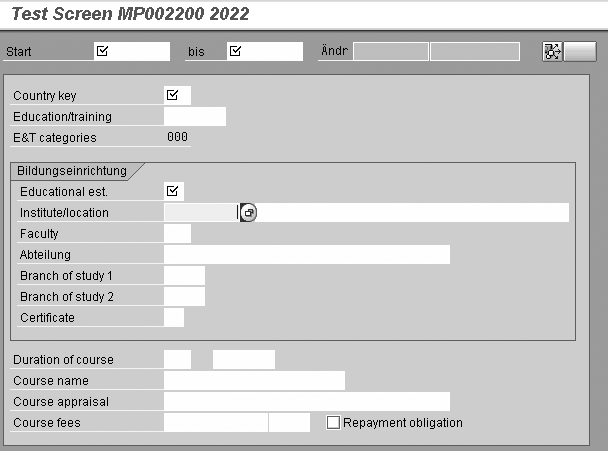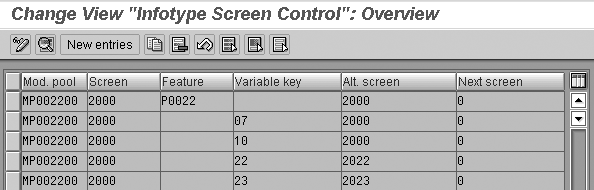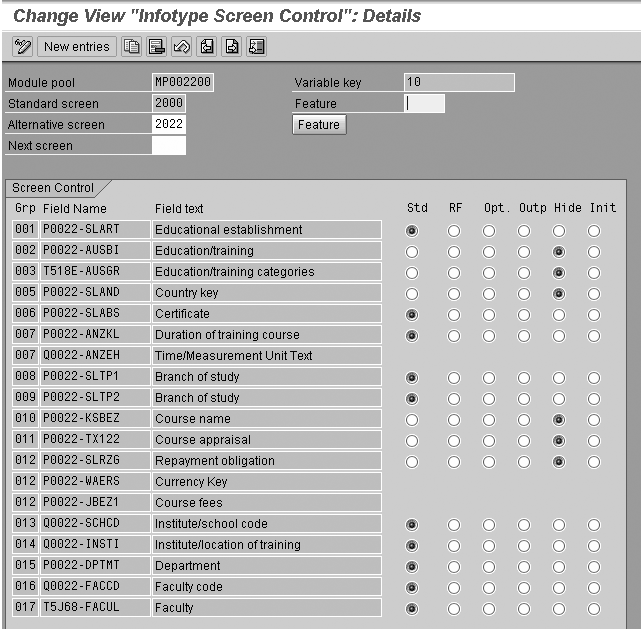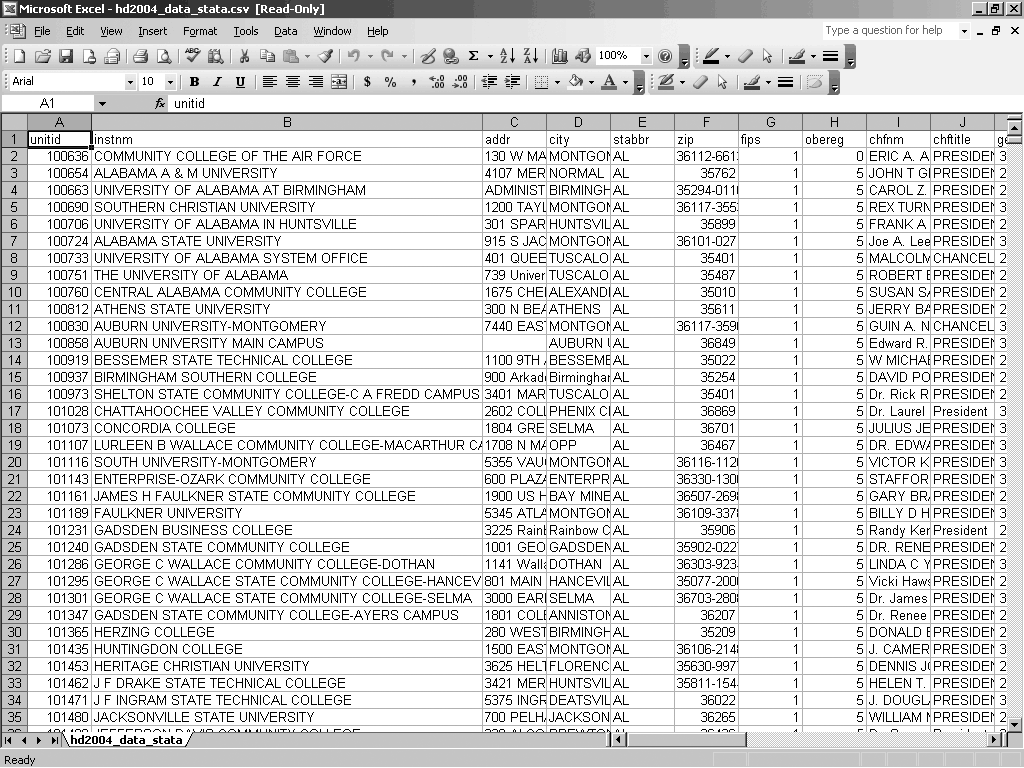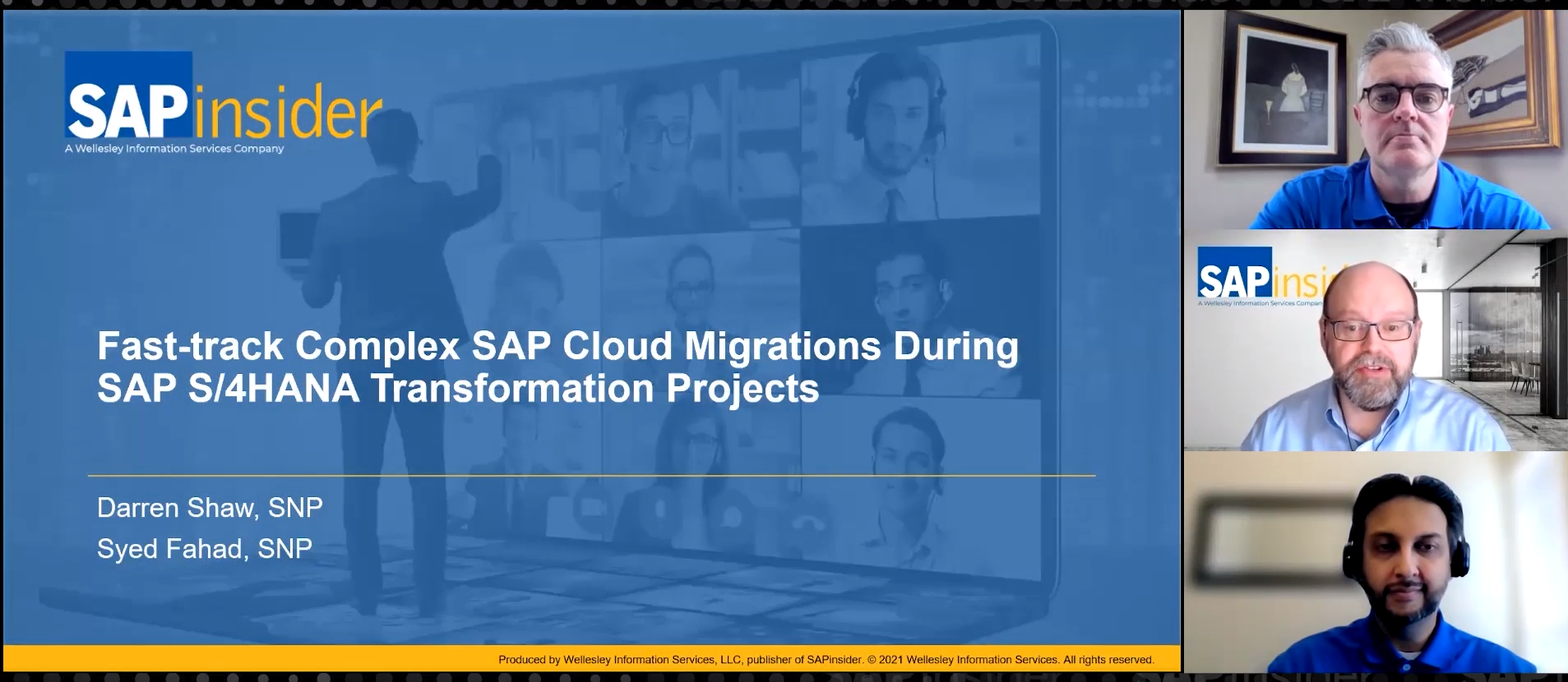Your SAP system does not provide a drop-down list of schools in the education infotype (0022) to facilitate and validate data entry. I’ll explain how to do just that.
Key Concept
The education infotype (0022) allows you to store education and training information about your company’s employees or applicants. This infotype has no minimum system requirements. Besides the name of the school the employee attended, you also can store the start and end dates of the training, the type of school, and the type of degree earned.
Education infotype 0022 is a free-form, non-validated, data entry catch-all with limited reporting usefulness. I will show you how to cheaply and easily turn it into a solid, controlled-entry tool for analysis and reporting courtesy of the United States government.
As delivered, the infotype screen control table T588M assigns screen 2000 as the main data entry screen for education infotype 0022 for customers in the US (Figure 1). During infotype data maintenance via transaction PA30, feature P0022 returns value 10 (US MOLGA, or country grouping, value). The system uses this value to determine the screen setting in table T588M. Screen 2000 looks fine at first, but you’ll soon discover that you can enter anything into its fields. It does not have data entry validation or any controlled drop-down list of institutions of higher education from which to choose when entering values for the institute/location field INSTI.

Figure 1
Screen 2000 for education infotype 0022
During data conversion, most customers who choose to implement infotype 0022 load education data from their legacy system. Of course, since there were likely no controls in place in the legacy system, you can find similar data quality problems with the legacy data. Legacy education data usually is full of misspellings, improper and inconsistent abbreviations, and outdated institutional names. For instance, entries for the University of Southern California often appear as USC, Univ. South Calif., or other variations. Another problem arises when a school changes its name. Records then exist in various formats and spellings for all versions of the previous and current names. In any case, the new SAP system soon corrupts even the best legacy data since it provides no ongoing validation.
The Solution
Fortunately, SAP always has provided the beginning of a solution to the infotype 0022 problem. That solution hides behind the appropriately numbered infotype screen 2022 (22 represents the Japan MOLGA value). Table T558M determines which screen to display. Once you configure the entry in T558M, the display of screen 2022 is automatic when you maintain HR data via transaction PA30.
The standard screen 2000 for US customers has just one field for the label Institute/location. Screen 2022 has two fields for Institute/location because it adds an institute code lookup companion field SCHCD (Figure 2).
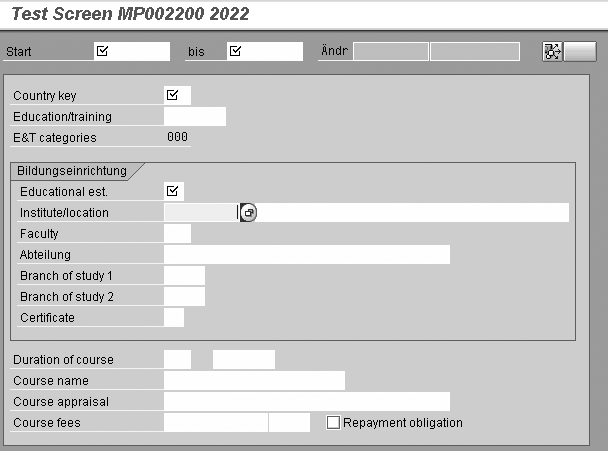
Figure 2
Screen 2022 for education infotype 0022 with additional Institute/location field SCHCD
Note that the Institute/location field in this test display of screen 2022 appears open for data entry even though the new lookup field exists with drop-down capabilities to its left. This is not the way that an infotype screen normally appears in this type of situation. Here’s where some very clever coding by SAP’s ABAP programmers comes into play.
Field SCHCD, Institute/location, is also a key field in table T5J65 (HR School Japan). The Institute/location field on screen 2022 is still a free-form text entry field just as it is on screen 2000. The major difference is that in screen 2022, the school code lookup field SCHCD allows users to populate the Institute/location (INSTI) field with text values from table T5J65 field INSTI. Another difference is that on screen 2022 both the SCHCD and INSTI fields are Q type fields (temporary screen working storage, i.e., Q0022-INSTI). In contrast, the INSTI field on screen 2000 is a direct database field (i.e., P0022-INSTI). The difference is that Q type fields allow the application programmer more flexibility to determine how to display and store the data in the database.
When a user selects the create icon in PA30, the first time that screen 2022 displays, both the SCHCD and INSTI fields are open for input. After data entry, during the process after input (PAI) phase, the system first tries to find the SCHCD value in table T5J65. Then it tries to find the INSTI value if the user entered it. If it finds either value in table T5J65, the system stores both values in database table PA0022. If it does not find either value in table T5J65, the system stores the INSTI text value only. This is part of the ABAP coding. Remember that there is no validation. Users who want to enter an unknown school can do so, just as with screen 2000. Validation on 2022 is “simulated.”
When users display the infotype 0022 screen again, the INSTI field appears in the “display only” mode if the SCHCD field has a stored value. If the system did not store an SCHCD value, the SCHCD field appears in “display only” mode and the INSTI field is open for input. This means that you can populate field INSTI either by looking up the SCHCD field and table T5J65 or simply by entering text directly, as on screen 2000. The lookup method uses the stored school values whereas the direct entry method allows any input.
Screen 2000 is the basic “international” screen. No US-specific screen exists (it would have the number 2010), and I can think of no reason not to use screen 2022 instead of the basic screen 2000 for US implementations or, for that matter, implementations for all countries. Using screen 2022 for the US in no way limits or precludes using it for Japan or any other country. Both screens use the same database table, so switching the screens does not affect queries or other reports.
Simply use the IMG (transaction SPRO then menu path Personnel Management>Personnel Administration>Customizing User Interfaces>Change Screen Modifications) or transaction SM31 to change the Alternative screen field of entry Mod. pool = MP002200, Screen = 2000, Variable key = 10, from 2000 to 2022 in table T588M. The Alternate screen value should be the same (2022) as the table entry in Figure 3, which shows Variable key = 22 for Japan. To make the change, double-click on this entry, change 2000 to 2022 and configure the individual 2022 screen fields as shown in Figure 4.
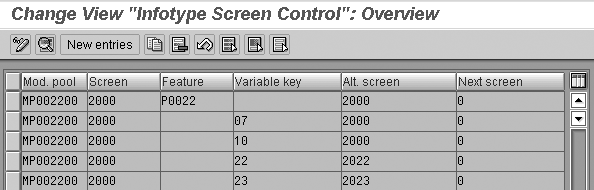
Figure 3
Table T588M screen control entries for education infotype 0022
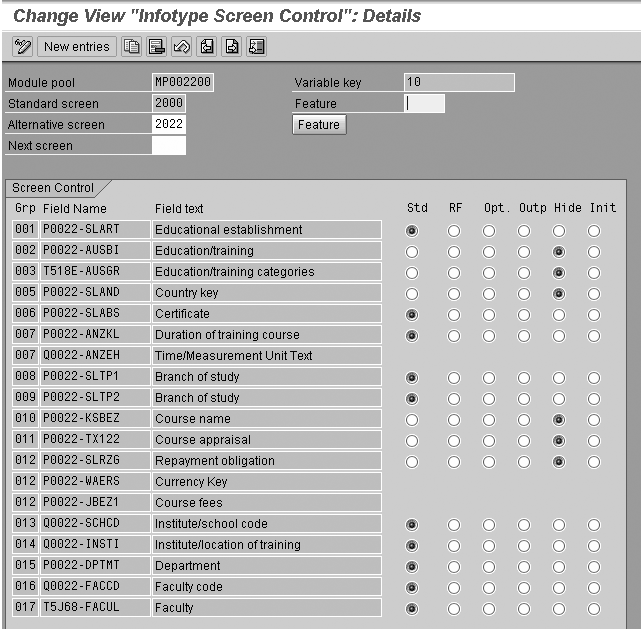
Figure 4
Table T588M entry for US configured to use screen 2022
Populate the Lookup Tables
All this fancy programming by SAP ABAP gurus won’t do you any good unless there’s some data in the table to look up in the first place. Here’s where you turn to the US Department of Education (DOE) for help.
The DOE’s National Center for Education Statistics (NCES) has been maintaining data about virtually all postsecondary US schools since 1992. The NCES’s Integrated Postsecondary Education Data System (IPEDS) surveys all major providers of postsecondary instruction. The US Congress requires all US institutions to report a wide range of information to NCES annually. Virtually all schools do so because it is a requirement for those schools that want to admit students who have qualified for government student loans. The list for 2004 contains nearly seven thousand entries.
To populate the lookup tables for infotype 0022, you only need a few of the many elements of data that the NCES collected. The Institutional Characteristics (IC) component of the IPEDS system stores the information you need.
The options for accessing the IC data have changed over the last few years. The data was once only available as a structured data file, but now is available as a comma-separated values (CSV) data set you can view easily with Microsoft’s Excel spreadsheet software (Figure 5).
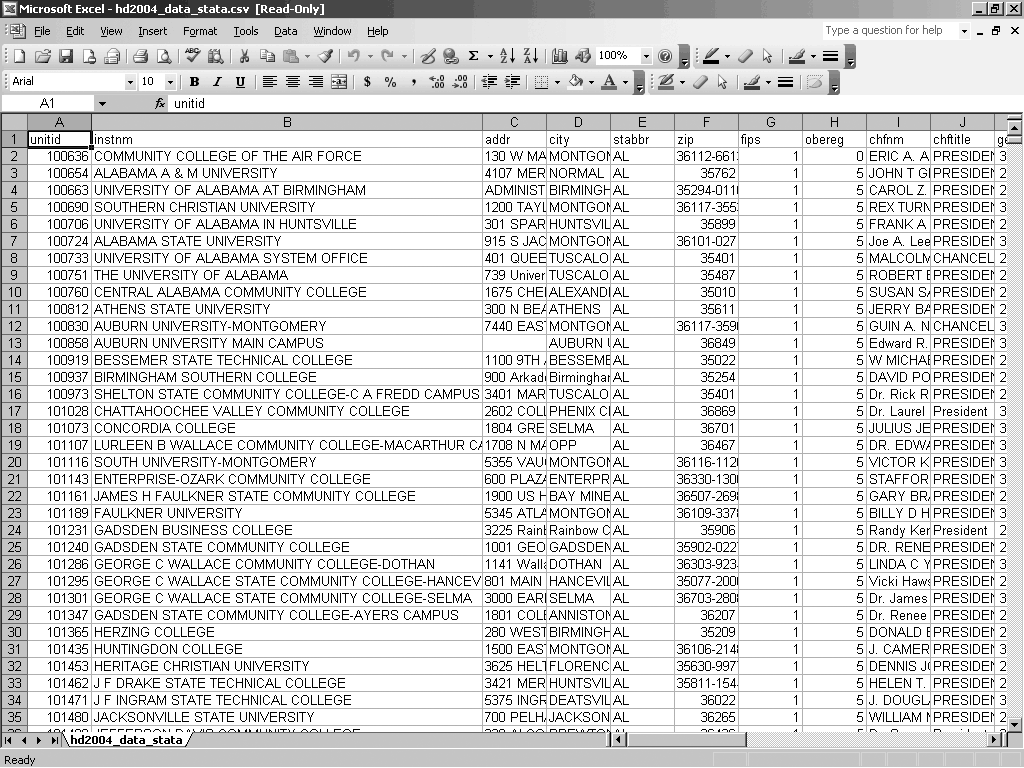
Figure 5
IC CSV file from the US DOE
You can find this list at the NCES Web site: https://nces.ed.gov/ipedspas/index.asp. From there, click on the Guest level link, accept the terms, and click on Dataset Cutting Tool (DCT). From the Dataset Cutting Tool screen, pick Download data files and then select the latest year and Institutional Characteristics and Student Charges from the drop-down menus. Click on the Get button. HD2004_STATA (https://nces.ed.gov/ipedspas/dct/download/data/HD2004_Data_Stata.zip) is the basic IC data and the Dictionary link (https://nces.ed.gov/ipedspas/dct/download/data/HD2004_Dict.zip) provides the file layout.
As you can see from Figure 5, the IPEDS IC data provides a comprehensive controlled listing of US schools of higher education. Before I talk about loading this data into table T5J65, I’ll explain how to configure table T517T.
Tip!
If you want to create your own SLART values in table T517T you also must create matching entries in table T517Z (school types/branches of study). You are not required to enter a value for the field FAART (branch of study) but you must have a record in T517Z for every record in T517T. Alternatively, you could use an existing entry in T517T. You also should take a look at T517A for matching the appropriate certificates (such as BA and MBA) to your custom SLART codes.
Configure Table T517T
The primary key in table T5J65 is SLART (educational establishment type). SLART is also one of the fields available on both education infotype 0022 screens 2000 and 2022. When the system checks table T5J65 for a particular school code SCHCD, it also checks for a SLART value. SLART controls the search help attached as the drop-down to field SCHCD on screen 2022 as the higher-level key. The value you enter on the screen for Educational est. (type) controls the set of schools that the search help retrieves. While you certainly may enter the entire set of IPEDS institutions into table T5J65 with a blank or single SLART value, you may want to refine this based on your company’s needs or business requirements.
The main table for SLART is T517T (educational establishment-type designations). Many HR and applicant tracking reports use table T517T, which comes preconfigured with quite a few entries that appear redundant. If desired, the SLART field in table T5J65 can provide powerful categorization capabilities to your new set of US schools.
The NCES designates three major types of post-secondary institutions based on the type of degree: four-, two-, or under-two-year schools. In the IC data set, the category for an institution is indicated in field ICLEVEL (column 10).
You may use the ICLEVEL field to make your educational establishment-type categorizations or may simply use it as screening criteria. For instance, while entry 158617, Crescent City Bartending School at 209 N. Broad St. in New Orleans, no doubt provides an important public service, it offers neither a two-year nor a four-year program. So this institution may not relate to your company’s business. However, it is important to be cautious: Excluding ICLEVEL value 3 generally eliminates beauty colleges, but also might eliminate important technical schools.
You might want to download the full IC data set spreadsheet (HD2004_data_stata.csv), select the entire spreadsheet, and turn on auto filter to determine what sort of criteria your company could use to exclude or categorize the list of institutions. I suggest you evaluate the additional fields in Table 1 as possible categorization criteria.
| Field |
Column |
Description |
| STABBR |
Column 5 |
State abbreviation |
| OBEREG |
Column 8 |
Geographic region |
| HBCU |
Column 33 |
Historically Black College or University |
| MEDICAL |
Column 35 |
Institution grants a medical degree |
| TRIBAL |
Column 38 |
Tribal college |
| CARNEGIE |
Column 37 |
Carnegie Classification Code (see the basic Data Dictionary file) |
|
| Table 1 |
Additional fields to evaluate as categorization criteria |
Additional screening fields such as professional accrediting agencies (i.e., engineering, medicine) are available if you wish to download more than the basic set of fields. Configure table T517T with the categorizations (from Table 1 or whatever fields you choose) first before loading data to table T5J65.
Remember, with flexible educational establishment-type categorizations, the same school could be loaded to multiple categories in table T5J65. Your company’s requirements and your users’ general approach to education-type information determine how you perform the categorization. Because of this, my example T5J65 load ABAP program (ZHR_LOAD_SCHOOLS) on the Downloads section at the bottom of the article only shows one of several possible categorization scenarios. In any case, thoughtful categorization should make finding the correct institution much easier during data entry.
Load Table T5J65
Before loading table T5J65, delete any existing example entries. They are meant for customers in Japan and display improperly when using the US codepage.
Aside from the primary key field SLART, the two remaining important fields of table T5J65 are SCHCD and INSTI. These two fields map directly to IPEDS IC fields UNITID (unique ID for each institution) and INSTNM (institution name), respectively.
One additional field in T5J65 is also worth mentioning: field INSTP (type of institution/school), which table T5J66 controls. Table T5J66 has three delivered entries (Table 2). I recommend that you map your IPEDS institutions with these codes for the sake of system consistency, although it is not required. You can do this easily with IPEDS IC data element SECTOR (column 19, sector of institution). The example T5J65 load program shows how to do this. Only INSTP codes 2 and 3 map to US institutions.
| INSTP |
TYTEX |
| 1 |
National |
| 2 |
Public |
| 3 |
Private |
|
| Table 2 |
Entries in table T5J66 |
When loading table T5J65, I suggest that you eliminate all fields from the downloaded CSV file (as I have done in example file which can be downloaded here: download) with the exception of UNITID, INSTNM, and any other fields that you may choose to implement for your custom categorization solution. The example load program uses fields UNITID, INSTNM, SECTOR, ICLEVEL, and MEDICAL (Figure 6).

Figure 6
IPEDS IC CSV with reduced column set
Be sure to retain the CSV file format when saving the file. Excel asks you to change to an Excel spreadsheet format, so always click on Yes to keep the CSV format that the load program requires.
The processes provided in my example T5J65 load ABAP program ZHR_LOAD_SCHOOLS include the following steps. (The program is too lengthy to reproduce here. For a download of the entire version click here: download.)
Step 1. The program uploads the edited CSV file from the desktop workstation to an internal program table using the UPLOAD function module (Figure 7).
FORM read_file.
*Will automatically prompt for filename and path
CALL FUNCTION 'UPLOAD'
EXPORTING
filename = 'C:'
filetype = 'ASC'
TABLES
data_tab = itab . . .
|
| Figure 7 |
UPLOAD function |
The UPLOAD function automatically provides a file locator pop-up screen to the user for finding and selecting the upload file so no screen input parameters are needed.
Step 2. The program then parses the fields of each row of the uploaded data in an internal table into a working storage structure using the SPLIT AT command (Figure 8). The SPLIT AT parsing is essential, as the data elements in the IPEDS IC data in the CSV file vary in length and format, but the target structure T5J65 has a fixed length.
LOOP AT itab INTO ilin.
SPLIT ilin-line AT delimiter INTO
school_lin-unitid
school_lin-instnm
school_lin-sector
school_lin-iclevel
school_lin-medical.
*Skip column headings if present
IF school_lin-unitid CN '0123456789 '.
CONTINUE.
ENDIF.
APPEND school_lin TO school_tab.
ENDLOOP.
|
| Figure 8 |
SPLIT AT command |
Step 3. Next, the program deletes the old data with the same set of SLART key values from table T5J65 to clear up any old items you might wish to drop (Figure 9).
DELETE FROM t5j65
*Existing SLART codes
where slart = '50'
or slart = '51'
or slart = '52'.
|
| Figure 9 |
Delete old data |
Step 4. The program then passes each parsed record through a categorization routine that determines whether the record will be used at all, or mapped to one or more than one T5J65 entry row (Figure 10).
LOOP AT school_tab INTO school_lin.
ADD 1 TO w_total.
CLEAR l5j65.
*IMPORTANT! - USE UNPACK TO GET LEADING ZEROS!!!! *********************
UNPACK school_lin-unitid TO l5j65-schcd.
l5j65-insti = school_lin-instnm.
l5j65-instk = space.
*SET T5J65-INSTP - Type of institution/school
CASE school_lin-sector.
WHEN '0'. "Administrative Unit Only
*May wish to skip if this institution record is Admin only!!!!
* CONTINUE
l5j65-instp = space.
WHEN '1'. "Public, 4 year or above
l5j65-instp = '2'.
WHEN '2'. "Private not-for-profit, 4-year or above
l5j65-instp = '3'.
WHEN '3'. "Private for-profit, 4-year or above
l5j65-instp = '3'.
WHEN '4'. "Public, 2-year
l5j65-instp = '2'.
WHEN '5'. "Private not-for-profit, 2-year
l5j65-instp = '3'.
WHEN '6'. "Private for-profit, 2-year
l5j65-instp = '3'.
WHEN '7'. "Public, less than 2-year
l5j65-instp = '2'.
WHEN '8'. "Private not-for-profit, less than 2-year
l5j65-instp = '3'.
WHEN '9'. "Private for-profit, less than 2-year
l5j65-instp = '3'.
WHEN '99'. "Sector unknown (not active)
l5j65-instp = space.
ENDCASE.
*Degree granting type classification - ICLEVEL
IF school_lin-iclevel = '1'. "Full 4yr+ degree(s) University
l5j65-slart = '50'.
APPEND l5j65 TO i5j65.
ADD 1 TO w_t5j65.
ENDIF.
IF school_lin-iclevel = '2'. "Community college 2yr degree
l5j65-slart = '51'.
APPEND l5j65 TO i5j65.
ADD 1 TO w_t5j65.
ENDIF.
IF school_lin-iclevel = '3'. "Trade school less than 2yr degree
l5j65-slart = '52'.
APPEND l5j65 TO i5j65.
ADD 1 TO w_t5j65.
ENDIF.
ENDLOOP.
|
| Figure 10 |
Categorization routine |
Note the use of the UNPACK command in the code example above. This is required to ensure that the numbers in the SCHCD field are properly filled with leading zeros. Otherwise, the lookup process does not work.
Step 5. Finally, the program loads all the new rows into table T5J65 using the INSERT command (Figure 11).
*LOAD TABLE T5J65 *****************************************************
INSERT t5j65 FROM TABLE i5j65.
|
| Figure 11 |
INSERT command |
Remember to hang on to the load program as you likely will want to refresh your IPEDS data every few years to keep up with new schools and name changes. Of course, the ID numbers never change even if the name of the school does. This means that even your older records with the previous name of a school will be updated to the new one.
Beyond Education Infotype 0022
You may wish to maintain all the fields of the IPEDS IC data set in its own custom table. It doesn’t take a lot of imagination to visualize how you might take advantage of this periodically updated data beyond education infotype 0022.
If recruiting is important to your company, the IPEDS IC data can act as a hub that links institutions in certain fields with company employees who are alumni of those institutions. What better way to create effective recruiting teams?
Applicant processing is another area where the IPEDS IC data could help you. Easy access to the ADDR, CITY, STABBR, ZIP, GENTELE (general information telephone number), and ADMTELE (admissions office telephone number) fields certainly enable your company’s applicant processing group to verify degrees more easily.
James McCallum
Jim McCallum is a senior technical consultant with SAP Americas who has specialized in HR ABAP since 1995. He has given many technical presentations on HR ABAP, ABAP Controls, and ABAP Objects on the local and national levels, including the HR 2004 and HR 2005 conferences.
You may contact the author at jim.mccallum@sap.com.
If you have comments about this article or publication, or would like to submit an article idea, please contact the editor.