The author compares the two types of clearing functionality in SAP, clearing with or without posting. In addition, he lists steps that allow you to trace clearing transactions going backward as well as forward.
At my last project site, I was asked after the cutover why double-clicking on the field Clearing doc produced inconsistent behavior. Sometimes it displayed the clearing document, sometimes a fiscal year pop-up appeared, sometimes a G/L document with no line items was displayed, and sometimes it did nothing.
This behavior was confusing to the end users. To explain it I had to first describe the different types of clearing documents in R/3. Then I demonstrated different techniques for tracking clearing documents. When investigating transactions such as customer payments, the user often has to track clearing transactions. For example, you see an incoming payment in the bank account and you need to know which customer invoice the payment relates to. It is easy when you start at the beginning of the trail and want to find the final location of the transaction, but going backward is not quite so intuitive.
To do that, you have to track the clearing in the reverse order in which the documents were created. (See Figure 1 for the transaction flow.) The arrows indicate the forward flow of the transactions. If you already know the invoice number, tracking the payment document that cleared it can be easy. However, in some cases, it is not quite so straightforward.
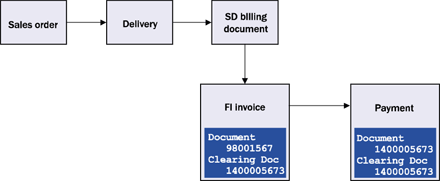
Figure 1
A customer invoice and a payment transaction result in a clearin
I will explain the differences between the two types of open item clearing functionality that SAP provides and then demonstrate how to track the clearing going forward and backward for each type of open item clearing. I will highlight some underused pieces of R/3 functionality that can help you to track a clearing document.
Creating Clearing Documents
SAP refers to two types of clearing. One is clearing when posting a new document such as an incoming payment — e.g., transaction F-28, what SAP calls "clearing with posting." The other is clearing existing line items in an account — e.g., transaction F-32, what SAP refers to as "clearing without posting." This can be used to manually clear an invoice line with a credit memo line in a customer account. More frequently, this is the type of clearing performed by the automated clearing report SAPF124, transaction F-13. See Table 1 for a comparison of the two methods.
| Document |
New document created with new line items |
Document with no line items created |
| Line items |
At least one new line item will becreated |
No new line items posted |
| G/L balances |
G/L account balance will change by value of new posting |
No change to G/L account balances |
| Clearing document number |
Same document number as new line items |
Different to any of the cleared line items document numbers |
| Transactions |
F-04 (post with clearing)
F-28 (Post incoming payments)
F-53 (post outgoing payments) |
F-03 (clear G/L account)
F-32 (clear customer)
F-44 (clear vendor)
F-13 (automated clearing) |
|
| Table 1 |
Comparison of the two types of clearing |
|
If you look at the line item display of two cleared line items where they have been cleared with posting (Figure 2) and then where they have been cleared without posting (Figure 3), the differences are easier to see.
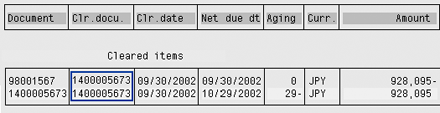
Figure 2
Clearing with posting of an invoice and payment in customer line item display, transaction FBL5
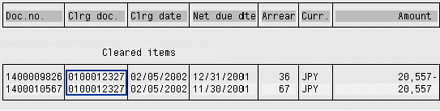
Figure 3
Clearing with posting of an invoice and payment in customer line item display, transaction FBL5
In the case of clearing with posting, the clearing document number is the document number of the new document that is posted for the incoming payment. In the case of clearing without posting, a new clearing document number is created which is not the document number of either of the line items being cleared. When you display this new clearing document, you display a document with no line items (Figure 4).

Figure 4
Clearing document without line items
The process of tracking clearing documents with posting is different depending if you are going forward, e.g., from invoice to customer payment, or going backward, e.g., from customer payment to invoice.
Tracking Going Forward for Clearing with Posting
To track the clearing going forward, go to the line item detail of the transaction — e.g., customer invoice — and double-click on the clearing document number (Figure 5). Usually this displays the clearing document immediately (Figure 6). In some cases you see an intermediate fiscal year pop-up to choose from before you get to the clearing document itself. (For a tip on how to stop the fiscal year pop-up from appearing and an explanation of why it appears, see the sidebar, "Year-Related Number Ranges.") In cases where the fiscal year pop-up occurs, the clearing date should help you decide which fiscal year to choose.

Figure 5
Double-click on the clearing document number to go to the clearing document

Figure 6
The clearing document is displayed
Tracking Going Backward for Clearing with Posting
Tracking in reverse is not quite as intuitive, in part because of the menu name of the functionality, which is payment usage. If you go to the final document — e.g., customer payment — the clearing document number and the actual document number are the same. Therefore, double-clicking on the document number does not help you trace the clearing.
Instead, go to the document overview and choose Environment>Payment usage. A line item display shows all the documents that have been cleared using the document you were viewing. (Figure 7.) It shows the customer invoice that was cleared by the payment. The line item display is the same format as the FLB1, FBL3, and FBL5 transactions. You can use this functionality to display any kind of clearing, not just payment clearing, which the menu name implies.
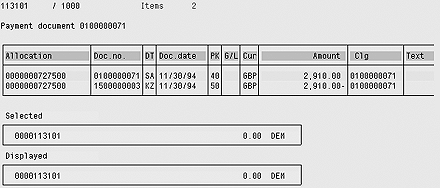
Figure 7
List of line items cleared by the document is displayed after selecting Environment>Payment usage
From the display of line items, you can double-click on a line item to go backward in the clearing chain. Sometimes there may be security issues with this functionality. (See SAP note 314971.)
Tracking Forward and Backward for Clearing without Posting
Unfortunately, tracking documents for clearing without posting is not so easy. If you double-click on the clearing document number in the line item, you are taken to a document with no line items, as shown in Figure 4. Because no new document was posted in R/3, the Environment>Payment usage menu option is not active. To trace the clearing, you have to display the vendor, G/L, or customer line items using FBL1, FBL3, or FBL5 and search for the line items using the clearing document number. (Figure 8.) If the clearing document number and clearing date fields are not available as selection criteria in the pop-up, you can add these fields using configuration transaction O7F4. The search takes you to the line item display that you saw in Figure 3. This method applies to tracing forward and backward. If most clearing is automated using SAPF124 in your system, this will be the most common type of clearing.

Figure 8
Search for the clearing line items using the clearing document number — transaction FBL5 for customers
If you directly display a clearing document with no line items, you can obtain a clue about what was cleared using the Extras>Clearing menu option from the document overview. Clicking on the option displays a pop-up telling you which accounts were cleared (Figure 9). However, the pop-up does not indicate the documents. Using this information, you can search for the line items.

Figure 9
Display of accounts cleared by the clearing only document, after selecting Extras>Clearing
Year-Related Number Ranges
If you track clearing documents often, you may come across a year selection pop- up. Here is a tip to stop the year-related pop-up from appearing.
Making your number ranges unique between fiscal years can eliminate the need for the fiscal year pop-up when tracing clearing documents forward. (Figure 1.)
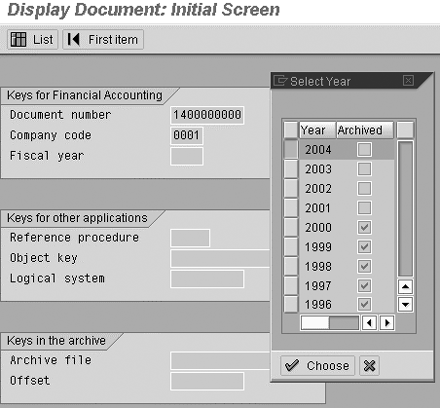
The pop-up occurs because with standard R/3 number range configuration, the same document number can be repeated in every fiscal year and across multiple company codes. A document number is unique only when specified as company code-document number-fiscal year — e.g., there can be multiple documents with number 14000000, but only one document numbered 0001-14000000-2004. When clearing document information is stored in a line item, only the company code and document number are stored, so you need to choose the fiscal year.
SAP often talks about year-dependent number ranges. This refers to the normal situation, which is that the number range restarts every year. Therefore, the specific document is dependent on the fiscal year and company code as well as the document number.
You see this pop-up because document number 1400000000 occurs in multiple fiscal years for company code 0001. If your number ranges are large enough, use two digits to signify the fiscal year and then you never see the fiscal year pop-up since the document number will belong to a unique fiscal year. (Figure 2.) This can be configured with transaction FBNI. (Figure 3.) One disadvantage is that you restrict the size of your number range — in this example, to only one million numbers per year. Depending on your business volume, you may require more than a million document numbers from a single number range.
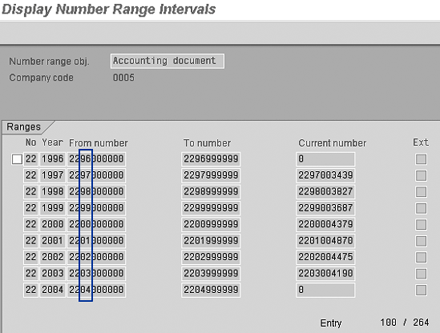


Rohana Gunawardena
Rohana Gunawardena heads the SAP practice division at Exium Inc. Exium is a leading business and technology consulting firm that enables companies to achieve their strategic business goals. Exium specializes in delivering superior IT solutions using ERP systems, with a special focus on SAP products. Rohana has been working with SAP since 1992. During his career he has assisted multiple clients on detailed system correction projects, such as correcting inventory balances, controlling area reorganizations, retrospectively activating group currency, and optimizing inter-company accounting transactions. He has spoken at many SAP conferences and has published more than 20 articles in Financials Expert, SCM Expert, and SAPtips on various aspects of SAP. His presentations have focused on Financials module selection, the order-to-cash process, global rollouts, business segment reporting, cross-module integration, and the financial impact of SCM transactions. Rohana is widely acknowledged as a leading SAP expert. Rohana is a Fellow of the Institute of Chartered Accountants in England & Wales. Previously Rohana has worked with the consulting practices of Accenture, Deloitte, and PwC.
Rohana will be presenting at the upcoming SAPinsider Financials 2018 conference October 16-18 in Prague. For information on the event, click
here.
You may contact the author at Rohana@Exium.com .
If you have comments about this article or publication, or would like to submit an article idea, please contact the editor.





