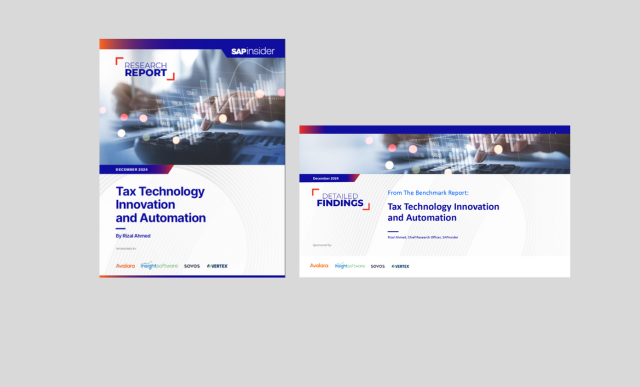Understand the basics of the process management functionality in Production Planning for Process Industries (PP-PI). Learn how to set up process management in your SAP system and follow examples that show the benefits of its many features.
Key Concept
Production Planning for Process Industries (PP-PI) offers the standard functionality of process management, which captures and records all plant parameters. This process of capturing plant parameters can be automatic, if the SAP system is integrated with a distributed control system or a process control system (an independent, third-party software used to run and control the process parameters of a plant), or manual, if the data is sent to a process instruction sheet.
Manufacturing organizations are required to monitor performance and plant parameters on a constant basis and make a record of it. For example, when the production of a certain item is scheduled, the plant operator needs to have a series of clear and comprehensive instructions to follow. Similarly, the plant operator is required to record and report back data, such as steam temperature twice a shift or an abnormal vibration in the suction pump, so that it will be available for future reference or corrective action.
They are, therefore, in a need of functionality in the SAP system that is able to transfer and communicate all such information in a timely manner. All the above has been made possible by the process management functionality in SAP’s Production Planning for Process Industries (PP-PI) module.
Important Terminology in PP-PI
Following is a general overview of the different aspects of Production Planning for Process Industries (PP-PI). A process order consists of important information such as materials, production quantity, and production dates. It has several operations containing production resources. Each operation of a resource is further divided into one or more phases and each phase has a control recipe destination assigned to it. The process instruction category, be it a process parameter or process data request, is also assigned to a phase. Finally, a process instruction characteristic, together with a characteristic value, form the basis for a process instruction category.
Below I’ve defined these terms to help you better understand PP-PI:
Control recipe destination: The control recipe destination specifies the technical address to which a control recipe is transferred. An operation in a master recipe can have several phases and each phase can have a different control recipe destination. In the process order, one control recipe can be created for each control recipe destination. Therefore, if there are three different phases, it is possible to have three different control recipe destinations (for example, mixing, blending, and liquid ammonia sections). Typically, at the process order release, control recipes are created for each control recipe destination in the process order. All phases of a process order with the same control recipe destination are combined into the same control recipe.
A control recipe destination defines whether the process instruction of a phase is to be transferred to an external system (PCS) or is converted to a process instruction sheet for a line operator. It also specifies which system or line operator executes the process instructions of a phase.
Process instruction characteristic: A characteristic of a characteristic group released for use in the process instruction. Process instruction characteristics are allocated to process instructions either directly in the master recipe or by process instruction category. Process instruction, together with the corresponding characteristic value, determines the information transferred or requested in a process instruction, that is, the status of the control recipe. It also determines how the requested data is processed (for example, the message category to be used to report the data).
Process instruction category: The process instruction category specifies the type of process instruction (i.e., process parameter or process data request). It also specifies the characteristics of this process instruction (i.e., information to be sent via this instruction).
Process message characteristics: A characteristic of the characteristic group released for use in the process messages. Process message characteristics are allocated to process message categories. Process message characteristics, together with the corresponding characteristic values, determine the content of the process message. The process message can be sent to an external system, SAP Office Mail recipients, or custom-defined ABAP tables.
Process message category: The process message category specifies the characteristics to be allocated to a process message (i.e., the information to be sent). It also specifies the message destinations to which a process message is to be sent. Every process message sent via process management must be assigned to a process message category.
Process instruction sheet: A process instruction sheet is used as an input and output form for plant parameters and is customizable accordingly to individual production processes. This customized process instruction sheet is part of either configuration activity or master data management.
A process instruction sheet, due to its intuitive features, can be used for lots of functions such as calling up a transaction while remaining in a process instruction sheet, displaying documents, recording shift highlights, posting a goods issue or goods receipt, undertaking confirmation of a phase, calculation of results, and jumping to record results for quality inspections.
Note
The names of all PP-PI characteristics that are predefined by SAP start with PPPI. These cannot be changed. Customer-defined PP-PI characteristics are prefixed with the letter Z (i.e., ZPPPI).
Note
While transmitting information between an SAP system and a process control system (PCS) is possible by defining the type of the control recipe destination, I focus on the transfer to process instruction sheets to show that implementing process management can still yield significant added value without integrating SAP with a PCS.
I have come across many clients who don’t see the need to implement process management functionality, despite the fact that it is delivered as a standard SAP functionality, simply because they don’t wish to connect their process control system (PCS) with their SAP system. Some think that process management will not improve their business processes or that implementation of their SAP systems alone is a big enough change. They don’t wish to take the risk of exposing their PCS to the ABAP development needed to connect to the SAP system until the SAP system has matured.
However, the fact that all critical information, such as plant data, is available in SAP’s process management functionality means that this information can be used for generating two highly important daily reports, the daily production report and daily status report, with very little ABAP or development work and without the need to connect to a PCS. The names of the reports may vary from company to company, but management at any company appreciates the importance of the comprehensive production information these reports provide. Additionally, implementing process management reduces dependence on custom-developed solutions while offering great flexibility to make changes to plant data (parameters) whenever necessary and without the need to extensively engage the ABAP team.
Process management is completely integrated with core SAP SCM modules, such as materials management (MM), quality management (QM), and the cross-application document management system (CA-DMS). It offers functionality such as the creation of goods issues and goods receipts, process order confirmations, and results recording of quality inspection data. All this information helps in analysis and report generation functions, not to mention benefiting the business process owners who are directly making use of them.
The following summarizes the functions supported by process management in PP-PI:
- Receiving control recipes from released process orders
- Sending control recipes to process operators or process control systems
- Preparing process instructions as texts so that they can be displayed on the screen by the process operator
- Receiving, checking, and sending process messages with actual process data
- Monitoring process messages and control recipes
- Manually creating process messages
Figure 1 is a comprehensive illustration of the various elements involved in process management for data flow. Starting from the top left, creating a process order forms the basis for the generation of the control recipe (which, along with other terms used in this article, is defined in the sidebar “Important Terminology in PP-PI”). The control recipe is sent to process control in the form of a process instruction sheet. The process operator not only follows the instructions given in the process instruction sheet, but also fills the process instruction sheet with relevant plant parameters and other important data and returns it either as a process message back to the SAP system or to an external system.

Figure 1
The data flow of the important elements involved in process management
Master Data Management Requirement
The information required to use process management is incorporated in the master recipe of a material. An operation may have several phases and each phase requires a control recipe destination. Once a control recipe destination is defined for an operation, it automatically applies to all the phases of that operation. It is within each phase that process management-related information is incorporated, including process message categories, process instruction characteristics, and control recipe destination.
Following is a detailed example to provide some insight into the kind of information and data needed to successfully implement process management. Follow menu path Logistics > Production – Process > Master Data > Master Recipes > Recipe and Material List > Change or use transaction code C202. In the Operations tab of the master recipe, enter the control recipe destination, operation, and phase (Figure 2). The control recipe destination is a required field for phases, as you can see by the Ph (phase) check box in the second column of the table in Figure 2. The flag means a superior operation needs to be assigned to a phase.

Figure 2
Control recipe destination defined as F1 on the phase 0020
Double-click phase 0020 to get to Figure 3, which provides a comprehensive overview of the details of process management for that phase. In addition to control recipe destination F1, it also shows process instruction categories and descriptions.

Figure 3
Details of process instructions for Phase 0020
To see individual details pertaining to maintained process instruction characteristics, double-click a process instruction category in the first column of Figure 3. In my example, you see that when I double-clicked process instruction 0010 in Figure 3, Figure 4 appeared with process instruction characteristics.

Figure 4
All the process instruction characteristics of category F1
A major benefit that process management offers is that its results can be checked for consistency and simulated to ensure completeness and correctness. Click the check process instruction icon  in Figure 4 to check the consistency. Then click the simulate process instruction sheet icon
in Figure 4 to check the consistency. Then click the simulate process instruction sheet icon  to show the simulated version of what the field and other information will eventually look like in a process instruction sheet (Figure 5).
to show the simulated version of what the field and other information will eventually look like in a process instruction sheet (Figure 5).

Figure 5
The output of the field PRODUCTION BASIS of the process instruction sheet in a simulated mode
Figure 6 shows another example of how you can use the process instruction sheet to call up a transaction while remaining on the process instruction sheet screen. The process instruction characteristics together with their values call up the transaction Display Process Order, while remaining in the process instruction sheet. The PPPI_Button_Text enables a user to define a meaningful description of the button while remaining in the process instruction sheet. I set the button text as Display Process Order and PPPI_Transaction_Code as COR3 for this example, but these fields are flexible and can be set to whatever you’d like.

Figure 6
Process instruction characteristics which need to be maintained to trigger the call function
The simulated version of the characteristics in Figure 6 is shown in Figure 7. Here you see the Display Process Order button, which, when clicked, brings up the Display Process Order transaction (transaction code COR3).

Figure 7
Display Process Order button in a simulated mode
Toward the end of this article, I present seven more examples to highlight important and dynamic features of process instruction sheets to show how they can maintain a wide range of different information.
How to Execute Process Management
I’ll now detail the end-to-end steps needed for process management in an SAP system (Figure 8).

Figure 8
A summarized view of the end-to-end steps of process management
The first step is process order creation. The process order reads the material’s master data, including the master recipe. This master recipe contains all the information related to process management and is used for the generation of a control recipe. The generation of a control recipe creates the process instruction sheet. After the process order has been created and released and the control recipe generated, you can save the recipe, as shown in step 2. Then in step 3, this control recipe needs to be sent to the predefined destination that is defined in the master recipe. Once sent, you maintain the process instruction sheet in step 4. In step 5, all information in the process instruction sheet is completely filled and the process instruction sheet is given the status Complete. Once completed, no further changes to the process instruction sheet are possible. Step 6 ends the process by sending process messages to their required locations so the necessary predefined actions can be performed.
To complete these steps, follow the instructions provided below.
1. Create Process Order
Follow menu path Logistics > Production – Process > Process Order > Process Order > Create > Create with material or use transaction code COR1. Enter the material number, plant, and order type and press Enter. Figure 9 shows the detailed process order creation screen. On this screen, enter the production quantity as well as the order finish date.

Figure 9
Process order creation screen
2. Generate Control Recipe
After a process order has been released, click the generate control recipe icon  at the top of the process order creation screen to generate a control recipe. A pop-up window appears informing you that the system created a control recipe and generated a log. The process instruction sheet has now been created. Once the control recipe is generated, save the process order by pressing Ctrl+S or clicking the save icon
at the top of the process order creation screen to generate a control recipe. A pop-up window appears informing you that the system created a control recipe and generated a log. The process instruction sheet has now been created. Once the control recipe is generated, save the process order by pressing Ctrl+S or clicking the save icon  in the process order screen. The system then generates a process order number (Figure 10).
in the process order screen. The system then generates a process order number (Figure 10).

Figure 10
On saving, the process order has been created and process order number generated
3. Send Control Recipe
To manually send a control recipe to destination F1 in a non-automated environment, follow menu path Logistics > Production – Process > Process Management > Control Recipe > Control Recipe Monitor or use transaction code CO53.
Figure 11 shows the initial screen that includes selection parameters for the control recipe. In my example, I use the same process order number 70001044 created in step 2 and click on the display icon to view the generated control recipe (Figure 12). Select the line item and click the Send button to send the control recipe to the destination F1. The status is updated to Sent.

Figure 11
The selection parameters screen with the process order number 70001044 given as a parameter

Figure 12
Control Recipe Monitor
4. Maintain Process Instruction Sheet
To maintain the process instruction sheet, follow menu path Logistics > Production – Process > Process Management > PI Sheet > Worklist – Maintain or use transaction code CO55 (Figure 13). Enter the selection parameters and click the execute icon or press F8. The corresponding process instruction sheet is now available for maintenance (Figure 14).

Figure 13
Worklist for process instruction sheets in which you enter requisite parameters, such as process order number 70001044

Figure 14
Process instruction sheet pertaining to process order number 70001044
Click the PI sheet button highlighted in Figure 14 to start data input (data maintenance). Figure 15 shows the process instruction sheet with all the input fields available for maintenance. The process instruction sheet may contain several fields and other important functions already filled in, such as default views or calculation fields.

Figure 15
The top half of the process instruction sheet with input fields already filled in
Figure 16 presents another view, further down the screen, of the same process instruction sheet. Here you can see that the process instruction can be used to automatically calculate plant parameters (shown by the calculator icon on the right side of the field). Often, a formula is used to calculate the value of two or more plant parameters. Process management provides that functionality.

Figure 16
In addition to the input fields available in the process instruction sheet, the sheet can automatically process fields that need to be calculated
5. Complete the Process Instruction Sheet
Figure 17 shows the icons available at the header level of the process instruction sheet that are used to save and complete the process instruction sheet. Use the Save function as many times as needed to save partial and incomplete information in the process instruction sheet. Use the Complete function when all details in the process instruction sheet have been incorporated. Note that after using the Complete function, it is no longer possible to make changes to the process instruction sheet.

Figure 17
Use the functions Save and Complete to finalize the process instruction sheet
6. Send Process Messages to Their Destinations
The process instruction sheet automatically creates a process message with all the information that needs to be sent to specific destinations. This information may be a goods issuance against a process order, a goods receipt against a process order, or a confirmation of a process order. Sending the process message executes the function module with the gathered information.
To send a process message, follow menu path Logistics > Production – Process > Process Management > Message > Message Monitor or use transaction CO54. Enter the plant and the process messages’ creations date range and click the message list icon to send the messages.
Process messages in a productive system are typically sent via a background job of program RCOCB002 (cross-plant) or program RCOCB004 (plant-specific). Be sure to monitor process messages, as sometimes a process message sending fails if, for example, data is missing from the process instruction sheet. You can monitor and delete process messages with transaction CO54 and manually create them with transaction CO57.
While that concludes the end-to-end instruction on process management, in the next section, I’ll provide insight into some of the capabilities and functionalities of process instruction sheets. It is, however, important to add here that a series of workshops and discussions may be needed to comprehensively understand and implement process management for an individual organization.
Process Instruction Sheet Functionalities
A process instruction sheet is very versatile. You can use it for just about any major data recording commonly maintained in the process industry. Below I present seven examples of its use and explain the underlying concepts in detail.
For the examples below, follow menu path Logistics > Production – Process > Master Data > Master Recipes > Recipe and Material List > Change or use transaction code C202. The menu path and transaction code remain the same for all of them.
1. Input Field
Figure 18 shows how the PP-PI characteristic information for process management needs to be defined in the master recipe. The PI characteristics table displays the characteristics needed for input field functionality in the process instruction sheet.

Figure 18
PP-PI characteristics are defined in process management
Let me now explain each of these PP-PI characteristics in detail:
- PPPI_INPUT_REQUEST: This is the standard PP-PI characteristic whenever a field input value is required. The field value corresponding to this characteristic, CARBON DI OXIDE IN HP HEADER, is the display name of the field in the process instruction sheet.
- PPPI_VARIABLE: Each field can be tagged as a variable in which the value can subsequently be used in calculations, if needed. In my example, I set F as the variable tag.
- PPPI_REQUESTED_VALUE: This PP-PI characteristic is the output value of a field. However, the characteristic value NH3_CO2_HPH actually governs the format.
Figure 19 shows how the field CARBON DI OXIDE IN HP HEADER looks in the process instruction sheet, when simulated. The PP-PI characteristic PPPI_INPUT_REQUEST is the display field in the process instruction sheet. The value (any numeric value) is given the PPPI_VARIABLE tag of F and the output format of the numeric value is governed by characteristic NH3_CO2_HPH. For example, say characteristic NH3_CO2_HPH stipulates having a field length of five digits with two decimal places and does not allow negative values. In this case, the values 45.35 or 15.88 are acceptable in the process instruction sheet but -15.88 is not.

Figure 19
Simulated version of a process instruction sheet with the details from Figure 18 incorporated in the master recipe
Note
If the PP-PI characteristic is not going to be used in any subsequent calculation in the process instruction sheet and is only for data entry purposes, then you can eliminate the entire row PPPI_VARIABLE and its value F.
Note
It is important to emphasize that all characteristics must already be created before you are able to use them in a process instruction sheet.
2. Calculation Field
A process instruction sheet can be extensively used for all kinds of calculations, as long as all the relevant parameters required for the calculation are available in the same process instruction sheet. Figure 20 lists the PP-PI characteristics needed for my calculation field.

Figure 20
An example of PP-PI characteristics and their values that need to be incorporated in the master recipe so that calculation can be performed in the process instruction sheet
The PI characteristics table displays the characteristics needed for calculation field functionality in process instruction sheets. If the calculation formula is too long for a single line, you can continue it on the next line (up to eight lines can be used for the calculation formula). In addition, for the calculation formula, the variables AA1, AA2, and AA3 must be previously defined in the same process instruction sheet. The simulated version of this calculated field appears as shown in Figure 21.

Figure 21
A field with a calculator icon to show that it is a calculated value
3. Table Entry
Often, multiple entries need to be entered for a single parameter in a table format. Figure 22 lists the PP-PI characteristics needed to ensure table entry of a plant parameter. Note that you can also control table size (in my example: a minimum of four values, maximum of six values).

Figure 22
Details of the PP-PI characteristics needed to activate table entry format with multiple values in a tabular form
Figure 23 is the simulated version table entry format. It shows six values. Note that up to four decimal places are allowed for each value (this is controlled via the characteristic NH3_02_FR_9).

Figure 23
Multiple entries of values in a table format
4. Long Text
Generally at the end of every shift, you need to prepare shift highlights and other important details. You can use the long text functionality in a process instruction sheet for that purpose. Figure 24 lists the PP-PI characteristics that need to be included in a master recipe for long text functionality. These characteristics are shown simulated in Figure 25.

Figure 24
The PP-PI characteristics and their values required for enabling a text box in the process instruction sheet

Figure 25
An example of long text functionality used in a process instruction sheet
Note
A process instruction sheet can also be used for multiple long text boxes to record different information pertaining to the same section/area.
5. Digital Signature Upon Completion of Process Instruction Sheet
A digital signature in an SAP system authenticates documents by requiring users to enter their names along with an SAP password before an entry can be accepted or a function can be performed. In my example in Figure 26, you can see that when the function Complete is executed, the user is required to digitally sign the process instruction sheet in the pop-up box that appears.

Figure 26
When the process instruction sheet is complete, the window for the digital signature entry pops up
6. Instructions and Notes
The functionality of instructions and notes is useful because line operators often need to have easy and instant accessibility to various instructions and notes in daily tasks. Figure 27 lists the PP-PI characteristics needed to maintain these in process instruction sheets.

Figure 27
The PP-PI characteristics need to be maintained in the master recipe so that the same are available in a process instruction sheet
Note
To add instruction text and format the font style, select the characteristic PPPI_Instruction and click the Value button. Enter the instruction text and make use of various formatting options, such as bold or italics.
To incorporate the details of a note’s text, select the characteristic PPPI_Note and click the Value button. This brings up the text editor, in which detailed notes can be incorporated along with formatting options.
Figure 28 is the simulation of PPPI_Instruction and PPPI_Note. Notice that the instruction text New instructions – Immediate Compliance Required is not only bold but also in a much larger font than PPPI_Note, due to the values I assigned it.

Figure 28
Example of instructions and notes as shown in a process instruction sheet
7. Integration with SAP Document Management System
Sometimes the line operator needs to refer to user or machine instruction manuals to perform a task or to rectify a production problem during operation. Process management is completely integrated with the SAP Document Management System (SAP DMS), which is a central repository used to store important documents and other references.
The PI characteristics table in Figure 29 shows the PP-PI characteristics that need to be maintained to activate SAP DMS in a process instruction sheet.

Figure 29
Example of PP-PI characteristics you need to maintain to view Instruction Manual -Complete in SAP DMS
Figure 30 points to the button Instruction Manual – Complete which, when clicked, opens up the instruction manual while remaining in the process instruction sheet.

Figure 30
Click the Instruction Manual – Complete button to bring up the entire manual for reference, while remaining in the process instruction sheet

Jawad Akhtar
Jawad Akhtar earned his chemical engineering degree from Missouri University of Science and Technology. He has 17 years of professional experience, of which nine years are in SAP. He has completed eight end-to-end SAP project implementation lifecycles in the areas of PP, QM, MM, PM, and DMS in the steel, automobile, chemical, fertilizer, FMCG, and building products industries. He also has worked as an SAP integration manager and an SAP project manager. He has been proactively involved in a business development and solution architect role for seven years. He is the author of Production Planning and Control with SAP ERP, it's filled with in-depth infomation on discrete, process, and repetitive manufacturing types. His profile on LinkedIn is at https://pk.linkedin.com/in/jawadakhtar. You may follow Jawad on Twitter @jawadahl. Currently, he is associated with AbacusConsulting as Head of SAP Delivery.
You may contact the author at jawad.akhtar@live.com.
If you have comments about this article or publication, or would like to submit an article idea, please contact the editor.