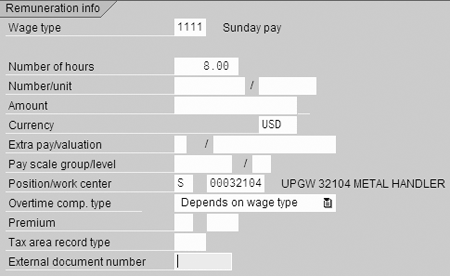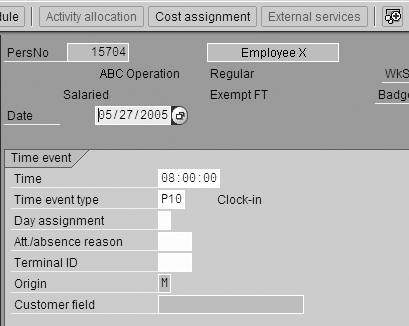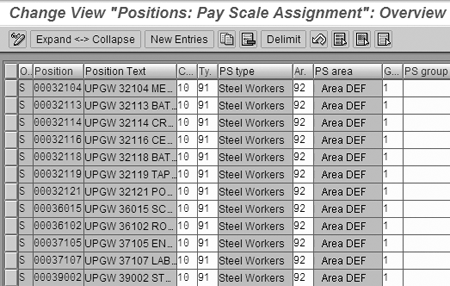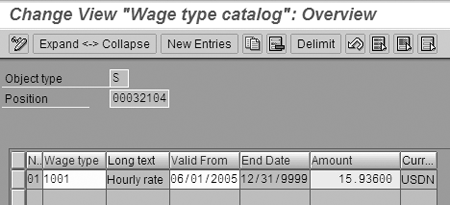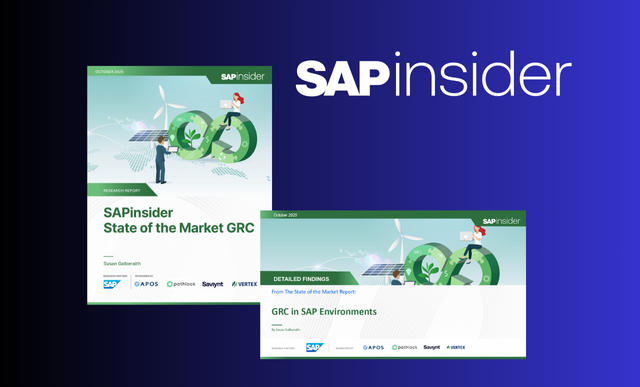Time worked by hourly employees is recorded on infotypes in R/3. Each infotype allows you to enter “payment according to other position” as a way to temporarily pay an employee more than the standard hourly rate. Special configuration steps are required to activate this feature. Creating special “upgrade only” positions can significantly reduce the amount of ongoing maintenance required.
Key Concept
Compensable time is recorded on one of five different infotypes in R/3 Time Administration. In their simplest form, these infotypes merely record the number of hours worked. Hourly rate information is generally kept on the payroll side, so clerks and foremen do not need to stay current on pay increases and rate changes. They simply record the number of hours worked by each employee. Time Evaluation and Payroll processing calculate the hourly rate.
It is common in manufacturing settings for workers to temporarily perform duties normally done by another employee of a higher pay grade. Such work is often compensated at the higher rate. This practice is called a job class upgrade.
Here’s an example. Bill, a metal handler, becomes ill and leaves work early. John, a laborer, is assigned the metal handler job for the last four hours of his shift. The foreman wishes to upgrade John’s pay rate from his normal job rate to that of a metal handler for four hours. What follows is a reliable and easy-to-use way to enable this feature.
Enter Different Payments
The infotypes used to record hours worked have many other features. For example, the hours can be associated with a specific cost center, assigned a certain activity type, or allocated to a work center. The feature I’m explaining is the ability to override the hourly rate used when these hours are compensated in payroll. In SAP terms, this process is called “different payment.”
You can enter different payments in a number of ways. You can enter the hourly rate directly as an amount, select a premium type, assign a pay scale group and level, or make the payment according to another position. This last option is most appropriate for my job class upgrade example because it requires the data entry person to know nothing other than the job that was performed. There is no risk of entering the incorrect rate because the rate associated with each job is contained in the configuration.
You accomplish this upgrade by entering Bill’s position number on a substitution infotype for John. If Bill had worked the entire shift as a metal handler, you could enter the upgrade directly on the punch-in time event record. The screens in the next sections are used to enter payment according to another position on each infotype.
Employee Remuneration (Infotype 2010)
Infotype 2010 (employee remuneration) is most often used at installations that are not using R/3 Time Administration. These payments can go directly to payroll without running time evaluation. Figure 1 shows the 2010 screen with position 32104 entered as a different payment.
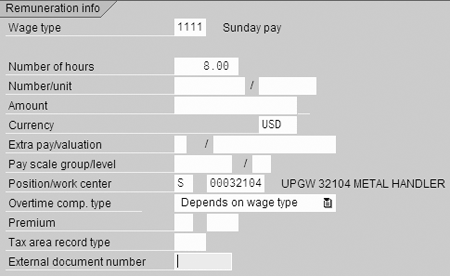
Figure 1
Infotype 2010 employee remuneration
Time Events (Infotype 2011)
Infotype 2011 (time events) is created when punch-in or punch-out information is transferred from your plant data collection system (time clocks) into an SAP system. Information to a different payment rate entered on a punch-in record applies for the entire time period up to the next punch-out. Figure 2 shows part of a punch-in record. The different payment icon in the upper right of this figure opens the Different payment window shown in Figure 3.
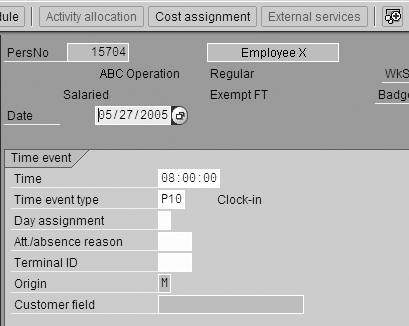
Figure 2
Punch-in record with different payment icon

Figure 3
Screen to allow different payment for time events
Absences (Infotype 2001) and Attendances (Infotype 2002)
The absence infotype records scheduled time periods during which the employee was not at work. Some absences are paid and others are not paid. You could add different payments to an absence infotype, but this is rarely done because paid absences are almost always paid at the employee’s base rate. The attendances infotype is a way of recording that an employee was present at work without using punch-in and punch-out data. Enter different payment information for absences and attendances exactly the same as for time events.
Substitutions (Infotype 2003)
Infotype 2003 records substitutions. You can enter many types of substitutions in this infotype. Some examples are work schedule substitutions, break-period substitutions, cost-center assignment, and day-type assignment. Substitutions can be for part of or all of the hours an employee was at work. Near the bottom of the infotype screen you find a section titled Different payment according to. Enter the position number, start time, and end time, as shown in Figure 4. The P. day check box indicates whether this substitution should be applied to a shift that started on the previous day.

Figure 4
Different payment for substitutions
Standard Pay Rate Configuration
To understand how the configuration of pay according to different positions works, you also need to look at how standard pay rates are configured. At the IMG step Personnel Management > Personnel Administration > Payroll Data > Basic Pay, you create a pay structure consisting of pay scale areas, pay scale types, pay scales, and pay levels. (A detailed discussion of this configuration is beyond the scope of this article).
Each level has an associated hourly rate. Each position in the organization is assigned one of the pay levels through infotype 1005 (planned compensation). Infotype 0008 (basic pay) for the employee assigned to a position inherits the pay level and rate from the position. Payroll combines the hours from time evaluation with the rate from basic pay to arrive at the total compensation amount.
Alternate Pay Rate Configuration
When you enter payment according to another position on one of the time administration infotypes, the system does not look at the planned compensation infotype as you might expect. Rather, it looks at table T528C to obtain the hourly rate. You maintain this table at IMG step Personnel Management > Personnel Administration > Payroll Data > Basic Pay > Wage Types > Determine indirect valuation for positions/work centers. In the first part of this step, you assign a pay scale group and level to the position, as shown in Figure 5. In the second part of this step, you assign the hourly rate, as shown in Figure 6.
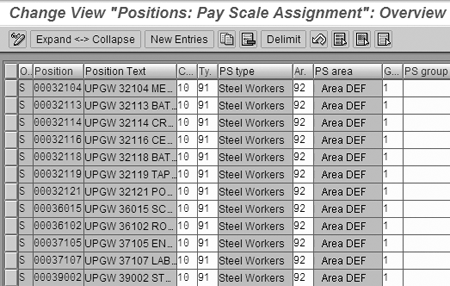
Figure 5
Pay scale assignment for positions
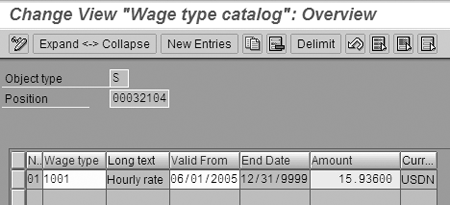
Figure 6
Pay rate assignment for positions
Any position that could be used for payment according to another position must have its associated hourly rate maintained in these steps. Not only is this a sizeable task at initial conversion time, but ongoing maintenance of this information for all positions is quite troublesome. Here is an alternative.
Create Generic “Upgrade Only” Positions
Most companies have a relatively small number of jobs compared to the number of positions. Typically, every position of the same job type is paid at the same rate. Going back to my example, consider that John’s foreman needs to pay him for doing Bill’s job for four hours. Rather than searching for and entering Bill’s position number, you would like to enable the foreman to simply indicate that John worked as a metal handler.
You do this by creating a position for each job that could be used for an upgrade. Rather than entering alternate pay rates for hundreds or thousands of positions, you enter only a few dozen. Figure 7 shows transaction PO13 that you can use to create one of these special positions. These positions are not connected to the organizational structure and an employee never occupies them. They are just placeholders to offer a convenient way to record upgrades. The text of the position includes a mnemonic tag UPG to make it easier to locate and identify the special positions.

Figure 7
Upgrade position in transaction PO13
In this example, I added another level of convenience. The position number 32104 is in the external number range and is the same number the company has used to identify this job for many years. The foreman entering an upgrade need only type in the familiar job code number as the payment according to other position. Look at the previous figures to see where this number is entered. Using this technique improves the accuracy of date entry. It also reduces the volume of maintenance required when pay rates change.
Clay Molinari
Clay Molinari has 20 years of experience in the IT industry and has been working as an SAP HR consultant since 1997. He is currently president of C&C Savant, Inc., an SAP consulting firm that specializes in combining standard SAP configuration and custom ABAP programming to help its clients solve unique or complicated requirements.
You may contact the author at claymolinari@comcast.ne.
If you have comments about this article or publication, or would like to submit an article idea, please contact the editor.