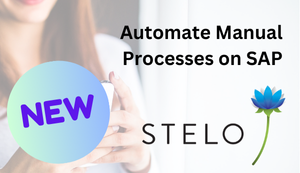See how to resolve problems related to ownership of materials that affect supply chain processes such as inventory tracking and invoicing.
Key Concept
Multi-source consignment refers to raw materials purchased from different vendors, but stored or mixed together in a common container, such as beverages or food items. Although it is not a best practice, it still is common. To track multi-source consignment, you can use processes already implemented in production environments for Materials Management (MM), Production Planning for Process Industries (PP-PI), and Accounts Payable (A/P) in SAP ERP Central Component (SAP ECC) 6.0.
To alleviate this problem, I have come up with a simple solution using SAP ERP Central Component (SAP ECC) 6.0. The idea behind the solution is, “Rate of one incoming material related to one supplier is always equal to the outgoing one.” This allows you to distinguish who is the owner of the material stored in a common area at any time in a proportional way. For example, if the company wants to use a material in consignment in a rate of 60%-40% from two different suppliers, it always buys and consumes with this ratio (60-40). The same component is maintained twice in two different line items in the bill of material (BOM) that contains two different staging areas representing the vendors. As you order consignment material from the two vendors, the system maintains the consignment stock separately for each vendor, because the individual material quantities can have different prices depending on the vendor. You can apply this solution for multiple vendors, but the manual efforts increase.
My method offers several advantages, including:
- Only one material code (stock is completely visible thanks to the unique material code)
- Automatic split of the orders between the two suppliers
- No confusion in receiving, settling, and paying the right material’s quantity
- Material consumption is always proportional to the fixed quote
- Less manual operations
There are a few constraints to my method:
- Extra Production Planning (PP) master data maintenance (only in the BOM)
- Always receive and consume from the same storage locations in the same ratio
Master Data
There are eight steps for creating the main master data relevant for this solution. The steps are:
Step 1. Create the material master data
Step 2. Create the vendor master data
Step 3. Create the consignment info records
Step 4. Create the consignment contracts
Step 5. Create a consignment scheduling agreement
Step 6. Generate the source list
Step 7. Maintain the quota arrangement
Step 8. Maintain the production BOM
Step 1. Create the material master data. Any material type can be defined as a consignment good. The process to create a material in consignment is the same as for a normal material. However, when defining a material in consignment, the value of the Special procurement in the MRP 2 view must be 10. I recommend you also maintain the Stock det. grp field to associate the stock determination rule at the plant to the material (Figure 1).
This potentially means that the company can have this material as owned stock and vendor-owned stock at the same time. The stock determination ensures that certain rules are followed (for example, the company-owned stock is consumed first). The main differences are in maintaining the following parameters in the Purchasing view (Figure 2) and MRP 2 and MRP 1 views (Figures 1 and 3). You can get to these screens by using transaction MM02 or by following menu path Logistics > Materials Management > Material Master > Material > Change > Immediately.

Figure 1
Define material as consignment relevant in the MRP 2 view

Figure 2
Purchasing view of consignment component

Figure 3
Use the MRP type relevant for the MRP run and the lot size relevant for the quota split MRP 1 view
Step 2. Create the vendor master data. You do not need to apply any special settings to create a vendor in consignment. Just use the standard transaction XK01. You get to this screen by following menu path Logistics > Materials Management > Purchasing > Master Data > Vendor > Central > Change. Note that during the consignment settlements, the payment terms are retrieved from the vendor’s company code data and not from the vendor’s purchasing view (Figure 4). It is crucial to check and correctly maintain the payment terms in the company code views of the vendors because these payment terms are taken into consideration by the system during the invoice settlement (via transaction MRKO). You cannot override them during the invoice generation. To check which vendor’s payment terms have been maintained in the system, use transaction S_ALR_87012086 or follow menu path Accounting > Financial Accounting > Accounts Payable > Information System > Reports for Accounts Payable Accounting > Master Data > Vendor List.

Figure 4
Define payment terms relevant for consignment settlements
Technically, this is an independent step and can be performed either before or after completing step 1. However, it is necessary to complete this step before moving to step 3 because you need both vendors to be registered in the system. Should you require more vendors in the system, just follow the same process used to create your first vendor.
Step 3. Create the consignment info records. The consignment info record contains information on a material that vendors keep available at their own cost at the company’s warehouse. The info record contains the vendor's price for withdrawals by the order from consignment stock for different validity periods. The purchasing department should create a consignment info record for the material in consignment and maintain the correct tax code, price, terms, and conditions. If you order consignment material from several vendors, the system maintains a consignment stock for each vendor. This is helpful because the individual quantities of the material can have different prices.
To create a consignment info record, use transaction ME11 or follow menu path Logistics > Materials Management > Purchasing > Master Data > Info Record > Create. After entering the data for Vendor, Material, Purchasing Org., and Plant, select the Consignment in the Info category. Then, in the Organization Data 1 screen of the document, enter the relevant data for tax and price in the corresponding fields. Use the Condition option to specify further pricing details. You must create a consignment info record for both vendors. Display the documents using transaction ME1M or by following menu path Logistics > Materials Management > Purchasing > Master Data > Info Record > Create (Figure 5).

Figure 5
Display consignment info records
Step 4. Create the consignment contracts. This is an optional step, but one I feel should be noted. Your company should have an agreement between it and the supplier to describe the conditions of the consignment process and outline the major logistic terms and conditions agreed upon with the vendor over a specific period of time. Usually, if materials remain in consignment for a longer period of time, the vendors are penalized and this could end in cancellation of the consignment process or higher prices to offset holding costs. This step helps prevent this from occurring. There are standard SAP reports used to monitor the validity of a contract. In case of a call-off (a purchase order created with reference to a contract) exceeding the contract amount, the system gives a warning message. To prevent the use of expired contracts in the quantity point of view, it is advisable to create a user exit or change the standard system’s message type.
The creation process of a consignment contract is the same as for a regular contract via transaction ME31K or menu path Logistics > Materials Management > Purchasing > Outline agreement > Contract > Create. You must enter the value K as the item category for the consignment. This ensures that the goods receipt posts to the consignment stores and an invoice receipt cannot generate for the item via Logistics Invoice Verification. The price field is grayed out on the screen because the system takes the price from the consignment info record.
Step 5. Create a consignment scheduling agreement. This agreement helps you to store the major logistic terms and conditions agreed upon with the vendor and to receive the goods on a regular basis by exploiting the material requirements planning (MRP) functionalities. The creation process for a consignment scheduling agreement is the same as for a regular contract. Just remember to enter the value K as the item category for the consignment. If purchase orders are used as the main procurement document, please see the sidebar “Purchase Order as Main Procurement Document” for more information on what to do.
To create a scheduling agreement, use transaction ME31L or follow menu path Logistics > Materials Management > Purchasing > Outline agreement > Scheduling Agreement > Create. Create the consignment scheduling agreement for both vendors and display the documents using transaction ME3M or by following menu path Logistics > Materials Management > Purchasing > Outline Agreement > List Displays > By Material (Figure 6).

Figure 6
Display consignment scheduling agreements
Step 6. Generate the source list. The source list is a critical piece of purchasing master data that the purchasing department maintains. You can use the source list to optimize and streamline the purchasing cycle, especially in the case of scheduling agreement use. The source list also defines the regular list of suppliers for outline agreements (quantity or value contracts or scheduling agreements). Enter the validity period, vendor, consignment scheduling agreement, and item number. When you use scheduling agreements, enter 2 in the MRP field to enable the automatic delivery lines generation out of the MRP run or enter the value 1 when you are using a contract with a purchase order. To generate a source list, use transaction ME01 or follow menu path Logistics > Materials Management > Purchasing > Master Data > Source list > Maintain (Figure 7).

Figure 7
Enable delivery schedule creation via MRP
Step 7. Maintain the quota arrangement. The quota arrangement is part of purchasing master data that the purchasing department maintains for raw materials and defines the percentage of a material’s quantity that should be allocated among the valid source of suppliers. This allows you to consume from the different suppliers in a proportional way. The keys are the Material, Plant, and validity period. Then, you can specify the procurement type, special procurement type, source, and allocation quantity for each line item. To create a quota arrangement, use transaction MEQ1 or follow menu path Logistics > Materials Management > Purchasing > Master Data > Quota Arrangement > Maintain (Figure 8).

Figure 8
Specify business quotas for each vendor
In my example, the demand for production of finished good 1096 is 100 tons. This quantity is made by 100 ST (items) of consignment good 1108 that has to be procured at 60% from vendor ‘VENDOR’ and 40% from vendor ‘VENDOR1’ (Figure 9).

Figure 9
Specify the consignment component in the BOM twice
Step 8. Maintain the production BOM. You should insert as many BOM line items with the same material in consignment as you have vendors delivering these goods. For example, if you have four vendors delivering the same material in consignment, then you need to have four line items in the BOM with the same materials and four different staging areas (marked in the system as Prod. stor. locations). To change a BOM, use transaction CS02 or follow menu path Logistics > Production > Master Data > Bills of Material > Bill of Material > Material BOM > Create. In this case, lines in the BOM (Figure 9) refer respectively to locations 01LS and 02LS (Figures 10 and 11).

Figure 10
Maintain the first storage location 01LS in the BOM

Figure 11
Maintain second storage location 02LS in the BOM
After setting up the production storage locations as shown in Figures 10 and 11, assign the location 01LS to VENDOR and 02LS to VENDOR1. Those locations are defaulted in the process order material list (also in the confirmation screen) and in the stock/requirements list for the components requirements. You can identify them by calling 01LS as VENDOR and 02LS as VENDOR1. Now that you have created the settings, you can set up the transactional data to test it.
Transactional Data
It takes 11 steps to create the transactional data, but don’t worry, they’re quite easy. These steps include:
Step 1. Create the demand for the finished good 1096
Step 2. Run master production scheduling (MPS)
Step 3. Display the results
Step 4. Run the MRP
Step 5. Display the results
Step 6. Perform a goods receipt
Step 7. Create a process order
Step 8. Process the order confirmation
Step 9. Share the settlement details with the vendor
Step 10. Settle the consignment
Step 11. Pay the vendor
Step 1. Create the demand for the finished good 1096. Use transaction MD61 or follow menu path Logistics > Production > DRP > Planning > Demand Management > Create.
Step 2. Run MPS. When MPS runs for the finished product (FERT) material, the system creates the dependent requirements (DepReq) records for the consignment components. They are split based on the BOM splitting for the staging area. React to the demand created in the previous step by running MPS. To run MPS, use transaction MD41 or follow menu path Logistics > Production – Process > Production Planning > MPS > MPS > Single-Item, Multi-Level (Figure 12).

Figure 12
Parameters to run MPS
Step 3. Display the results. To display the results of the MPS for FERT run via the Stock/ Requirements List, use transaction MD04 or follow menu path Logistics > Production > Production Planning > MPS > Evaluations > Stock/Requirements List (Figure 13). In this case, the system has created a planned order to cover a total demand of 100 tons (TO) for the FERT material.

Figure 13
Display the Stock/Requirements List for FERT
In this case, the system has created two dependent requirements based on the ratio specified in the quota arrangement on the two different storage locations listed in the BOM for FERT (Figure 14). This lets you know the component material consumption from each vendor.

Figure 14
Maintain BOM – item details
Step 4. Run the MRP. The MRP run reacts on the dependent requirements and creates one or more purchase requisitions/delivery schedules. (This split is based on the quota arrangement details.) The system automatically creates these purchase requisitions/delivery schedules and assigns them to the vendors. In this case, the purchasing solution is based on scheduling agreements, so delivery lines are generated automatically by the MRP run. To run the MRP, use transaction MD02 or follow menu path Logistics > Production – Process > MRP > Planning > Single-Item, Multi-Level (Figure 15). If purchase orders are used as the main procurement document, see the sidebar “Purchase Order as Main Procurement Document” for more information on what to do.

Figure 15
Parameters to run the MRP
If you are using a purchase order, you can create the purchase orders from the Stock/Requirements list by clicking the purchasing requisition document number. Note that whether you’re using a purchase order as the main procurement document or not, you should specify the common storage location as receiving location in the document line item, not the staging area.
Step 5. Display the results. Now that you’ve run the MRP, you’ll want to see the results. Use transaction MD04 or follow menu path Logistics > Production > MRP > Evaluations > Stock/Requirements List (Figure 16).

Figure 16
Display the Stock/Requirements List for raw materials
Step 6. Perform a goods receipt. The receiving department performs the goods receipt against the delivery schedules or the purchase order using transaction MIGO with movement 101 K. Alternatively, you can follow menu path Logistics > Materials Management > Inventory Management > Goods Movement > Goods Movement (Figure 17).

Figure 17
Post a goods receipt against a delivery schedule
After the warehouse department posts a goods receipt for consignment material for both delivery schedules, the consignment stock of the material increases. However, the material's valuated stock does not increase because the consignment stock still belongs to the vendor. The consignment stock is available for MRP and production usage. Use the following transactions to display the stock in consignment:
- MB54 (Consignment Stocks)
- MMBE (Stock Overview)
- BMBC (Batch Information Cockpit)
Step 7. Create a process order. The production planning department creates the process order with reference to the planned order to take into account the relevant production planning master data details (such as production version which links the BOM and the recipe). It does this either by using transaction COR7 or by following menu path Logistics > Production – Process > Process Order > Process Order > Create > With a planned order from the Stock Requirement List, via transaction MD04 (Figure 18).

Figure 18
Display the consignment line item in the process order
Step 8. Process the order confirmation. The production department confirms the process order to update the inventory of the components and produced materials as well as the status of the process order from the costing point of view. Use transaction CORK or follow menu path Logistics > Production – Process > Process Order > Process Order > Confirmation > Enter for Order. Then, during the confirmation process, you can display the movements, the vendor, and special stock indicator used for postings (Figure 19).

Figure 19
Confirm the process order
To confirm the process order and generate the correct consignment postings via back-flush, you must associate each consignment component to the special stock indicator K and the vendor in consignment and specify the associated batch.
Step 9. Share the settlement details with the vendor. Usually the purchasing department runs transaction MRKO in display mode to get the consignment consumptions details and share them with the Vendors to get their approval for invoice creation. Alternatively, they can follow menu path Logistics > Materials Management > Logistics Invoice Verification > Automatic Settlement > Consignment and Pipeline Settlement (Figure 20). After running the report, the information regarding the price and quantity of the consignment material appears (Figure 21).

Figure 20
Consignment settlements – selection screen

Figure 21
Display the consignment consumptions
Step 10. Settle the consignment. The accounts payable department runs transaction MRKO in posting mode to settle the consignment usage and then generates the corresponding invoice for vendor payment. Alternatively, it (they?) can also use menu path Logistics > Materials Management > Logistics Invoice Verification > Automatic Settlement > Consignment and Pipeline Settlement (Figure 22). This transaction collects all consignment postings done within a specific period of time via relevant consignment movements (i.e., 411K-412K-261k-262K) (Figure 23).

Figure 22
Retrieve the consumptions to be settled

Figure 23
Settle the consignment consumptions
Step 11. Pay the vendor. The treasury department performs the payment using either transaction F110 or menu path Accounting > Financial Accounting > Accounts Payable > Periodic processing > Payments. The service management department usually schedules this transaction in a background job via transaction F110S.
Purchase Order as Main Procurement Document
If purchase orders are used as the main procurement document, replace step 5 in the “Master Data” section and step 4 in the “Transactional Data” section with the following three steps.
Step 1. Create a purchase requisition. Typically, the MRP run creates the purchase requisitions, already released, for consignment. Alternatively, the material planning department can create them in the same way as normal materials via transaction ME51N or by following menu path Logistics > Materials Management > Material Management > Purchasing > Purchase Requisition > Create. The main difference is that the item category for a consignment purchasing requisition must be K.
Step 2. Assign and process the purchase requisitions. It is important to mention that one of the essential daily tasks of the buyer is to assign and process the unassigned purchasing requisitions. This process is also valid in the case of consignment. To assign and process a purchasing requisition, use transaction ME57 or follow menu path Logistics > Materials Management > Purchasing > Purchase Requisition > Follow-On Functions > Assign and Process. This step can also be used in the case of scheduling agreements.
Step 3. Create a consignment purchase order. Create a purchase order to replenish your consignment stores. The procedure for creating consignment purchase orders is the same as it is for regular purchase orders via transaction ME21N. However, you must enter the value K for the item category. This ensures that the goods receipt posts to the consignment stores without having any financial impact, and that an invoice receipt cannot be generated for the item via Logistics Invoice Verification. To create a purchase order for consignment, follow menu path Logistics > Materials Management > Purchasing > Purchase Order > Create > Vendor/Supplying Plant Known.

Gaetano Altavilla
Dr. Gaetano Altavilla is a senior SAP practice manager. His focus is on pre-sales, delivery of SAP application solutions for large international corporations, and SAP knowledge management in Europe, the Middle East, and Africa (EMEA).
In his 18 years of SAP application experience working for many multinational companies, such as Procter & Gamble and Hewlett-Packard, he has covered a wide range of ERP logistic areas, focusing on the MM, WM, SD, LES, PP, PP-PI, PLM (QM, PM, PS) modules, as welll as CRM (TFM), SRM (EBP), SCM (SAP APO), and MES (ME) components.
Dr. Altavilla holds a degree with first-class honors in mathematics from the University of Naples and is certified in many SAP modules: SAP Logistics Bootcamp, SAP MM, SD, LE (SHP/WM/LE), PP, PLM (PM, QM, PS), SRM, CRM, SCM (APO), SCM (TM), FI, CO, and Solution Manager. He also has experience in ABAP/4 and application link enabling (ALE) and IDocs. He has participated in numerous industry conferences, such as the SAP Skills Conference in Walldorf at SAP SE.
You may contact the author at Gaetano_altavilla@hotmail.com.
If you have comments about this article or publication, or would like to submit an article idea, please contact the editor.