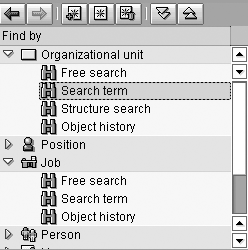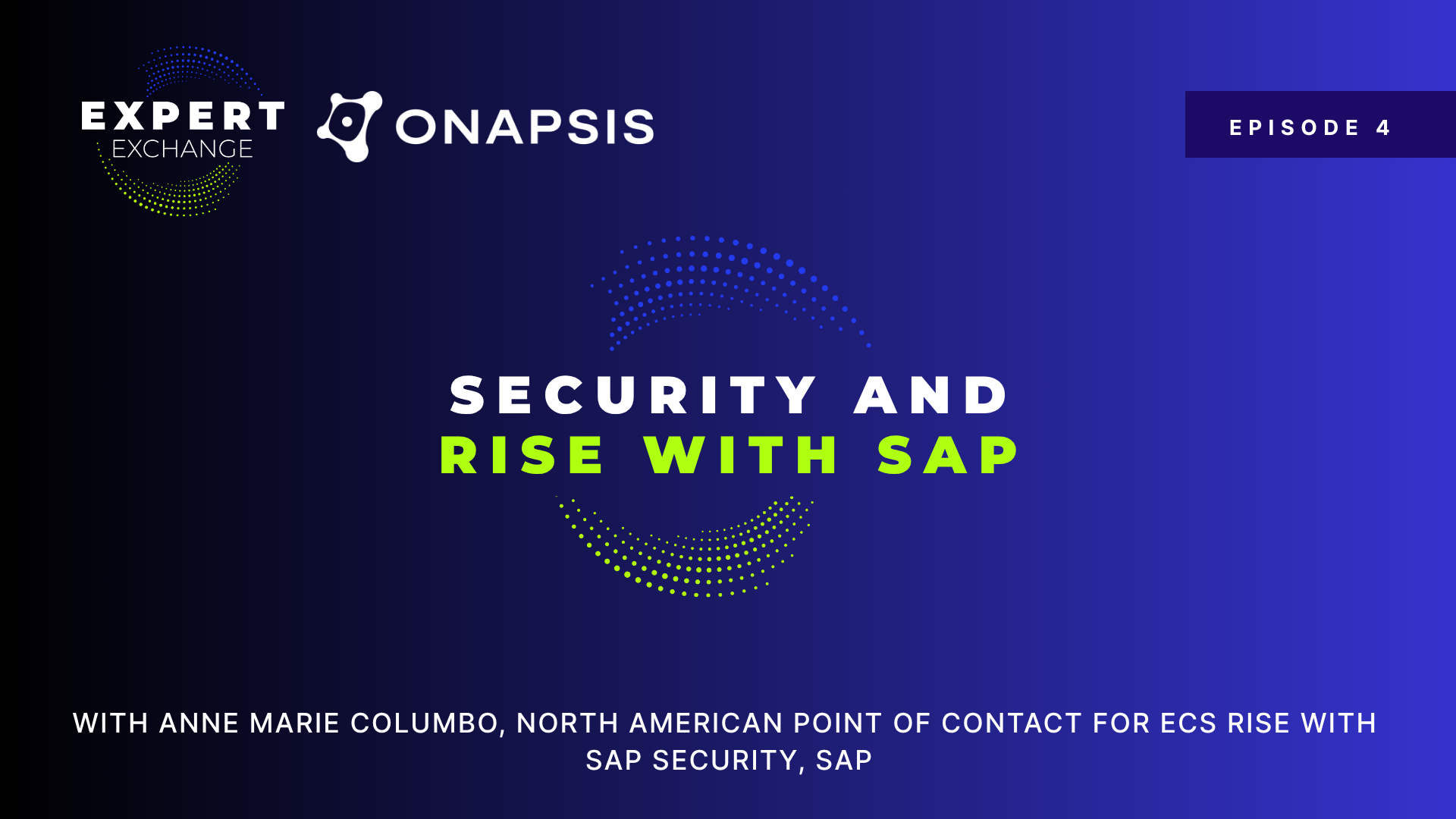Organizational Management (OM) is an important part of SAP HR because of its organizational charts, planning data, and key role in module integration. In the first of a two-part series on viewing and maintaining OM structures in R/3 HR, the author describes the Organization and Staffing mode of maintenance. Its graphical nature makes it easy for users to visualize their changes and to see the results of actions prior to saving them.
The following is the first of a two-part series on viewing and maintaining Organizational Management (OM) on structures in SAP HR. This month’s article covers the Organization and Staffing mode of maintenance, while the second part details maintaining structures and objects in the Expert mode.
For many SAP HR customers, OM is not just a source of organizational charts and planning data; it is also the backbone of integration among modules, such as that between HR and FI. The integrity and timeliness of the organizational data stored and displayed in OM is critical to the success of initiatives both in and out of the HR arena. At the very core of the OM maintenance process is the decision of how to best and most efficiently maintain the objects and structures.
Historically, OM maintenance has been viewed as a necessary evil by even the most successful organizations. As a result, the understanding of the creation and upkeep of objects and structures has been confined to a few members of each team.
More recently, however, SAP customers have begun placing an increased importance on both the entry and maintenance of OM data. As a best practice, many companies are modifying their formal organizational planning processes to include SAP OM tools and functionality to develop “what if” scenarios that aid in restructuring and organizational redesign. What used to be an afterthought is becoming business-critical for some and there is added emphasis on getting the most out of the tools available to achieve these goals. To help you understand OM maintenance and planning options available, this article explains the standard Organization and Staffing mode of object and structure maintenance.
Organization and Staffing
From the earliest versions of R/3, SAP has provided its users with different methods of displaying structures and related objects such as those found in OM. The Organization and Staffing mode is the most graphical, user-friendly standard interface for displaying and maintaining organizational objects and structures. This interface allows users the flexibility to define their own searches, set filters, and quickly and easily display or change organizational data. The iconic representation of the objects is a departure from the more standard “tree” formats previously used to display structures (Figure 1).

Figure 1
The four sections of the Organziation and staffing screen
You can perform three main activities with Organization and Staffing — create, change, and display. These three options are contained in the standard SAP menu in the following path: SAP Menu > Human Resources > Organizational Management > Organizational plan > Organization and Staffing. The transactions for each activity are: PPOCE (create), PPOME (change), and PPOSE (display).
The Organization and Staffing screen consists of four main sections as shown in Figure 1, each designed for a different purpose. The screen interface itself is flexible. You can use your mouse to drag the divider bars that surround the search and selection sections to increase or decrease the viewing size of those sections. The bar that divides the detail and overview section can be used to minimize the detail section in case you need to display more objects in your overview.
From the Organization and Staffing screen, you can perform a variety of actions on jobs, positions, organizational units, persons, and tasks within a predefined set of validity dates (see the sidebar “Validity Dates in Organization and Staffing” for more information on the importance of using dates in object maintenance). The design of the screen allows you to search, select, view, and maintain individual objects and also see the effects of your changes on larger structures in one display. The four Organization and Staffing screen sections — search, selection, overview, and detail — are detailed in this article, along with an explanation of the icons and graphical features of each.
Note
SAP stores each user’s Organization and Staffing preferences pertaining to most recently used search variants and object manager attributes. These settings are then recalled the next time a user opens the Organization and Staffing screen for any activity. If you wish to delete the stored preferences for a user, execute program RH_DELETE_OM_USER_SETTINGS. To delete from memory the last object selection and validity period default, execute program RH_DELETE_NF_USER_SETTINGS. You may specify one user or many when you execute either of these programs.
Search Section
The search section (Figure 2) allows you to search objects to be included in the selection section of the Organization and Staffing mode. If the object itself has its own search function, that function can be called by clicking on the object name. Otherwise, by clicking on the arrow to the left of each object type, you are presented with various search functionalities such as Free search, Structure search, and Object history. The method you choose depends on your goal. If your intention is to find an entire node of an organization, it may be easier for you to navigate via Structure search to find that node, whereas if you know the exact object ID of your target object, clicking on the Object type and entering the object ID will be much faster. Some methods of searching are more efficient than others, and you should be aware that the broader your search criteria, the longer it takes to return results. Likewise, you should avoid using wildcards (*) in your object searches to prevent unreasonable search times.
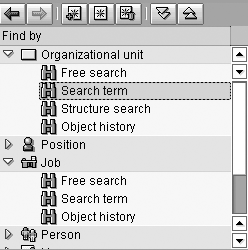
Figure 2
Search section of Organization and Staffing screen
In this section of Organization and Staffing, you can also define and save search variants for your more commonly used object searches. Therefore, if you frequently search for a specific job or position to maintain, you can execute that search and then save the search criteria as a variant when the search completes. Table 1 defines some of the more important icons commonly used in the search section.
 |
Previous search result — allows you to return to the results of the most recent search you performed |
 |
Next search result — returns you to the next result in the event that you went back to view previous search results |
 |
Create search variant — prompts you for a name and saves your current search as a variant so you may reuse it at a later time. Saved search variants appear in the list of available search methods below the appropriate object type. |
 |
Display search variant — displays the criteria used in the selected search variant |
 |
Delete search variant — deletes the selected search variant |
 |
Expand all — opens all nodes in the search section |
 |
Collapse all — closes all nodes in the search section |
 |
Add — allows you to add the new results to your previous search output that is currently displayed in the selection section when you perform further searches on the same object type |
|
| |
| Table 1 |
Icons commonly used in the search section |
|
Selection Section
The selection section (Figure 3) displays the results that meet the criteria of your search performed in the search section. The format in which the results are displayed depends on your search method. For example, a search using the standard object search function results in a hit list of values that match your criteria, while a structure search returns an object structure for you to choose the appropriate object. Double-clicking an object in the search section opens the object or structure in the overview section of the Organization and Staffing screen.

Figure 3
Selection section on Organization and Staffing screen
Table 2 defines some of the more important icons used in the selection section, but you should note that the icons you see when performing searches in your system vary based on the type of search you performed. In other words, the icons available for use with a Search term search may differ from those used for Structure search results.
 |
Large/small results display list — expands the selection section to the top of the screen if your search results are longer than the current display allows. Pressing it a second time restores the section to its original size.
|
|

|
Details — displays the basic details for the object you have selected, such as name, ID, and short description
|
|

|
Set filter — allows you to define filters when displaying your search results
|
|

|
Views — defines the view of the search results being displayed in the selection section. You can view grid display (default), Excel, Crystal reports, or standard SAP print preview. Both Excel and Crystal options require you to have the appropriate software enabled in your system.
|
|

|
Column configuration — allows you to define which fields appear in your selection section
|
|

|
Expand node — opens the selected node in your structure search results
|
|

|
Collapse node — closes the selected node in your structure search results
|
|

|
Refresh — refreshes the results from your structure search. Helpful in case your structure is being modified as you are using this function.
|
|

|
Unrelated objects — displays objects other than those directly related to your structure search results
|
|

|
Icon list, legend — displays a pop-up box showing the legend for icons related to the current structure search results
|
|
| |
| Table 2 |
Icons commonly used in the selection section |
|
Overview Section
In the overview section (Figure 4), the object you chose in the selection section is displayed and you are allowed to define which view and related objects are shown with it. For example, if you choose to view an organizational unit in the overview section, you can select from a number of different views by clicking on the goto icon. (See Table 3 for overview section icons.) In the case of an organizational unit, selecting Staff assignments from the goto icon shows you all positions and persons related to the unit between the key date and the end of the preview period, while Managerial assignment displays the position/person holding the chief relationship to this unit during that same time frame.

Figure 4
Overview section on the Organization and Saffing screen
 |
Icon legend — displays definitions of object-related icons used in the overview section
|
|

|
Date and preview period — allows you to change the key date and preview period
|
|

|
Goto — contains a drop-down listing of the different views available for the object type being displayed or maintained
|
|

|
Create — creates new objects
|
|

|
Copy — copies the selected object
|
|

|
Assign — serves as an alternative to “drag-and-drop” by allowing you to specify an object and select an appropriate destination object through standard object selection screens
|
|

|
Delimit — changes the ending date of the validity of an object or relationship
|
|

|
Delete — deletes an object or assignment
|
|

|
Move up in rank — moves the selected object up in the structure in the overview
|
|

|
Move down in rank — moves the selected object down in the structure in the overview
|
|

|
One level up — changes the focus of the hierarchy view by moving it up one level
|
|

|
Display evaluation path — displays a pop-up box showing a graphical representation of the evaluation path that is used in the current structure display
|
|

|
Column configuration — allows you to define which fields appear in your overview section
|
|
| |
| Table 3 |
Icons commonly used in the overview section |
|
Besides the graphical and iconic nature of the overview section, the biggest benefit for many users is the drag-and-drop functionality that exists for assigning and moving objects within structures. To assign an object that is not currently displayed in the overview section, use the search section to select the object into the selection section and click once on the object to be moved. Holding down the left mouse button, drag the object over to the overview section and release the mouse button over the appropriate object. Remember that your ability to assign one object to another is governed by your basic object configuration in SAP. For example, in most cases, jobs are related to positions but not directly to organizational units. Those same rules apply when using drag-and-drop. You may also use this functionality to reposition objects within the same hierarchy.
Like the other sections of the Organization and Staffing screen, the layout of the overview section is customizable. You can control the sequence of objects being viewed as well as define the column configuration to suit your needs. This flexibility makes this screen as useful to a user who is simply viewing data as it is to a user creating or changing objects.
Detail Section
The first three sections of Organization and Staffing are used to search, select, and display hierarchical structures. The final component, the detail section (Figure 5), contains detailed object characteristics that are specific to each object you view. For example, if you are maintaining an organizational unit, the detail section contains Staff assignment, Account assignment, and Address information for a unit that you select, while the same section for a position contains holder, job, and account assignments. As with the other sections of Organization and Staffing, the validity dates specified on the screen dictate the information that is displayed.

Figure 5
Detail section of the Organization and Staffing screen
Each detail section contains object-specific tabs that house data that is used to maintain characteristics such as chief of organizational units, staffing status of positions (vacancies, etc.), header information, and qualification data. Within these tabs, you can use the icons (Table 4) to browse through the values based on validity dates.
 |
Display key date — displays the key date for object and relationship validity
|
|

|
Display periods — changes display from key date to preview period
|
|

|
Choose — shows the detail behind a selected characteristic
|
|

|
Replace — opens a field for editing, allowing you to replace the field contents
|
|

|
Undo — undoes previous typing in text fields
|
|

|
Restore — reverses effects of the undo command
|
|

|
Load local file — allows you to insert text from an outside file into text description fields in SAP
|
|

|
Save as local file — exports the contents of a text description field to a local file
|
|

|
Refresh — refreshes the data on your screen. Helpful in case your object data is being modified as you are using this function.
|
|
| |
| Table 4 |
Icons commonly used in the detail section |
|
As with all changes you may make to objects and structures in Organization and Staffing mode, you must save your changes when you are finished by clicking on the save icon or pressing the Ctrl+S keys.
Why Use Organization and Staffing?
Since the Organization and Staffing mode described in this article is not the only way to maintain objects and structures in SAP, the natural question is, “Why use Organization and Staffing over other maintenance modes?” To begin with, the Organization and Staffing screen serves as a single place to create, change, assign, and modify OM objects, object characteristics, relationships, and structures. The graphical nature of this interface makes it easier for users to visualize their changes and see the results of actions such as realignments and allocations prior to saving them.
Another benefit that many users cite as their main reason for using this interface over other methods such as the Expert mode of maintenance is that they do not have to be intimately familiar with object types, relationship codes, and evaluation paths. Each object has an assigned icon and most actions are icon-driven as well, making this a very visually oriented interface. Drag-and-drop functionality allows object movement and realignment without prior knowledge of the more complex codes that normally relate the objects. Additionally, search variants can be created and maintained, saving users time when they perform recurring searches and tasks.
Ultimately, users gravitate toward the maintenance method that suits their preferences and level of experience. What interests some as a more visually appealing interface may seem too busy to others. The second part of this series will contrast the Organization and Staffing interface by presenting the more traditional Expert mode of maintenance.
Sidebar: Validity Dates in Organization and Staffing
Organization and Staffing uses a key date and a preview period in order to determine which data is selected and displayed. At the top of the overview section, the date and preview period icon holds the settings that control your view. The current date settings are displayed to the right of that icon. The default values for the key date and preview period are the system date and +3 months, respectively. If you wish to change the key date and/or preview period, press the icon and enter your desired parameters.
Any objects and relationships that are valid as of the key date or within the preview period are displayed in your search results and in your overview section. Any actions you perform in the detail section, such as object assignments, are going to be effective on your current key date. Actions such as assignments and use of the drag-and-drop functionality that are performed in the overview section use your current setting in Period query for organizational changes, found under the settings on the top menu bar of your Organization and Staffing screen. A check in the Period query for organizational changes box means that SAP will prompt you for a begin date of any assignments made in the overview section. If you uncheck this setting, the key date is automatically used for the begin date in the overview section.
A.J. Whalen
A.J. Whalen has successfully combined more than two decades of global business expertise with in-depth experience in the strategic development, management, and delivery of large-scale projects and education for SAP ERP HCM. Prior to his current role as SAP Marketing Director at Velocity Technology Solutions, he served as lead consultant for several global SAP implementations and engagements as well as an SAP Conference Producer for Wellesley Information Services. A.J. has been invited to speak at nine annual SAP educational events and holds an MBA degree from the Stern School of Business at New York University.
You may contact the author at whalen.aj@gmail.com.
If you have comments about this article or publication, or would like to submit an article idea, please contact the editor.