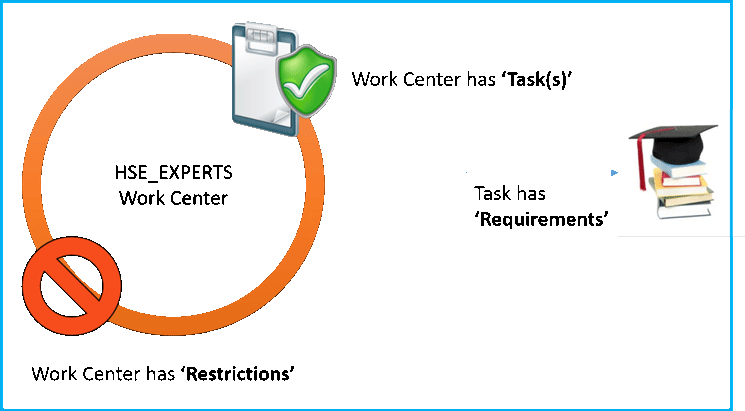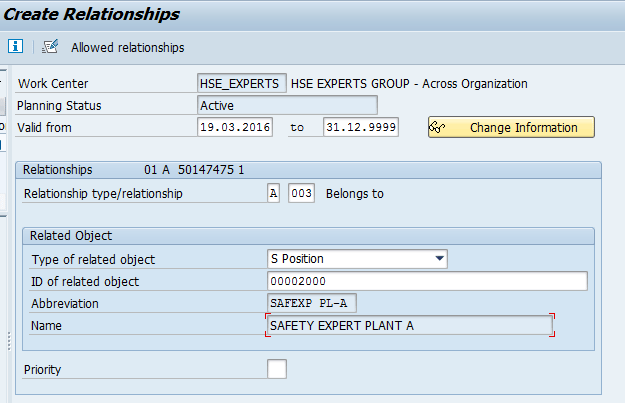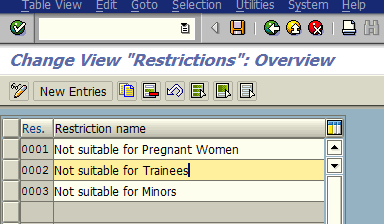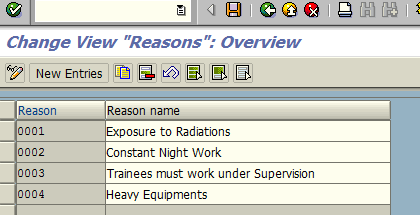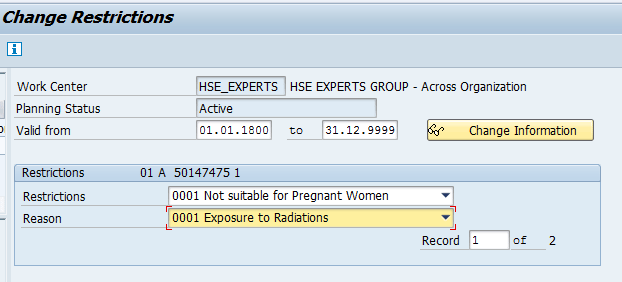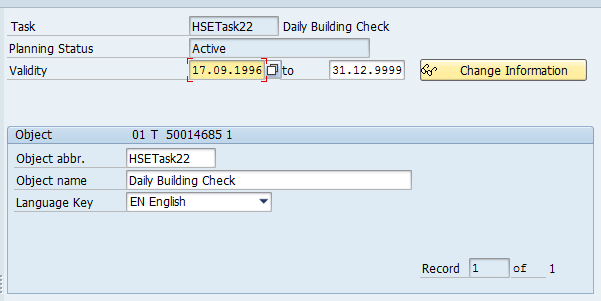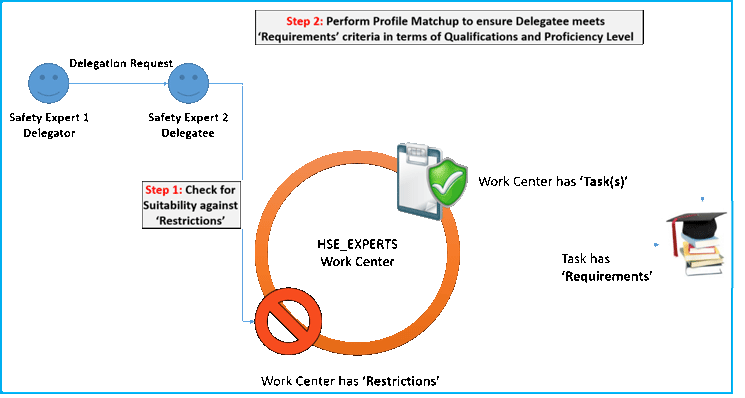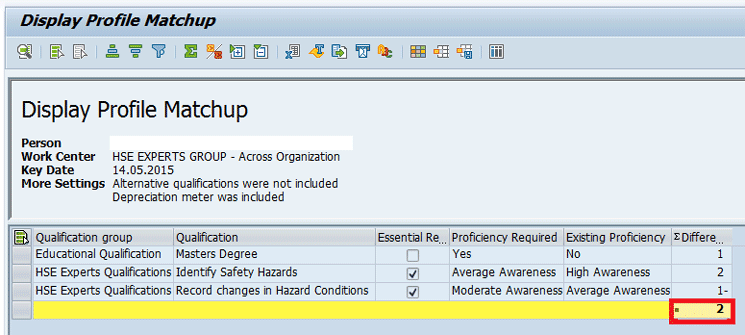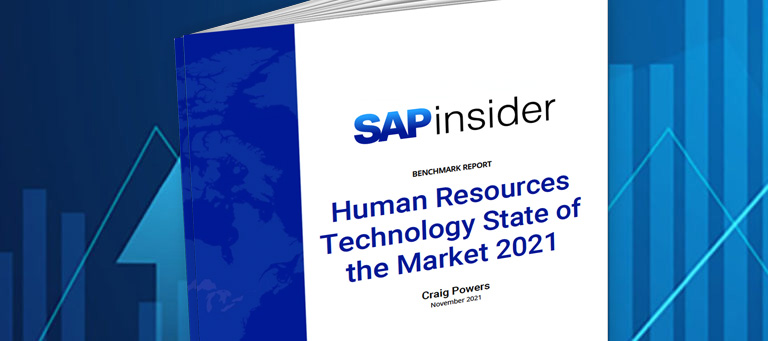Learn how to embed standard SAP ERP HCM master data, such as requirements, restrictions, work centers, tasks, and profile-matchup results, in your SAP ERP HCM Delegation Application. Using an example of safety and trainee workers, learn how to enhance your Delegation Application to determine the most appropriate delegate when personnel who are considered to be critical or essential go on leave or are absent for training or on business, to temporarily replace them.
Key Concept
Some examples of staff who are deemed critical are health, safety, and environment experts, or medical staff whose physical availability at the workplace is mandated by law (such as by Occupational Safety & Health Administration [OSHA] in the US). When such critical staffs are away from the workplace on leave, out for training, or on a business trip, they are expected to delegate their responsibilities to other, similarly qualified staff members. In most cases, this peer staff must possess the same valid licenses, certifications, qualifications, and training that the main critical staff members hold in order to handle these specialized responsibilities.
Oftentimes, businesses have a need to train personnel off-site or send them out of town on business. When these personnel are considered essential workers, the temporary need to replace them arises. In this article, using as my examples safety experts and radiation technician trainee workers, I show to create an SAP ERP HCM-compatible delegate solution for this purpose. All you need to accomplish this is a standard SAP ERP HCM implementation, and not any other functionality.
I explain how to bring together similarly qualified safety experts from different plants into a single work center, where the work center has explicit restrictions and tasks with requirements to ensure that only skilled, certified, and qualified staff can assume positions and responsibilities as mandated by law or by the company. I also show how to use SAP ERP HCM features such as Profile Matchup, Qualifications, and Requirements to determine if the delegated staff is fit to carry out these specialized responsibilities.
Figure 1 shows a work center that has restrictions and tasks. The tasks also have requirements, which is common in these types of scenarios.
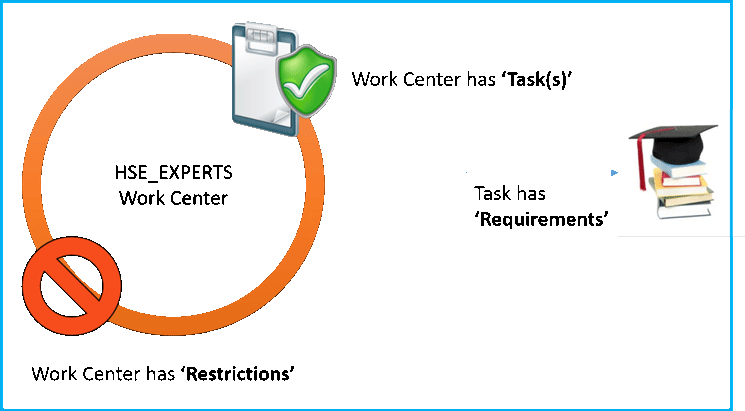
Figure 1
An example of a work center with restrictions, tasks, and requirements
Before going into the steps for achieving this, here are some definitions of some key terms you need to be familiar with when reading this article.
- Work center – A group of workers who have similar jobs or responsibilities—in this example, safety experts.
- Restrictions – The suitability, or unsuitability, of personnel to work at a work center based on certain prerequisites or conditions. For example, a radiation technician trainee is not allowed to perform tasks in the work center alone, without being supervised by a senior supervisor.
- Tasks – These are the daily activities of a person who is working in a work center.
- Requirements – To perform the tasks, there are certain requirements that must be met by the person performing the task. For example, a radiation control technician in a work center that creates radiation should be trained on how to identify and record changes in hazard conditions due to increased radiation. Holding a valid radiation license can also be a requirement.
Business Scenario: Create a Delegate Application
In the following sections, I show the steps for creating a work center with several safety experts with similar qualifications or skills to perform certain required tasks. The work center also restricts employees who potentially cannot work there due to certain defined reasons.
How to Create a Work Center
This solution design pools all safety experts across the organization into a logical work center, as shown in the diagram in
Figure 2. This represents how safety experts from Plant A and Plant B who possess similar qualifications and knowledge are pooled into one logical HSE_EXPERTS work center. In this case, it’s not a physical work center, but a representation in the system that groups safety experts from various production plants together in one virtual work center.

Figure 2
Safety experts from various plants pooled into one logical work center, based on their job role
Create Essential SAP ERP HCM Master Data
Now, let’s take a look at the steps for creating the required SAP ERP HCM master data.
Step 1. Create a new work center. Execute transaction code PP01to create the new HSE_EXPERTS work center (object type A). A screen like the one in
Figure 3 opens, where you make the entries as shown on the screen. Once you make your desired entries, click the save icon to save them.

Figure 3
Create a new work center
Step 2. Create new relationships for the work center. Execute transaction code PP01. In the screen that opens (
Figure 4), assign the safety expert positions from plants A and B to the HSE_EXPERTS Work Center. Here I show how to do this using Plant A as my example.
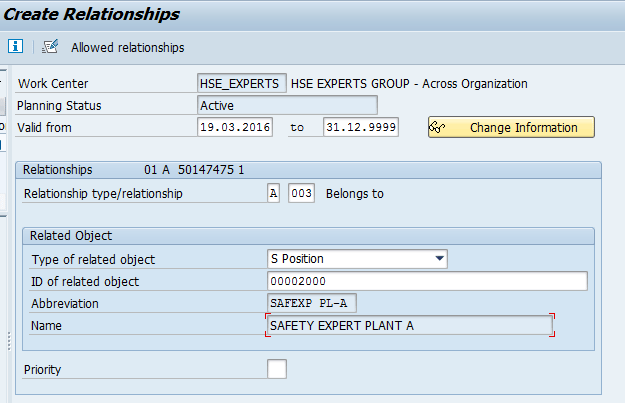
Figure 4
Assign the safety expert positions from plants A and B to the new work center
You do this by creating relationship type/relationship A 003 between object type S Position in the Type of related object field and object type A (Work Center HSE_EXPERTS). Click the Save button (not shown) to save your entries. The results are shown in
Figure 5.

Figure 5
The list view of positions SAFEXP PL-A and SAFEXP PL-B, which are assigned to the HSE_EXPERTS work center
Step 3. Create restrictions for the work center. To do this, you use the restrictions functionality in transaction code S_AHR_61007156. Execute transaction code S_AHR_61007156 and, in the screen that opens (
Figure 6), add the restrictions, which then can be linked to the appropriate work centers (explained later in this article).
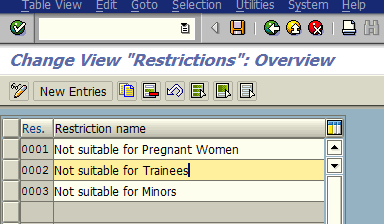
Figure 6
Create restrictions for the new work center
Step 4. Create reasons for the restrictions. In this step, using transaction code S_AHR_61003170, you need to create reasons for these restrictions. (Later, in step 5, I show how to link these restrictions and reasons in a logical way.)
Once you execute transaction code S_AHR_61003170, the screen in
Figure 7 opens. To add reasons, click the New Entries button (
Figure 7) and, in the screen that opens (not shown) add Reason 0001 and the reason name (Exposure to Radiations, in this example). In the same way, you can add more reasons (0002, 0003, 0004, and so on) with corresponding reason names for each. Then click the save icon to save your changes.
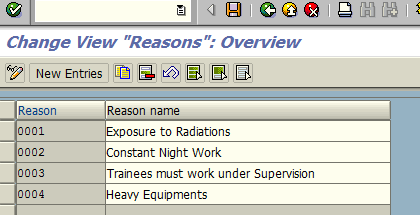
Figure 7
Create reasons for the restrictions
Step 5. Assign the new restrictions and reasons. In this next step, you need to assign suitable restrictions and reasons to the work center HSE_EXPERTS, using transaction code PP01. Once executed, the screen in
Figure 8 opens, where you link the restrictions to the appropriate reasons. In the Restrictions field, select a restriction from the drop-down list. Then select a Reason from the Reason drop-down menu. (In this case, 0001 Not suitable for Pregnant Women and 0001 Exposure to Radiations, respectively.) Once you’ve made your selections, click the save icon to save your entries.
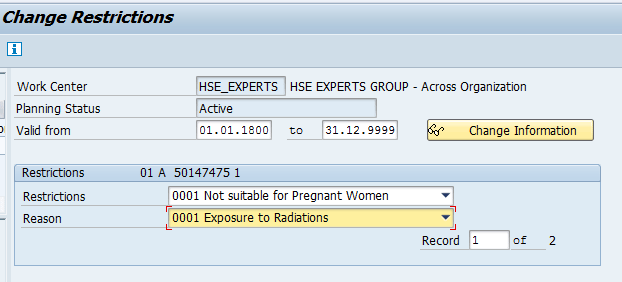
Figure 8
Assign restriction 0001(Not suitable for Pregnant Women) to reason 0001(Exposure to Radiations)
In this case, two restrictions are assigned to the work center. In
Figure 8, you are restricting pregnant workers from working in dangerous environments—in this example, environments that may contain radiation. And in
Figure 9, and you are restricting Trainee employees from working without supervision. So, in this example (
Figure 9), select 0002 Not Suitable for Trainees from the Restrictions field drop-down options and Reason 0003 Trainees must work under Supervision. Click the save icon to save your entries.

Figure 9
Assign restrictions (0002) to reason 0003
Step 6. Create a new task. In this example, let’s assume that the safety expert is expected to check the building every morning on a daily basis as part of the job routine. To achieve this, you create a new task called Daily Building Check. Execute transaction code PP01 and, in the screen that opens (
Figure 10), create a daily building check task (e.g., object type T). Enter the object abbreviation (HSETask22) and the name of the object (Daily Building Check), and then click the save icon (not shown) to save your new task entries.
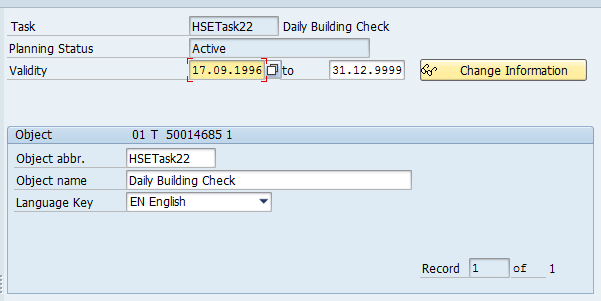
Figure 10
Create a new Daily Building Check task
Step 7. Assign requirements to the new task. Execute transaction code PPPM and, in the screen that opens (
Figure 11), assign requirements to the new task (Daily Building Check).
Note
Assigning requirements to a task means that any person carrying out this task has to meet the requirements defined for the task. Requirements can be a qualification, skill, competency, license, or certification that the person who is performing the task must hold.

Figure 11
Requirements needed to perform the assigned task, with specific proficiency levels
In this example, two requirements are created and assigned to the Daily Building Check task:
- Identify Safety Hazards – Required Proficiency Level 2 (Average Awareness)
- Record changes in Hazard Conditions – Required Proficiency Level 3 (Moderate Awareness)
In addition, for this example, I assume that all the safety experts across the organization have the required qualifications to perform tasks with varying levels of proficiencies. These proficiencies are maintained in infotype 0024 (Qualifications Profile). Execute transaction code PA20 and, in the screen that opens (
Figure 12), you can view the qualifications of an employee.

Figure 12
View the qualifications of an employee in infotype 0024
The screenprint in
Figure 12 shows a safety expert who possesses the following HSE Experts qualifications:
- Identify Safety Hazards (with a proficiency level of Moderate Awareness)
- Record changes in Hazardous Conditions (with a proficiency level of Average Awareness)
Step 8. Assign a new task to a work center. In this step, execute transaction code PP01. In the screen that opens (
Figure 13), you assign the task Daily Building Check to the HSE_EXPERTS work center.

Figure 13
The Daily Building Check task is assigned to the HSE_EXPERTS work center
Note
Once a task is assigned to a work center, all the employees with this task as part of their requirements are expected to be able to perform this task. In this example, all safety expert positions are required to be able to perform daily building checks, and all the safety experts (employees) are also expected to possess the appropriate qualifications, skills, and competencies to perform this task.
Next, I show how you can use this new work center in a real-world example.
Delegation Application Scenario
One of the safety experts who is mandated to be present in a physical location of the organization is going away on leave for off-site training. Because he won’t be available to perform his job for a certain period of time, he initiates a Delegation Request to delegate his responsibilities to a delegate worker (a person who acts on behalf of the employee who is away).
What is Expected from a Delegation Application Using the Suggested Object Model?
A Delegation Application is expected to determine and propose suitable delegates who can perform an employee’s work activities while he or she is away from the office. As part of this requirement, the Delegation Application should prevent the choosing of unsuitable delegates and, at the same time, present suitable delegate options. These latter options, in turn, should be routed to managers for further approvals based on the suitability variations of the work center (e.g., the tasks, requirements, and qualifications of the work center compared with the task, requirements, and qualifications of the delegates).
In the following section, I discuss the various features that help to achieve different scenarios that may occur during the delegation process.
Scenario 1 – Automatically Determine and Propose Suitable Delegates
When a Delegation Request is created, the system determines that the employee (in this case, Safety Expert 1) belongs to the appropriate work center (e.g., HSE_EXPERTS), with restrictions and critical tasks to be performed that have certain requirements (
Figure 14).
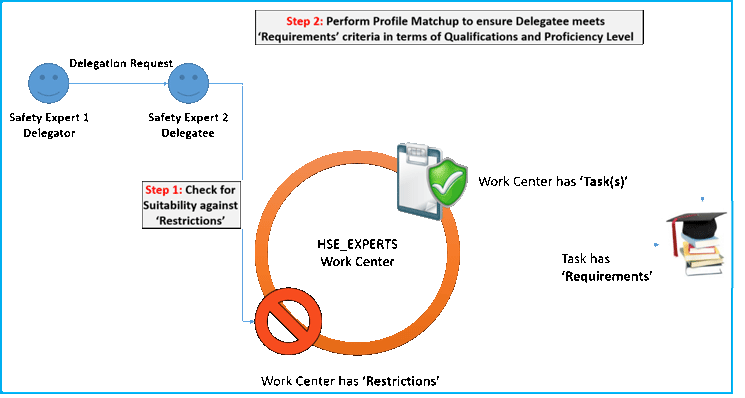
Figure 14
The SAP ERP HCM system automatically proposes suitable delegates for absent critical staff
First, the system determines that Safety Expert 1 belongs to the HSE_EXPERTS work center. Once it’s confirmed this, it searches for similar safety experts who belong to the same HSE_EXPERTS work center with similar qualifications and who meet the restriction conditions. In this case, Safety Expert 2 is proposed as a suitable delegate.
The benefit of this method is that you avoid the risk of delegating critical responsibilities to someone who is not qualified to carry out the required tasks.
Scenario 2 – Prevent Employees from Choosing Non-Suitable Delegates
When Safety Expert 1 creates a Delegation Request, the system checks whether the safety expert is critical staff by searching assignments to the HSE_EXPERTS work center. If this is the case, the program reads, for example, Restriction – ‘Not Suitable for Trainees’ for that work center from infotype 1006 (table HRP – 1006).
When the delegate’s staff number or ID number is entered by Safety Expert 1 into the Delegation Application, the system compares the delegate’s employee master data to verify that the delegate is a trainee. If the conditions for restrictions are true (e.g., if the chosen delegate is a trainee) the system prevents choosing this delegate for this position, with the appropriate message.
Scenario 3 – Verify Delegates’ Work Center Requirements and Select Delegate Request Approvals
In this scenario, I use the standard SAP ERP HCM Personnel Development Profile Matchup results to ensure that delegate qualifications and proficiency ratings are current and meet the work center requirements. For this purpose, use standard function module RHPP_COMMON_QUALI_PROF_READ to read and summarize the essential qualifications and corresponding proficiency ratings, and to ignore proficiency calculations for non-essential qualifications (
Figure 15).
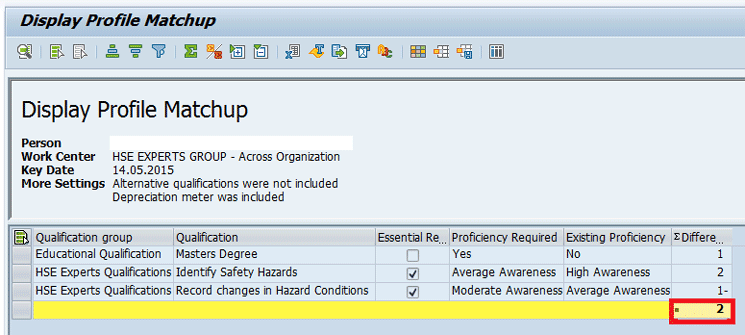
Figure 15
A standard Profile Matchup without enhancement (notes non-essential qualifications)
Note
The standard Profile Matchup report always display ratings and summaries for all the required qualifications regardless if they are deemed essential or non-essential.
In this scenario, where non-essential qualifications are not considered for delegation, you may enhance the standard function module as shown to nullify any existing proficiency ratings for non-essential qualifications of the delegate. The settings for this are shown in
Figure 16.

Figure 16
A standard Profile Matchup with enhancement (ignores non-essential qualifications)
In this example, Masters Degree is not selected as an Essential Requirement to work in this Work Center (HSE EXPERTS GROUP). Therefore, if a Safety Worker does not hold a master’s degree, he or she is still eligible to work in this Work Center (as long as they have the other two Essential Qualifications—Identify Safety Hazards and Record changes in Hazard Conditions).
The SAP ERP HCM standard Profile Matchup always displays -1 in the last column for Masters Degree, because the Existing Proficiency for the worker is No. The change in the standard function module that I describe here changes the -1 to a 0 (zero) in the last column. This switch tells the system to ignore non-essential requirements/qualifications.
Notice that the Identify Safety Hazards Qualification is rated 2. This is because the required proficiency is Average Awareness (in the Proficiency Required column), but the Safety Worker has High Awareness (shown in the Existing Proficiency column). The ratings in the last column (Difference) vary based on the Proficiency Scales you have defined for each qualification.
Technical Implementation Details for Creating Delegation Requests (Main Program)
When staff members initiate a Delegation Request for absence from work, the system determines whether they belong to the HSE_EXPERTS work center. If they do, they are tagged as being critical staff. As part of the request creation, when a user selects the Delegate option, the main program uses standard function module RHPP_COMMON_QUALI_PROF_READ to pass the delegate employee number (object type P) and automatically determine the work center (object type A). This process is shown in
Figures 17 and
18, where the system fetches the Profile Matchup results.

Figure 17
Function module RHPP_COMMON_QUALI_PROF_READ determines the requirements of a work center

Figure 18
Function module RHPP_COMMON_QUALI_PROF_READ determines the requirements and the proficiencies
Note
This enhancement applies to all function calls by any program or transaction. If you wish to use this function module only in the Delegation Application, you add code (shown in Figure 19) to restrict it for Delegation Application programs only.
*$*$-Start: (1)---------------------------------------------------------------------------------$*$*
ENHANCEMENT 1ZHR_PROFILE_READ."active version
"""""""""""""""""""""""""""""""""""""""""""""""""""""""""""""""""""""""""""""""""""""""""""""$"$SE:(3) Function Module RHPP_COMMON_QUALI_PROF_READ, End, Enhancement ZHR_PROFILE_READ, Start A
field-symbols :<fs_prof> type HRPE_PROFQ.
IF wegid is not initial and SY-CPROG = ‘ZHR_DELEGREQ’.
loop at profile assigning <fs_prof> where essential = space.
clear<fs_prof>-PROFCY.
endloop.
endif.
"""""""""""""""""""""""""""""""""""""""""""""""""""""""""""""""""""""""""""""""""""""""""""""$"$SE:(4) Function Module RHPP_COMMON_QUALI_PROF_READ, End, Enhancement ZHR_PROFILE_READ, End A
ENDENHANCEMENT.
*$*$-End: (1)---------------------------------------------------------------------------------$*$*
Figure 19
Code to enhance function module RHPP_COMMON_QUALI_PROF_READ
The enhancement code in function module RHPP_COMMON_QUALI_PROF_READ is shown in
Figure 19, and addresses the solution discussed in scenario 3. The screen in
Figure 20 is a display of function module RHPP_COMMON_QUALI_PROF_READ in ABAP debugger mode, after the change has been made.

Figure 20
The standard function module structure selects only essential qualifications for the HSE_EXPERTS work center
Additional Business Scenarios/Suggestions
Delegation requests can be routed for approval based on the outcome, as follows:
- If the work center and Delegate Profile Matchup results are equal (the sum is equal to or greater than 0), you may want to allow delegation to take place without supervisor approval.
- If the work center and Delegate Profile Matchup results indicate that the proposed delegate falls short of required competency levels in some essential qualifications (the sum is less than 0), you may want to route the delegation request to the supervisor of the delegator and delegate for approval.
- If the work center and Delegate Profile Matchup results indicate that the delegate does not possess one or more essential qualifications (the sum is equal to or greater than 0, or less than 0), you may want to prompt the user (who creates the Delegation Request) with an error message to choose another suitable delegate.
Guruprasad Dasarathan
Guruprasad Dasarathan is an SAP ERP HCM Functional Consultant. He has 26 years of experience in HR Functional and 15 years of SAP ERP HCM consulting and system support experience. He has designed several SAP ERP HCM solutions around ABAP, BSP, Web Dynpro, Workflow, and Process Integration technologies, and architects his solutions around SAP standard building blocks and framework. Guruprasad currently works as a Senior Business Analyst – SAP HR, for Qatar Petroleum.
You may contact the author at
guruzinbox@gmail.com.
If you have comments about this article or publication, or would like to submit an article idea, please contact the
editor.