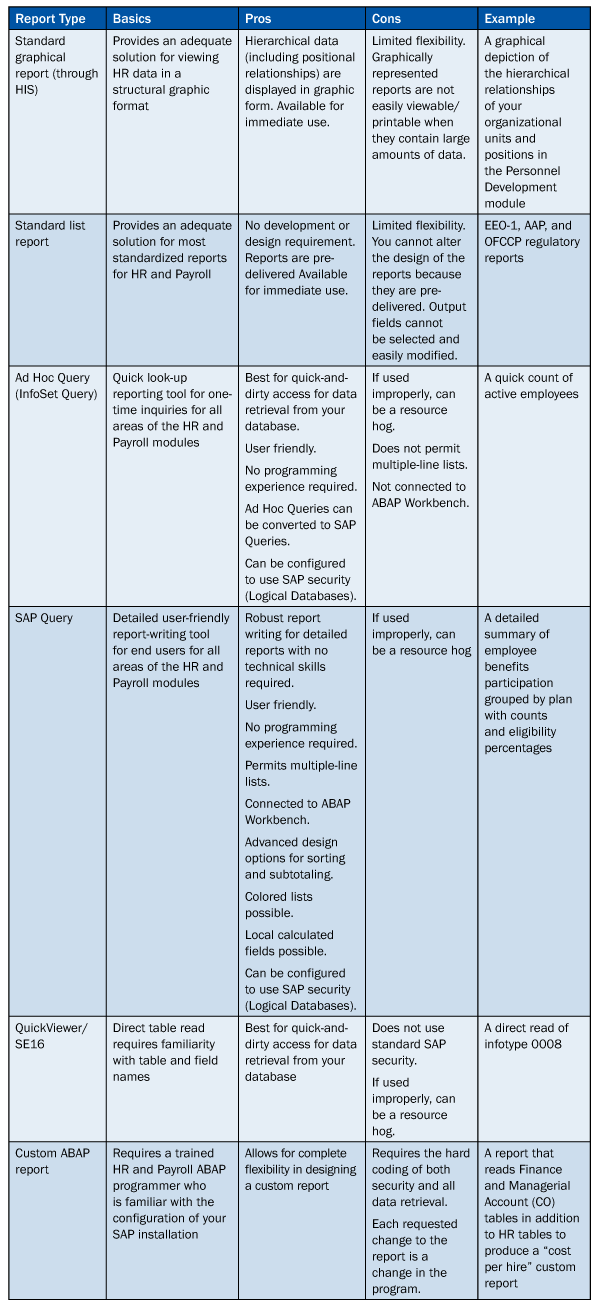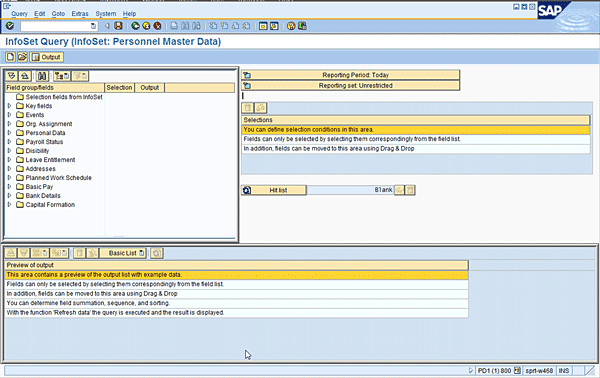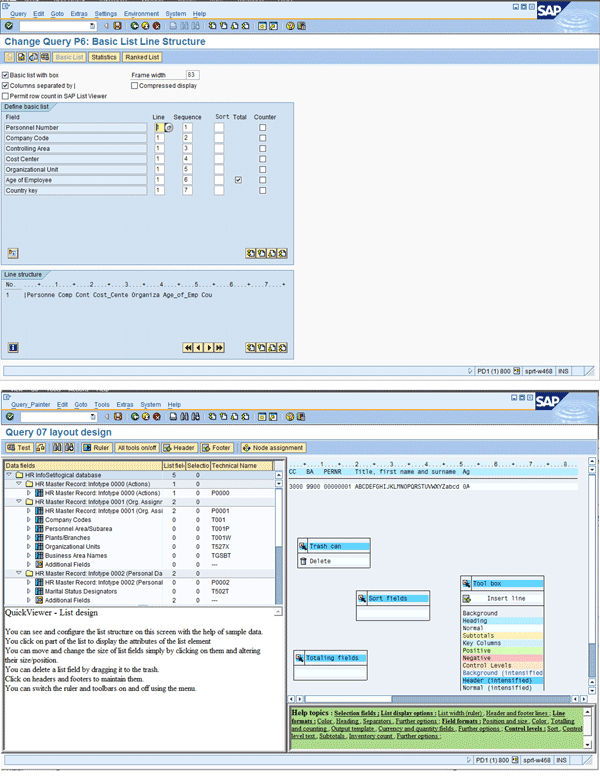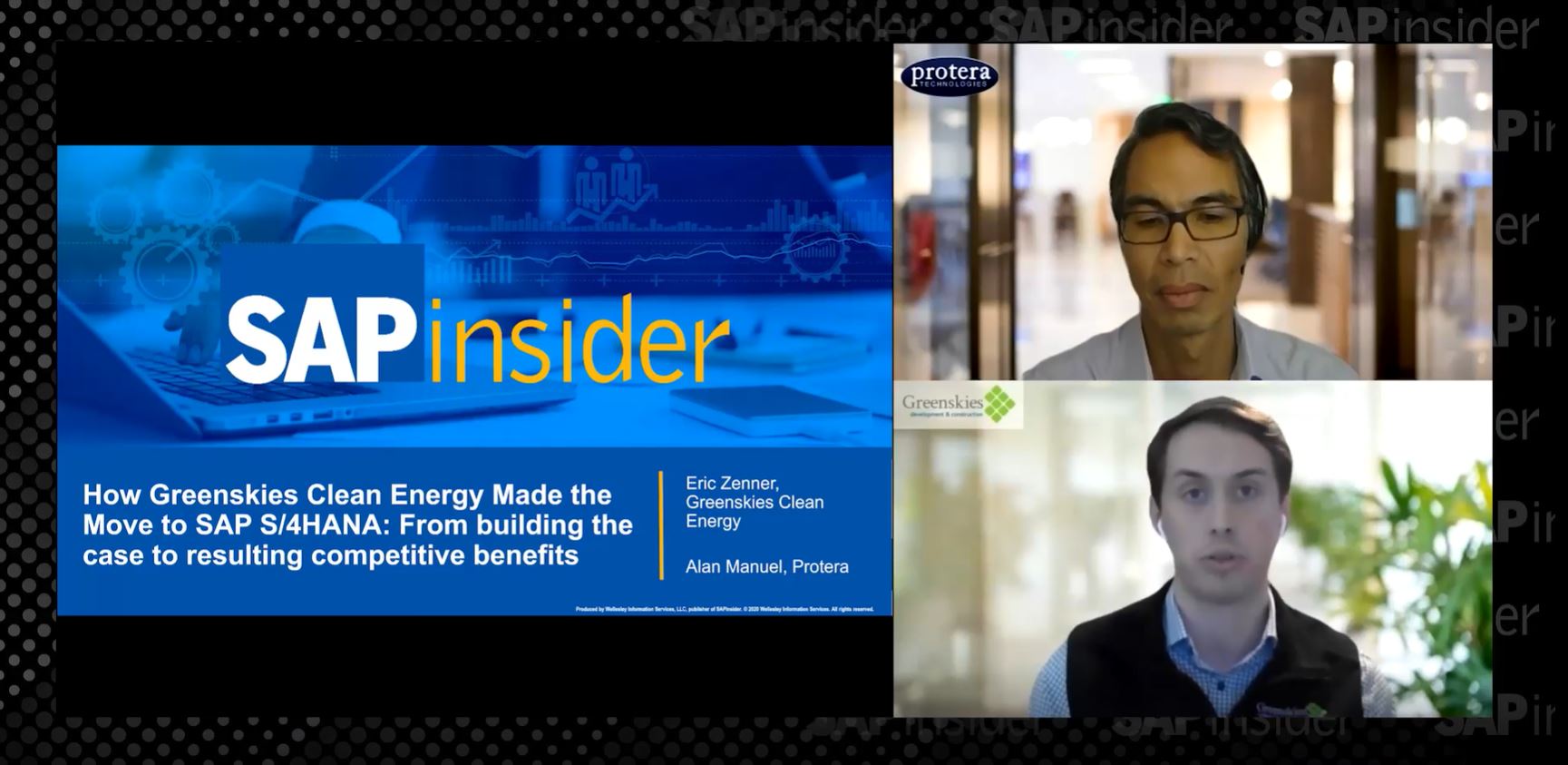Determine which of the five available SAP ERP HCM reporting tools are the best for meeting your company’s reporting requirements.
Key Concept
SAP’s Human Resources Information System (HIS) allows you to compile reports by starting them straight from structural graphics, and displays them in two different windows. HIS’s ability to display reports two ways simplifies the report compilation process. You can select an object in the first window (because structural graphics is active) and you can start a report for the object selected in the second window. HIS also gives you the option to start a report from the selection screen.
Satisfying your company’s human resource reporting requirements is always a challenge, beginning with the assessment process through the selection of the right reporting strategy. Deciding which method is best begins with a proper assessment of the reporting tools available.
As part of the standard SAP ERP HCM installation, you have five reporting options:
1) Standard reports delivered with SAP ERP
2) The Ad Hoc Query tool (InfoSet Query)
3) The SAP Query
4) The QuickViewer/SE16
5) Custom hard-coded ABAP reports
Note
In addition to these five SAP ERP HCM reporting solutions, you also have the option of installing SAP NetWeaver Business Warehouse (SAP NetWeaver BW). This is a separate SAP module that serves as a data warehouse where data can be exported from various SAP modules and other computer systems for strategic analysis and reporting. It is important to note that SAP NetWeaver BW is not designed for real-time reporting or for transactional reporting, which is so important for HR and Payroll. Additionally you could also purchase a third-party solution for SAP ERP HCM reporting.
This article, which is based on my extensive work with the different methods during the past several years, helps you match your reporting needs with the most appropriate tool. I’ll contrast the methods, explain their strengths and weaknesses, and give you an example of when to use each. The reporting decision flow chart (Figure 1) guides you through the selection process (see Table 1 for an overview).

Figure 1
Reporting decision flow
Note
If you have a third-party SAP ERP HCM reporting tool the workflow would be to use the third-party solution if a standard SAP report did not exist or meet your requirements. If you do not have a third-party solution you would then proceed in the workflow to the SAP Query and then on to a custom report as depicted in the workflow.
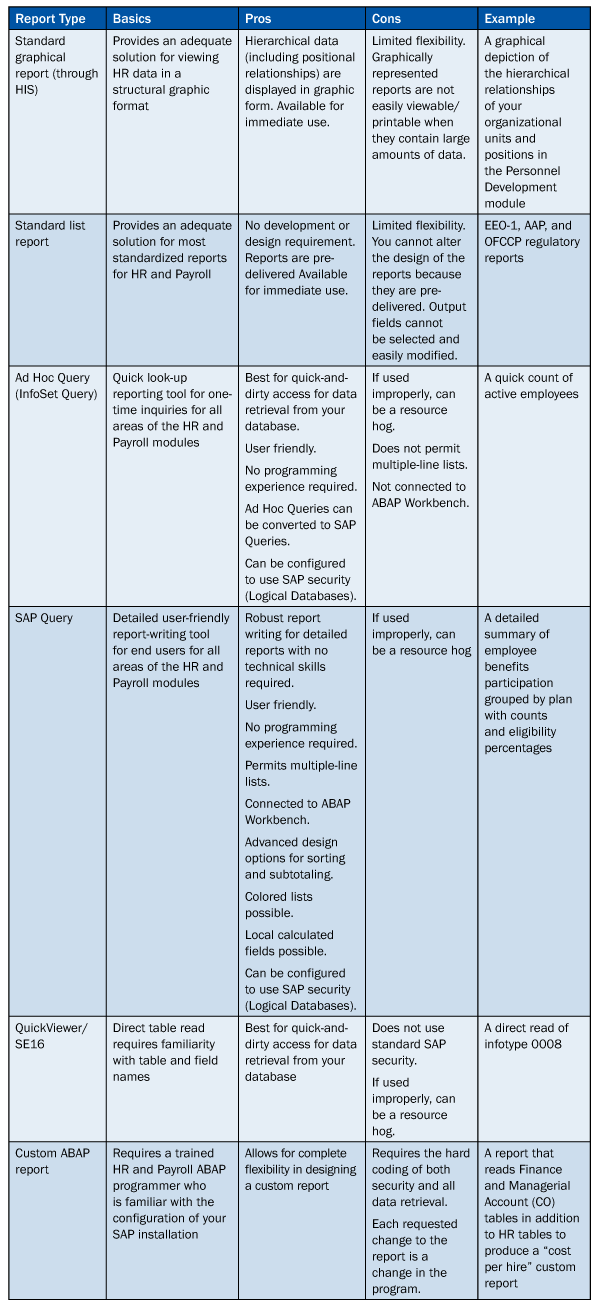
Table 1
Report overview
Standard Reports Delivered with SAP ERP HCM
SAP ERP HCM provides two different types of standard reports for HR and payroll — standard reports, which show the results in traditional list form, and Human Resources Information System (HIS) reports, which display report results in graphical form.
If a standard report exists that meets the necessary requirement, this should always be your first choice. SAP ERP HCM comes delivered with approximately 250 reports, which are available through the SAP Easy Access menu path Human Resources > Information > Reports.
The standard reports delivered by SAP provide the information needed by your business to make informed decisions. One advantage to using SAP ERP-delivered reports is that all the work is done for you. There is no coding to do, no security to work out, and the information you need is embedded within the delivered report. Standard reports, however, cannot easily be modified to suit your business needs.
In addition to the standard list report format, you can display standard reports graphically through HIS. HIS constitutes a simplified method of requesting reports by letting you start them directly within SAP ERP HCM’s structural graphics. When accessing HIS (menu path Human Resources Information System > Reporting Tools > HIS), you see two windows for processing. In the first window, structural graphics is active and you select an object. The second window displays a list of available reports. You use the second window to start a report for the selected object. The reports included in HIS belong to HR components, including Personnel Development (PD) and Personnel Administration (PA). You can start and execute reports that belong to different components from a single, central function. However, these reports can be difficult to print.
The Ad Hoc Query Tool (InfoSet Query)
The second solution available is the Ad Hoc Query — referred to as the InfoSet Query in other SAP modules — which has been integrated with the HR information systems to enable you to create and save queries in the standard query area. If the reporting requirement is a one-time, very basic look-up, the InfoSet Query is your best bet.
An example of the Ad Hoc Query tool is shown in Figure 2. As its original name conveys, the tool works best for after-the-fact reporting. It is great for counts, such as, “How many employees are enrolled in a particular benefit plan?” or if you want to see a list of employees who work in a particular location. As a rule of thumb, reports created with the Ad Hoc Query are primarily for a quick and simple look-up that is not needed more than once.
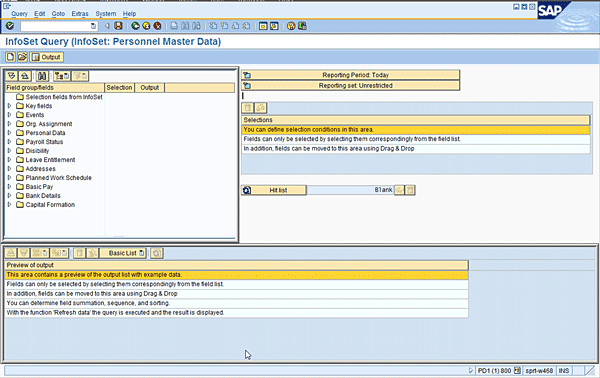
Figure 2
The Ad Hoc Query (InfoSet Query) design screen
The Ad Hoc Query was the first tool designed exclusively for the HR and payroll modules in SAP’s earliest releases. In its earliest form, it had limited functionality. As the SAP versions evolved, the Ad Hoc Query was improved to support more advanced HR and payroll reporting.
Using this solution, when an Ad Hoc Query is started, default values are written to the query area and user group parameters. Using this tool, you can only perform ad hoc reporting. The Ad Hoc Query (and the SAP Query, which I discuss in the next section) were designed for users with little or no technical skills and/or ABAP programming knowledge.
When you access the Ad Hoc Query, you are prompted with a list of InfoSets. InfoSets are collections of data that you use as the source of your reports. After selecting your InfoSet, you define what you want in your report output. You can change selection fields and values in addition to the output fields and format.
These changes, however, are temporary and are lost when you exit. Also, no transport links to the Workbench Organizer. This means that you cannot easily transport the reports between clients, as you can with the SAP Query, which provides additional data reporting and output layout options.
The SAP Query
The third option is the SAP Query, a tool delivered with SAP ERP HCM that HR and payroll professionals can use to quickly create reports from data stored in the HR module. It allows end users to create reports such as:
- A list of employees and their personnel data (address, phone, emergency contacts)
- A comparison of all employees working in a specific location with the same job title, comparing their salaries and length of service
- A comparison of current salaries against a fixed-increase percentage so that you can make projections for budgeting purposes
If you wish to create a detailed report that you can reuse, the SAP Query is the best tool to use. I prefer to use the SAP Query wherever possible, as it allows you to customize reports with a lot of flexibility, and without any technical skills. Its functionality is easier to use and more extensive than the Ad Hoc Query.
This reporting method evolved as SAP realized that end users without programming skills wanted hands-on access to their data. With the SAP Query, users with no programming skills pick fields, designate their order, and create reports through the use of the same InfoSets (data sources) used for the Ad Hoc Query reporting.
This allows users to choose fields in either a standard or graphical format. You also have two choices for designing reports — the standard Query Painter (versions earlier than 4.6) or the graphical query (shown in Figure 3). Although the default is the graphical painter, for new users of the SAP Query, the standard setting is more user-friendly. You can toggle between the two from the Settings menu on the main screen of the tool.
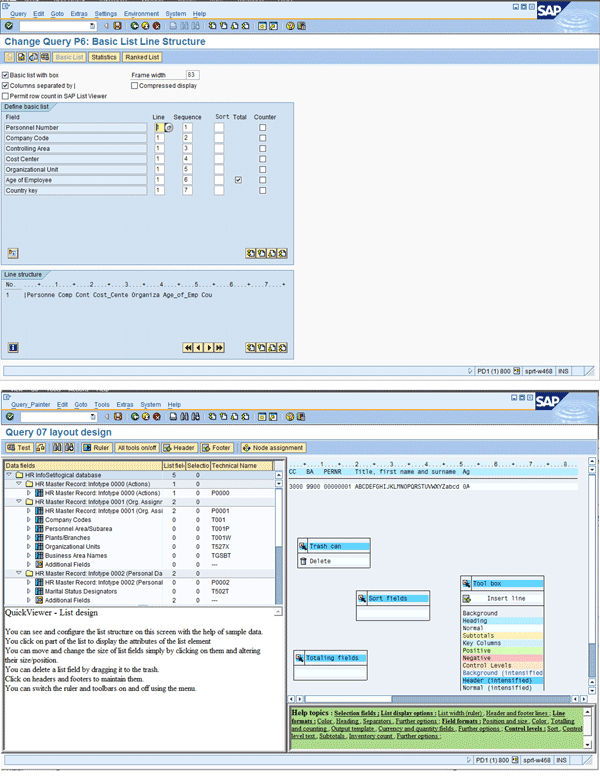
Figure 3
The SAP Query design screen in standard view followed by the graphical query painter view
The SAP Query offers users a broad range of ways to define reporting programs and create basic, statistics, and ranked lists. It is designed in a screen-by-screen format. On each screen, you complete a step in the report’s design. You can explore options for creating lists, calculated local fields, or graphs directly from within the SAP Query.
Tip!
Although you can use the SAP Query or the Ad Hoc Query to retrieve basic data it is not a good idea to use multiple tools to measure the same item. The tools work differently and there is a large amount of room for error. Best practice dictates that you select one tool and use it for your reporting needs. The ease of use, reputation, and functionality of the SAP Query tool beat the Ad Hoc Query every time.
The QuickViewer/SE16
The fourth option is not a tool per se but rather a way that users can access the database and retrieve information quickly. These options are not designed for regular SAP users because — unlike options one, two, and three — the QuickViewer (transaction code SQVI) and SE16 (or SE16N) can be designed to bypass all security and allow for direct table reads. Use of these direct table reads should be a function limited to trained technical staff who are doing data investigations and not as a reporting solution.
Custom Hard-Coded ABAP Reports
If the standard reports or query tools do not meet your reporting needs, and assuming a third-party tool is not available, a custom ABAP report is your next option. For example, you may need to create a report that includes information that is not easily retrievable or that is based on an internal custom table.
Custom reports are created in SAP ERP by ABAP programmers with technical skills and knowledge of the database structure. This ABAP code designates commands to go to the database to retrieve information, compute relationships, configure security, design a selection screen, and present the data in a particular arrangement.
Unlike the query-based tools, which are limited in the data that they have access to, with a custom ABAP report virtually all data is available. There are disadvantages to having a large number of your reports written by ABAP programmers. For starters, every small change that you want in the report, once created, is a programming change. The report must be reevaluated each time you apply HR Support Packages (also known as Legal Change Packages) or upgrades. These hard-coded reports are only as good as the programmers who create them. Anything custom-made runs this risk. You also have to deal with concerns regarding cost, resources, and turnover.
Tip!
An established best practice is to develop a standard report request form that queries the business person on all aspects of the report. This form should include appropriate questions that allow for an evaluation of the need for the report, such as frequency, business decisions derived, distribution, and security implications.
Note
In the SAP ERP HCM module, the InfoSet Query and the SAP Query collect information from infotypes or basic tables for reporting. However, payroll results are typically stored in payroll clusters and not on infotypes, presenting a challenge for payroll-result reporting.
Third-party solutions are often required to report payroll results information. Summarized result information can be propagated to SAP NetWeaver BW for summary-level, non-real-time reporting but transactional level data is not easily accessible.
One work-around to do detailed payroll-result reporting using the InfoSet Query or the SAP Query is to store those values on infotypes. To do so you need to perform an additional step to format the payroll information so that it is available (copied to an infotype). You do this by activating the predefined payroll results infotypes (for example, infotypes 0402, 0403, 0458, 0459, and 0460) through the IMG or by creating your own custom infotypes using these same structures. You can enhance these infotypes by using additional wage types and activating them. The data is now stored on infotypes. This makes the data from the payroll results available in the standard Personnel Administration logical database (PNP) used for InfoSet and SAP Query reporting.
For more information, visit the SAP Library under Human Resources Reporting in Human Resources Management > HR Reporting Tools > SAP Query (BC-ERV-Que) > InfoSet Query.
Note
1. The reports available to you depend on which application areas you are using. If you are not using all the sub-modules for the HR module, then not all the reports will be useful.
2. You can create calculated fields — i.e., salary multiplied by 10 percent to assist you with salary projections, or calculated fields to read through all your different date types on infotype 41 to determine an employee’s hire date. See the quick tip, EEOC Proposes Employee Classification Updates, for more information.

Danielle Larocca
Danielle Larocca is currently the Senior Vice President of Human Capital Management for EPI-USE Labs. Previously she was the Executive Vice President of Operations/Chief Knowledge Officer at a technology start-up. She has more than 20 years of strategic leadership experience in multi-national business, business process re-engineering, and project and people management. Danielle is an expert on SAP Human Resources (HR) and reporting and has authored four best-selling books on SAP. She is a regular speaker at numerous conferences around the world on topics such as HR, technology, change management, and leadership. She is an official SAP Mentor, a global designation assigned to less than 160 professionals worldwide, who serve as influential community participants in the SAP ecosystem. This group is nominated by the community and selected by the SAP Mentors’ Advisory Board to keep SAP relevant. Danielle also serves as an expert advisor for SAP Professional Journal.
You may contact the author at me@daniellelarocca.com.
If you have comments about this article or publication, or would like to submit an article idea, please contact the editor.