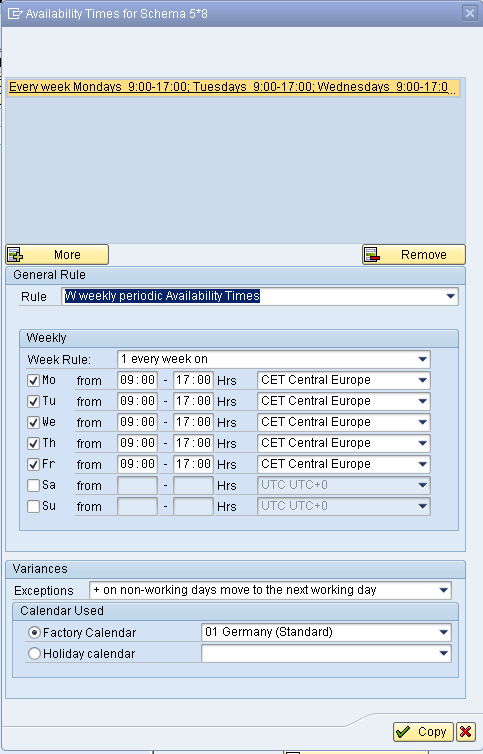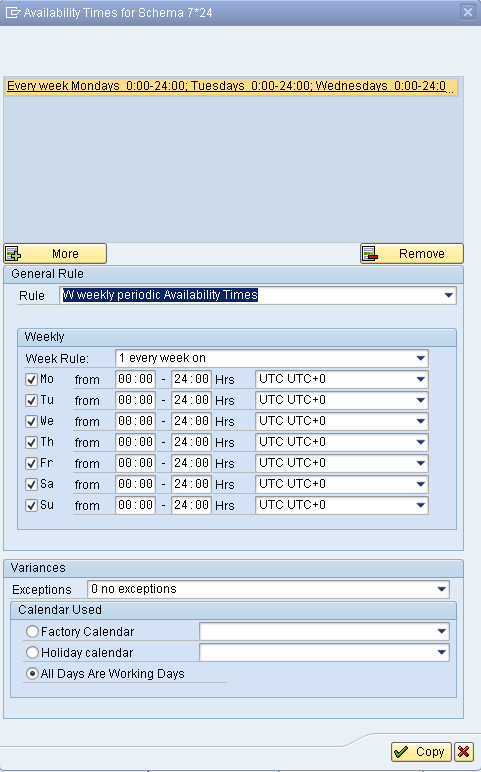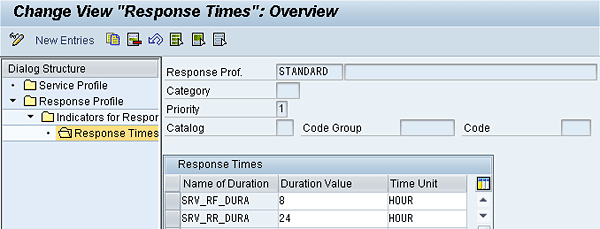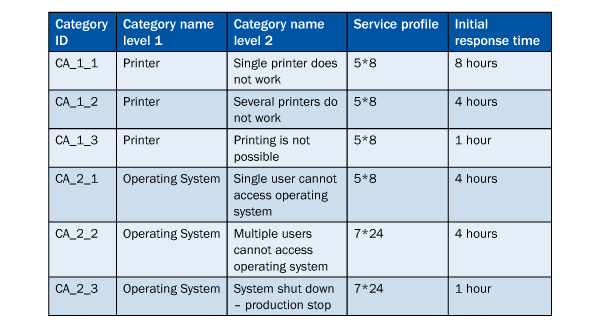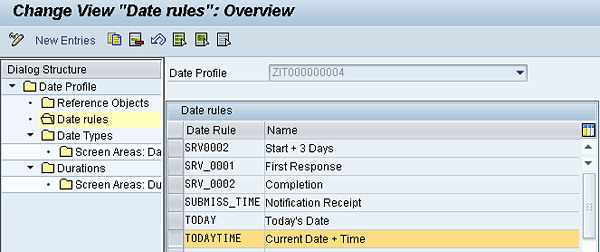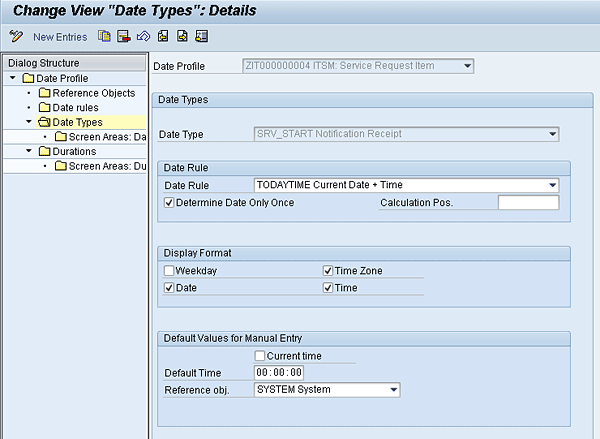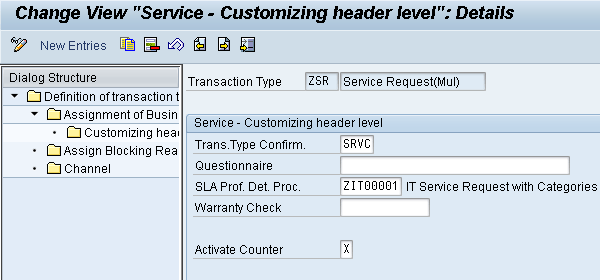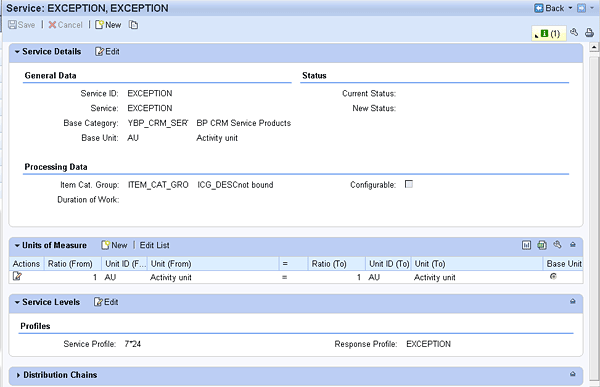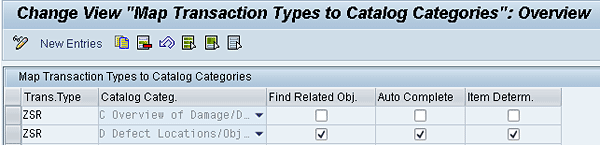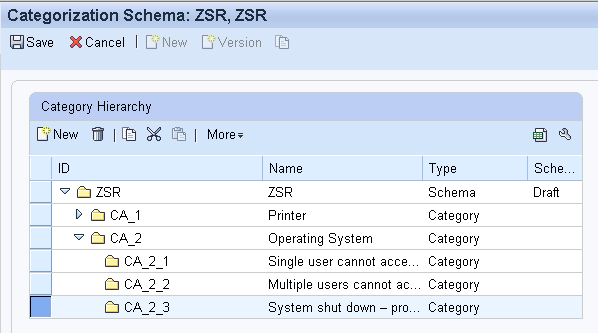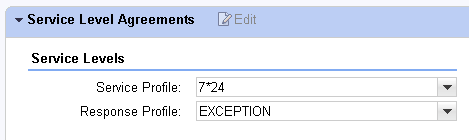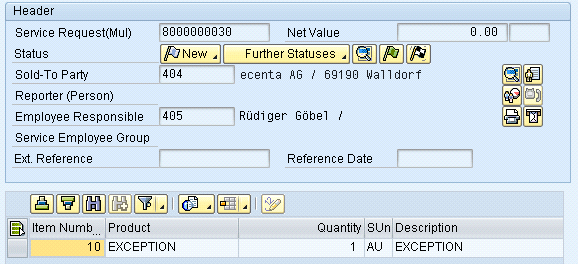Multilevel categorization allows you to determine response times based on categories of issues instead of focusing on abstract priority values. Learn how to extend Service Level Agreement (SLA) determination by multilevel categorization through customization. You can determine the SLA profile based on a category or subcategory of the service request and you can establish response times based on the reason for the customer inquiry. You can enable this solution without coding in standard SAP CRM.
Key Concept
Multilevel categorization is an application in SAP CRM that allows you to define categorization schemas, with individual categories within the schema. It offers a flexible way to categorize and group transactions such as service requests. Based on the categories, you can, for example, determine related transactions or determine a service and response profile with the help of a service product.
The Service Level Agreement (SLA) determination profile is a flexible method to determine service and response profiles for service requests. For each transaction type, you can determine in which order the system should look for existing SLA profiles on service contracts, service product items, reference objects, business partners, and organizational units.
You can use multilevel categorization to extend this functionality. You can set up several categorization schemas for the service request, each with categories and subcategories. With the help of service products this allows you, for instance, to create different SLA profiles for diverse types of customer issues. A company-wide system failure requires a much faster response than a single printer jamming, and multilevel categorization gives you the tools to determine different service and response profiles in each case. Three possible use cases for using multilevel categorization in terms of SLA determination are described below, as well as the actual configuration steps to apply them.
Note
The service request is a new feature with SAP CRM 7.0. To learn more about its functions and uses, see Bettina Giese’s
CRM Expert article “A Detailed Introduction to SAP CRM Service Request Management,” at:
https://www.crmexpertonline.com//article.cfm?id=6102.
Service and Response Profiles for Service Operations
As mentioned above, an unmodified SLA profile is already a flexible tool for handling service and response profiles for service requests. Based on the SLA profile, durations can be calculated taking into account working times, holidays, and agreed response times. These durations represent maximum response times — whether internal or agreed upon with the customer — and are usually added to the creation date of the service request to get the latest expected response time. Response durations in turn can be differentiated, for example, by the priority of the service request.
Two service profiles are shown in Figures 1 and 2. The service profile 5*8 shown in Figure 1 represents service times for office agents, who start every working day at 9 am and work until 5 pm. The calendar used to calculate the working days here is the German standard calendar, but you can use any other calendar. With this factory calendar, you can be sure that all holidays are taken out from the response time calculation. The durations are calculated purely within the working time, which means that for an eight-hour response duration, a ticket coming in Monday at 10 am is not due until Tuesday at 10 am.
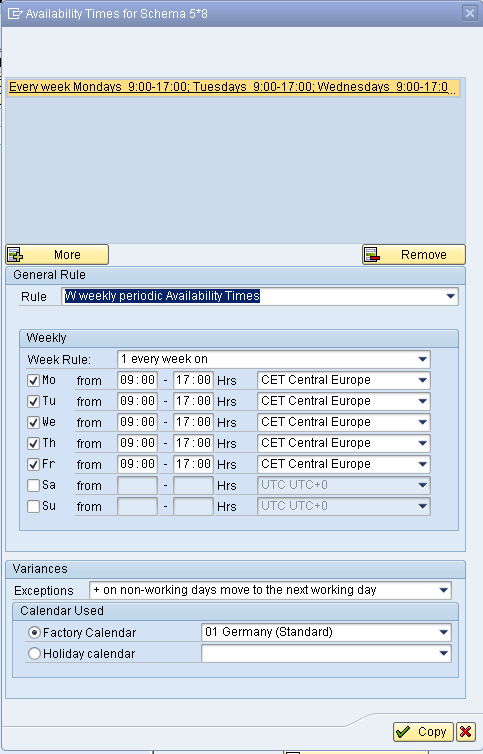
Figure 1
Service profile for normal service
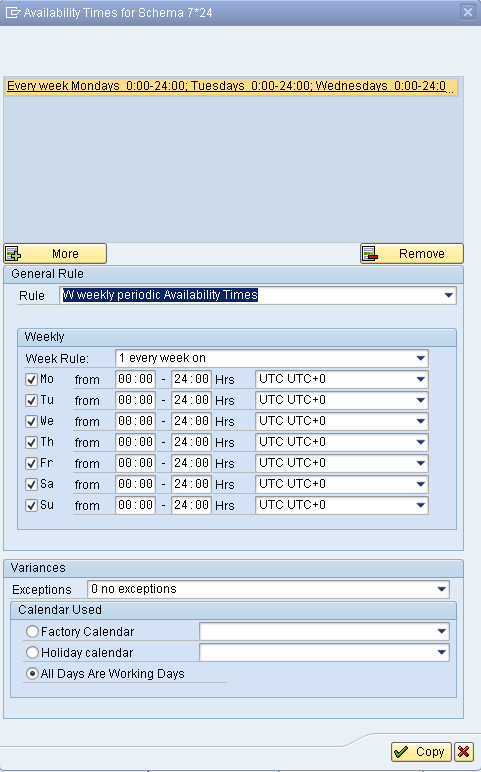
Figure 2
Service profile for exceptional service
The schema 7*24 shown in Figure 2 represents a service profile, which is the base for calculating the response times without any exceptions. If the response duration is eight hours, a technician must respond within eight hours, independently of the day and time the ticket was opened.
The Response Times that are calculated with the service profile are shown in Figure 3, which represents the response profile. In this case the response duration is based on the priority. For a Priority 1 service request, the SRV_RF_DURA duration (usually the response duration until first reaction) is set to eight hours and the SRV_RR_DURA (usually the response duration until service end) is set to 24 hours.
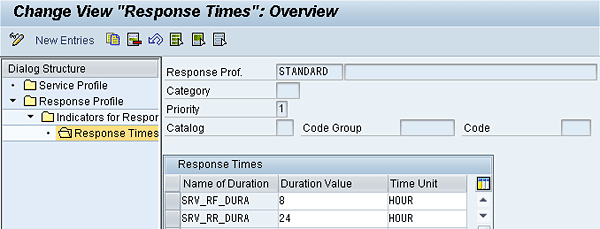
Figure 3
Response time durations based on priority
Below are three use cases that describe instances in which you should use multilevel categorization to determine SLA profiles.
Different Service Request Priorities Require Different SLA Profiles
The first use case stems from a limitation of SLA determination, which is that different versions of the service profile (i.e., different working times) cannot be detected depending on the priority of the service request. This is desirable for certain requests — for example, for a complete exceptional shutdown of production systems. Even for high priority requests, companies might offer service during the week at normal business hours only. Immediate service for production stops might have to be offered 24/7. In such cases, you have to determine the service profile in a more flexible way. When the category is changed a different service profile can be determined, so multilevel categorization offers the possibility of determining the service profile in a more flexible way than just on a static value such as the customer or a Service Contract.
The SLA Profile Must Be Based on the Reason for the Service Request
Sometimes the priority of the Service Request is not a good indicator of the necessary SLA profile. Customers and service providers often have a different perception of what constitutes a high priority issue. In this second use case, you can build a multilevel categorization based on the source of the Service Request, such as the categorization shown in Table 1.
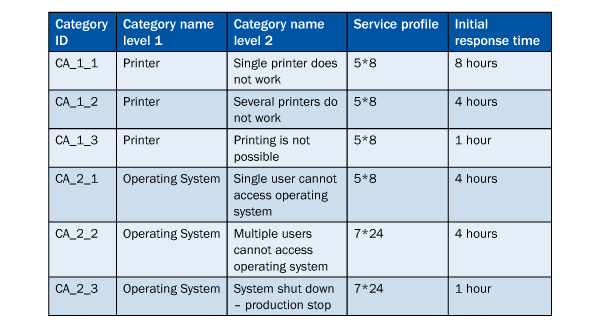
Table 1
Multilevel categorization based on the reason for a Service Request
Figure 4 is an example of how the multilevel categorization of Category CA_2_1 would be displayed in the WebUI.

Figure 4
Multilevel categorization on the Service Request
Determine an Additional SLA Profile in Exceptional Situations
A third use case is a scenario in which, in normal situations, the SLA profile of a service request is based on the company being served. For exceptional situations, a different profile needs to be determined based on the category of the service request. Whereas in the second use case the service and response profile were determined by multilevel categorization, in this use case the SLA profile is determined by other means (for example, based on the customer). It is changed to an exceptional SLA profile only in exceptional situations. The definition of the exceptional situation is always based on business requirements.
This assumes that the user only chooses the appropriate category and the system calculates due dates based on service and response profiles including agreed response times based on this category.
Customization Steps
There is no direct option in the SLA profile available to determine the SLA profile or even the response time based on the multilevel categorization. However, you can achieve this by using several service products in a multilevel categorization and by assigning the SLA profiles to the service products. The steps below make it possible to do this, and therefore implement any of the three use cases described above.
Create the Required SLA Profiles
The first step is to create the required service and response profiles. This does not mean that service and response profiles have to be created for every category, but only the profiles that are needed, as you can reuse them multiple times. In the response profile the response time has to be determined based on an attribute such as the priority. You can find examples for service profiles in Figures 1 and 2, and an example for a response profile for one possible Priority in Figure 3.
The steps to create SLA profiles are as follows:
- Access transaction CRMD_SERV_SLA
- Click the Display > Change button
- Select Service Profile in the Dialog Structure and click the New Entries button
- Enter an ID into the Serv Prof. field and a Description for the first service profile
- Click the Availability Time button in the same row
- Select a rule from the Rule drop-down menu and select a week rule from the Week Rule drop-down. Enter the available times per day and check the boxes for the days when service is provided. Then choose the exceptions from the Exceptions drop-down and the calendar
- Click the Copy button
- Double-click the response profile in the Dialog Structure
- Click the New Entries button
- Enter an ID and a Description for the response profile
- Choose the entries on which the basis for the response times should be picked (for example, Priority)
- Click Indicators for Response Times in the Dialog Structure
- Click the New Entries button
- For all valid indicators for Response Times create an entry (for Priority 1, 3, 5, and 9)
- Choose the first line and click Response Times in the Dialog Structure
- Click the New Entries button
- Add the two entries SRV_RF_DURA and SRV_RR_DURA into the Name of Duration field
- For these, enter the Duration Value (the time of the duration) into the Duration Value field
- Enter the time unit (e.g., HOUR) into the Time Unit field. The durations SRV_RF_DURA and SRV_RR_DURATION are used in the standard date profile for the service request to determine the durations that are added to calculate the First Reaction Date and Due By Date, respectively.
- Repeat the steps to enter response times for every line in Indicators for Response times
- Click the Save button
Create the SLA Determination Procedure
The next step is to create an SLA determination procedure that makes sure that the correct service and response profiles are found.
- Follow IMG menu path Customer Relationship Management > Transactions > Settings for Service Requests > Define SLA Determination Procedures
- Click the New Entries button
- Enter an ID into the SLA Det. Proc. field and a Description
- Double-click Access Sequence in the Dialog Structure
- Click the New Entries button
- Enter a Sequence Value and choose an SLA source. Make sure that the SLA profile is determined based on the service product if available on the multilevel categorization. To do this, give the service product item determination the lowest sequence value.
- If you are using the third use case described above, and the SLA profile for most of the categories is based on the customer, you have to add this determination method as a second determination procedure as shown in Figure 5.
- Click the Save button

Figure 5
SLA Determination Procedure Entries
Change the Date Calculation Procedure for the Service Request Item
In the Date Profile change the calculation of the SRV_START date. This date is the starting point to which the response times are added. In the standard delivery only the date is calculated, but for many scenarios the time is also needed.
- Follow IMG menu path Customer Relationship Management > Basic Functions > Date Management > Define Date Profile
- Copy the Item Date Determination Procedure IT0000000004 into a custom Date Profile by choosing it, clicking the Copy button, and entering a new ID in the customer namespace.
- Press Enter and in the pop-up, click the Copy All button
- Choose the new Profile and double-click Date rules in the Dialog Structure
- Click the New Entries button
- Add the Date Rule TODAYTIME and click the Save button (Figure 6)
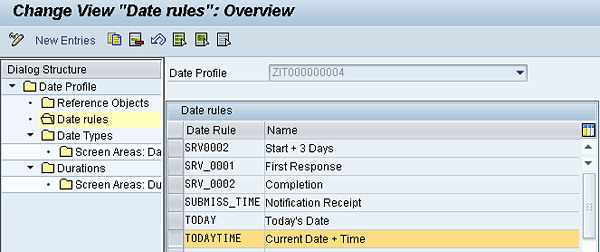
Figure 6
Date rule TODAYTIME added
7. Double-click Date Types in the Dialog Profile
8. Choose the entry SRV_START, and click the Details button
9. Change the entry under Date Rule to TODAYTIME Current Date + Time. Make sure the Date, Time Zone, and Time are taken into account and the Determine Date Only Once check box is selected (Figure 7).
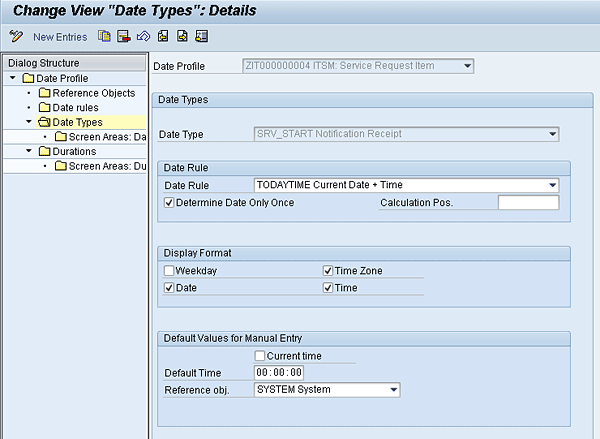
Figure 7
Changed date type SRV_START
10. Add the new Date Profile to the custom Item Category for the service request. Follow IMG menu path Customer Relationship Management > Transactions > Basic Settings > Define Item Categories.
11. Choose the Item Category that is used in the custom service request
12. Click the Details button
13. Under Date Profile choose the date profile that was created in the previous section
14. Click Save
Add an SLA Determination Procedure to Transaction Type
In the custom Transaction Type that is based on the service request (in the IT scenario called Incident) add the SLA determination procedure.
- Follow IMG menu path Customer Relationship Management > Transactions > Basic Settings > Define Transaction Types
- Choose the custom Transaction Type
- Double-click Assignment of Business Transaction Categories in the Dialog Structure
- Choose Service Processes
- Double-click the Customizing header in the Dialog Structure
- Add the custom SLA determination profile under SLA Prof. Det. Proc. (Figure 8).
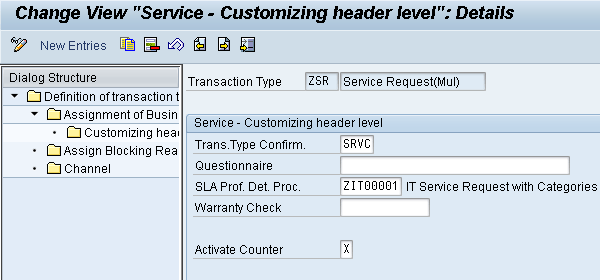
Figure 8
Custom SLA Determination Procedure added to custom Transaction Type
7. Click the back icon
8. Double-click Assignment of Business Transaction Categories again
9. Choose CRM Service Request
10. Double-click the Customizing header in the Dialog Structure
11. Make sure that all check boxes for Item Determination are selected
12. Click the Save button
Create Service Products
Follow these steps to create service products with the Business Role SERVICEPRO:
- Start the WebUI with Business Role SERVICEPRO
- In the Navigation Bar click Accounts & Products and choose Service in the Create section
- Create the additional service products in the same way the service product INVESTIGATION was created, which is used by SAP for standard service requests (see Figure 8 for an example)
- Make sure the product is scheduled for the Sales Organization used for service requests
- Add the service and response profiles to the Service Levels Assignment Block. You might have to personalize the view to add this Assignment Block.
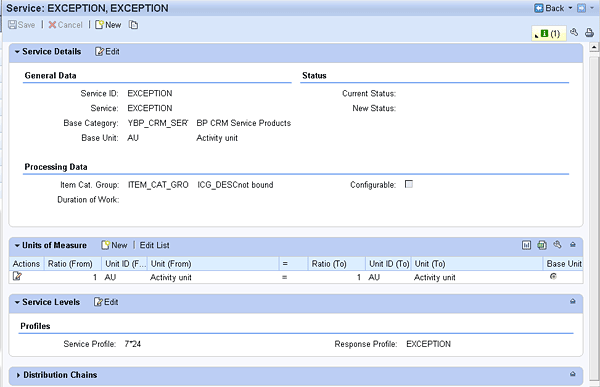
Figure 9
Example service product for exception Service
Map the Transaction Type to the Catalog Categories to Be Used for Multilevel Categorization
In the service request, you can use multiple categorization schemas. You need to make each schema available for the custom transaction type.
- Follow IMG menu path Customer Relationship Management > CRM Cross-Application Components > Multilevel Categorization > Assign Transaction Types to Catalog Categories
- Copy the two entries for ITIN to the custom transaction type
- Make sure the Item Determination is activated on the Catalog Category that should be used in the Categorization Schema. This is usually the Defect Locations Catalog Category as this is mapped to the Subject Categorization Schema in the WebUI view of the service request (Figure 10).
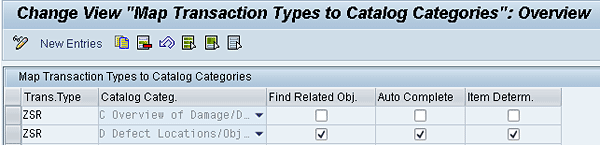
Figure 10
Transaction type mapped to the multilevel categorizations
Create a Multilevel Categorization
After the Catalog Categories are made available for the transaction type, the Categorization Schemas have to be filled out and activated. Additionally the service products have to be added to the according categories to determine SLA profiles.
To create a Categorization Schema with the IC_MANAGER Business Role, follow these steps:
- Start the WebUI with the IC_MANAGR Business Role
- Click Knowledge Management in the Navigation Bar, and then click Categorization Schema in the Create section
- Enter the IDs and name the Categorization Schema
- Add the Application Area where item determination was activated (Figure 11)

Figure 11
Application Areas block for multilevel categorization
5. Create the categories that should be used by clicking the New button and give them a unique ID (Figure 12)
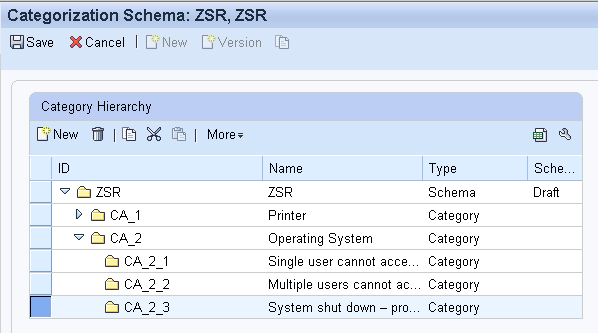
Figure 12
Example of a multilevel categorization
6. Add the service product that was created to the service product block in the necessary categories, as in Figure 13

Figure 13
Service product on a Category to determine the Service Exception instead of Investigation on the service request
When creating a service request with the custom transaction type, notice that the First Response By date and Due By date are determined taking into account the SLA profile of the line item. You can control the service and response profile in the assignment block Service Level Agreement (Figure 14).
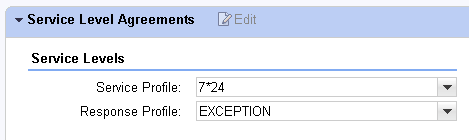
Figure 14
Service Level Agreement shown on a service request
In standard configuration, there is no line-item view active for the service request to verify if the correct item was determined. Use SAP GUI transaction CRMD_ORDER to validate this (Figure 15).
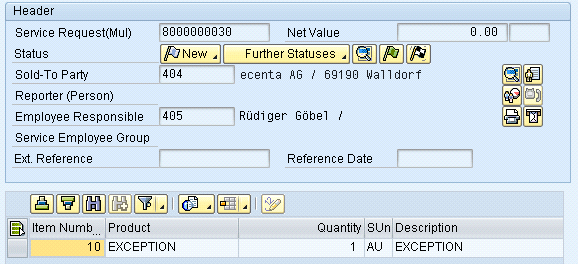
Figure 15
Service request view with Item in transaction CRMD_ORDER
Every time the category is changed the system looks for any existing service products in this category. If it finds one, the system also looks for SLA profiles in the service product. If the SLA profile has changed, the due dates are recalculated (Figure 16).

Rudiger Gobel
Dr. Rüdiger Göbel is a senior consultant for SAP CRM with ecenta AG. His specialties are Service, Interaction Center WebClient, WebUI, Sales, and Marketing.
If you have comments about this article or SAPexperts, or would like to submit an article idea, please contact the SAPexperts.
You may contact the author at Ruediger.Goebel@ecenta.com.
If you have comments about this article or publication, or would like to submit an article idea, please contact the editor.