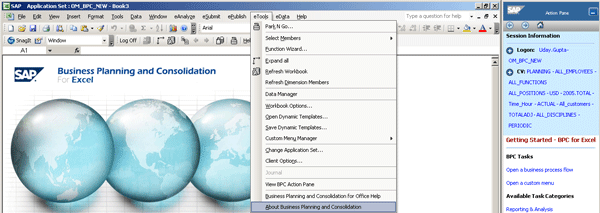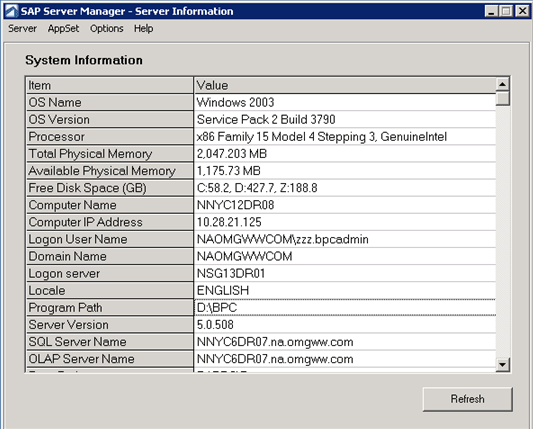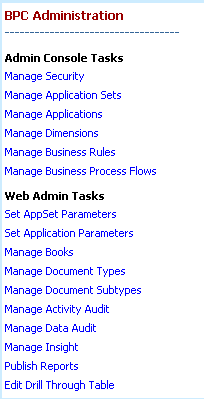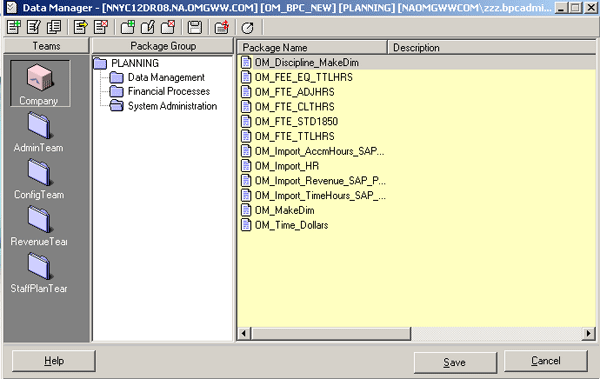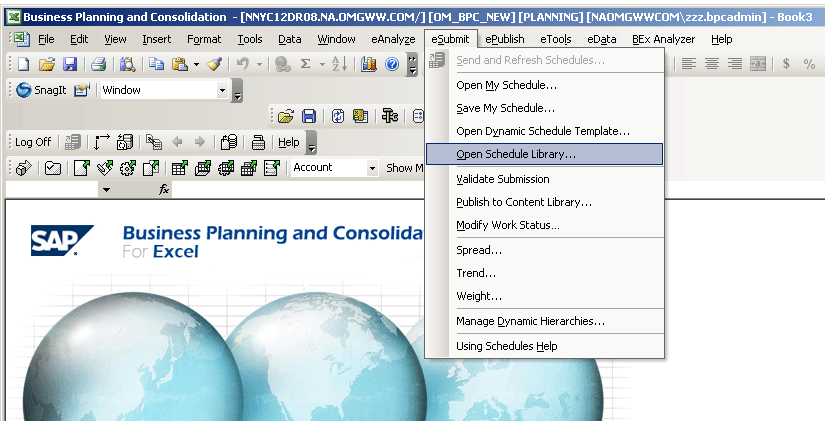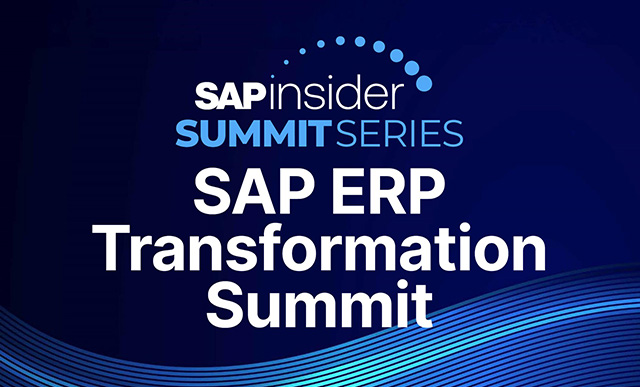There’s a lot to an SAP BusinessObjects Planning and Consolidation upgrade – but what do you need to know as you plan the project? Learn the information you need to have about the software and server involved, and where to find the information in your system.
Key Concept
An appset stores all the data about a certain subject area (e.g., financial planning, HR planning, or revenue planning). An appset is similar to an InfoArea in SAP NetWeaver Business Warehouse.
My company is currently using SAP Business Objects Planning and Consolidation 5.1, which went out of maintenance as of March 31, 2010. Leading up to this date, we needed to discuss an upgrade of SAP BusinessObjects Planning and Consolidation 5.1, version for Microsoft, to SAP BusinessObjects Planning and Consolidation 7.0, version for Microsoft.
When we began the SAP NetWeaver upgrade with employee and manager self services, including SAP NetWeaver Business Warehouse 7.0, we had a limited amount of time. We needed to quickly understand the information that was required to ensure we were able to fast-track our discussions on the SAP BusinessObjects Planning and Consolidation upgrade.
We needed to have the following information ready so we could discuss the upgrade.
Version and Patch
You can view version and patch information in either of the following ways.
One way is to log on to Microsoft Excel for SAP BusinessObjects Planning and Consolidation, and follow menu path eTools > About Business Planning and Consolidation (Figure 1). This produces the pop-up screen shown in Figure 2.
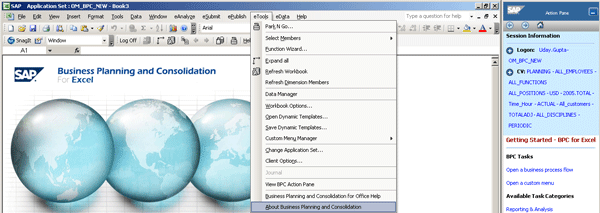
Figure 1
Select About Business Planning and Consolidation

Figure 2
Version and patch information
Alternatively, you can also view the SAP BusinessObjects Planning and Consolidation version from the server manager on the application server. After you log on to the application server, open the server manager screen (Figure 3). You can obtain the version from the Server Version field.
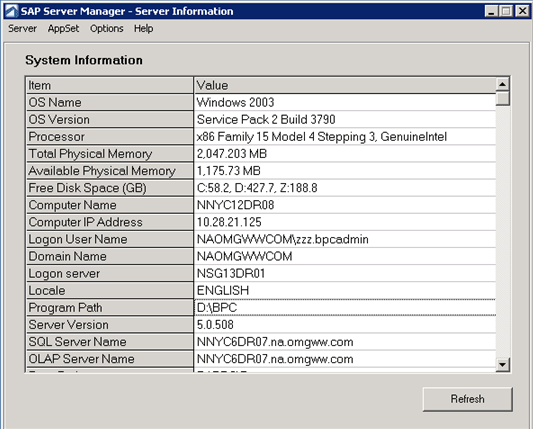
Figure 3
Server manager – version and path information
Outstanding Issues
You should be aware of any current outstanding issues in all areas of current production so you can fix them before the upgrade. In my case, we had an issue that when we performed a backup of our application: the appset size (e.g., 100G) would become very large. Since we decided to upgrade SAP BusinessObjects Planning and Consolidation 7.0, version for Microsoft, we needed to perform a backup and restore step in the new version. We fixed the issue of log files at the directory level and within the Microsoft SQL database. At the directory level, we deleted the private publications folders since these folders were only storing logs and we did not require them for any audit purposes.
To delete private publications, log on to the source application server where the appset is stored, and navigate as following:
X:BPCDataWebfolders<<APPSET>><<APPLICATION>>PRIVATEPUBLICATIONS
X: -- drive where SAP BusinessObjects Planning and Consolidation data is stored
<<APPSET>> -- relevant appset for your scenario
<<APPLICATION>> -- relevant application for your scenario
Once at this location, delete the file. However, do not delete the PRIVATEPUBLICATIONS folder itself. If you do a before-and-after size comparison, you will notice that the appset size had decreased considerably. In this case, we found that the private publications folder was 50% of the size of the application.
To delete the log files at database level, log on to the database server. Follow menu path SQL Server Management Studio > Select Database Engine as the Server Type > Databases > Appset > Tables > dbo.tmpXXXXX. Delete all tables that are dbo.tmpXXXXX. As a word of caution, you should always check with your SQL server expert for more information on dbo.tmp tablespaces.
We also ensured our current production system server diagnostic check passed with all green check marks. You can take the diagnostic check by logging on to the application server of the production system, loading the server manager, and following Server > Diagnostic (Figure 4). The result should be all green check marks (Figure 5). You should see the statement BPC Diagnostic: OK and drill down to the lowest level of each header to ensure all items have a green check mark. Any issue should be investigated and corrected before the upgrade.

Figure 4
Server Manager > Diagnostic

Figure 5
Diagnostic check result
Standard Information
You also need to have on hand standard information including number of objects (e.g., 20 reports or 10 input schedules), how extensively the object is being used, and the complexity of the objects. Standard information could also include appsets, dimensions and hierarchies, script logic, data manager packages, journals, reports, input schedules, book publishing, comments, audit, drill through, work status, business process flows, process menus, web components, insight, languages, multi-currency, consolidation, intercompany eliminations, validation rules, and automatic adjustments. You can obtain most of the standard information about your SAP BusinessObjects Planning and Consolidation environment from SAP BusinessObjects Planning and Consolidation administration. Log on to the SAP BusinessObjects Planning and Consolidation system via the landing page and select BPC Administration (Figure 6).

Figure 6
Landing page – BPC Administration
Once in BPC Administration review, go to the navigation pane on the right and select each individual option to obtain the desired information (Figure 7).
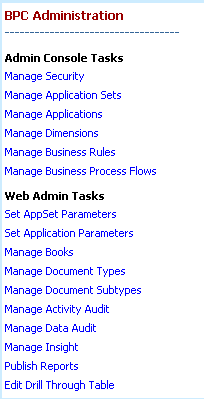
Figure 7
Navigation pane
You can review information on data packages, input schedules, and reports within the client interaction area via Excel. After you log on to SAP BusinessObjects Planning and Consolidation via Excel, select the relevant appset and application. Select eData > Organize Package List… (Figure 8). Then select relevant folders as shown in Figure 9.

Figure 8
Select Organize Package List…
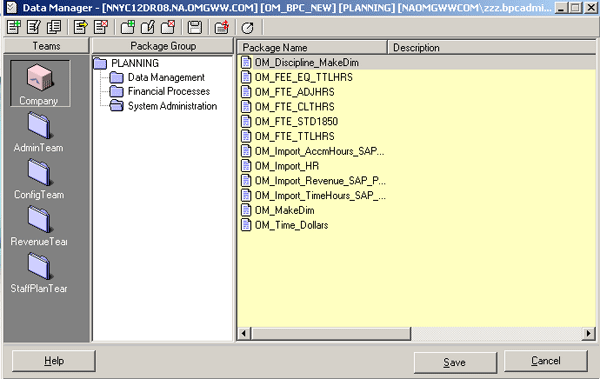
Figure 9
Folder selection
You can review information on reports by following similar steps. Follow menu path eAnalyze > Open Report Library… (Figure 10). You can count reports based on the relevant folder (Figure 11).

Figure 10
Select Open Report Library…

Figure 11
Report listing
To determine the number of input schedules being used, follow eSubmit > Open Schedule Library… (Figure 12). Based on your folders, count your schedules (Figure 13).
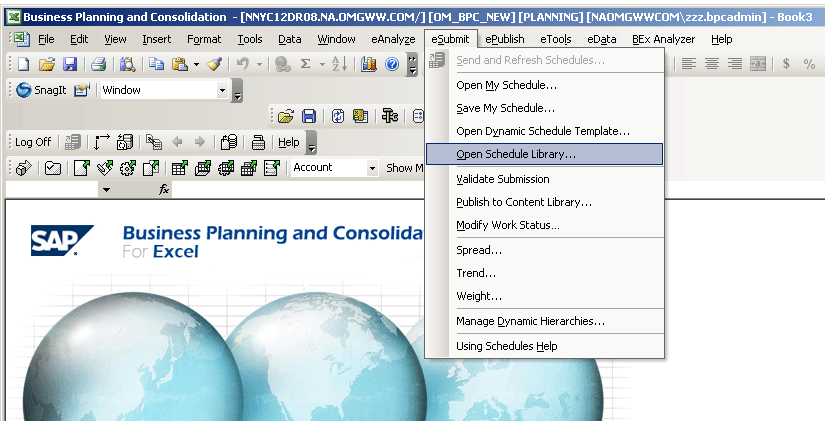
Figure 12
Select Open Schedule Library…

Figure 13
Input schedules
You also need to be aware of information on hardware for both database and application servers for SAP BusinessObjects Planning and Consolidation. You can obtain this information directly from the SAP BusinessObjects Planning and Consolidation server. After you have logged on to the server, go to Start > Run, enter msinfo32, and press Enter (Figure 14).

Figure 14
Enter msinfo32
This brings up the System Information pop-up box (Figure 15). Select File > Export. Choose a file name to save the information. Depending on your SAP BusinessObjects Planning and Consolidation system, you might require further information that I have not mentioned here. Work with your SQL server expert and your hardware experts to obtain any further information you might need. If you’re upgrading to SAP BusinessObjects Planning and Consolidation 7.0, version for SAP NetWeaver, you might need information about your current SAP NetWeaver Business Warehouse 7.0 system.

Uday Gupta
Uday Gupta has more than eight years of experience with SAP, including SAP NetWeaver BW, SAP BusinessObjects Planning and Consolidation, SAP R/3, and system analysis. He is also knowledgeable in software design and implementation methodologies, including SAP’s ASAP methodology. He has completed more than eight full life cycle SAP R/3, SAP NetWeaver BW, and SAP BusinessObjects Planning and Consolidation implementations. He has worked with PricewaterhouseCoopers and IBM in North America and Australia. Uday has worked in various industry sectors including media, pharmaceutical, consumer packaged goods, high tech, utilities, public sector, banking, telecommunications, and advertising. He is currently working with one of the largest retail organizations as a business intelligence lead responsible for the SAP NetWeaver BW system.
You may contact the author at editor@BI-expertOnline.com.
If you have comments about this article or publication, or would like to submit an article idea, please contact the editor.