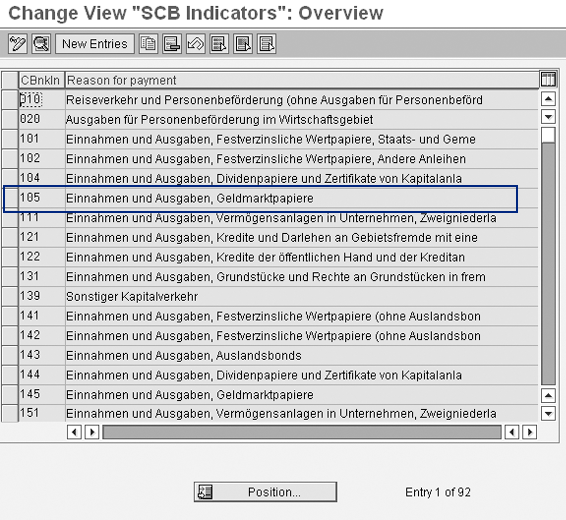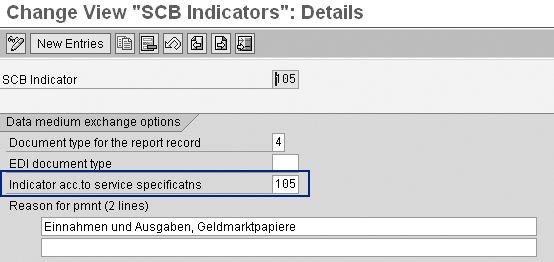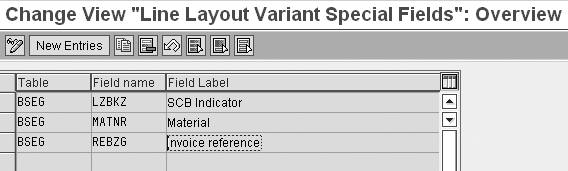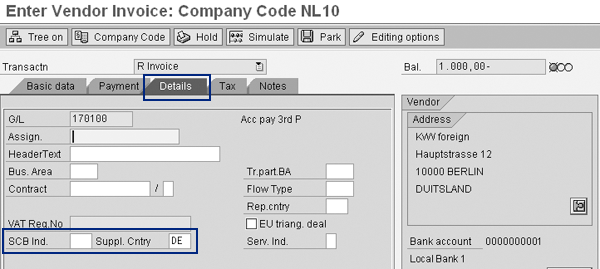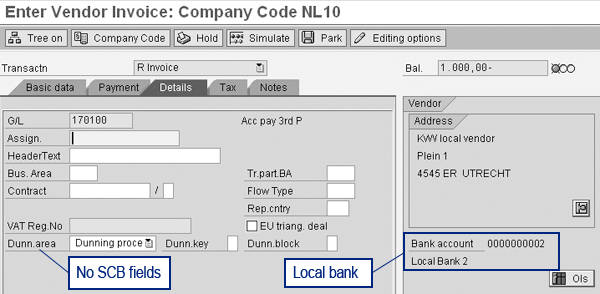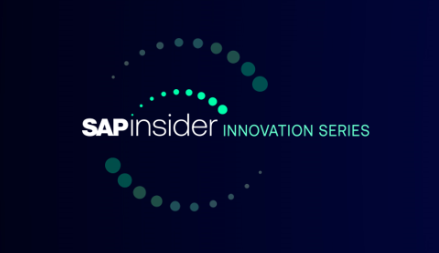Get an understanding of the State Central Bank (SCB) indicator, which you can use to fulfill legal foreign trade regulations. See an overview of the mandatory and optional customizing settings that are necessary to process the SCB indicator in the correct way in your SAP system. Discover where to find the SCB indicator within the financial transactions in your SAP system.
Key Concept
One of the foreign trade regulations taken by national banks to control foreign payment transactions is that banks are obliged to report foreign payments (i.e., payments to banks abroad or in a foreign currency) including the business reason for the payment. To facilitate this, you can use the State Central Bank (SCB) indicator in your SAP system to identify payments to be reported to a national bank. The SCB indicator also indicates the business reason for the payments.
Within several EU countries and some non-EU countries, foreign trade regulations require local banks to report foreign payments to their national bank. Foreign payment means either a payment in a foreign currency or a payment to a foreign bank. Typically, the information sent to the national bank includes the business reason for the payment.
To fulfill these legal requirements, you need to include the information on foreign payments in the payment files delivered by companies to their local banks, which you get from the financial documents being paid. You enter the foreign payment information in the SAP system manually in the relevant documents. The information contains the State Central Bank (SCB) indicator and supplying country. You only need the field Supplying Country, which stands for the country to which the payment is sent, in Germany.
The SCB indicator represents the information to be sent with a payment. Because the foreign trade regulations differ per country, the information represented by the SCB indicator differs per country. Also, the situations in which the SCB indicator is required are different for each country.
Table 1 shows the SCB indicator requirements for each country. For example, the indicator in Germany is required if a payment is made in a foreign currency to a foreign bank. In Norway, the SCB indicator is only read if a payment is made in a foreign currency. Every country requires that the country of the vendor or customer differ from the company code country.
| Germany |
X |
X |
| Belgium |
X |
X |
| Luxembourg |
X |
X |
| The Netherlands |
X |
X |
| Norway |
X |
|
| Czech Republic |
X |
X |
| Japan |
X |
|
| Portugal |
X |
X |
| Spain |
X |
X |
| Sweden |
X |
X |
| Croatia |
X |
X |
| Israel |
X |
|
|
| Table 1 |
SCB indicator dependencies |
I’ll describe the required and optional customizing settings related to the SCB indicator and the way you enter the SCB indicator in financial documents. I used SAP ERP Central Component (ECC) 6.0 for this article. In other releases of the SAP system, the screens might have a slightly different appearance, but the principles are the same. The SCB indicator has been available since the R/2 system.
I’ll begin with the required customizing and then go through some optional customizing you could use. I’ll finish with a consideration of the SCB indicator in financial transactions and finally some reporting elements.
Note
Although not required, it can be useful for validation purposes to create reconciliation accounts for which the SCB indicator is either mandatory or optional. It may be mandatory under all circumstances or only if the invoiced amount is over a specific threshold. The big advantage of using specific SCB reconciliation accounts is that you can use them for validation purposes without having to maintain user exits. The drawback of using special accounts is that if an enterprise uses a corporate chart of accounts, it creates additional accounts that may not be required in all company codes. This necessitates accurate procedures for G/L account maintenance and for the way different companies use the accounts. If you decide to use the special SCB reconciliation account, you need to use it for all foreign vendors without a bank account in the country of the company code. Again, this requires special internal control measures for checking and maintaining vendor master data.
Required Customizing
You can find the mandatory transaction for customizing the SCB settings by following IMG menu path Financial Accounting (New) > General Ledger Accounting (New) > Periodic Processing > Report > Foreign Trade Regulations > Define SCB Indicator for Foreign Trade Regulations.
When beginning this customizing transaction, you see the standard available SCB indicators (Figure 1). These are almost all German SCB indicators, so the corresponding descriptions are also in German.
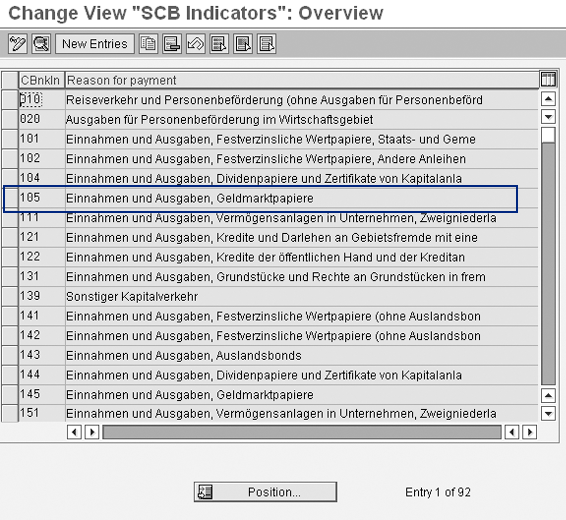
Figure 1
Default available SCB indicators
To view the details behind a SCB indicator, select the table entry and click on the details icon (or double-click on an entry). Figure 2 shows the details behind SCB indicator 105. Because the meaning and use of the fields is country specific, it is not useful to explain them in this article. To determine the meaning of each field, you must read the online help information.
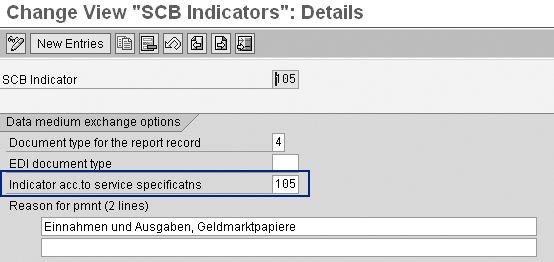
Figure 2
Details of the SCB indicator
For several countries (e.g., Germany), the SCB indicator is not included in the outgoing payment field, but instead the system picks up the value 105 from the field Indicator acc.to service specificatns. Because the table for the SCB information is a global one, you can use a naming convention to help distinguish the SCB indicator used by different countries. For example, for France you can only use an SCB indicator that starts with an F, so from F01 up to and including F99. For Germany, you could use the SCB indicators G01 up to and including G99 (instead of the standard ones provided by SAP).
Optional Customizing
Now I’ll look at five different pieces of optional customizing:
- Payment grouping key
- Special G/L account field status group
- Special fields for line item display
- Special vendor account group
- Validation
Payment Grouping Key
When running the payment program F110, you combine the paid documents for a vendor according to the grouping indicator in the vendor master (Figure 3). Depending on the grouping indicator used in the vendor master, you can combine documents with different SCB indicators into one payment. Combining documents with different SCB indicators in one payment is incorrect because the payment retrieves the SCB indicator of the first document in the payment. You can prevent this issue either by setting the individual payment indicator or using a grouping key with the SCB indicator as one of the key fields. In my example, I have used such a grouping key for the vendor in Figure 3.

Figure 3
Payment settings in the vendor master
You can maintain grouping keys within customizing menu path Financial Accounting (New) > Accounts Receivable and Accounts Payable > Business Transactions > Outgoing Payments > Automatic Outgoing Payments > Payment Method/Bank Selection for Payment Program > Define Payment Groupings. You can also find this customizing transaction in other places in the customizing menu. Figure 4 shows an example for a grouping key based on the SCB indicator. This is the same grouping key, SC, from Figure 3. The grouping key maintenance is part of vendor master maintenance and the user needs to fill it manually.

Figure 4
Grouping key using the SCB Indicator field
Special G/L Account Field Status Group
In the standard SAP system, the SCB indicator is not enforced automatically; it is only made available under the circumstances described in Table 1. For some countries (e.g., the Netherlands), you only need to fill in the SCB indicator if the invoiced amount is over a specific threshold amount. For other countries such as Germany, there is a threshold amount, but you are allowed to fill in the SCB indicator for smaller amounts as well. If you are in a country where you either have to report all foreign currency amounts or are allowed to report all foreign currencies, you can use a special reconciliation account for which the SCB indicator is a mandatory field. The field status group in the G/L account controls making a field mandatory. In other situations, you need a validation rule to make sure the SCB indicator is filled.
You can find the maintenance of the field status groups in the customizing menu by following menu path Financial Accounting (New) > Financial Accounting Global Settings (New) > Ledgers > Fields > Define Field Status Variants. When you begin this transaction, you see the overview of available field status variants (Figure 5). A field status variant groups together several field status groups. You need to assign each company code to a field status variant.

Figure 5
Overview of field status variants
Select the relevant field status variant and go to the field status groups by double-clicking on the Field status groups folder. This brings up a list of field status groups. In all standard SAP environments, a group called G067 (Reconciliation accounts) is available (Figure 6). Copy this field status group to a new field status group (e.g., Z067) and make the SCB indicator mandatory. Go to the details of the new group by selecting it and clicking on the Field status button. Then, go to the field group Foreign payments tab and make the SCB indicator mandatory by clicking on the Req. Entry radio button (Figure 7). As part of G/L account maintenance (transaction code FSS0), you need to assign the new field status group to the special SCB reconciliation account.

Figure 6
Overview of field status groups

Figure 7
Field group Foreign payments
Special Fields for Line Item Display
You cannot report the SCB field using standard SAP line item reporting or any other standard reporting. You need to make it available as a special field. You can find the maintenance of the special fields for line item display in the customizing menu by following menu path Financial Accounting (New) > Accounts Receivable and Accounts Payable > Vendor Accounts > Line Items > Display Line Items > Define Additional Fields for Line Item Display. You can also find settings for the special fields within the customizing for the new G/L. However, these settings only work for reports in the new G/L and not in classic G/L reporting.
In the screen shown in Figure 8, which is a transaction from the above menu path, you can add the SCB indicator as a special field for the vendor line item reporting by clicking on the New Entries button and entering the appropriate information.
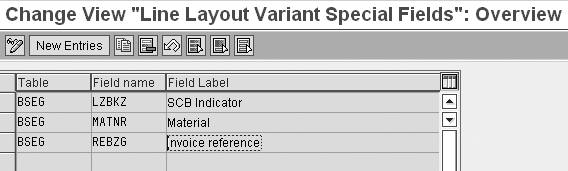
Figure 8
Define special fields for line item display
Special Vendor Account Group
To be able to check that the SCB indicator is entered during invoice registration, it might be useful to create a special vendor account group for foreign vendors. You can use the special vendor account group for validation purposes, but only within user exits.
You can define vendor account groups within customizing by following menu path Financial Accounting (New) > Accounts Receivable and Accounts Payable > Vendor Accounts > Master Data > Preparations for Creating Vendor Master Data > Define Account Groups with Screen Layout (Vendors). This is standard SAP configuration so I won’t go into more detail here.
Validation
You can use the validation functionality to ascertain that the SCB code is entered in all relevant situations. In the case of a special reconciliation account for foreign vendors, you can set up the validation using the special SCB reconciliation account and the other standard available fields that are within validation. No additional programming is required. Otherwise, you can only set up validation via a user exit. In this case, additional programming is required.
I’ll give you an example of how you can use standard available fields. Within the Netherlands, only invoices over €50,000 are relevant for an SCB indicator. In this case, the validation rule is (including the technical terms): for a Dutch company code (BKPF-BUKRS = NL10), if the posting item concerns a credit vendor item (BSEG-BSCHL = 31), the vendor has a special reconciliation account (BSEG-HKONT = 170100), and the value of the item in company code currency is over €50,000 (BSEG-DMBTR > 50000.00), then check that the SCB indicator field is not empty (BSEG-LZBKZ <> ‘ ’). If it is empty, the system produces error message ZWES 090.
You can find the settings for validation with FI in the customizing menu by following menu path Financial Accounting (New) > Financial Accounting Global Settings (New) > Tools > Validation/Substitution > Validation in Accounting Documents (Figure 9). Figure 9 shows how the validation could look along with the various technical terms I mentioned above.

Figure 9
Validation settings
The SCB Indicator in Financial Transactions
Depending on the circumstances during the recording of an invoice, the SCB indicator is an optional field. I’ll demonstrate how this works in an example.
I created a German vendor for the Dutch company code NL10. This vendor only has a Dutch bank account at a bank called Local Bank 1. For this vendor, I receive an invoice in Euros that I register using transaction FB60 (Figure 10). If you proceed to the Details tab, you see that the field SCB Ind. is visible and you can enter the indicator in it (Figure 11).

Figure 10
Invoice registration for a foreign vendor
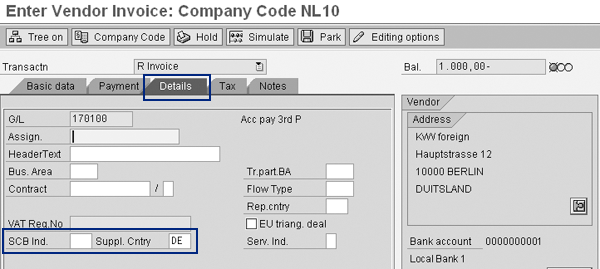
Figure 11
Invoice detail for a foreign vendor
When I make the same entry for a local vendor that also only has a local bank, the SCB indicator is not visible on the Details screen (Figure 12). However, if the vendor has a foreign bank or if the invoiced amount is in a foreign currency, the SCB indicator is visible. Figure 13 shows the Details screen for the same local vendor, but this time the vendor has a foreign bank account. If a vendor has more than one bank account, the first bank account determines whether the SCB indicator is visible or not.
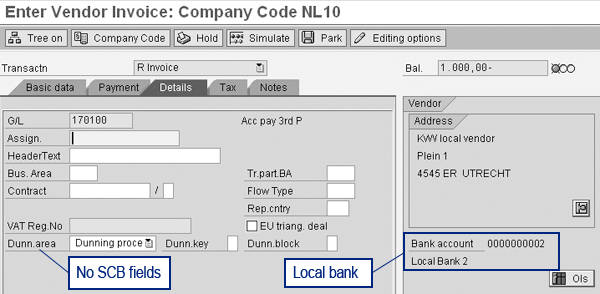
Figure 12
Invoice detail local vendor with a local bank

Figure 13
Invoice detail local vendor with a foreign bank account
These examples show how the SCB functionality works in the SAP system. Based on country-specific rules and the bank information in the vendor master, the SAP system determines whether the SCB Indicator field is visible or not. However, the system doesn’t automatically make the SCB Indicator field required. You need to set this up in the system by using validation. Again, the validation is country specific and you might need to program a user exit to fulfill the country-specific requirements.
Note
You do not need to make any special settings in the SAP payment program. When you run the payment program, the SCB information is automatically transferred into the payment files.
Reporting
Except for Germany, there are no specific reports for the SCB indicators. The German report, however, is part of the foreign trade regulation reporting for Germany and it only shows paid vendor invoices. To see which SCB indicators have been entered, the vendor invoices require the special fields in the line item display as discussed previously in the optional customizing paragraph.
In the report for vendor line items transaction FBL1N, the system includes the field in the line layout (Figure 14). To change the layout of the report is standard ABAP List Viewer (ALV) reporting functionality.

Figure 14
Report FBL1N, vendor line items
Note
France also uses the SCB indicator. However, the functionality behind the use of the SCB indicator in France differs from the functionality described in this article and is therefore left outside of its scope. You can find the settings for SCB indicators for France within the customizing menu by following menu path Financial Accounting (New) > Accounts Receivable and Accounts Payable > Business Transactions > Closing > Report > Foreign Trade Regulations > Define State Central Bank Indicator for Banque de France.
Kees van Westerop
Kees van Westerop has been working as an SAP consultant for more than 25 years. He has an MBA degree in mathematics and a degree in finance. Kees has been concentrating on the financial modules, especially in general ledger accounting, cost center accounting, and consolidation. He also has a great deal of experience with rollouts of kernel systems and integrating finance and logistics.
You may contact the author at keesvanwesterop@hotmail.com.
If you have comments about this article or publication, or would like to submit an article idea, please contact the editor.