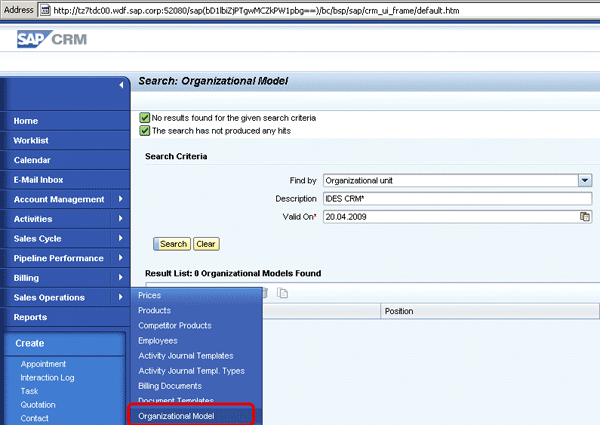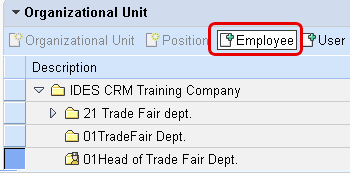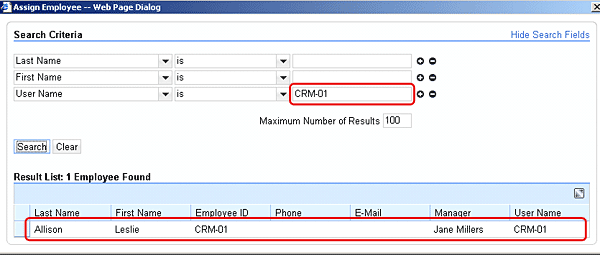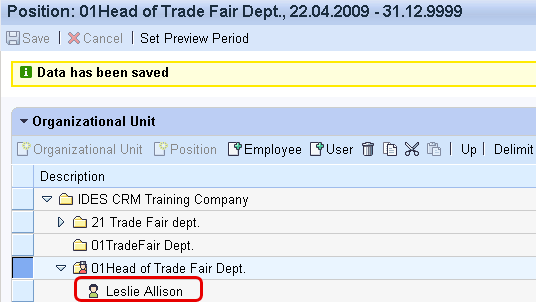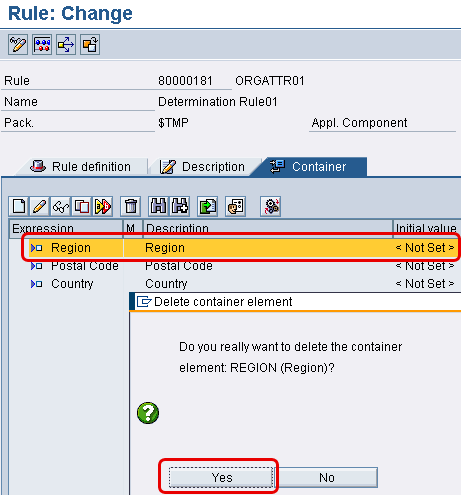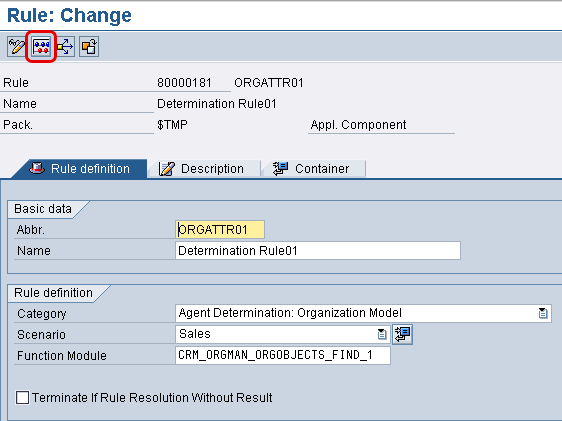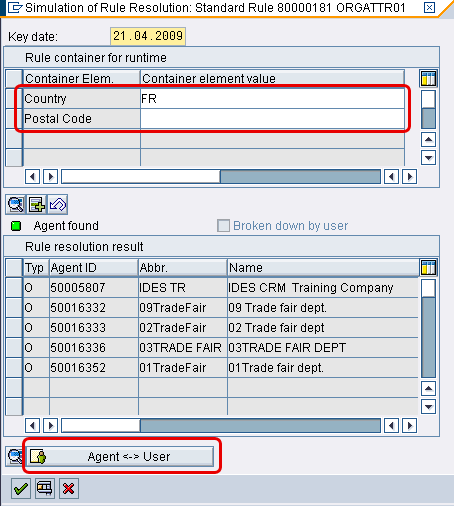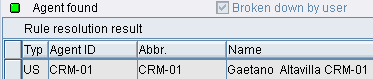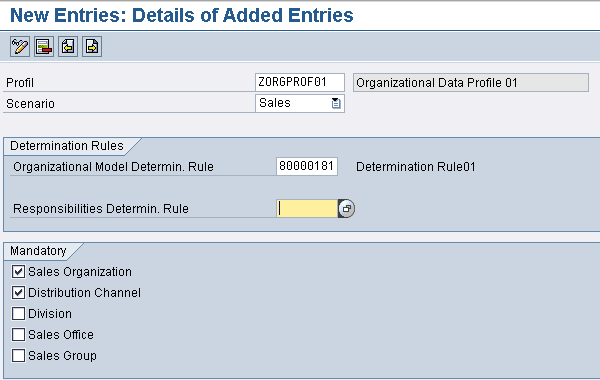Learn how to define and update your company’s organizational model in SAP CRM and how to define organizational data determination, all of which form the base to process many transactions.
Key Concept
The organizational model represents the fundamentals in SAP CRM that allow your organization to start doing business. Using the organizational model, you can map the organizational structure of your company into departments, positions, roles, and individual employees. The organizational management tool is the actual transaction available in SAP CRM to create the organizational model.
The organizational model in SAP CRM is adapted from the SAP ERP Human Capital Management (SAP ERP HCM) organizational management functionality. If your company has rolled out SAP ERP HCM, you would likely use organizational management from that module. However, the SAP CRM organizational model is an alternative option if your company doesn’t have SAP ERP HCM. With the SAP CRM organizational model, you can display your sales and distribution, service, and purchasing structures by creating and processing individual organizational objects and their links. You can also assign object attributes specifically for the sales and service scenarios.
The SAP CRM organizational management tool helps you set up your company’s organizational structure in the following ways:
- Maintain the company structure, including the positions and employees in an application, and assign specific attributes to the organizational units
- Automatically specify organizational data using the organizational structure in a business transaction
- Determine business partners (e.g., you can find the employee responsible for a certain business transaction)
SAP CRM applications that use organizational management elements include:
- Business transaction — Automatic determination of responsible organizational units based on data in the transaction document
- Partner processing — Partner determination (i.e., employee responsible for a partner function)
- Payment card processing — Automatic determination of the organizational unit responsible for clearing
- Tax processing — Business place determination
Note
The organizational model is part of SAP ERP Central Component, SAP CRM 6.0, and SAP CRM 7.0.
Create an Organizational Model
The organizational model definition is the first activity you should perform in configuration to set up your enterprise in SAP CRM. You can define the organizational model either in the SAP CRM WebClient UI or SAP GUI by following menu path Customer Relationship Management > Business Roles > Define Organizational Assignment or Customer Relationship Management > Master Data > Organizational Management > Organizational Model > Change Organizational Model. For this example, let’s use the SAP CRM WebClient UI and an existing model to be updated with a new department (Figure 1).
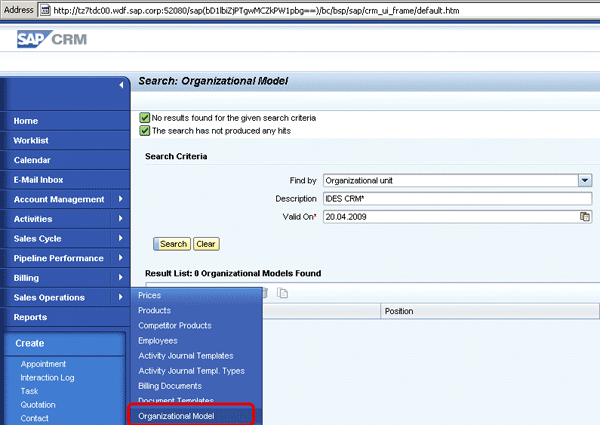
Figure 1
Find existing organizational structure or create a new one via SAP CRM WebClient UI
If you choose the Create mode, the system provides the screen shown in Figure 2 in which you can enter the main details of the new organization.

Figure 2
Specify the main details for the new organization
Create a New Organizational Department
To define a department and update your existing organizational model, specify the following attributes:
- Description and code of the new department
- Validity periods for creating organizational objects and object attributes and for assigning organizational objects and object characteristics (e.g., a new sales office will open on October 1, 2011)
- Address
- Business partners as needed
- Links between existing sales and distribution enterprise structure elements (i.e., sales organization)
To define additional attributes for your department, choose the Attributes assignment block, which is a continuation of the screen shown partially in Figure 2. For example, you can set specific sales attributes for Distribution Channel, Referenced Currency, Country, and Postal Code (Figure 3).

Figure 3
Specify additional attributes for the new organizational model
To include your new organizational unit during the organizational data determination, make a corresponding entry for the Sales scenario, which is available as standard. Users can activate attributes they need based on the company’s requirements. Under Allow Org. Unit to be Determined, check the box for Sales and save the setting (Figure 4, which again is a continuation of Figure 2).

Figure 4
Allow an organizational unit to be determined
Add New Positions to Your Organizational Unit
After creating a new organizational unit, you add a new position to it. Additionally an existing employee should be assigned to any new position. In this example, let’s create the position 01Manager under the department 01TradeFair. In the Organizational Unit assignment block, double click the New Position folder under the 01Trade Fair Dept. organizational folder to create a new position (Figure 5). Enter the following details:
- Description: 01Head of Trade Fair Dept.
- Code: 01Manager
- Head of org. unit checkbox: Select

Figure 5
Add a new position to your organization unit
Make Employee Assignments
You can assign an employee who has already been created in the SAP CRM system to a new position. To start, click the Employee button at the top of the Organizational Unit screen (Figure 6).
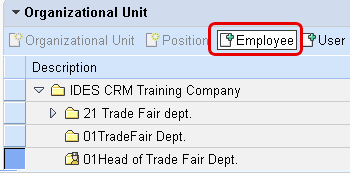
Figure 6
Assign an employee
Next, as a search criterion enter CRM-01, which is a test user ID, in the User Name field (Figure 7).
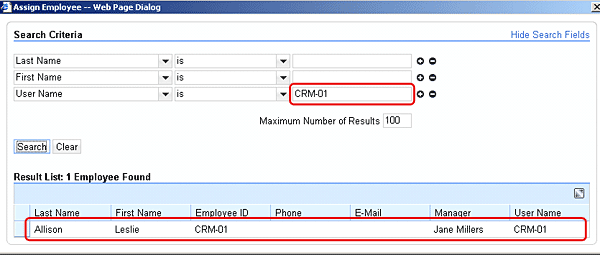
Figure 7
Search for an employee to assign
Select the employee within the result list, whose name then shows up as the manager for the Trade Fair Department. Save your settings (Figure 8).
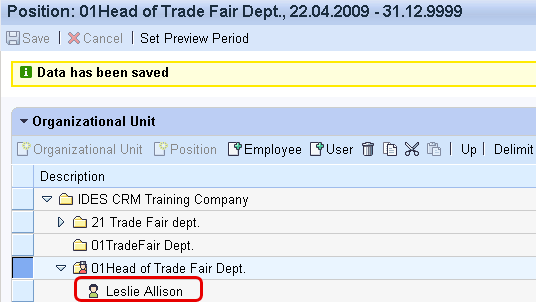
Figure 8
New manager assigned to the department
Create an Organizational Model Determination
In SAP CRM, there are two types of rules to determine the responsible organizational units to process a business transaction. These rules depend on the sales scenario:
- Organizational model
- Responsibilities
The organizational data determination includes the following steps:
- The system reads the transaction type (e.g., standard order TA)
- The system reads the organizational data profile that is assigned to the transaction type (e.g., for standard order TA, organizational data profile 0000001 Sales)
- The system reads the determination rules assigned to the organizational data profile
As the transaction type is already given by the system as standard, you should define in sequence the determination rule and the organizational data profile, which in turn determines the organizational data.
Maintain Determination Rules
Let’s create a new determination rule in system customizing that will be used to determine a suitable responsible organizational unit in business transactions. In this example, the organizational model determination rule uses the organizational attributes Postal Code and Country. Follow customizing path Customer Relationship Management > Master Data > Organizational Management > Change Rules and Profiles > Maintain Determination Rules.
For example, to minimize manual efforts create the new rule ORGATTR01 by copying it from an existing rule 10000164 (Figure 9).

Figure 9
Copy an existing rule
Update the new rule by removing the Region description from the keys of the rule (Figure 10). I removed the Region just for demo purposes. In the real world, the user should create rules based on specific company business requirements.
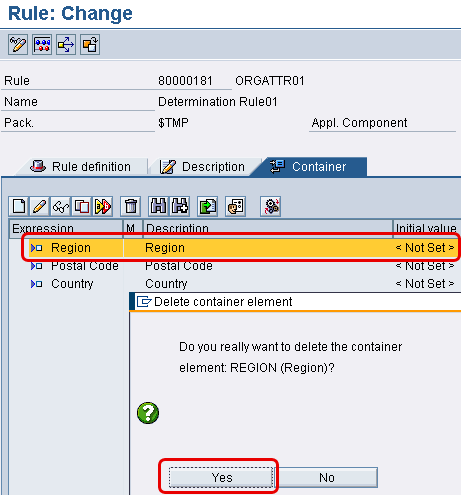
Figure 10
Update the new rule
After saving the rule, you can simulate the results of the assignment by clicking the circled save icon on the screen shown in Figure 11.
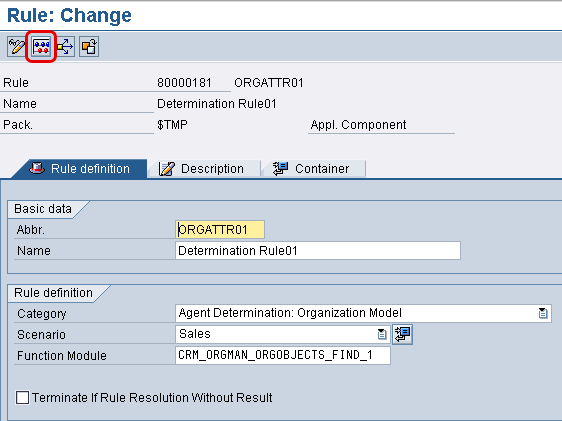
Figure 11
Simulate the new rule
The system proposes the screen shown in Figure 12. As an example, specify France using FR for the Country value, leave the Postal Code value blank, and click the Agent <-> User button.
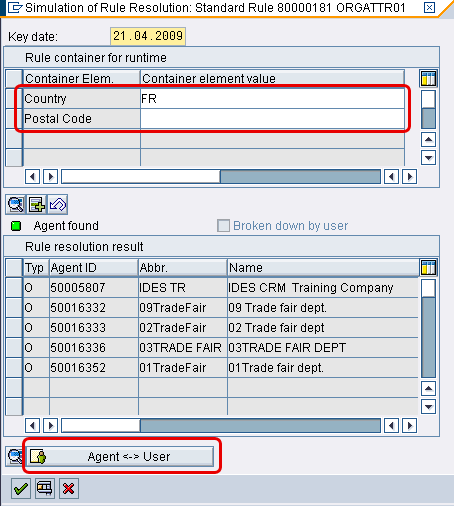
Figure 12
Rule simulation using input values
The system shows all agents determined using your simulated values (Figure 13). In other words, the simulation indicates the appropriate user ID (i.e., CRM-01) of the agent responsible to process the transaction.
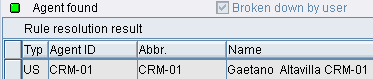
Figure 13
Rule simulation results
Perform Organizational Data Profile Maintenance
You can create new organizational data profiles, which determine organizational data. To do so, follow menu path SAP Customizing Implementation Guide > Customer Relationship Management > Master Data > Organizational Management > Organizational Data Determination > Change Rules and Profiles > Maintain Organizational Data Profile. Click the New Entries button and enter your data. For example, create example organizational data profile ZORGPROF01 with the description Organizational Data Profile 01 (Figure 14).
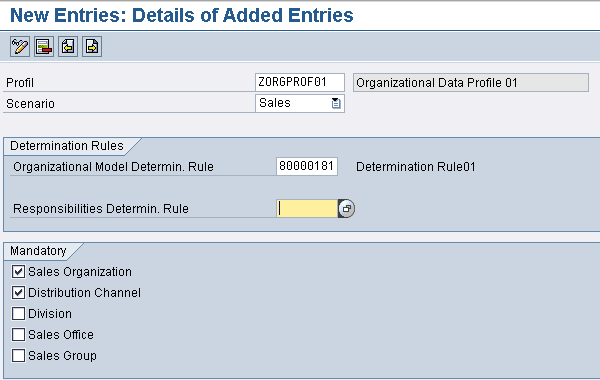
Figure 14
Create a new organizational data profile
Note that checking off the boxes for Sales Organization and Distribution Channel leads to error messages if the Sales Organization and/or Distribution Channel fields cannot be determined, so it is a good practice to leave them checked and watch for an error message to determine if there are any problems. If you receive an error message, it means that the organizational model has not been maintained correctly.
Note
If SAP HCM is in place and you have maintained the organizational plan in that module, you can distribute this organizational plan to SAP CRM using Application Link Enabling.

Gaetano Altavilla
Dr. Gaetano Altavilla is a senior SAP practice manager. His focus is on pre-sales, delivery of SAP application solutions for large international corporations, and SAP knowledge management in Europe, the Middle East, and Africa (EMEA).
In his 18 years of SAP application experience working for many multinational companies, such as Procter & Gamble and Hewlett-Packard, he has covered a wide range of ERP logistic areas, focusing on the MM, WM, SD, LES, PP, PP-PI, PLM (QM, PM, PS) modules, as welll as CRM (TFM), SRM (EBP), SCM (SAP APO), and MES (ME) components.
Dr. Altavilla holds a degree with first-class honors in mathematics from the University of Naples and is certified in many SAP modules: SAP Logistics Bootcamp, SAP MM, SD, LE (SHP/WM/LE), PP, PLM (PM, QM, PS), SRM, CRM, SCM (APO), SCM (TM), FI, CO, and Solution Manager. He also has experience in ABAP/4 and application link enabling (ALE) and IDocs. He has participated in numerous industry conferences, such as the SAP Skills Conference in Walldorf at SAP SE.
You may contact the author at Gaetano_altavilla@hotmail.com.
If you have comments about this article or publication, or would like to submit an article idea, please contact the editor.