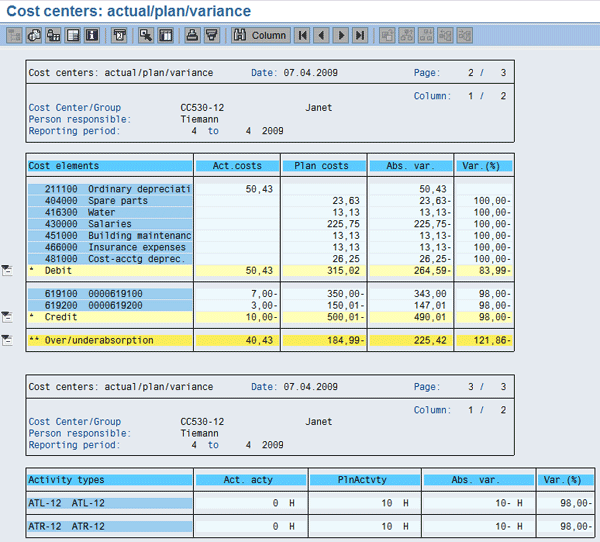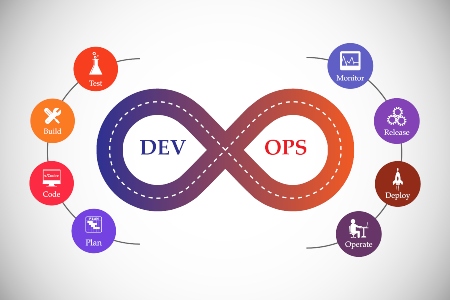See how to take the parallel accounting functionality available in the SAP General Ledger and apply it in CO. You can use it to calculate multiple activity rates and multiple inventory values for your finished goods at period close. This means that although your logistics flows (e.g., goods movements and order confirmations) continue to be captured at standard cost at the time of posting, you can calculate different activity rates and apply them to your finished goods inventories using the Material Ledger at period close.
Key Concept
Parallel accounting is the process of storing values in the SAP General Ledger that are derived according to different accounting approaches. Parallel accounting affects many parts of the balance sheet, including assets, inventory, and work in process (WIP). For asset valuation, parallel accounting means performing depreciation according to multiple approaches, and updating the SAP General Ledger accordingly. For inventory accounting, it means valuing finished goods inventory to take account of these depreciation approaches via the activity rates.
As accounting standards change, one of the dilemmas implementation teams face is whether to make top-line adjustments in their consolidation package to reflect the differences between the two approaches, or whether to adopt parallel accounting approaches in the underlying SAP ERP Financials processes in their SAP ERP Central Component (SAP ECC) system.
If you opt to capture the parallel accounting approaches in the Financials processes, you might still have integration issues. For example, you can set up Asset Accounting (FI-AA) to feed multiple approaches to depreciation into the SAP General Ledger, but then face the roadblock that it is not possible to take multiple valuations into CO, where only version 0 is supported for actual costs.
Companies with an obligation to present their financial statements according to multiple accounting principles, such as International Financial Reporting Standards (IFRS) and local Generally Accepted Accounting Principles (GAAP), find themselves having to settle on a single accounting approach in CO. They then use workarounds to determine differences according to the other accounting principle.
Note
I captured my screens using the SAP General Ledger (formerly called the new G/L), but this article applies to the classic GL as well.
A new development available with SAP enhancement package 5 for SAP ECC 6.0 removes this roadblock and the associated workarounds. It allows you to feed depreciation according to a second valuation approach into CO and then calculate activity prices and product costs that reflect the two accounting approaches. In this article, I’ll explain how the new business function works.
Note
Enhancement package 5 is expected to be released in Q2 of 2010.
Before I get into the detail of how to configure the system to take advantage of the new business function, Figure 1 gives an overview of the value flow through the individual components.

Figure 1
Example flow through system components
Prerequisites
Before you perform any of the steps described in this article, activate the business function CO, Parallel Valuation of Cost of Goods Manufactured. Follow IMG menu path Activate Business Functions > Enterprise Business Functions > FIN_CO_COGM and activate it.
Before you start the mapping process for your second valuation approach, check the accounting principles defined in your system. These specify the valuation approach you are adopting in your Financials processes. In my example, I use International Accounting Standards (IAS) and GAAP. To define an accounting principle, follow IMG menu path Financial Accounting (New) > Financial Accounting Global Settings (New) > Ledgers > Parallel Accounting > Define Accounting Principles (Figure 2).

Figure 2
Define accounting principles
If you are using SAP General Ledger, the next step is to define which accounting principle is handled in which ledger. Follow IMG menu path Financial Accounting (New) > Financial Accounting Global Settings (New) > Ledgers > Parallel Accounting > Assign Accounting Principle to Ledger Group (Figure 3). In my example, I’m using ledger 0L to store the values under IAS and ledger L5 to store the values under local GAAP.

Figure 3
Assign the accounting principles to ledgers
Up to SAP enhancement package 4, only depreciation values written to ledger 0L (the leading ledger) were transferred to CO, meaning that you could only view one accounting principle in Cost Center Accounting. From SAP enhancement package 5, you can create a second version in CO to handle the second valuation. In my example, I’m using version 0 to represent the accounting principle IAS and version 0ML to represent the accounting principle GAAP. To create a new version, follow IMG menu path Controlling > General Controlling > Organization > Maintain Versions (Figure 4). The settings for the new version are the same as for version 0, except that in the Controlling Area Settings, the valuation view 5 (parallel valuation of COGM) is assigned to the version.

Figure 4
Controlling area settings for the version
Creating the new version results in this valuation view showing up in all reports in Cost Center Accounting, Order Accounting, and so on. In the selection screens for the CO reports, you can choose to display either the leading valuation or the parallel/delta valuation by entering the valuation view in the Actual Valuation field (Figure 5). In my example, the legal valuation view represents version 0 (fed by ledger 0L) and the parallel cost of goods manufactured valuation view represents version 0ML (fed by ledger group L5). In my example, I also have valuation views set up for group and profit center valuations, but I won’t be using these valuation approaches in this article.

Figure 5
Sample cost center report
Before you start transferring values, you also have to set up a currency and valuation profile because the transfer uses the same mechanisms that the system uses for group costing and transfer prices. To maintain the currency and valuation profile, follow IMG menu path Controlling > General Controlling > Multiple Valuation Approaches/Transfer Prices > Basic Settings > Maintain Currency and Valuation Profile (Figure 6). In my example, I’ve created line 0 for legal valuation and line 40 for parallel valuation of the cost of goods manufactured.

Figure 6
Currency and valuation profile
You also have to link the currency and valuation profile to your controlling area by following menu path Controlling > General Controlling > Multiple Valuation Approaches/Transfer Prices > Basic Settings > Assign Currency and Valuation Profile to Controlling Area.
For the next steps in the IMG, you need to understand the difference between the leading version and the delta version. The leading version is always version 0 and is fed by ledger 0L in the GL. The delta version is version 0ML in my example and is fed by ledger L5 in the GL. There are two views to maintain: one that defines how depreciation is fed from FI-AA into CO and one that defines which costing run in the material ledger the system uses to calculate which set of product costs.
Start with FI-AA and link the chart of depreciation for the company code and the relevant depreciation areas with the two CO versions. In my example, I’m working with the chart of depreciation 0DE (for Germany) and have decided that the depreciation areas 1 and 20 will feed into Cost Center Accounting (Figure 7). Generally speaking, the deprecation area representing IFRS will feed into the leading version and the depreciation area representing local GAAP will feed into the delta version. Depreciation area 20 feeds into the leading version (version 0) and depreciation area 1 feeds into the delta version (version 0ML). To perform this mapping, follow IMG menu path Controlling > Product Cost Controlling > Actual Costing/Material Ledger > Actual Costing > Parallel Valuation of Cost of Goods Manufactured > Transfer Depreciation from Asset Accounting to Controlling.

Figure 7
Transfer of depreciation to Cost Center Accounting
From now on, I will be transferring two sets of values into Cost Center Accounting. However, some processes (e.g., time recording in Human Resources and order confirmations in Logistics) continue to write a single data record to Cost Object Controlling for the time worked multiplied by the standard rate for the activity used. At period close, if the new business function is active, you can calculate two sets of activity rates using transaction KSII (actual activity price calculation) to reflect each accounting approach.
The material ledger then reads the actual activity rates in each version and includes these rates in the actual product costs. The next step is to link the CO versions with the relevant costing runs in the material ledger. Follow IMG menu path Controlling > Product Cost Controlling > Actual Costing/Material Ledger > Actual Costing > Parallel Valuation of Cost of Goods Manufactured > Transfer Closing Entries from the Material Ledger to Controlling (Figure 8). Enter the controlling area and the accounting principle. In my example, I’m using the leading version (0) in the periodic costing run (transaction CKMLCP) and the delta version (0ML) in the alternative valuation run (transaction CKMLCPAVR). This assumes that I am using actual costing for both my leading (IFRS) and my local valuation. If, however, I was using standard costs for my leading valuation, I would only need one entry here and would map the results of my delta version into the Actual Costing line.

Figure 8
Mapping of accounting principles, versions, and costing runs in the Material Ledger
Before you start making postings, you should also check that when you activated the material ledger you specified that the activity rates should be included in the calculations. Follow IMG menu path Controlling > Product Cost Controlling > Actual Costing/Material Ledger > Actual Costing > Activate Actual Costing. Check that the ActAct column is set to 2 (activity update relevant for price determination) for the relevant valuation area (Figure 9). In my example, I’m working with plant 1000.

Figure 9
Activate actual costing
Now that the settings are made, I’ll walk you through the process of transferring depreciation to CO, calculating activity prices, and including the activity prices in the relevant costing runs in the material ledger.
Transfer Depreciation to CO
Assume that the depreciation run has been performed in FI-AA. You can see these values in any of the standard cost center reports. Figures 10 and 11 show the depreciation expenses for each accounting principle. Take a look at the top cost element, 211100 (ordinary depreciation). The system posted EUR 51,03 in version 0 (leading valuation) and EUR 50,43 in version 0ML (parallel valuation) during the depreciation run. I’ve also created a couple of production orders and posted confirmations to them. Note that the credits under the secondary cost elements 619100 and 619200 are the same in each valuation approach. At the moment, there is an over/under absorption on the cost center that will be cleared by the costing run at period close.

Figure 10
Cost center postings in the legal valuation view
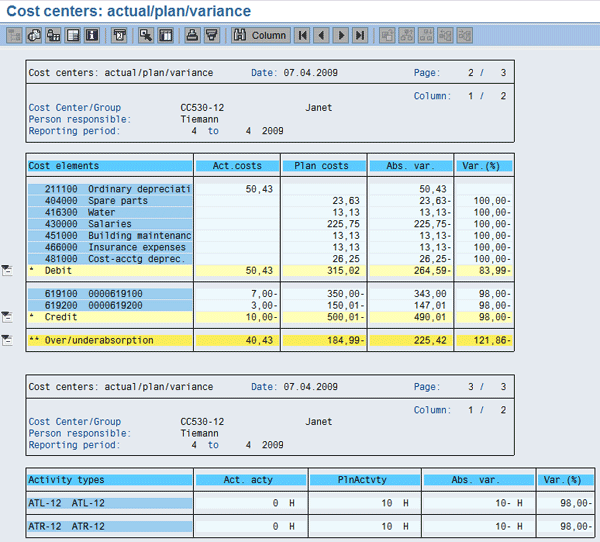
Figure 11
Cost center postings in the parallel valuation view
Calculate Activity Prices
Now, assume that during period close you want to calculate the actual activity rates according to the two accounting principles. To do this, follow IMG menu path Controlling > Cost Center Accounting > Period-End Closing > Single Functions > Price Calculation. This transaction automatically calculates activity prices for both versions. Figures 12 and 13 show the activity prices in each version. To display these, follow IMG menu path Controlling > Cost Center Accounting > Information System > Reports for Cost Center Accounting > Prices > Cost Center Activity Prices and choose versions 0 and 0ML. I’ll come back to these prices when I look at the material ledger later.

Figure 12
Activity price in legal valuation — Version 0

Figure 13
Activity price in parallel valuation — Version 0ML
Include the Activity Rates in the Costing Runs
The next step is to include these activity rates in the two costing runs: the periodic costing run for version 0 (the leading valuation) and the alternative valuation run for version 0ML (the parallel valuation). To perform the periodic costing run, follow IMG menu path Controlling > Product Cost Controlling > Actual Costing/Material Ledger > Actual Costing > Edit Costing Run and specify the plants to include in this costing run. Perform each step in the costing run as you normally would, then use transaction CKM3N (material price analysis) to check the results.
Figure 14 shows lines for the goods receipts and order settlement for the production orders in the period and lines for single-price determination (i.e., the differences between the goods receipt and settlement for a manufactured product), multilevel price determination (i.e., the differences in purchase prices), and receipts from lower levels (i.e., the rolled-up variances). To see which activity price was used, choose the material ledger document for the multilevel price determination (in this example, document 5000000100).

Figure 14
Material price analysis after the costing run
The material ledger document for the multilevel price determination shows the raw materials and activity types used during the manufacturing of the finished product (Figure 15). In this screen, you can see the two activity types you saw on the activity price reports (ATL-12 and ATR-12) in Figures 12 and 13.

Figure 15
Material Ledger document
To see more details about the activity prices in the material ledger, select the cost center CC530-12 and activity type ATR-12. In Figure 16 you can see the standard rates (EUR 35,00) and the actual rates (EUR 127,55) for activity ATR-12. The actual rate is the same as in Figure 12.

Figure 16
Activity prices in the Material Ledger — leading valuation
Now to perform the valuation for the other accounting approach, create an alternative valuation run by following IMG menu path Controlling > Product Cost Controlling > Actual Costing/Material Ledger > Actual Costing > Edit Alternative Valuation Run. On the Period Data tab, set the flag Run for parallel valuation of cost of goods manufactured (the screen shows Lauf für parallele Herstellkosten, which is German for this phrase) and enter the accounting principle GAAP (Figure 17). This was the accounting principle you linked with the company code 1000 and the delta version in Figure 8.

Figure 17
Alternative valuation run settings
The entries under Plant Assignment and Settings are also determined by the entries you made for the alternative valuation run in Figure 8. You can only choose those plants for inclusion in the alternative valuation run that belong to the company code you entered there. The system also uses these settings to set the version 0ML in the Price for cumulat.: legal field in Figure 18.

Figure 18
Alternative valuation run — link to delta version
Run all the steps in the alternative valuation run and check the material price again, as explained for the periodic costing run.
Finally, check the actual cost line items on your cost centers using transaction KSB1 (Figure 19). Here you can see the depreciation (cost element 211100), the order confirmations (cost elements 619100 and 619200), and the posting from the material ledger (cost element 895000) that have cleared the cost center.

Figure 19
Actual cost line items
Janet Salmon
Janet Salmon joined SAP in 1992. After six months of training on R/2, she began work as a translator, becoming a technical writer for the Product Costing area in 1993. As English speakers with a grasp of German costing methodologies were rare in the early 1990s, she began to hold classes and became a product manager for the Product Costing area in 1996, helping numerous international organizations set up Product Costing. More recently, she has worked on CO content for SAP NetWeaver Business Warehouse, Financial Analytics, and role-based portals. She is currently chief product owner for management accounting. She lives in Speyer, Germany, with her husband and two children.
You may contact the author at janet.dorothy.salmon@sap.com.
If you have comments about this article or publication, or would like to submit an article idea, please contact the editor.