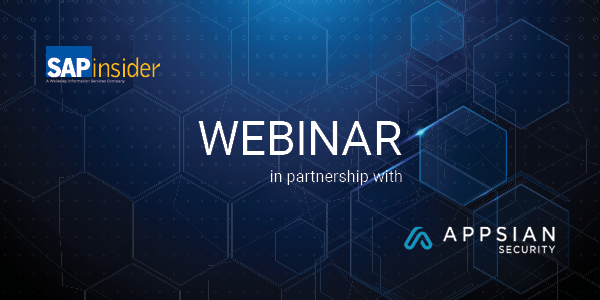/HR
Maintaining your Supplier Relationship Management (SRM) organizational plan became easier starting with SRM 4.0. Now you can use SAP Human Resources (HR) structural authorizations to make necessary changes. Find out what HR structural authorizations are and how to implement them.
Key Concept
HR structural authorizations provide protection of time-dependent organizational data according to organizational plan relationships, e.g., to ensure a manager can read and change data for his or her subordinates but not his or her superiors or peers.
Well, can you? Or can you get someone else to do it? Like Jane, the security
administrator for Alan's new department, or Colin, the security administrator
for Alan's old department.
It's not much fun being the only person who can change the SAP Supplier
Relationship Management (SAP SRM) organizational plan. It's even less
fun if there's more than one person who can maintain the SAP SRM organizational
plan, and someone else accidentally overwrites a change you've just made.
But with versions up to SAP SRM 3.0 (Enterprise Buyer Professional [EBP] 4.0),
unless you replicated your organization plan from another SAP system, your
only options were:
1. Have one person do all the plan maintenance
2. Take the risk of having many people maintain the plan
Note
As an SAP SRM expert, you know how critical the SAP SRM organizational plan (Figure 1) is to the smooth running of SAP SRM. From an SAP SRM user's perspective, the organization plan seems to control just about everything. Here's just a small sample of the questions it answers:
1. What is my default cost center?
2. From which product categories can I purchase?
3. What locations can I use as delivery addresses?
4. Who approves my shopping carts?
5. Which back-end systems will hold the purchase orders created when my shopping cart is approved?

Figure 1
Use transaction PPOMA_BBP to view the SAP SRM organizational plan
Up to SAP SRM 3.0 (EBP 4.0), there was no way to split up maintenance of the
organization plan satisfactorily among the different companies, departments,
vendors, and locations. Beginning with SAP SRM 4.0 (EBP 5.0), the introduction
of SAP HR structural authorizations for the SAP SRM organizational plan means
that, for the first time, you can decentralize your plan maintenance safely.
If you've never used SAP HR structural authorizations before, or if you've
used them in another SAP system, you should know that they work just a little
bit differently in SAP SRM. If you want to decentralize SAP SRM organization
plan maintenance, you'll need to know a little about how SAP HR structural
authorizations work and how to turn them on.
Tip!
You can control whether a user can maintain all attributes, but you can't control whether they can maintain particular attribute IDs, expect for the special attributes functions, locations, storage locations, responsible product categories (assigned to a purchasing group), and PO value limits. The special attributes can all be controlled separately.
How Authorization Works
Whenever you access the SAP SRM organizational plan object, the SAP SRM system
considers two types of access in a kind of matrix (Table
1). To view or change
a particular piece of data in the SAP SRM organization plan, the system must
be able to affirm both of these questions:
| |
|
Basic data
|
Address
|
Function
|
Responsibilty
|
Attributes
|
Extended
attributes
|
| Finance |
Display |
Display |
Hidden |
Hidden |
Hidden |
Hidden |
| Production |
Display |
Display |
Display |
Display |
Display/
change |
Display/
change |
| Plant 1 |
Display |
Display |
Display |
Display |
Display/
change |
Display/
change |
| Line 1 |
Display |
Display |
Display |
Display |
Display/
change |
Display/
change |
| Jan Smith |
Display/
change |
Display/
change |
Display/
change |
Not relevant |
Display/
change |
Display/
change |
| Example of decision matrix for HR base authorizations versus
SAP HR
structural authorizations in SRM |
• Do you have sufficient SAP HR base authorization (i.e., are you allowed
to work with this type of data)?
• Do you have sufficient SAP HR structural authorization (i.e., are you
allowed to work with this object, which could be an organizational unit, position,
central person, or user ID)?
SAP HR base authorization corresponds to whether you are allowed to view or
change data on the various tabs in the org plan — Basic
data, Address, Function, Responsibility, Attributes, and Extended
attributes. For example,
you can use SAP HR base authorization to allow someone to change the default
cost center (in Attributes) of the marketing department (an organizational
unit in your org plan), but prevent them from changing the name or statement
address.
You can also use SAP HR base authorization to control what sorts of relationships
can be created, changed, or deleted between one organizational object and another,
such as the relationship between employee Alan and the department to which
he belongs.
You control HR base authorization using the Personnel
Planning authorization
object (technical authorization object ID PLOG, see Figure
2) in a user's
security profile, assigned to their user master in SAP SRM. Maintain security
profiles using the SAPGUI in transaction PFCG.

Figure 2
Example security profile authorizations for PLOG (transaction PFCG) — view all tabs and also maintain Attributes tab
The most important fields to set in the Personnel Planning authorization object
are:
• Infotype — Indicates the type of data that can
be accessed. Examples:
1000 (basic data), 1028 (address), 1001 (relationships),
1222 (attributes), 5500 (functions), 5501 (responsibility),
5502 (locations),
and 5503 (purchase order value limits).
• Subtype — Refines the type of data the user can access. It is
usually only used for infotype 1001. Examples: A003 and B003 are used
for "belongs
to/incorporates" relationships, A491 and B491 are used for "is
purchaser of/has purchaser" relationships.
• Function Code — Indicates what actions can be taken on the data.
Examples: To read data, you need function codes DISP and LISD. Other key function
codes are INSE (create), AEND (change), CUTI (move/delimit),
DEL (delete).
SAP HR structural authorizations control which objects you are allowed to change,
i.e., which organizational units (companies, departments, sections, purchasing
organizations, purchasing groups, vendor root nodes), and which positions/central
persons/user IDs (employees, vendor contacts). However, you usually don't
want to list every organizational unit or position someone can change; there
could be thousands! It's much more likely you will want to give someone
access to everyone in a particular company or department, or all the purchasing
groups in a particular purchasing organization, or all the vendors connected
to a particular vendor root node. SAP HR structural authorizations let you
do this by using structural profiles and assigning the profiles to users.
Set Up Profiles
You use transaction OOSP (Figure 3) to configure structural profiles. By default,
the ALL (all access) profile gives access to the whole organization plan. If
you want more profiles, you'll need to create them yourself.

Figure 3
Use transaction OOSP to configure structural profiles
Structural profiles have two parts:
1. Profile ID/name
2. Profile access
The ID and name are easy enough; just don't put any spaces in the ID. The
profile access takes a little more understanding (Figure
4). You use the profile
access lines to indicate the starting object in the org plan and the evaluation
path, or how to find all objects the user can access, by following relationships
from the starting object. The most common requirement is to access everything
hierarchically below a particular object (including the object itself) — for
example, everyone in a company, department, or section, or all vendors below

Figure 4
Access the profile using transaction OOSP
The important fields are:
• Number (No.): A sequential number to separate
one access line from another; just make this number unique for each line.
• Plan version (Plan vers.): Use the wildcard ** or enter 01 —
they
give the same result, as only Plan version 01 is used in SRM anyway.
• Object type (Obj. type): Type of the starting object in the org plan:
usually O for organizational unit, or use the wildcard * for all objects.
• Object ID: The number of the starting object in the org plan, i.e., the
org unit ID
• Maintenance flag: Whether or not these objects can be
maintained. Off means they can only be viewed.
• Evaluation path: How to find other accessible objects because of their
relationship to the starting object. In SAP SRM, you can use evaluation path
OO-S-CP1 to find everything beneath the starting object.
• Status vector: Always enter 12 (all statuses).
For example, if you want to create a "can view everything" profile,
you would set the fields as shown in Table 2.
| 0 |
** |
* |
|
|
|
|
| Field settings for a comprehensive profile
view |
If you want to give someone access to change everyone in the marketing, sales,
and production departments — assigned to org units 50000025, 50000024,
and 50000027 respectively — you might set up your profile as shown in Table
3.
| 0 |
01 |
0 |
50000025 |
X |
OO-S-CP1 |
12 |
| 1 |
01 |
0 |
50000024 |
X |
OO-S-CP1 |
12 |
| 2 |
01 |
0 |
50000027 |
X |
OO-S-CP1 |
12 |
| Field settings to allow access to org units
50000025, 50000024, and 50000027 |
Tip!
If you want to avoid entering all of your special users in transaction OOSB, you can instead programmatically choose the profiles to be assigned to a user in an implementation of Business Add-In (BAdI) HRBAS00_GET_PROFL. You need to be a developer or have access to a developer to do this. You can use this BAdI to assign the correct profiles depending on the user's security profile, their position in the organizational structure, and which transaction they are using. The profiles don't even need to be entered in transaction OOSP — as you can directly assign the root nodes, evaluation path, and maintenance flag in this BAdI.
Tip!
Leave the other fields empty, unless you are an SAP HR structural authorizations expert.
Assign Profiles to Users
You can assign structural profiles to users by:
1. Linking the user to one or more profiles in transaction OOSB directly
2. Programming the link using an implementation of BAdI HRBAS00_ GET_PROFL
All assignments are time-effective — they have start and end dates. The
user only has access to the organizational data specified in the profile between
the start and end dates (inclusive of the start/end dates). If you assign more
than one profile, the user gets both profiles — in the example in Figure
5, a profile in which they can view everything and one in which they can change
only marketing, sales, or production.

Figure 5
Assign structural profiles to users with transaction OOSB
It's a good idea to give all SAP SRM users access to view everything, whether
or not they have access to the organization plan transactions (PPOSA_BBP and
PPOMA_BBP). After all, you don't want to prevent someone from creating
a shopping cart just because they can't read the org plan details of a
location.
If you want to give a default profile to all SAP SRM users, you don't have
to enter all users individually in transaction OOSB. Instead, enter the profiles
you want assigned to all users against the special user ID SAP*. All users who
do not have an entries against their user IDs in OOSB will be given whatever
profiles are assigned to SAP*. Conversely, if users are entered directly in transaction
OOSB, then they are only granted the profiles assigned directly to them — they
do not get whatever profile is assigned to SAP*.
You must consider these three special types of users:
1. Background system users, i.e., any user specified as a System or Communication user
in the user master, must have the ALL profile. This includes the workflow
system user, WF-BATCH.
2. Users who use the Web transaction Manage Business Partner must have access
to the vendor root nodes and everything hierarchically below them in the organizational
plan, so they can create new vendors and vendor contacts.
3. Similarly, you need to consider any users with access to administration transactions
that create locations. They'll need access to the locations' root
nodes and everything hierarchically below them.
With a few simple configuration settings and a couple of hours training Jane
and Colin in organizational plan maintenance, you can happily point Alan in their
directions, while you proceed to relax with a cup of coffee.
Tip!
Be careful if you have users who use the Web transaction Manage Business Partners and maintain the org plan directly via SAPGUI transaction PPOMA_BBP (organization plan maintenance). They'll need full PLOG access so they can create anything related to a vendor. That means all tabs will be open for change in PPOMA_BBP.
Tip!
By default, SAP* is set to the ALL profile in transaction OOSB.
Tip!
You cannot replace HR structural authorizations entirely with your own logic, as the BAdI HRPAD00AUTH_CHECK usually available in HR systems is not available in SRM. However, developers can use the BAdI HRBAS00_STRUAUTH for further fine-tuning, e.g., to adjust what a user can view between certain dates.
Jocelyn Dart
Jocelyn Dart is a senior solution consultant at SAP Consulting working in Australia/New Zealand. She currently specializes in workflow and Supplier Relationship Management (SRM). As well as speaking at various SAPPHIREs and at ASUG, Jocelyn is a co-author of the book, Practical Workflow for SAP.
You may contact the author at jocelyn.dart@sap.com.
If you have comments about this article or publication, or would like to submit an article idea, please contact the editor.