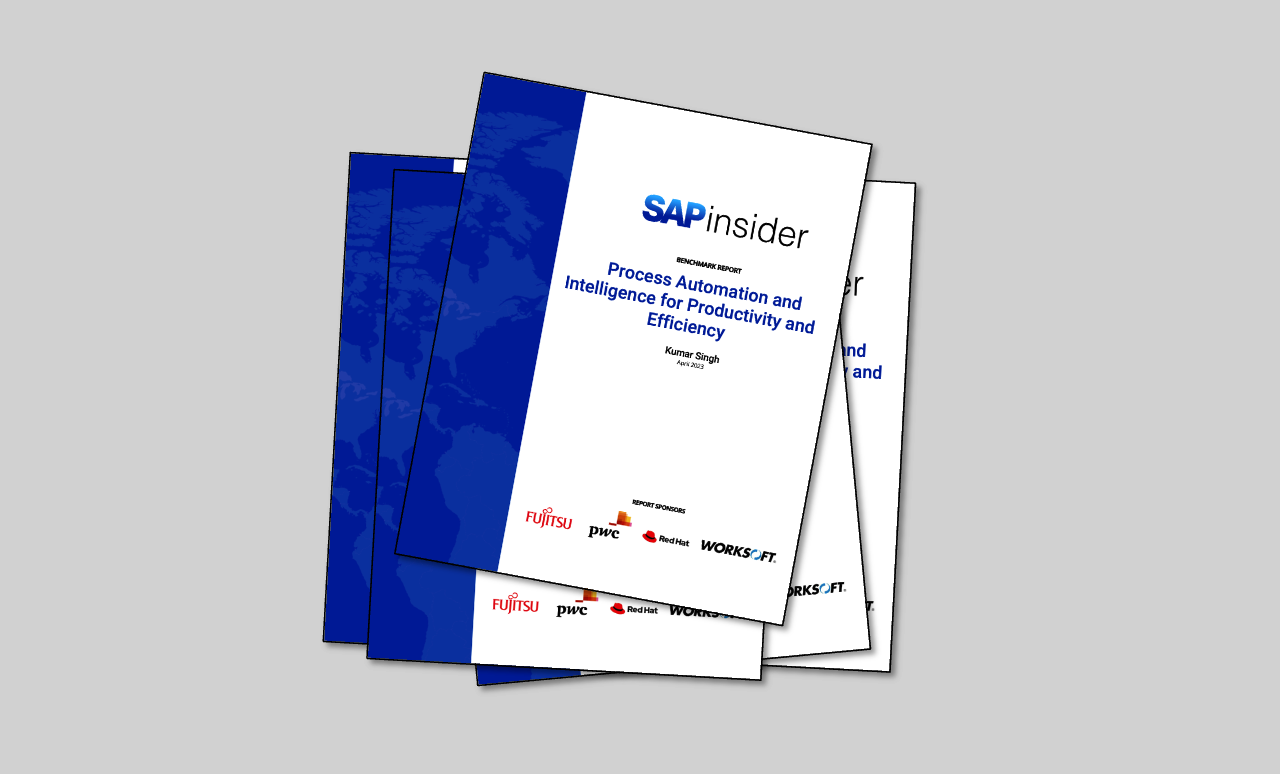When your organizational structure changes, are you sure your profit centers are accurate? See how features in the forthcoming enhancement package 5 allow you to reorganize your profit centers in SAP General Ledger without the cost or headache.
Key Concept
Reorganization in SAP ERP Financials is the process of determining which master data and transactional data is affected by a change in profit center and making the appropriate reassignments (master data changes) and repostings (changes to the balance sheet). The framework for this process is the reorganization plan that documents the key date for the change, the profit centers that are to be changed, and the affected objects based on the derivation function. It then links to details of all changes made with respect to this plan.
When you set up the profit center scenario in the SAP General Ledger, one of the main tasks is to configure the system to derive the correct profit centers from your materials, cost centers, orders, and projects, so that each posting is assigned to the correct profit center. That way, you can ultimately show the correct balances per profit center and segment in the SAP General Ledger.
All is well until the organizational structure changes — which, of course, it does from time to time. If a profit center has to be split, two profit centers merged, or a profit center locked, this represents a headache not just in terms of selecting the relevant master data to be changed, but also in terms of catching the affected transactional data because there are invariably thousands of open purchase orders, production orders, and projects running under the old profit center assignment. Depending on your business, it can take months or even years for these orders to run their course. Worse, since the SAP General Ledger records balance sheet postings by profit center, shifting your profit center structure also requires a series of correction postings to bring the balance sheet back into sync.
Until now, the reorganization of a company’s profit center structure was typically a consulting project, in which custom programs were written to select all the affected data and make the necessary corrections. Now enhancement package 5 includes an SAP offering for a standard process to select the affected objects and make these adjustments in an auditable fashion.
I will introduce the new function using the simple example of a profit center split in which the example company is splitting the responsibility for purchased materials (and their associated purchase orders) from the responsibility for manufactured materials (and their associated sales orders and production orders).
Example Scenario
Let’s assume for the purposes of this article that the organization has decided to split a single profit center (8024) into two: one for purchased materials (8124) and one for manufactured materials (8224) beginning June 1, 2009. The procedure is as follows:
- The reorganization manager creates a reorganization plan that includes profit center 8024 plus the two new profit centers and states the key date for the reorganization.
- He then has the system create an object list that determines which materials are currently assigned to profit center 8024.
- The reorganization manager assigns the task of detailing the split to the managers responsible for these materials. To do this, he assigns the relevant materials to each manager and tasks the managers to submit their proposals. He releases this list to them by setting the status Object Released for Object Owner.
- The managers work through their object lists and make their proposals. In my example, purchased materials (material type ROH) are assigned to profit center 8124 and manufactured materials (material type FERT) are assigned to profit center 8224. When the managers are done with their assignments, they set the status Approved for Further Processing, returning responsibility for the next steps to the reorganization manager.
- The reorganization manager initiates the reassignment based on the managers’ entries. In this example, there are materials with inventory to be reassigned, a number of open purchase orders for the purchased materials, a number of open production orders for the manufactured materials, and a number of open sales orders. The reassignment step determines all objects affected by the profit center change and changes the profit center assignment in the purchase orders, invoices, and production orders. This results in the system status Reassignment successful.
- Then the reorganization manager determines for each object type which balance sheet postings are affected by the profit center change. This means that there are, for example, open payables for the purchase orders, work in process for the production orders, and receivables for the sales orders. He reposts all inventories, work in process, payables, and receivables to the correct profit center, resulting in the system status Transfer Successful and multiple FI documents.
- Finally, both object responsibles (i.e., the manager who makes the decision on the new profit center in step 4) and auditors can use the object lists to check the effect of the changed profit center and verify that all steps have been performed correctly. When all stakeholders are satisfied, the reorganization plan status is set to Closed.
Prerequisites
First, you have to activate the business function FIN_GL_REORG_1 (FI-GL [New], Reorganization, and FI-AA Segment Reports) in SAP ERP using transaction SFW5. I showed how to do this in my article “Configure SAP Financial Closing Cockpit to Start Close Tasks in Multiple Systems.” As the name implies, the programs delivered for reorganization only read the SAP General Ledger and do not support the classic General Ledger or classic Profit Center Accounting.
Since the reorganization plan and all the object lists are delivered as Web Dynpro applications, you also have to activate the roles Reorganization Manager and Object List Responsible in the Portal Content Directory. These are delivered as part of the work center pool role for enhancement package 5. Have your system administrator copy the business packages into your own namespace and then assign the roles to the appropriate business users in your organization.
Create a Reorganization Plan
Let’s assume that the decision has been taken to reorganize profit center 8024 starting from June 1, 2009. The reorganization manager charged with performing the reorganization creates a reorganization plan and sets a key date. Typically, the reorganization plan is created well before June 1 to allow time to collect proposals and feedback from affected stakeholders. To do this, he logs on to the SAP NetWeaver Business Client (or SAP NetWeaver Portal) and chooses FIN Reorganization in the bar on the left (Figure 1). In my example, my user has access to both the reorganization plan and the object list, but normally the two applications would be assigned to the different user groups — the reorganization manager and the object list responsible. Now choose Create Reorganization Plan in the right pane.

Figure 1
List of reorganization plans
Enter a name (e.g., FINEXP), a description for the reorganization plan, a key date (this must be the first of the month), a plan type (currently only profit center reorganization is supported), a hierarchy version, and a controlling area (Figure 2). For more about the hierarchy version, see the side bar, “Derivation Hierarchy.” The delivered hierarchy version 001 (standard hierarchy) includes all object types that SAP currently supports. If you know that you are not using certain object types in your organization, such as cost objects, process orders, or product cost collectors, you can copy this hierarchy into your own namespace and remove unwanted nodes so that your end users only see those entities with which they are familiar. To do this, follow IMG menu path Financial Accounting (New) > General Ledger Accounting (New) > Reorganization > Basic Settings > Remove Object Types from Derivation Hierarchy.

Figure 2
Reorganization plan
The next step is to define the scope of the reorganization by entering general restrictions. Click the General Restrictions tab and enter the restriction — in this case, that the profit center be split into two new profit centers (Figure 3). It is also possible to restrict by company code. If you do not want the company code to appear in the General Restrictions, you can specify this by choosing Financial Accounting (New) > General Ledger Accounting (New) > Reorganization > Basic Settings > Restriction Characteristics > Specify Restriction Characteristics for Reorganization Plan Type in the IMG.

Figure 3
General restrictions for the reorganization plan
A profit center change can affect tens of thousands of materials, so you will probably also want to enter further specific restrictions in addition to the company code (Figure 4). To do this, follow IMG menu path Financial Accounting (New) > General Ledger Accounting (New) > Reorganization > Basic Settings > Restriction Characteristics > Specify Restriction Characteristics for Reorganization Object Type. In this example, I am restricting by material and plant, but you can add any field in the MARA (general material data), MARC (material plant data), or MBEW (material valuation) tables to this screen by selecting the appropriate fields in customizing. For example, you might add the MRP group from MARC and the valuation class from MBEW if these were appropriate selection criteria for your organization.

Figure 4
Specific restrictions for the reorganization plan
Save the reorganization plan. If you leave the application at any time, you can find your reorganization plan using the work list shown in Figure 1.
Now you are ready to have the system generate an object list. Call up the reorganization plan (if you left the application) or choose the Object Lists tab if you are still in the application. You create the object list by scheduling a background job that selects all the materials assigned to the profit center using the restrictions you entered on the previous tabs. Owing to the high data volumes, you cannot perform this step online.

Figure 5
Object list before scheduling
Switch to Edit mode, choose the Object Type Material from the list and click the Generate button. Plan the job either immediately (only recommended in a test environment) or at a start time when the system load will be low (Figure 6). You can also have your IT department determine when the job will be released by following menu path Financial Accounting (New) > General Ledger Accounting (New) > Reorganization > Basic Settings > Settings for experts > Set Up Job Planning and then setting the Schedule Jobs check box.

Figure 6
Object list: schedule start time
The object lists are created for the first-level objects in Profit Center Accounting. In my example, the first-level object is a material. You may wonder there is also a node PP Production Order in the object list since the profit center for a production order is automatically derived from the material. However, any production orders created without reference to the material (e.g., rework orders) are considered first-level objects and must be selected and reassigned separately. If all your production orders are created with reference to a material, you can ignore the production order node.
Assign the Objects in the Reorganization Plan to the Responsible Users
Refresh to see that the selection job is complete in the object list. Then you can access a list containing the affected materials. Before you proceed with the reorganization, you need to gather feedback from the affected stakeholders. The system proposes the stakeholders for this step based on the username in the Responsible User field in the involved profit centers. You can change this manually in the reorganization plan or you can use the Business Add-In (BAdI) FAGL_R_GENERATE to implement a different logic, such as selecting the project managers rather than the profit center managers for any work breakdown structure elements in the list.
To delegate the object list to the responsible users, select the material line in the screen in Figure 5 and click the Edit button. You see a series of selection criteria you can use to identify specific materials (Figure 7). Click the Continue button. You can configure the fields shown here by following IMG menu path Financial Accounting (New) > General Ledger Accounting (New) > Reorganization > Basic Settings > Display Characteristics > Specify Display Characteristics for Object List.

Figure 7
Object list: selection criteria
Figure 8 shows a list of materials currently assigned to profit center 8024 (where user SALMON is the responsible user).

Figure 8
Object list: responsible person and status
To release the object list for user SALMON to check, set the Object Status to Object Released for Object Owner. The easiest way to do this is to select all relevant materials and click the Set Status button (Figure 9). Note that object responsibles are only available for first-level objects in the derivation hierarchy (e.g., materials, projects, and cost centers). Any dependent objects (e.g., purchase orders and production orders) are reassigned based on the material assignment.

Figure 9
Set status to release objects to owners
Assign the Profit Center and Release the Object for Further Processing
Now I log on as the object responsible and enter the profit centers that I want to see assigned during the reorganization. Because of the way I set up my roles, I can also do this in Figure 1 by choosing Object List Overview in the left bar. Figure 10 shows the material list assigned to my user and the link to the reorganization plan. Note that this step is also performed before June 1 and replaces the spreadsheets that typically perform the rounds to collect feedback at this stage of reorganization.

Figure 10
Object list for responsible person
To see the assigned materials, select the Material node. Again, a selection screen appears as shown in Figure 11.

Figure 11
Selection parameters
To perform a mass change proposal, select all materials of type FERT and click the Change Profit Center button. Both profit centers proposed for the split are offered. Choose 8124 for the finished materials (Figure 12).

Figure 12
Proposed profit center change
Repeat the procedure for all materials of type ROH and assign them to profit center 8224. Then set the status to Approved for Further Processing and save. This releases the objects for further processing by the reorganization manager (Figure 13).

Figure 13
Release objects for reorganization
The object responsible has now completed his task. All further processing is performed centrally by the reorganization manager.
Perform Reassignment to Update Affected Master Data and Transactional Data
Now let’s assume that June 1 has arrived and all period-close activities for May have been performed. This is important because reorganization does not allow you to perform certain business transactions (e.g., results analysis and order settlement) during the reorganization to avoid the risk of inconsistencies in the data. The system issues an error message if you try to perform these transactions for objects in the process of reorganization.
Working as the reorganization manager again, select the reorganization plan in Figure 1 and click the Object Lists tab. The relevant materials have been approved for further processing. The reassignment step selects all purchase and production orders that are currently open. Any that are created with the old profit center while the reorganization plan is open are selected and written automatically to the object list, provided you repeat the reassignment step. To perform the reassignment, select the Reassignment node, choose the Material line, and click the Reassign button (Figure 14). You can either perform the reassignment for all dependent items separately by opening each item in the list separately and generating separate worklists for each line or keep the node closed and generate reassignments for the all dependent objects at once. Because my data volumes are small, I chose the second approach.

Figure 14
Reassignment work list
Again, you will be asked to schedule your reassignment due to the data volumes involved. The result of reassignment reminds you of your early profit center classes (Figure 15). Here you see all the open sales orders, purchase order items, and production orders created with reference to the material. You can check the individual lists by selecting the lines for production orders, sales orders, and purchase orders.

Figure 15
Result of reassignment
Reassigning the materials to the new profit center updates the material masters for all materials in the list. You can check this by clicking the material line and reviewing the material list for accuracy (Figure 16).

Figure 16
Material list following reassignment
The reassignment step also reassigns any objects created with reference to that material, whether they are purchase order items, production orders, sales order items, or product cost collectors. You can check this by clicking any of the lines in the list on Figure 15 and reviewing the object list. I clicked the production orders, which now have the status Reassignment successful (Figure 17).

Figure 17
Reassignment of production orders
Continuing down the derivation hierarchy, the system automatically reassigns any invoices open for these orders, as are any receivables open for the sales orders. Thus, at the end of this stage, all open orders have switched to the new profit center and any new orders are created using the new profit center in the material master. Each order and invoice has the status Reassignment successful in the object list. You can perform spot checks on the orders in SAP ERP. If the object includes a change documentation function, a record of the change is included in the object itself.
Perform Reposting to Update the Balance Sheet
Although your master and transactional data is now correct, any balance sheet items are still assigned to the wrong profit center in SAP General Ledger. To correct these postings you need to perform the reposting step. This reassigns any inventory for the materials selected and any work in process for the open production orders. It also reposts the SAP General Ledger documents for any open payables or receivables. Before you perform this step, you should set up a document type for the reposting document by following IMG menu path Financial Accounting (New) > General Ledger Accounting (New) > Reorganization > Define Reorganization Document Type in the IMG. Enter transaction types for the posting by choosing Financial Accounting (New) > General Ledger Accounting (New) > Reorganization > Define Transaction Types for Reorganization Transfer Postings (Figure 18).

Figure 18
Reposting worklist
To perform the reposting step, click the Reposting node in Figure 18, choose the Material line, and click the Repost button. Again, the system asks you to schedule the reposting. You can display the result by selecting a line in Figure 18 and entering the appropriate selections. In my example, you can see in Figure 19 that all materials have the status Transfer successful.

Figure 19
Result of reposting: status
Clicking the Transfer Posting tab takes you to a list that shows the accounts updated and the amounts affected, and provides a link to the FI documents created to document the transfer posting in the transfer posting document number (Trsft Pstg Doc. No.) column (Figure 20).
Thus, the final link is provided from the reorganization plan to the transfer posting documents in SAP ERP.
Close the Reorganization Plan
At this stage, the stakeholders can also check the status for their objects. Finally, the reorganization manager can set the status of the reorganization plan to Closed by clicking the Close Plan button in the list of reorganization plans (Figure 1).
Derivation Hierarchy
The object lists for the profit center reorganization are structured according to a derivation hierarchy. This represents the logic by which profit centers are derived from the master data in SAP ERP. For example, entering a profit center in the material master results in that profit center being the default profit center for all purchase order items, production orders, and sales order items created with reference to that material. If the profit center in the material master has to be changed, this affects all the derived profit center assignments in the purchase order items, production orders, and sales order items.
Similarly, changing the profit center in a cost center affects all assets assigned to the cost center, all purchase orders created with reference to the cost center, all invoices related to that cost center, and so on. These relationships are represented as hierarchical lists in the reorganization user interface (Figures 14, 15, and 18). Responsibility for the object assignment is set for the top node in this list — the materials in my example — the assumption being that you can derive all assignments in the lower nodes of the hierarchy from this assignment. Now, sometimes this derivation logic does not hold. Although a normal sales order item is assigned to the profit center of the material to be sold, companies often set up substitutions to derive a different profit center. In this case, instead of showing these orders under the Material node, the system assigns them to the Sales Order Items node and they have to be sent to the object responsible for assignment separately.
Janet Salmon
Janet Salmon joined SAP in 1992. After six months of training on R/2, she began work as a translator, becoming a technical writer for the Product Costing area in 1993. As English speakers with a grasp of German costing methodologies were rare in the early 1990s, she began to hold classes and became a product manager for the Product Costing area in 1996, helping numerous international organizations set up Product Costing. More recently, she has worked on CO content for SAP NetWeaver Business Warehouse, Financial Analytics, and role-based portals. She is currently chief product owner for management accounting. She lives in Speyer, Germany, with her husband and two children.
You may contact the author at janet.dorothy.salmon@sap.com.
If you have comments about this article or publication, or would like to submit an article idea, please contact the editor.