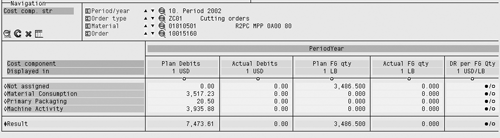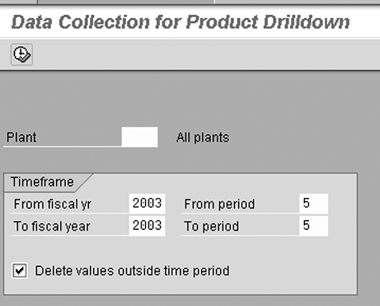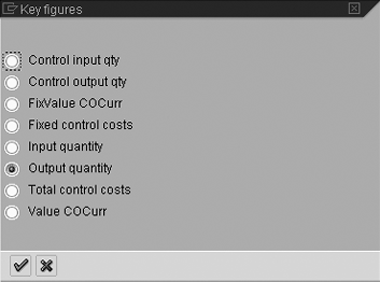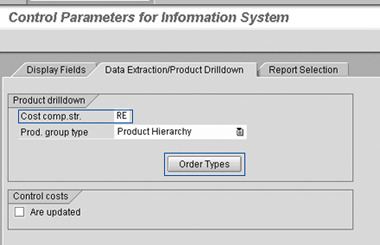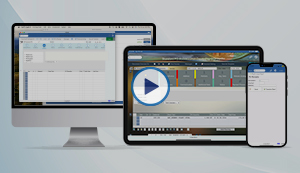When compared to R/3's ready-to-use inventory accounting reports, the options for PO cost accounting are not as friendly. As of Release 4.0A, though, your R/3 system comes delivered with an extra costing database made just for accountants that you can activate, populate, and report off quite easily. Called Product Drilldown Information System, it resembles PA's Report Painter report in the way users interact with it.
One of the most common complaints that I hear from accountants about R/3’s standard reporting is that it is weak in regards to the Production Planning (PP) module. All those production orders each month, with all those potential data-entry errors—goods issues, labor confirmations, subcontracted services, and so forth. Even ignoring that, analyzing at month-end which resources went into the making of which semi-finished and finished goods, as a way to explain why gross margins were higher or lower than expected, is a task that too often requires custom-made reports.
Agreed. When compared to R/3’s ready-to-use inventory accounting reports, the options for production order cost accounting are not as friendly. They do, however, seem to fascinate monkeys and chimpanzees for hours. As of Release 4.0A, though, your R/3 system comes delivered with an extra PP module costing database made just for us accountants that you can activate, populate, and report off quite easily. However, I see few sites actually using it. Although your users interact with it in a similar way to how they interact with a Profitability Analysis Report Painter report, the functionality for PP cost accounting has the somewhat confusing name of “Product Drilldown Information System.”
If you have never seen this functionality, you can become a lot more familiar with it in the next few pages. I’ll start with a quick demonstration of what it does from an end user’s perspective. Next, I’ll list the basic steps for turning it on. Finally, I’ll identify what I think are some important points to understand for anyone who “owns” the responsibility to keep it working after activation.
Product Drill-down Functionality
Before troubling yourself to learn how to activate and maintain product drill-down reports, the first question is whether anyone at your company even needs it. Figures 1 and 2 offer a quick example of what this functionality can do.
Figure 1 shows how end users can use the product drill-down report’s functionality to point-and-click their way to a list of every production order from one fiscal period (Period 10/2002), of one Order type (ZE01), for one Material (01807489). The report shows plan vs. actual debits and quantities, as well as a calculated average price per pound, for each of the production orders that met the filter criteria. Could this offer someone at your site a way to find data entry mistakes by their co-workers in the manufacturing department much more quickly than the month-end analysis method being used today?
Figure 2 shows how the same report looks when one extra variable—a Cost component layout—is added to the filter criteria. This becomes a slightly different way to look for errors with the material’s BOM, recipe/routing, or production order data entry confirmations. In this example, notice that the order has zero confirmed quantity (Actual FG qty) and zero Actual Debits. This means that the order has been released, but that production has not actually started. From this view, the analyst can review if the BOM and recipe/routing pulled into this production order have troubles (i.e., Plan Debits vs. Plan FG qty), allowing for problems to be headed off earlier in the process than if you were forced to wait for the order’s results to show up on a work in process (WIP) or variance calculation report weeks or months after the fact.

Figure 1
An example of a product drill-down report listing order costs and quantities by period, production order type, and material number
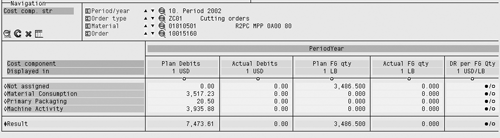
Figure 2
The same report from Figure 1, further detailed by a cost component
Product Drill-down Activation
If you think you might want to activate the functionality, here are three tips to get you started:
1. This functionality creates and uses an extra couple of database tables. You do not have to customize anything. The first time you ask R/3 for product drill-down data, the system automatically generates these new tables.
2. Updates to these database tables are not automatic. Similar to how other “info systems” in R/3 work (e.g., the A/R Information System), the data stored in the tables is only refreshed when you ask for it to be refreshed. You do this via transaction code KKRV (from the standard menu path Accounting>Controlling>Product Cost Controlling>Cost Object Controlling>Product Cost by Order/ by Period>Info System>Tools>Data Collection>For Product Drilldown). The screenprint is shown in Figure 3.
3. The reports come from you.1 The Product Drilldown Information System has its own special version of the R/3 Report Painter. You can use this to make your own (IMG menu path Product Cost Controlling>Information System> User-Defined Reports>Create User-Defined Reports for Product Drilldown>Define Reports). Even if you feel comfortable with the CO-PA, CCA, or PCA versions of Report Painter, you’ll still need to experience a bit of trial and error with the Product Drilldown Information System’s version before mastering it. This is because you’ll encounter new characteristic and key figure options such as Control output qty (Figure 4).
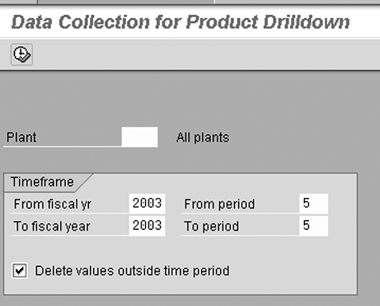
Figure 3
Initial screen of the Product Drilldown Information System’s data refresh transaction KKRV
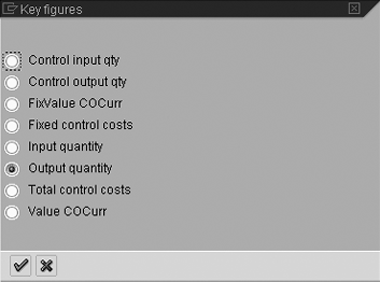
Figure 4
Key figure options in the Product Drilldown Information System’s version of Report Painter
Product Drill-down Maintenance
This next section is a bit on the technical side. Unless you are going to own the responsibility for maintaining the functionality as an internal or external consultant, you can probably skip ahead. For those of you still reading, I think that three technical matters are worth noting.
1. Where does R/3 get the data, and into what tables does R/3 store these data summaries?
The data fill program reads from tables AFPO (order item), TCKH2 (mapping cost elements to cost components), COSS (internal within CO postings), COSP (external into CO postings), COSL (activity type totals), and COSB (total variances/results analyses).
The program stores the data into two so-called summarization level tables. CO-PA has this same capability, but unlike in CO-PA, there is nothing to customize. Instead, the first time you ask R/3 to compile the data (via transaction code KKRV), it recognizes that the tables do not yet exist, and generates them based on table structure KKROBJ. The tables are automatically named something like K840001 and K840002. Afterwards, note an entry in table TKETRLT, which mostly stores summarization levels for operating concerns. Your entry shows something like “Appl Class KK, subclass 01, table name KKROBJ, summarization level = 1.” For a table name text, it might show “Object Records CO-PC-IS: CO Area xxxx,” where “xxxx” is your CO area. Related table TKETRLF shows each of the characteristics (fields) for summarization levels 1 and 2, with a storage code of 1 to 5, where 1 = fixed characteristic and 2 = user-defined characteristic. Finally, how does the Report Painter report know where to find the data? The answer is that this version of Report Painter is hard-coded to look at table TKETRLG, which, in turn, maps the summarization level of structure KKROBJ to a key table (such as K840001).
2. A customization dependency exists with the PP order types.
You can add to or remove from a list of PP order types that you want the KKRV data collection transaction to consider. The IMG menu path is Controlling> Product Cost Controlling> Information System>Control Parameters (transaction code OKN0). Click on the Order Types button to view the current list (see Figure 5).
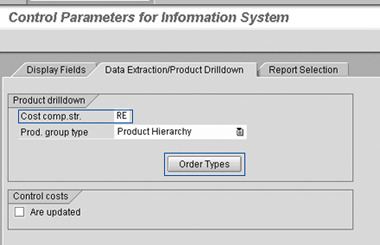
Figure 5
Customization of transaction code OKN0
3. You probably want to create a new cost component layout that links to your product drill-down Report Painter reports.
Notice in Figure 5 that there is a spot for you to link a cost component layout code. You could go with the same layout you use with your product cost estimate masters or in your data transfer to CO-PA. However, these probably do not have any rows for the type 31 WIP cost elements that R/3 debits and credits when WIP calculations or results analysis calculations are made for production orders. The product drill-down reports can read those cost elements. If you don’t use a layout that has the WIP/results analysis cost elements mapped to a row, those postings show up in a row titled Not assigned (see Figure 2 for an example of what the Not assigned row looks like).
Product Drill-down Summary
Many accountants at sites using R/3 complain that the standard report options for production-related cost accounting fall short of their needs. In general, month-end analysis work in this area falls into two categories—searching for errors in master data and/or resource consumptions, and explaining why the period’s gross margins were higher or lower than expected.
The Product Drilldown Information System addresses these needs. While not completely standard-delivered and ready-to-use, it typically requires very little customization to activate it.
1CO>Product Cost Controlling> Info System>Cost Object Controlling> Settings for Summarized Analysis>Product Drilldown>Import/Transport Reports
Kurt Goldsmith
Kurt Goldsmith is a senior business consultant for Enowa Consulting, specializing in the diagnosis and resolution of productivity-related integration issues between a company’s division of labor (end users, managers, executives) and SAP software (R/3, BW, APO, CRM). He also has a lifetime performance record of one win and two third-place finishes from five career starts as a thoroughbred racehorse trainer.
You may contact the author at kurt.goldsmith@enowa-consulting.com.
If you have comments about this article or publication, or would like to submit an article idea, please contact the editor.