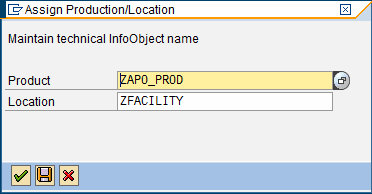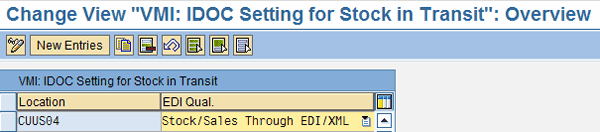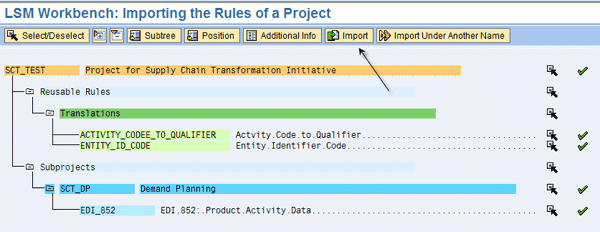Learn how to enhance an SAP Advanced Planning & Optimization (SAP APO) supply chain platform with EDI 852 information.
Key Concept
PROACT, the EDI 852 transaction in SAP Advanced Planning & Optimization, is designed to help companies integrate the different players within their supply chains. This transaction facilitates incorporation of customer forecast and inventory within a supply chain planning system and thus helps to accelerate adoption of the Vendor-Managed Inventory (VMI)/Collaborative Planning Forecast and Replenishment (CPFR) processes within your landscape.
At the core, these processes require tighter collaboration among the different supply chain participants by sharing core information. For example, the CPFR process supposes sharing of customer forecasts with its suppliers, while the VMI process supposes sharing current customer’s inventory levels with its suppliers. The EDI 852 PROACT transaction is widely used in the industry to support CPFR and VMI processes.
CPFR and VMI processes facilitate generation of a more accurate demand plan. You can enable and activate various configurations of the EDI 852 transaction in the PROACT IDoc, thus easily enhancing a supply chain planning solution with CPFR or VMI processes. Furthermore, you can use the sample Legacy System Migration Workbench (LSMW) program I provide to test and validate the use of the PROACT IDoc inside a supply chain.
Although extensive coverage of the relationship between EDI transactions and the corresponding SAP IDoc is beyond the scope of this article, it is still important to review the key features of these documents. Both documents (EDI 852 and PROACT IDoc) share a common model: a structure that consists of various data segments, in which each segment consists of individual fields. Usually, different fields are grouped into segments based on business purposes. For example, EDI transactions may contain segments such as N1 – Name or LIN – Item Identification, which can correspond to E1ADRM1 – Central Address Segment Group, Main Segment and E1EDP31 – Item Identification, respectively, in the IDoc structure.
Overview of EDI 852
Now, let me give you a sample EDI transaction file and explain essential fields and segments that are important for this scenario. I do not provide detail on every segment or field that is available in the EDI 852 transaction, but instead only focus on essential fields that are required to process information within an SAP Advanced Planning & Optimization (SAP APO) supply chain environment. For more information on the EDI 852 structure, consult your company’s EDI manual or refer to manuals that are publicly available on the Internet. You can find different versions of EDI transactions through simple searches. Figure 1 provides a sample EDI 852 transaction with the important fields highlighted.

Figure 1
Sample EDI 852 transaction
Let me now go into a little more detail about the different segments:
Segment N1 (name): Use this segment to identify a party by organization type, its name, and appropriate code, if available. For example, this segment can be used to identify customer, ship-to party, source plant, or any other entity that can be required to process a transaction.
Segment LIN (item identification): Use this segment to categorize different identification data, such as product information. For example, this segment can be used to specify the product number of a customer or supplier.
Segment ZA (product activity reporting): Use this segment to specify any details about the product in segment LIN. For example, this segment can be used to designate activity transferred as part of this transaction: inventory level (stock-on-hand), in-transit quantity, or a forecast quantity.
In the sample EDI transaction provided in Figure 1, pay closer attention to different activity codes you may use:
- QA – this qualifier designates current inventory level (quantity of stock on hand)
- QS – this qualifier designates quantity ordered (quantity in transit)
- QN – this qualifier designates current customer forecast. This segment can be used to specify the date the activity took place.
Segment SDQ (destination quantity): Use this segment to specify the exact quantity of a product being reported as part of this EDI transaction.
Overview of PROACT IDoc
Figure 2 highlights key segments of PROACT01 IDoc and shows key fields of each segment that are important for successfully processing EDI 852 information. The left side shows an overview of all segments of PROACT01 IDoc. The arrows point to the details of each segment (i.e., the corresponding fields associated with it) on the right.

Figure 2
Sample PROACT01 IDoc
Let me explain these different segments with some more detail:
Segment E1ADRM1: Similar to EDI segment N1. Use this segment to transfer information about different entities in a supply chain process, such as ship-tos, vendors, and receiving plants.
Segment E1EDP31: Similar to EDI segment LIN. Use this segment to transfer item-level information.
Segment E1EDP19: Similar to EDI segment ZA. Use this segment to transfer any product-related information.
Segment E1EDP32: Similar to EDI segment SDQ. Use this segment to transfer quantity and any other product-related information.
Obtaining Customer Forecast Information (SAP APO DP)
Customer forecast information is an important element of the larger Sales & Operations Planning (S&OP) process. This information should be used becaused customer business intelligence is usually more accurate than a supplier’s intelligence in predicting future demand. To transfer customer forecast information directly into an SAP APO DP using the PROACT transaction, you must first complete the following steps.
Step 1. Assign a source location to the VMI location. My business scenario describes a situation in which a VMI customer transfers his forecast to a supplier to more accurately predict future overall demand. Therefore, it is essential from the system’s perspective to specify a sourcing location that can satisfy the demand of a VMI customer.
In my example, I supply customer CUUS04 from a sourcing distribution center DCUS02. Before performing this activity, you should record the following settings for SAP APO Customer Location CUUS04 (as they are required SAP APO settings):
- Specify location for Sold-To Party
- Specify External Location Short Text
Both of these fields are available in the VMI Customer tab of a location master record.
To record the settings, you need to:
- Access transaction /SAPAPO/LOC3
- Specify the location CUUS04 in the Location field and click the Change button
From the main screen of Location Master, switch to the VMI Cust. tab and populate the following values as shown in Figure 3.
- Populate the value of sourcing distribution center DCUS02 inside field Ext. Location Short Text field
- Populate the value of customer location CUUS04 in the Location for Sold-To Party field

Figure 3
VMI Cust. tab
Step 2. Assign a VMI location to the Planning Area/Key Figure via transaction /SAPAPO/MAP_TSER. This step is essential to properly map incoming information to the corresponding SAP APO demand planning Planning Area/Key Figure. Let me explain why with an example. Customer forecasts can be transferred via EDI and saved in a key figure Customer Forecast; however, sales forecasts can also be transferred via EDI and saved in a separate key figure Sales Forecast. Therefore, it is essential to specify the appropriate SAP APO Planning Area/Key figure combination prior to the transfer of EDI information.
This transaction, /SAPAPO/MAP_TSER, can be used to populate multiple S&OP inputs inside your business demand plan. Thus, one key figure can be used to populate the customer forecast, while another can be used to populate the sales or marketing forecast.
Figure 4 shows how information from Customer (Location) CUUS04 with an EDI Qualifier 003 is used to populate the SAP APO Planning Area Z_PL_AREA_CPG, the Planning Version 000, and the Key figure ZCUSTOMER.

Figure 4
Populate the SAP APO Planning area, version, and key figure
Note
Obviously, this configuration step does not restrict you from maintaining forecast information from multiple customers inside the same key figure. Therefore, similar to the configuration used to store forecast for customer CUUS04 inside ZCUSTOMER key figure, you may append it to maintain forecast for customers CUUSXX (for example) inside the same ZCUSTOMER key figure.
Step 3. Assign Product/Location Characteristics inside SAP APO demand planning Planning Object Structure (POS). Certain circumstances require you to use custom characteristics, while creating an SAP APO Planning Object Structure (POS). For example, custom characteristics can be used when the length of your material number or primary location is greater than the length of standard characteristics. If, in fact, your POS is created using characteristics 9AMATNR and 9ALOCNO, disregard this configuration step. Otherwise, you need to specify how your custom characteristics are mapped to a product and a location.
First, execute transaction /SAPAPO/MSDP_ADMIN. By default, the system shows the list of all available Planning Areas. Switch from the Planning Area view to the Planning Object Structures view by selecting Plng Object Structures from the drop down as shown in Figure 5.

Figure 5
Initial view of supply and demand planning administration transaction
From the list of all available Planning Object Structures, double-click your Planning Object Structure. Then, click Edit from the top menu. When the drop down appears, select Assign Product/Location from the top menu (Figure 6).

Figure 6
Assign product/location path
When the Assign Product/Location screen appears, populate the Product and Location fields as per your business needs (Figure 7). Click the save icon.

Figure 7
Specify custom product/location characteristics
Now, you are ready to incorporate the customer forecast into your SAP APO Demand Planning module.
Note
Similar to the transfer of the customer forecast, you can use this process and appropriate configuration to transfer point-of-sale (POS) information into the SAP APO demand planning module. The POS information is a more accurate source of history and can be used to generate a short-term forecast. Furthermore, its nature suggests eradication of the bull-whip effect compared to sales order history or shipment history information that is sometimes used as a source of future forecast. Since POS information comes directly from retailers (constituents most closely linked to customers), this data most closely resembles true demand history and thus exhibits what customers bought in the past vs. what the sales organization was able to promise (sales orders) or ship (shipment history).
Inventory Level and In-Transit Level Information
Both scenarios, customer’s inventory level and customer’s in-transit level, are used as part of overall VMI scenario that can be implemented using the SAP APO Supply Network Planning (SNP) module. Concentrating on current inventory levels and in-transit levels only, just two configurations are necessary from an EDI/IDoc perspective. For simplicity, customer inventory levels correspond to his/her stock on hand information, while in-transit quantities correspond to deliveries shipped from supplier locations, but not yet received in customer locations (usually they correspond to information maintained in Advanced Shipping Notifications [ASNs]).
Step 1. Assign the source location to a VMI location. This step is identical to step 1 in the “Obtaining Customer Forecast Information” section.
Step 2. Configure the EDI qualifier for the VMI scenario. In this step, you are communicating the current inventory levels or in-transit levels for a specified VMI customer. In the Customizing (transaction SPRO) of your SAP APO system, follow menu path Advanced Planning and Optimization > Supply Chain Planning > Supply Network Planning > Vendor-Managed Inventory > Maintain IDoc Setting for Stock in Transit. As shown in Figure 8, for your VMI Location CUUS04, select the qualifier Stock/Sales Through EDI/XML.
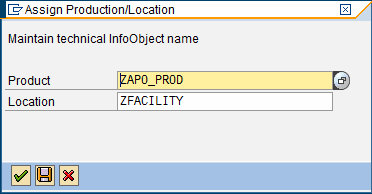
Figure 8
Configure the EDI qualifier
At this point, you are ready to start testing all three scenarios using my LSMW program.
Overview of LSMW Transaction
LSMW transfers data on a periodic basis from legacy systems into the SAP system. Typically, LSMW is used to support production critical conversions. However, you can also use it to test various interfaces during blueprint or realization phases of a typical SAP implementation. In this case, you are going to use LSMW to test the three scenarios I previously explained:
- Transfer of the customer forecast in your Demand Plan
- Transfer of customer inventory levels in the VMI scenario
- Transfer of customer in-transit levels in the VMI scenario
Even though EDI852-specific LSMW programs are provided as part of this article, it is important to understand what it takes to run a typical LSMW program. I only focus on key steps of the process.
Step 1. Upload the LSMW program inside your landscape. Use this step to upload the file supplied with this article into your landscape. The first thing you need to do to begin the upload is to store the file (available in the Download section at SCMExpertOnline.com) and upload it using the steps described below. Once the file is saved to your local hard drive, execute transaction LSMW. To begin, select Extras from the top menu. Then, select Import Projects from the drop-down menu (Figure 9).
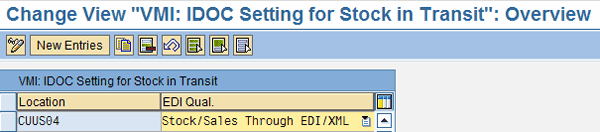
Figure 9
Import LSMW project path
Select the LSMW program that you previously stored in a file and click Open. In the following screen, click the Import button to import the LSMW program into your SAP APO landscape (Figure 10).

Figure 10
Execute import of LSMW project
Step 2. Configure IDoc Inbound Processing. Since this LSMW program is based on using the IDoc PROACT01, you are required to set up Application Link Enabling (ALE) settings to process IDocs in your landscape. To do this, re-execute transaction LSMW. First, specify the Project, Subproject, and Object as shown in Figure 11. Then, from the top menu, click Settings. From the drop-down, select IDoc Inbound Processing.
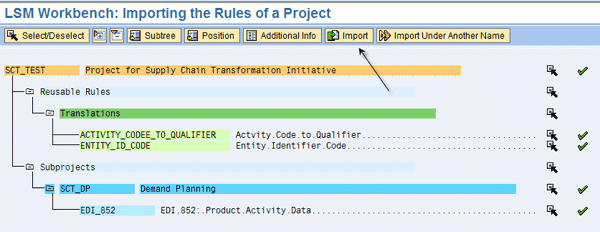
Figure 11
Configure IDoc Inbound Processing
Next, populate the File port and Partner No. fields, which are used to process PROACT01 IDoc (Figure 12). Click the save icon to save your configuration settings.

Figure 12
Specify the partner profile settings
Dmitriy Mindich
Dmitriy Mindich, APICS CSCP, is a senior associate at PricewaterhouseCoopers LLP. He has extensive SAP experience and specializes in SAP SCM areas of SAP APO Demand Planning and SAP APO Supply Network Planning, as well as integration with external systems using the SAP NetWeaver Process Integration platform.
You may contact the author at dmitriy.mindich@us.pwc.com.
If you have comments about this article or publication, or would like to submit an article idea, please contact the editor.