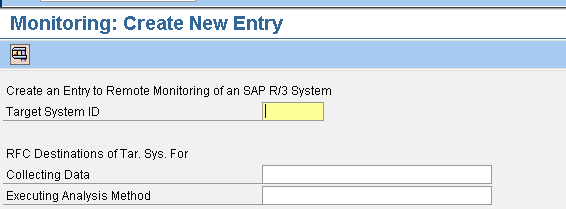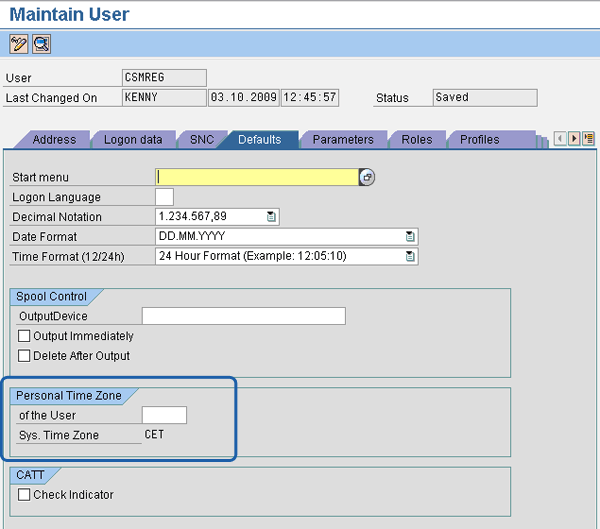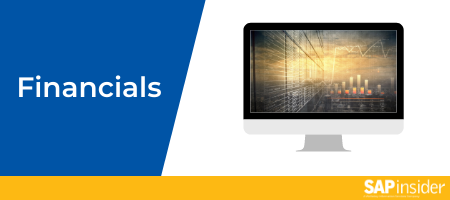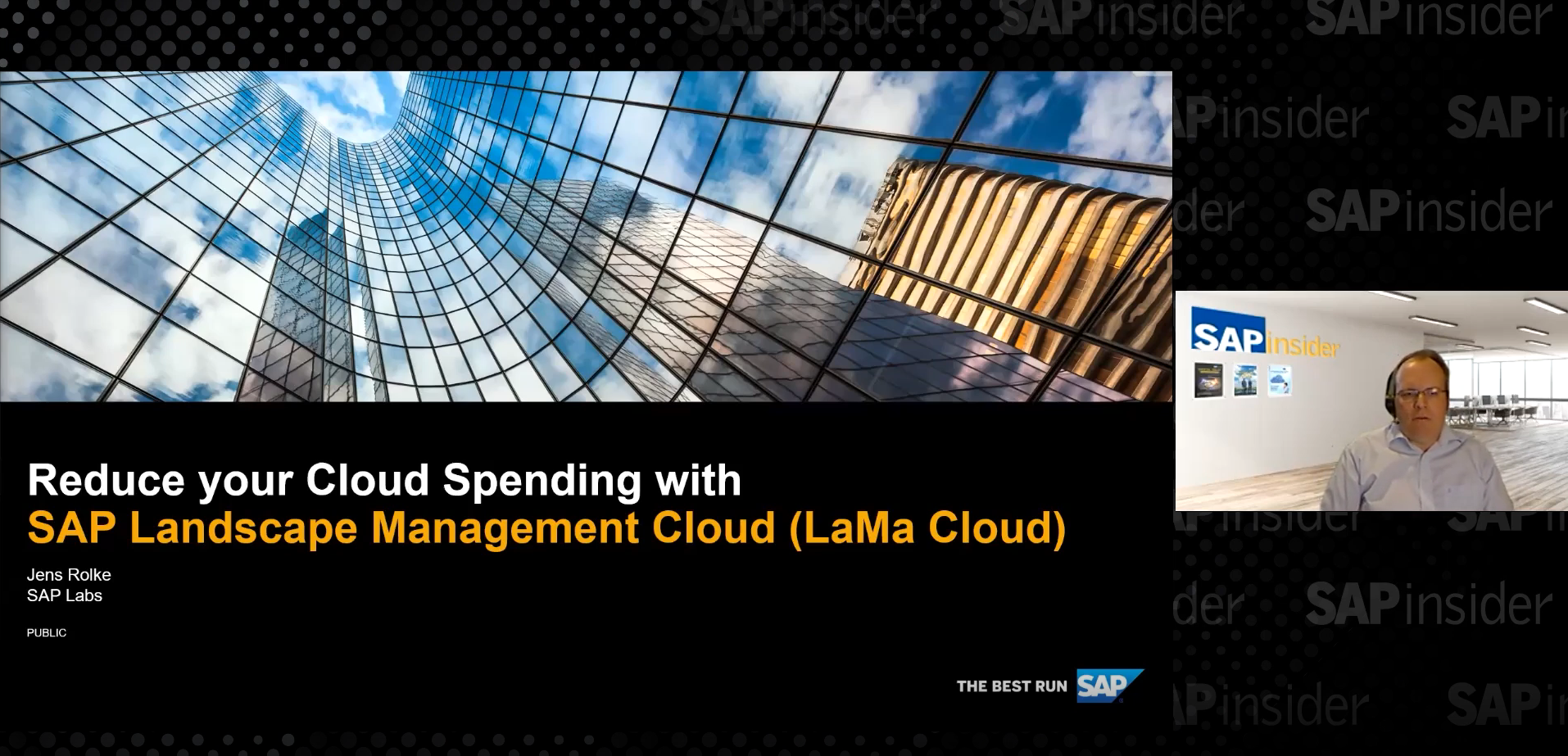Manager
Gain insight into the prerequisites for integrating business process monitoring into SAP Solution Manager 7.0. To ensure a smooth, successful, and error-free business process monitoring integration in SAP Solution Manager, it is important that you meet all these prerequisites.
Key Concept
Business process monitoring involves a proactive and process-centric approach to monitoring the core business processes implemented in an enterprise. Business process monitoring is intended to ensure reliable and smooth operation of critical business processes by detecting problems and taking necessary actions before they occur. You need to meet a number of prerequisites to provide error handling, problem resolution, and configurable alert services from an integration of business process monitoring into SAP Solution Manager 7.0.
Business process monitoring with SAP Solution Manager identifies the implications of technical and application-based problems on important business processes . Therefore, a sound understanding of the core business processes and their requirements for operation is needed, as well as a detailed definition of roles and responsibilities for the operative use of monitoring.
A typical SAP system landscape is made up of SAP Solution Manager and other satellite systems. The communication interface between SAP Solution Manager and the satellite system is based on Remote Function Call (RFC) technology. Satellite systems are services from which SAP Solution Manager obtains critical information for system and business process monitoring, such as SAP Customer Relationship Management (CRM), SAP ERP, or SAP Advanced Planning & Optimization ( SAP APO).
Examples of business processes that you can monitor are order-to-cash, procure-to-pay, warehouse management, plant maintenance, SAP CRM Interaction Center operations, and SAP CRM sales tasks and activities. A typical order-to-cash process, for example, entails different sequential tasks such as the creation of a sales order, an outbound delivery, and a picking transfer order; confirmation of the picking transfer order; posting goods issue; the creation and printing of the billing document; and the creation of an accounting document. With the business process monitoring functionality in SAP Solution Manager, you can proactively monitor the following metrics in the different phases of the order-to-cash process:
- The number of open sales orders
- The number of sales orders that cannot be further processed because of a billing or credit block
- The number of open outbound deliveries
- The number of open picking transfer orders
- The number of outbound deliveries with goods issues posted but not invoiced
- The number of invoices posted but not printed
Furthermore, business process monitoring allows you to evaluate technical details in the order-to-cash process, such as:
- The average dialog response time for the creation of sales orders and deliveries
- The success or otherwise of the background job for the creation of outbound deliveries
- The number and content of queued Remote Function Calls (qRFCs) of type R3A* that are currently blocked
- The number of inconsistent objects between your SAP ERP system and your SAP CRM system
This information is beneficial to an enterprise because it relates to early risk identification, prevention of critical situation, streamlined business processes, and improved decision making. Before integrating business process monitoring into SAP Solution Manager, your to-do checklist should cover the following areas, which I expand upon next:
- Install the current version of the software components
- Maintain the system landscape in SAP Solution Manager
- Perform authorization provisioning for users in SAP Solution Manager and the satellite systems
- Maintain the RFC connections
- Maintain time zone settings for the communication user
- Set the HTTP connect connection and Service Desk settings
Install the Current Version of the Software Components
To take full advantage of the business process monitoring capabilities of the system, you need to install the most current version of SAP Solution Manager 7.0. If you want to use the business intelligence (BI) trend analysis alerts from business process monitoring, you need to install the most current version of the Business content (BI_CONT) add-on. In the satellite system, you need to install the current version of the SAP Solution Tools Plug-In (ST-PI) and Service Tools for Applications Plug-In (ST-A/PI). The newest version of ST-PI contains the newest versions of function modules for data collection. The newest version of ST-A/PI contains the newest versions of:
- All content of Application Monitors, especially Throughput and Backlog Indicators (TBIs)
- Application monitor accessible through transaction ST14 (application analysis)
- Service tools update available through report RTCCTOOL
- ABAP trace for SAP EarlyWatch Alert and SAP GoingLive Check available through transaction ST12 (single transaction analysis)
- Launch pad for further analysis tools available through transaction ST13 (analysis and service tools launch pad)
Maintain the System Landscape in SAP Solution Manager
To simplify multiple systems administration and avoid the monitoring of unnecessary data, use transaction SMSY (SAP Solution Manager system landscape) to appropriately maintain the systems in the SAP system landscape. The system including the appropriate client must be assigned to a logical component in the system landscape.
Perform Authorization Provisioning for Users in SAP Solution Manager and the Satellite Systems
In the SAP Solution Manager system, provide the following appropriate authorizations or roles for the concerned users:
- The role SAP_SV_SOLUTION_MANAGER for complete authorization for all functionalities within transaction SOLUTION_MANAGER
- The optional role SAP_SOLMAN_DIRECTORY_ADMIN assigned to the concerned users to maintain entries in the system landscape maintenance via transaction SMSY
- The optional roles SAP_SMWORK_BPM and SAP_SMWORK_BASIC assigned to the concerned users if you’re implementing the work center for business process monitoring
In the satellite system, provide appropriate authorizations or roles for the concerned users. Give SAP EarlyWatch users additional authorizations, including:
- Display rights for transactions SE16 (table maintenance) and SPRO (customization)
- Display rights for TBIs in the event that you need to integrate application monitoring. The TBIs support the automation and prompt detection of application-based errors and backlogs in critical business processes and also automated backlog analysis tools
- Change rights for transactions RZ20 (CCMS monitor sets), RZ21 (monitoring: properties and methods) and BDMO (ALE/CMS monitoring objects) in the development system. Although authorization for transaction BDMO is optional, you need it if you’ re integrating interface monitoring.
Maintain the RFC Connections
It is important that you maintain the RFC connections in SAP Solution Manager as well as the RFC connections from SAP Solution Manager to the satellite system. RFC connections help connect satellite systems to SAP Solution Manager. They play an important role in data collection and are used for business process monitoring that requires extensive analysis (e.g., when there is a problem with a remote system). RFC connections also p rovide the connection between the client of SAP Solution Manager and the client into which you want to integrate business process monitoring. If RFC connections are not maintained, you cannot use business process monitoring and won’t achieve the benefits.
The required RFC connections include:
- Read connection from SAP Solution Manager to the satellite system: The RFC connection SM_<SID>CLNT<CLIENT>_READ plays an important role in data collection. During the creation of the RFC connection SM_<SID>CLNT<CLIENT>_READ,the user SOLMAN<SID><CLIENT> (in which <SID> and <CLIENT> denote the SAP system ID [SID] and client of the satellite system to be monitored, respectively) is also created in the corresponding satellite system with the appropriate authorizations. The user is also assigned to this RFC destination. It is also possible to manually create the RFC destination via transaction SM59 (configuration of RFC connections). In this scenario, note that you must also create the corresponding user with appropriate authorizations. Check out SAP Note 455356 to see more about the necessary authorizations.
- Dialog log-in connection from SAP Solution Manager to the satellite system: The login connection SM_<SID>CLNT<CLIENT>_LOGIN (in which <SID> and <CLIENT> denote the SID and client of the satellite system to be monitored, respectively) is used for business process monitoring requiring extensive analysis when there is a problem with a remote system by allowing you to call a transaction directly in the satellite system. If a trusted relationship exists between SAP Solution Manager and the satellite system, you can use the trusted connection SM_<SID>CLNT<CLIENT>_TRUSTED (where <SID> and <CLIENT> denote the SID and client of the satellite system to be monitored).
- Read connection and dialog connection to the SID of the satellite system: You can do this via menu path transaction RZ21 > Technical Infrastructure > Configure Central System > Create Remote Monitoring Entry in the SAP Solution Manager system (Figure 1). In this screen, enter the SID of the satellite system in the field Target System ID, SM_<SID>CLNT<CLIENT>_READ in the Collecting Data field, and SM_<SID>CLNT<CLIENT>_LOGIN in the Executing Analysis Method field. In addition, you can use transaction RZ21 in SAP Solution Manager to establish the correctness of the assigned RFC.
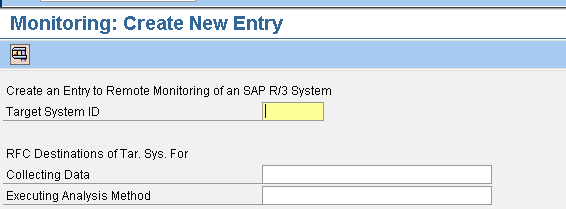
Figure 1
Entries for remote monitoring
- Local RFC connection BPM_LOCAL_<CLIENT> in SAP Solution Manager: Normally, the automatically called ABAP SAPMSSY6 (which runs in client 000 of the SAP Solution Manager system in the context of user SAPSYS) is responsible for monitoring data collection in the satellite system. The drawback, however, is that SAPSYS does not have the authorization to call other satellite systems via RFCs. As a result, the local RFC connection BPM_LOCAL_<CLIENT> is necessary to provide the connection between client 000 of SAP Solution Manager and the client into which you want to integrate business process monitoring. To create the RFC connection, the communication user SM_BPMO or CSMREG must exist in the business process monitoring client of SAP Solution Manager. The communication user obtains monitoring information from Computing Center Management System (CCMS) through an RFC. You need to use transaction SU01 (user maintenance) to assign the profile S_CSMREGor role SAP_S_CSMREGto the user. You also need to assign roles S AP_IDOC_EVERYONE and SAP_SUPPDESK_CREATE to the user in this transaction. Role SAP_IDOC_EVERYONE is necessary for the activation of automatic workflow notification, while role SAP_SUPPDESK_CREATE is necessary for the automatic creation of Service Desk messages. These are also created in transaction SU01.
Maintain Time Zone Settings for the Communication User
In transaction SU01, you need to set the personal time zone of users SM_BPMO and CSMREG as the same as the system time zone (Figure 2). Note that if no value is specified, the system uses the CET time zone.
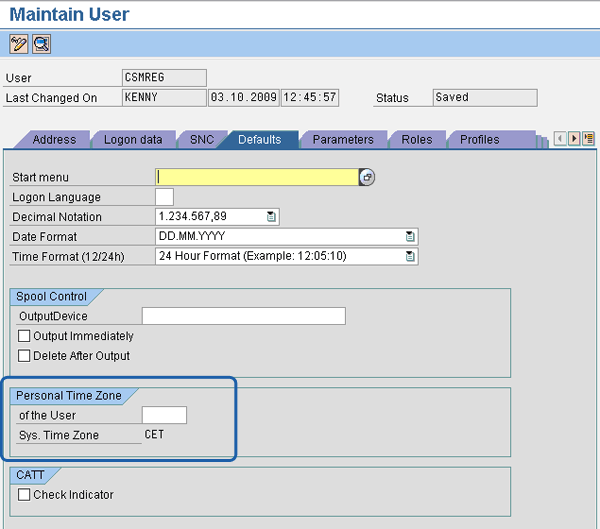
Figure 2
Time zone setting for user CSMREG
Set the HTTP Connect Connection and Service Desk Settings
You need to set the HTTP connect connection for SAP Solution Manager to open so you can allow for business process monitoring in SAP Solution Manager via remote connection. In addition, the Service Desk setting is an optional configuration that is only required if you use business process monitoring in the Service Desk of SAP Solution Manager. Service Desk is aimed at providing a centralized message handling and problem resolution platform for systems in your landscape by supporting the speedy resolution of problems. Support is provided for the creation of messages in satellite systems that can be transferred automatically to the Service Desk in SAP Solution Manager. Use transaction BP (maintain business partner) to define business partners for creating and editing messages. For the creation of business partners, you need to assign the user to the role SAP_SUPPDESK_ADMIN. Furthermore, you must generate an installed base (iBase) for the monitored system via transaction IB53 (display installed base) if you need to call the screen for the creation of a Service Desk message.
Kehinde Eseyin
Kehinde Eseyin is a security architect. He holds a bachelor’s degree in computer science. He has about 12 years of IT security, governance framework, IS risk, and compliance experience gained by working in numerous global organizations. Over the years, he has demonstrated competencies in security design, information assurance, cyber security, data privacy, threat and vulnerability management, penetration testing, business architecture, project management, IT audit, IS controls framework, and identity and access management.
You may contact the author at eseyinok@gmail.com.
If you have comments about this article or publication, or would like to submit an article idea, please contact the editor.