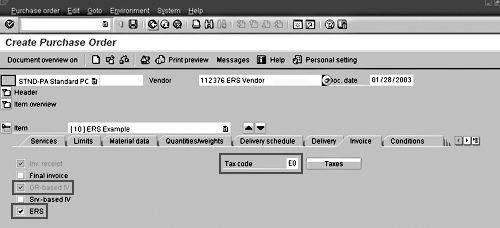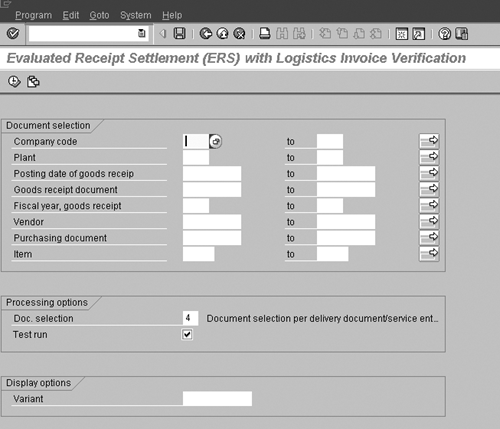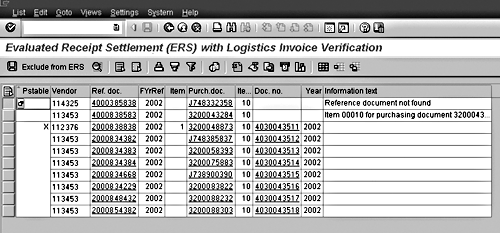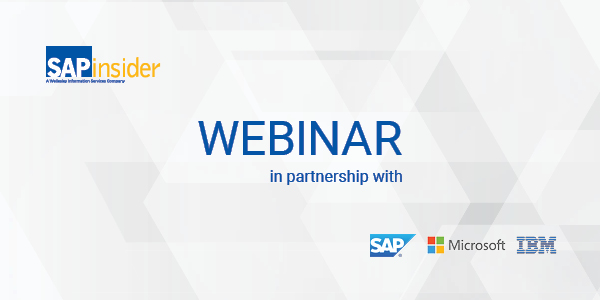The evaluated receipt settlement (ERS) lets your R/3 system post vendor invoices automatically without internal paper flow or manual verification steps. The author says that his company recently implemented ERS at a large public service organization. The task of posting approximately 100 daily invoices, which formerly required two full-time employees, now is completed in one hour per day.
Wouldn’t it be nice to let your R/3 system post vendor invoices automatically without any internal paper flow or manual verification steps? This is exactly the functionality of evaluated receipt settlement (ERS).
It reduces the number of invoices entered manually. (See, "Understanding ERS" below) With manual posting, you have to keep reposting recurring items such as rent or materials invoices from main suppliers. ERS allows you to post them automatically based on data in the purchase order and the goods receipt documents.
If an invoice is already posted and goods are returned, the system automatically posts a credit memo during the next ERS run (as of Release 4.6).
Reasonable people can disagree about what kinds of purchasing are suited to automated postings, and which aren’t. Based on my experience, the processes outlined in Table 1 (purchasing services) and Table 2 (purchasing contracted goods) rarely have any variances in quantity or price, and thus are suited to ERS.
My company recently implemented ERS at a large public service organization. The task of posting approximately 100 daily invoices, which formerly required two full-time employees, now is completed in one hour per day. In addition to saving staff time, the company considered these factors in deciding to implement ERS:
- No price or quantity variances occur in invoice verification.
- Invoices are posted more quickly, and therefore discounts are more likely to be taken.
- The vendor is paid faster.
However, in my experience, very few companies use ERS, either because they don’t know what it is, or because they underestimate its potential. You may think that this functionality requires a complicated set-up. In reality, it does not. You can do it in just three steps. First, you customize the ERS posting details within the Materials Management (MM) module. Then you set the ERS checkboxes in the vendor master data and purchase order. These checkboxes indicate whether a vendor purchase order is available for ERS processing. The last step is the execution of the ERS run. This actually creates the invoices automatically.
References in the following step-by-step directions are for Release 4.6. ERS is available since Release 3.1 with almost identical functionality.
Understanding ERS
ERS is a function within Logistics Invoice Verification (LIV) that is usually performed with the accounts payable process.
With ERS, invoices are created automatically, based on goods receipt documents. Assuming that the amount of an invoice equals the amount within a goods receipt document, you do not need to enter the invoice manually. This is especially the case for services that are approved (=goods receipt) and paid-as-approved. ERS allows you to skip task 3 in the following LIV process and to post the invoices automatically instead.
ERS is fully understood only in context with other Materials Management (MM) functionalities, such as purchasing, service entry sheets, and goods receipts.
1. Purchase Order
The procurement department creates a purchase order for goods or services to be delivered. The purchase order stores information such as vendor, payment terms, quantity, price, and tax information.
2. Goods Receipt
A goods receipt document is created at the time of the delivery with reference to the purchase order. At this point, only the quantity of the delivered goods is entered. The price information is copied from the purchase order. For services, a service entry sheet is created with reference to the purchase order. The approval of a service entry sheet triggers the creation of a goods receipt document. (A goods receipt document is created only if Goods receipt-based Invoice Verification is selected in the purchase order line item.)
3. Invoice Posting
The accounts payable (A/P) department enters the invoice manually after it receives the vendor invoice. A/P verifies the quantity, amount, and payment terms and posts the invoice and variances. This is the most time-consuming task, since A/P has to match the goods receipt documents with the vendor’s invoice items. This can be especially cumbersome if a purchase order line item has a lot of goods receipt documents assigned to it.
Tip!
Because payment is based on the agreement/purchase order conditions, the procurement department must update the purchasing information regularly.
| |
Process without ERS |
Process with ERS |
| Process step |
Business procedure |
R/3 process |
Business Procedure |
R/3 process |
| Creation of purchase order |
Department A has a contract with a vendor to provide services. Hourly rates fixed for the service, i.e., consulting services. |
Purchase order created for the contract. Quantity and hourly rates entered as services in purchase order line item. |
Department A has a contract with a vendor to provide services. Hourly rates fixed for the service, i.e., consulting services. |
Purchase order created for the contract. Quantity and hourly rates entered as services in purchase order line item. |
|
|
|
|
|
|
| Service delivery |
Service provider creates time sheet for hours performed. Time sheet signed off by Department A. |
Service entry sheet created for each signed-off time sheet. Includes reference to purchase order with hours performed. |
Service provider creates time sheet for hours performed. Time sheet signed off by Department A. |
Service entry sheet created for each signed-off time sheet. Includes reference to purchase order with hours performed. |
|
|
|
|
|
|
| Service approval (goods receipt) |
Service provider sends invoice to Department A.
Department A sends vendor invoice to accounts payable (A/P) department. |
Service entry sheet approved (ML81N). Approval triggers creation of goods receipt document in R/3. |
Service provider sends invoice to Department A.
Department A keeps vendor invoice.
|
Service entry sheet approved (ML81N). Approval triggers creation of goods receipt document in R/3. |
|
|
|
|
|
|
| Invoice verification |
A/P receives vendor invoice. |
Invoice matched against service entry sheet and manually processed in R/3. |
Not necessary. |
Daily ERS run. All approved service-entry sheets invoiced automatically. |
|
| Table 1 |
Purchasing services |
| |
Process without ERS |
Process with ERS |
| Process step |
Business procedure |
R/3 process |
Business Procedure |
R/3 process |
| Creation of agreement |
You have a contract with a supplier for materials to be delivered. Price per material fixed over the contract term. |
Agreement (value or quantity) created. Materials and prices entered in agreement line items. |
You have a contract with a supplier for materials to be delivered. Price per material fixed over the contract term. |
Agreement (value or quantity) created. Materials and prices entered in the agreement line items. |
|
|
|
|
|
|
| Creation of purchase order |
|
Purchase order with necessary quantity created against the agreement. |
|
Purchase order with necessary quantity created against the agreement. |
|
|
|
|
|
|
| Goods receipt |
Supplier delivers ordered quantity.
Inventory management (I/M) sends delivery documents to accounts payable (A/P).
Supplier sends invoice to A/P.
|
Goods receipt document created with reference to the purchase order. |
Supplier delivers ordered quantity.
I/M keeps delivery documents. Vendor sends invoice to I/M.
|
Goods receipt document created with reference to the purchase order. |
|
|
|
|
|
|
| Invoice verification |
A/P receives vendor invoice and matches it against goods receipt. |
Invoice matched against purchase order and manually posted in R/3. |
Not necessary. |
Daily ERS run. All goods receipt documents are invoiced automatically. |
|
| Table 2 |
Purchasing contracted goods |
Step 1. Customize ERS Posting Details
Implementing ERS requires limited customization. You have to assign the document type and number range for accounting documents and the number range for MM documents.
Accounting documents:
Use transaction code OMR4 (menu path Customizing>Materials Management>Logistics Invoice Verification>Incoming Invoice>Number Assignment>Maintain Number Assignments for Accounting Documents).
• Click on Document Types in Invoice Verification and then, on the next screen you see, double-click on the row for transaction code MRRL. You’ll see a spot where the link is made between an ERS run and an FI document type that R/3 will use when generating the automatic postings.
• It is your choice which FI document type to use for this purpose. You can use an existing FI document type, if you like, just as long as it has its Vendor and G/L Account checkboxes activated in the Account Types Allowed section of its master, and has been linked to an "internal" number range code — i.e., one that allows the system to generate the document numbering. Note: To check on those settings, choose either of the other two buttons from the first screen you see in the OMR4 transaction. You can also create and use a new FI document type for ERS postings, if you like. However, this is not required.
MM documents:
Review your MM number range interval via transaction OMRJ (menu path Customizing>Materials Management> Logistics Invoice Verification> Incoming Invoice>Number Assignment>Maintain Number Assignment for Logistic Documents>Maintain Number Range Intervals). You’ll need to either find or create an internal number range.
Then update the MM number range assignment via menu path Customizing>Materials Management>Logistics Invoice Verification>Incoming Invoice>Number Assignment>Maintain Number Assignment for Logistic Documents>Transaction - Assign Number Ranges. Update the number range number for ERS by typing your number ranges into the transaction RS line.
Step 2. Set the ERS Checkboxes
Set the following checkboxes in the vendor master data and purchase order to make the vendor available for ERS processing.
- Go to the purchasing data in the vendor master record and select AutoEvalGRSetmt Del.
- Check the purchase order line item for ERS (Figure 1) in the invoice tab screen. It is visible only after the ERS indicator is set in the vendor master data.1
- Check goods receipt-based invoice verification (GR-based IV) for the purchase order item.
- Fill in the Tax code box in the purchase order line item level. This is necessary since ERS is an automated procedure and the tax code is required for invoice processing.
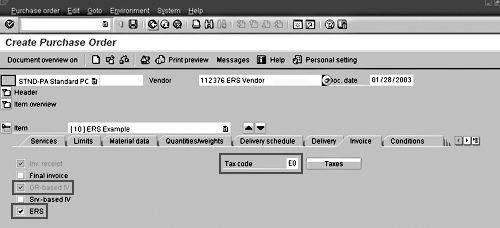
Figure 1
Show the indicator settings at the purchase order line item level
Step 3. Execute the ERS Run
Execute the ERS run with transaction code MRRL (menu path Logistics>Materials Management> Logistics Invoice Verification>Automatic Settlement>ERS).2
On the Logistics Invoice Verification screen (Figure 2), select the goods receipts for PO documents for which you want R/3 to automatically create invoices.
Usually you want to select all goods receipt documents for purchase orders without an ERS invoice. However, R/3 allows you to restrict the selection by company code, plant, posting date of goods receipt, goods receipt document, fiscal year, vendor, or purchase order. All selections are optional. If you execute the transaction without any restrictions, only unprocessed goods receipt documents will be processed.
Then, select a processing option (Table 3). If you select Test run in Figure 2, no invoice will be created. The summarization levels of the invoice are different, depending on the option you choose. For example: You have a vendor with two different purchase orders selected. With option 1 only one invoice will be created, since the summarization level is the vendor number. If you choose option 2, two invoices will be created, since the summarization level is the purchase order.
After execution, the system lists all selected goods receipt documents. See Figure 3. You can permanently exclude a transaction from ERS by selecting it (press the Select button on the left side of the screen) and choosing Exclude from ERS. The document is deleted from table EKRS and can be processed only via Logistic Invoice Verification, not automatically via ERS. This is possible only if the invoice is not yet created—for instance, in a test run or documents with errors.
The Pstable column indicates whether an ERS transaction is postable (X) or not (blank). The transactions are grouped together. First the non-postable transactions are shown (lines 1 and 2). Then, all postable transactions are listed after the first X (lines 3-10). The Information text column is filled with an error message if a transaction could not be processed (lines 1 and 2). A document number is shown in the Doc. No. column if an invoice could be created successfully (lines 3-10). The document number is the MM number of the invoice, not the FI number.
Tip!
If ERS is a new concept within your organization, you may be uncomfortable at first with sending out the check without verification of the physical invoice. Therefore, it is advisable to start with one or two vendors and slowly increase the volume.
Tip!
Before you implement ERS, it is absolutely necessary to get approval from every vendor. For a smooth implementation, you should maintain contact throughout the process:
- Obtain approval of changes and conditions before implementation.
- Inform the vendor when the first ERS invoice and payment is expected.
- Inform the vendor when the first ERS check is cut.
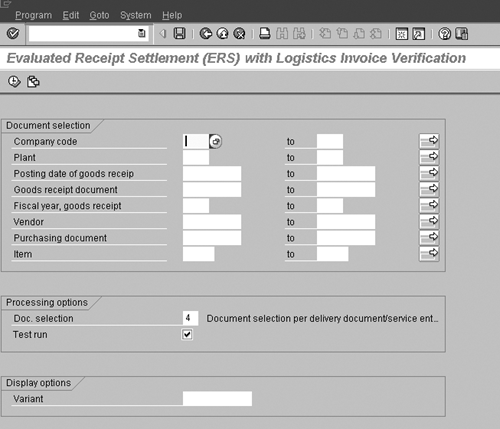
Figure 2
Logistics invoice verification screen
| Option |
Document selection |
Explanation |
| 1 |
Vendor |
The system sums up all goods receipt documents by vendor and posts one invoice. If the purchase orders have different payment terms, it posts one invoice for every vendor/payment term combination. |
| 2 |
Purchase order |
The system posts one invoice per purchase order. |
| 3 |
Order item |
The system posts one invoice per purchase-order line item. |
| 4 |
Delivery document/service entry |
Each goods receipt document/service entry sheet is posted as a single invoice document (not available in 3.1). |
|
| Table 3 |
Processing options for goods receipt documents |
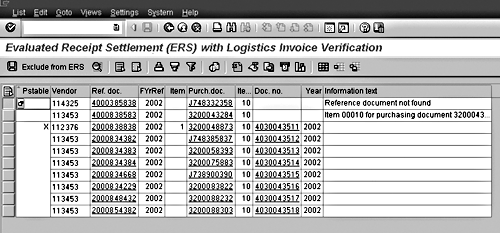
Figure 3
Processed ERS transactions
ERS Enhancements
I have explained the R/3 customizing settings, indicators, and execution of ERS. R/3 also delivers two user exits, which allow you to enhance the described functionality.
As with any other automated feature without manual involvement, ERS has its limitations. For example, vendors usually want their invoice reference number printed on the check so they can match the payments against open receivables. Since the invoice creation is an automated process, it is not possible to enter an invoice reference number at the time of the invoice creation.
To solve this shortcoming, R/3 delivers enhancement MRMH0001, which allows you to change the standard ERS invoice document. You can find it in transaction CMOD. It includes two user exits, EXIT_SAPLMRMH_001, for changing invoice data, and EXIT_SAPLMRMH_002, for changing tax data. Table 4 shows all invoice-relevant fields and source values that can be changed by EXIT_SAPLMRMH_001.
Figure 4 is an example of a user exit for the following business scenario: The end user creates a service entry sheet. The end user then enters information in the external entry sheet number field (ESSR-LBLNE) that should be printed on the check, such as the vendor invoice number or contract number.
| Field |
Technical name |
Source value |
| Document type |
BLART |
Customizing transaction: OMRA |
| Document date |
BLDAT |
Current date |
| Posting date |
BUDAT |
Current date |
| Reference number |
REFNR |
Blank |
| Vendor number |
LIFNR |
Vendor number in purchase order header |
| Payment term |
ZTERM |
Payment term in purchase order header |
| Document header text |
BKTXT |
Blank |
| POR information |
ESRNRESRPZESRRE |
Blank |
| Withholding tax information |
QSSHBQSFBTQSSKZ |
Not filled |
Service indicator
(foreign payments) |
DIEKZ |
Not filled |
| Supplying land |
LANDL |
Not filled |
| State central bank indicator |
LZBKZ |
Not filled |
| Alternate payee |
EMPFB |
Not filled |
| Branch number |
BRNCH |
Not filled |
| Business place |
BUPLA |
Not filled |
| Section code |
SECCO |
Not filled |
| Allocation |
ZUONR |
Blank |
|
| Table 4 |
Invoice-relevant fields that you can change with a user exit |
*----------------------------------------------------------------------* * INCLUDE ZXM08U20 * *----------------------------------------------------------------------* DATA: T_ESSR LIKE ESSR. LOOP AT T_SELWENR. MOVE-CORRESPONDING I_RBKPV TO E_RBKPV_ERS_CHANGE. SELECT SINGLE * FROM ESSR INTO T_ESSR WHERELBLNI = T_SELWENR-LFBNR. IF SY-SUBRC = 0. * Move External Entry Sheet Number in the Reference field of the * Invoice E_RBKPV_ERS_CHANGE-XBLNR = T_ESSR-LBLNE. * Document date of the Invoice = Price reference date of Service Entry * Sheet E_RBKPV_ERS_CHANGE-BLDAT = T_ESSR-LBLDT. E_CHANGE = 'X'. ENDIF. ENDLOOP.
|
|
|
|
| Figure 4 |
Example of a user exit |
ERS Project to Continue
Looking back from conceptual design to final implementation of ERS at my company, I can testify that the advantages of using ERS far outnumber the disadvantages. At the beginning, some vendors resisted the concept of getting paid without first submitting an invoice. Their main concern was the accuracy of the payments. Once they realized they were getting paid correctly and more quickly, their doubts disappeared. We started with a small number of vendors. This number increased substantially, and we plan to add more ERS vendors every month.
1
Martin Ullmann
Martin Ullmann is president of DAP Consulting, which specializes in public sector industries. He has more than 12 years of experience with SAP R/3. His main area of expertise lies in the FI/CO
area, with focus on new components, integration, enhancements, and business process improvements.
You may contact the author at Martin.Ullmann@DAP-Consulting.com.
If you have comments about this article or publication, or would like to submit an article idea, please contact the editor.