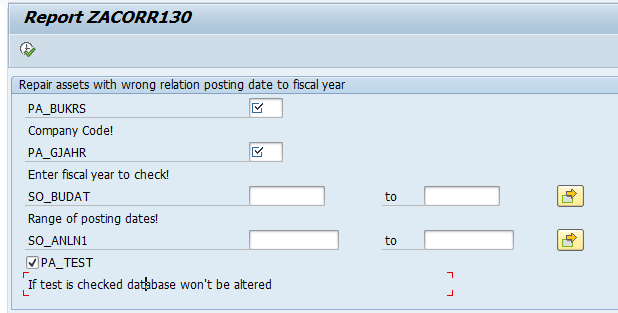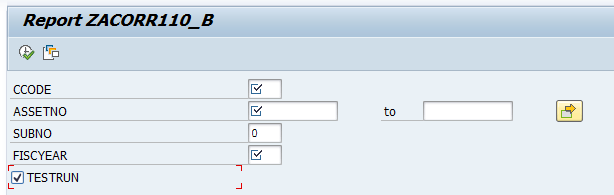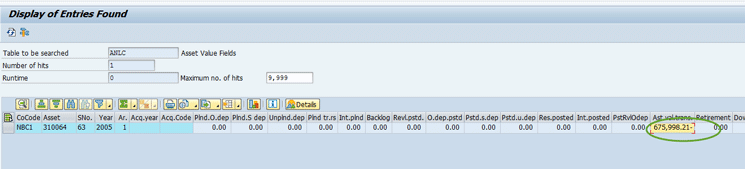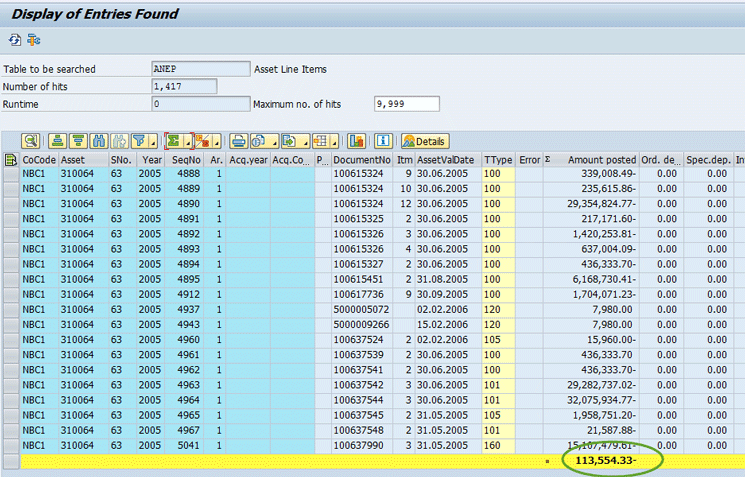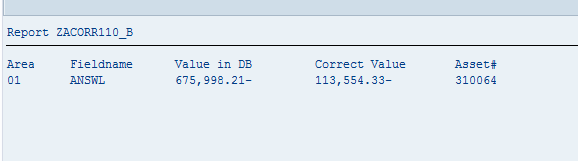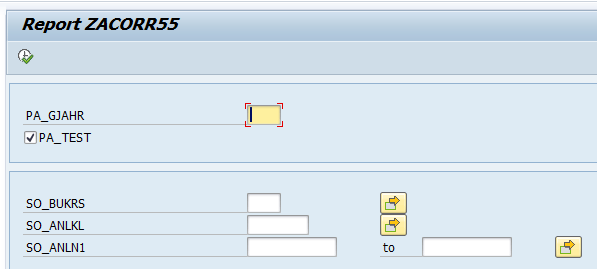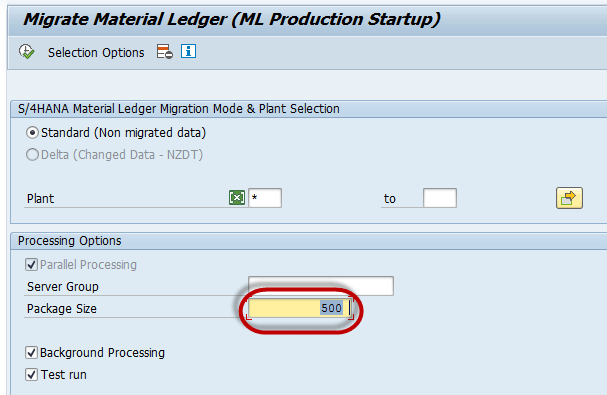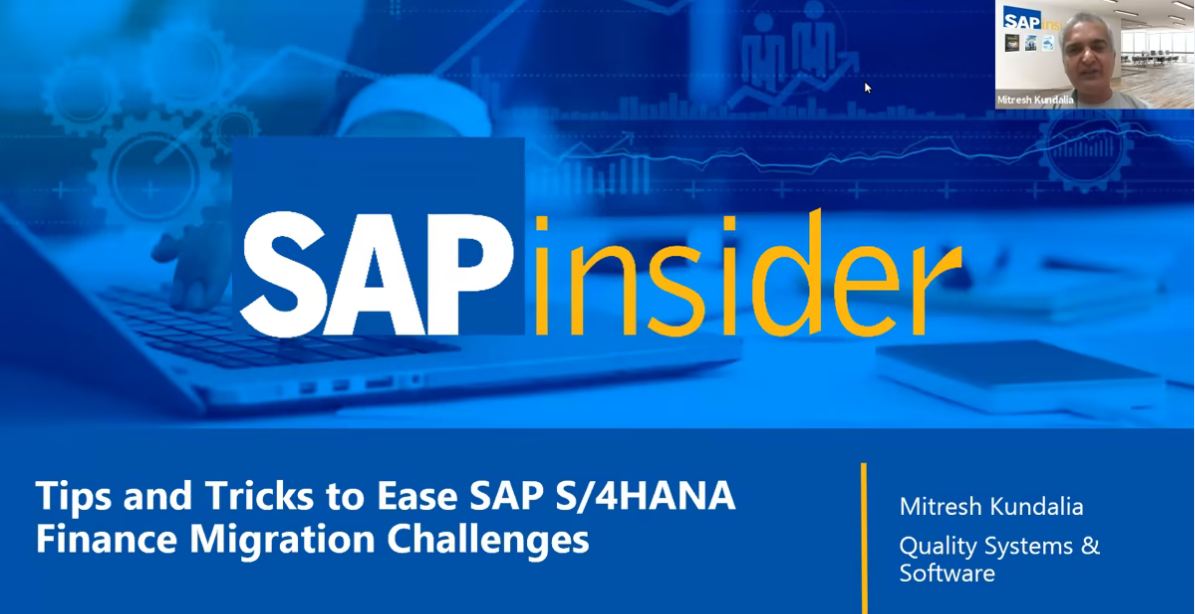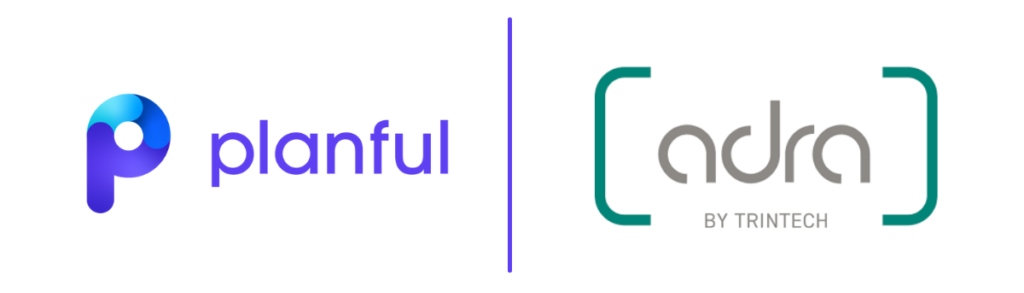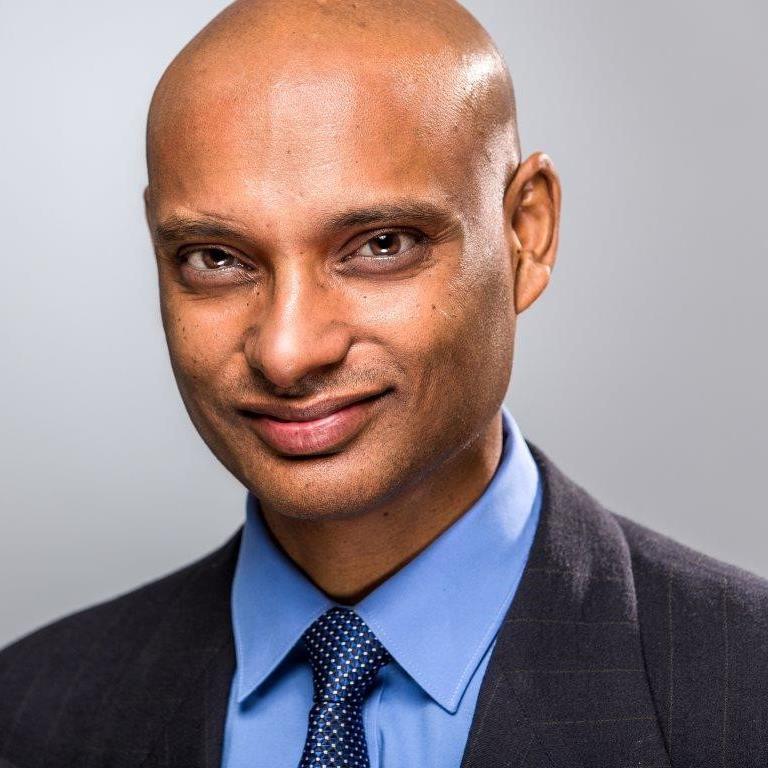Learn how to plan your SAP S/4HANA Finance migration with some real-life insights.
Key Concept
In 2014, SAP introduced SAP Simple Finance Add-On 1.0 with many simplifications aimed at streamlining the finance processes at any organization. In 2015, SAP released an updated version, SAP Simple Finance Add-On 2.0, later renamed SAP Simple Finance On-Premise Edition 1503, wherein the numerals 1503 denote March 2015. The On-Premise Edition of SAP Simple Finance receives annual release updates from SAP. The current release of SAP Simple Finance, at the time of writing the article, is On-Premise edition 1605 (i.e., May 2016). As of release 1605, SAP S/4HANA Finance will be the only official product name for both the 1503 and 1605 releases (Hence, in this article, the terms SAP Simple Finance and SAP S/4HANA Finance are synonymous.)
System downtime is one of the key aspects of the migration process. The tips provided in this article aim at reducing the system downtime in the perspective of migration activities, enabling you to deliver a smoother finance migration as well as to cut down the resources required during the migration process. In my experience, the issues that arose during the migration took almost four days to be fixed. With these tips, you can reduce the time spent on your migration.
What Is SAP S/4HANA Finance?
To begin with, I briefly touch upon the terms SAP Simple Finance or SAP S/4HANA Finance to bust any myths around them.
SAP Simple Finance is an exchange innovation in the sense that installation of SAP Simple Finance Add-On replaces the classic SAP Financial Accounting and Controlling (FI-CO) modules with re-engineered SAP Accounting Powered by SAP HANA, leaving all other modules as is. On the other hand, SAP S/4HANA 1511 is a whole gamut of re-engineered SAP ERP applications (not just FI/CO, but pretty much the SAP logistics modules as well). It is also noteworthy to mention that SAP
Simple Finance was the first step toward SAP S/4HANA.
The eligibility criteria for installing the SAP Simple Finance Add-On are SAP Business Suite on SAP HANA, SAP ERP Central Component (ECC 6.0), and enhancement package 7. Eligibility criteria for installing SAP S/4HANA are SAP Business Suite on SAP HANA plus ECC 6.0 (enhancement package 7 is not mandatory). Both SAP Simple Finance and SAP S/4HANA require a company running an SAP system to undergo a migration process to achieve the innovations.
At the time of writing this article, the version of SAP S/4HANA 1511 is Feature Pack Stack (FPS) 02 (the earlier version was FPS 01).
Evaluation Before Migration
The new products SAP S/4HANA Finance and SAP S/4HANA 1511 are not compatible with a few components, and some of the SAP services are not currently available. In some cases, you may have to adhere to certain technical requirements before being eligible for migration.
Hence, it is a good investment of time to make technical evaluations before deciding to migrate. These will also help you to plan the resources, timelines, and the overall project.
The following points are handy while taking the decision:
- Classic SAP Real Estate (SAP RE) is not compatible and not on the roadmap as well. Customers with classic SAP RE must first migrate to SAP Flexible Real Estate (RE-FX) before they can install SAP S/4HANA Finance or migrate to SAP S/4HANA.
- Companies migrating from the classic General Ledger to SAP S/4HANA Finance or SAP S/4HANA cannot subsequently activate document splitting and parallel ledgers (the SAP General Ledger migration service is currently not compatible with the new product).
- Companies intending to have balance sheets at the profit center level must first upgrade to the SAP General Ledger and then install SAP S/4HANA Finance or migrate to SAP S/4HANA.
- Both SAP S/4HANA Finance and SAP S/4HANA 1511 require you to have an additional depreciation area in Asset Accounting (FI-AA) for each additional currency in the SAP General Ledger before the migration process can begin.
- Companies not having their existing FI-AA aligned to this principle must get it aligned in a separate small project.
- Both SAP S/4HANA Finance and SAP S/4HANA 1511 require you to activate the Financials Extension (EA-FIN). If not currently active, this must be activated in a separate small project.
- As of SAP S/4HANA 1511 (not applicable to S/4HANA Finance), you must use the business partner concept to manage your customer and vendor master data. Companies not currently using business partners must synchronize their customers or vendors with business partners before the migration process can begin.
For detailed information about constraints, limitations, and other technical requirements, refer to the relevant Release Information Notes and Conversion Guides applicable to your release of SAP S/4HANA Finance or SAP S/4HANA 1511.
Become Enabled to Deliver a Smooth Migration Process
Once the decision is made to migrate after considering all the technical requirements, companies need to undergo a migration process. The migration process to SAP S/4HANA Finance or SAP S/4HANA 1511 is rather straightforward and can be carried out by functional experts, unlike the SAP General Ledger migration process that requires you to order SAP’s migration service.
With its Conversion Guides and Migration Guides, SAP lays down the technical steps to be followed and the sequence in which the steps must be executed. The latest version of the conversion guide to SAP S/4HANA 1511 can be found here.
At the top of the web page that opens, click the Product Documentation link to locate the conversion guide.
In addition to the steps outlined in the Conversion Guides, a series of steps (if followed) enable you to iron out the data inconsistencies in advance so that the migration process is smooth and does not prolong the system downtime. (The steps, the phases, and a description of the activities completed during each step are listed in Table 1.)
Serial number
|
Phase |
Activity |
| 1 |
Before upgrade |
Identify and fix G/L inconsistencies related to open item management
|
| 2 |
Before upgrade |
Add parallel depreciation areas for parallel currencies in FI, if not already done
|
| 3 |
Before upgrade |
Implement the programs listed in SAP Note 366848 |
| 4 |
Before upgrade |
Identify and fix FI-AA data inconsistencies using programs ZACORR130, ZACORR110_B, and ZACORR55 |
| 5 |
Before upgrade |
Execute transaction code ASKBN |
| 6 |
Before upgrade |
Delete held documents |
| 7 |
Before upgrade |
Reconcile FI-AA (execute transaction code ABST or ABST2) |
| 8 |
Before upgrade |
Run transaction code AJAB (to close previous asset fiscal year) |
| 9 |
Before upgrade |
Reconcile FI-GL with AP/AR Sub-Ledgers (report SAPF190 or report TFC_COMPARE_VZ)
|
| 10 |
Before upgrade |
Reconcile MM-FI (report RM07MBST or report RM07MMFI) |
| 11 |
Before upgrade |
Run program RFINDEX_NACC (to find and fix inconsistencies in the index tables) |
| 12 |
Before upgrade |
Implement SAP Note 1939592 and all the subsequent notes listed in 1939592 (pre-migration check program) |
| 13 |
Before upgrade |
Compare ledgers using transaction code GCAC to ensure that they reconcile |
| IMG > Migration from SAP ERP to SAP Accounting powered by SAP HANA > Preparations and Migration of Customizing, Migration |
|
|
| 14 |
Post upgrade activities |
New FI-AA configuration (such as migrating chart of depreciation, adjusting depreciation area posting indicators, and maintaining technical clearing accounts) |
| 15 |
Post upgrade activities |
Adjust Profitability Analysis (CO-PA) customizing (delete settings for profitability segment chars, activation of ABCOPA)
|
| 16 |
Post upgrade activities |
Adjust G/L customizing (Assign ledger to CO version, assign document type to CO business transactions, migrate G/L customizing, define source ledger for migration of balances) |
| 17 |
Post upgrade activities |
G/L account - Cost element consistency check |
| 18 |
Post upgrade activities
|
Migrate secondary cost elements to chart of accounts |
| 19 |
Post upgrade activities
|
Migrate default account assignments (from the cost element master to Change Automatic Account Assignment [transaction code OKB9]) |
| 20 |
Post upgrade activities |
Analysis of transactional data |
| 21 |
Post upgrade activities |
Reconciliation of transactional data |
| 22 |
Post upgrade activities
|
Enrich transactional data |
| 23 |
Post upgrade activities |
Check enrichment of transactional data |
| 24 |
Post upgrade activities |
Data migration into unified journal: line items |
| 25 |
Post upgrade activities |
Check migration of journal entry |
| 26 |
Post upgrade activities |
Data migration into unified journal: aggregate deltas |
| 27 |
Post upgrade activities |
Check migration of balances |
| 28 |
Post upgrade activities |
Initial depreciation calculation |
| 29 |
Post upgrade activities |
Check initial depreciation calculation |
| 30 |
Post upgrade activities |
Migrate house banks |
| 31 |
Post upgrade activities |
Activation and migration of the Material Ledger |
| 32 |
Post upgrade activities |
Migrate Credit Management (FI-AR-CR) to FSCM-CR
|
| 33 |
Post upgrade activities |
Set migration to completed |
| IMG > Migration from SAP ERP to SAP Accounting Powered by SAP HANA > Activities after Migration |
|
|
| 34 |
Post migration activities |
Transfer application indices |
| 35 |
Post migration activities |
Fill due dates in FI documents |
| 36 |
Post migration activities |
Fill offsetting accounts in FI documents |
Table 1
Chart of migration steps
G/L Account Data Inconsistencies
The Managing Open Item (XOPVW) flag for Open Item Managed G/L accounts is a key aspect of the SAP S/4HANA Finance or SAP S/4HANA 1511 migration.
For a G/L account that is open-item managed, ensure that all the historical line items have the XOPVW flag active in the BSEG table and the index tables (BSIS and BSAS). If not, the migration programs consider this a data inconsistency.
Why Can the Inconsistency Occur?
With enhancement package 3, you can use transaction code FAGL_ACTIVATE_OP to subsequently activate the Open Item Management indicator in a G/L account. This program ensures the XOPVW flag is activated for all historical line items. In the releases prior to enhancement package 3, program RFSEPA02 was used. However, it was also possible to manually activate the Open Item Management in G/L Master (FS00), even without using the program RFSEPA02, provided the balance in the G/L is zero. If manually activated, all historic line items would not have the flag XOPVW turned on, whereas prospective line items would have the flag turned on.
Which SAP Installations Can Run Into This Issue?
Companies that are not on the SAP General Ledger (i.e.,during the migration from the classic G/L to the SAP S/4HANA Finance Add-On or SAP S/4HANA 1511).
How to Fix This Data Inconsistency
Two options are available to fix this data inconsistency: option A and option B.
Option A: During the migration to SAP S/4HANA 1511 FPS 01, the system is technically upgraded to S4CORE (i.e., the new application layer). Once on S4CORE, you can execute transaction code FAGL_ACTIVATE_OP. However, if SAP Note 2245930 is implemented in your system, it would not be possible to execute transaction code FAGL_ACTIVATE_OP. However, you can de-implement SAP Note 2245930 in an FPS 01 system and then be able to execute transaction code FAGL_ACTIVATE_OP.
In an FPS 02 system, however, there is no way to de-implement SAP Note 2245930. SAP offers a new program for the purpose, which is currently released on a pilot basis. You need to contact SAP Support in order to use the new program.
Here are the steps to be followed in this option:
- Clear all the open items in the G/L account, using the Post with Clearing option, by posting the line items to an offsetting account. The balance after you complete this step would be zero.
- Remove the Open Item Management flag in the G/L Master (execute transaction code FS00).
- Execute transaction code FAGL_ACTIVATE_OP or the new pilot program to switch on the XOPVW flag for all the line items. This would also switch on the Open Item Management indicator in the G/L master.
With the above steps, the inconsistency would be fixed well in advance rather than being reported during the migration process.
After the migration is done, you need to reset the cleared items that were cleared in step 1 above using transaction code FBRA.
Option B: If the above options are not available and you do not wish to be a pilot customer for the new program, then you need to activate the XOPVW flag at the table level (i.e., tables BSEG, BSIS, and BSAS) using a custom program or using an SAP consulting service.
FI-AA Data Inconsistencies
Hidden data inconsistencies in FI-AA also can prolong the migration process and thereby the system downtime. To avoid data inconsistencies in fixed assets historical data (line items and summary records), it is wise to execute a series of programs well in advance before starting the actual migration. These programs are not part of a standard SAP delivery, but need to be imported in the SAP system through SAP Note 366848.
These programs fix the inconsistency between the line items and summary and also any differences between the closing balances at the end of fiscal year and opening balances at the beginning of a fiscal year. Basically, values in the table ANEP and ANLC are reconstructed.
In addition to reducing the system downtime, there is also a technical reason for why these programs must be executed at this stage. I describe this scenario now.
After the SAP S/4HANA Finance Add-On is installed or the existing system is migrated to S4CORE, many tables are dropped and ANEP and ANLC are two of them. Because the correction programs work on tables ANEP and ANLC, you must repair the values in tables ANEP and ANLC before they are dropped.
I explain what programs must be executed and how to execute them.
Three programs must be executed for all the fiscal years since go-live, as there is no other means to know if a data inconsistency exists: ZACORR130 (copy of RACORR130), ZACORR110_B (copy of RACORR110), and ZACORR55 (copy of RACORR55).
Program ZACORR130 (Copy of RACORR130)
Use transaction code SE38 to access the program ZACORR130. You would see the initial screen as Figure 1.
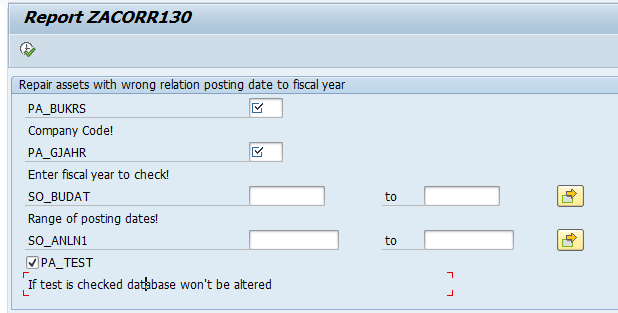
Figure 1
The initial screen of program ZACORR130
Parameters such as Company Code and Fiscal Year are mandatory. You can use the parameters SO_BUDAT (posting dates) to shorten the time frame.
If you assume a customer went live in the year 2007, the program must be executed since 2007, first in the TEST mode. If the output does not show any records to be corrected, you are lucky. In case it throws any records to be corrected (for example in the FY 2009), execute the program for the same fiscal year without the TEST mode and also make a note of the asset numbers. This program repairs the line items in table ANEP by assigning the appropriate fiscal year. Likewise, execute the programs for all the fiscal years until the last closed fiscal year.
Program ZACORR110_B (Copy of RACORR110)
Execution of ZACORR130 must be followed by ZACORR110_B, for each fiscal year. This program recalculates the values in table ANLC from the line items in table ANEP.
Use transaction code SE38 to access the program ZACORR110_B. You would see the initial screen as shown in Figure 2.
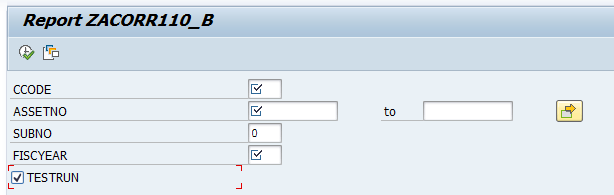
Figure 2
The initial screen of program ZACORR110_B
As can be seen in Figure 2, the CCODE (company code), ASSETNO (asset number), and FISCYEAR (fiscal year) fields are mandatory. Enter the asset numbers that you earlier made a note of or enter all the asset numbers (from 1 to 9999999) to repair any inconsistencies other than the one identified by program ZACORR130.
Here is a sample of what the program ZACORR110_B does.
Before you execute program ZACORR110_B, the summary values in ANLC are 675998.21.
Use transaction code SE16 or SE16N to access the Table ANLC for the asset (310064) and Fiscal Year (2005). You then see the screen shown in Figure 3, which shows the value in table ANLC as 675998.21.
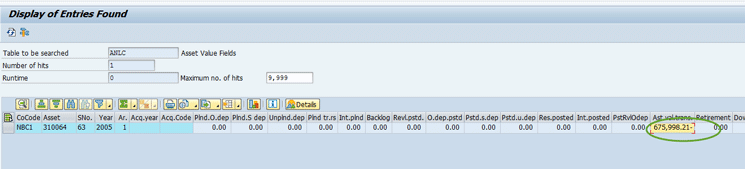
Figure 3
Asset 310064 in table ANLC before executing program ZACORR110_B
Use transaction code SE16 or SE16N to access table ANEP for the asset (310064) and fiscal year (2005). As shown in Figure 4, note that the total of line items in table ANEP is 113,554.33.
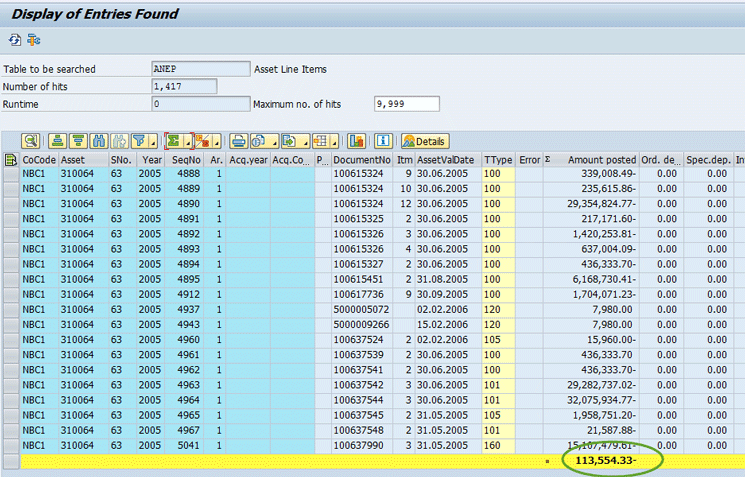
Figure 4
Line items for asset 310064 in table ANEP for fiscal year 2005
Report ZACORR110_B highlights the same totals. Execute transaction code SE38 to execute the program ZACORR110_B. This action displays the screen shown in Figure 5.
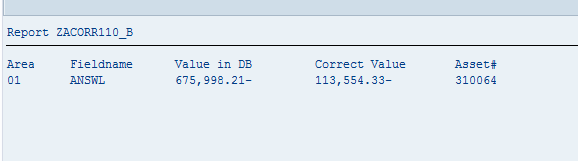
Figure 5
Output of program ZACORR110_B
As you can see, it shows the summary values in table ANLC (675998.21) and sum total of line items in table ANEP as 113554.33.
Program ZACORR55 (Copy of RACORR55)
The values recalculated by program ZACORR110_B must now be updated using program ZACORR55. Use transaction code SE38 to access the program ZACORR55. You would see the initial screen as Figure 6.
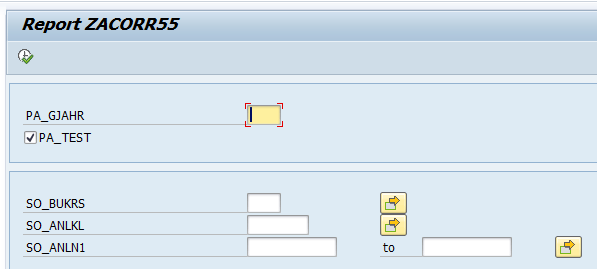
Figure 6
The initial screen of program ZACORR55
Execute this report for the affected fiscal year, Company Code, and Assets highlighted by ZACORR110_B. After the values are updated, the repaired values in table ANLC appear like the ones shown in Figure 7 (these values are in line with line items in table ANEP).

Figure 7
Repaired values in table ANLC. Table ANLC is now reconciled with table ANEP
For the current fiscal year, also execute the depreciation recalculation program using transaction AFAR to recalculate the depreciation values.
Optimizing the Run Time for Material Ledger Activation in SAP S/4HANA
Starting from SAP S/4HANA 1511, activation of the Material Ledger for the purpose of inventory valuation is obligatory. Note that use of actual costing and transfer pricing is optional.
The activation process of the Material Ledger is very time-consuming with run times extending more than 20 hours. With a few precautions, you can optimize the run time to finish this activity in a reasonable amount of time.
Execute program R_FML_MIGRATION with a smaller package size. The smaller the package size, the better the chances of finishing the job in a reasonable time frame.
A package size of 500 or smaller helps to reduce the run time. Use transaction code SE38 to access the program R_FML_MIGRATION. You would see the initial screen as in Figure 8.
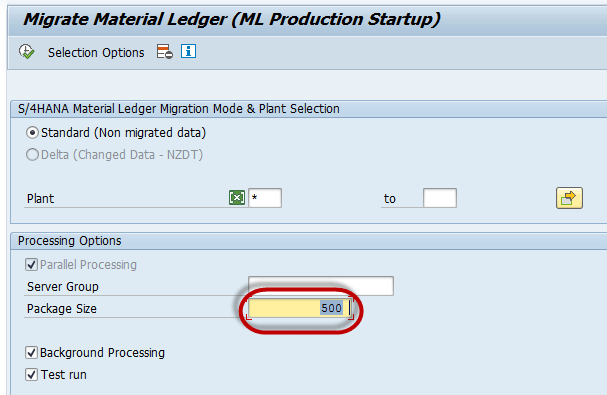
Figure 8
The initial screen of program R_FML_MIGRATION
Use of parallel processing: Relevant Basis settings must be in place so that processes are executed in parallel.
Look out for any of the latest SAP Notes that fix the performance of the Material Ledger migration program. At the time of writing this article, the latest note is SAP Note 2344274.
Ajay Maheshwari
Ajay Maheshwari is an SAP Finance and Controlling (FI/CO) and SAP S4/HANA solution architect with more than 13 years of experience. He is well known for his contributions to the SAP Community Network (SCN) Forum.
He is among the all-time top 20 contributors to the SCN Forum, across all SAP modules and one of the top contributors in his own space, SAP FI/CO.
He is one of the official SAP mentors and has been recognized as the topic leader in the SCN Forum each year since 2011.
He has experience with SAP implementations and rollouts in several industries and thoroughly enjoys designing complex business processes and delivering SAP training in the areas of FI/CO and SAP S/4HANA.
Currently, he works as associate director at itelligence, an SAP Platinum Partner.
You may contact the author at ajaycwa1981@gmail.com.
If you have comments about this article or publication, or would like to submit an article idea, please contact the editor.