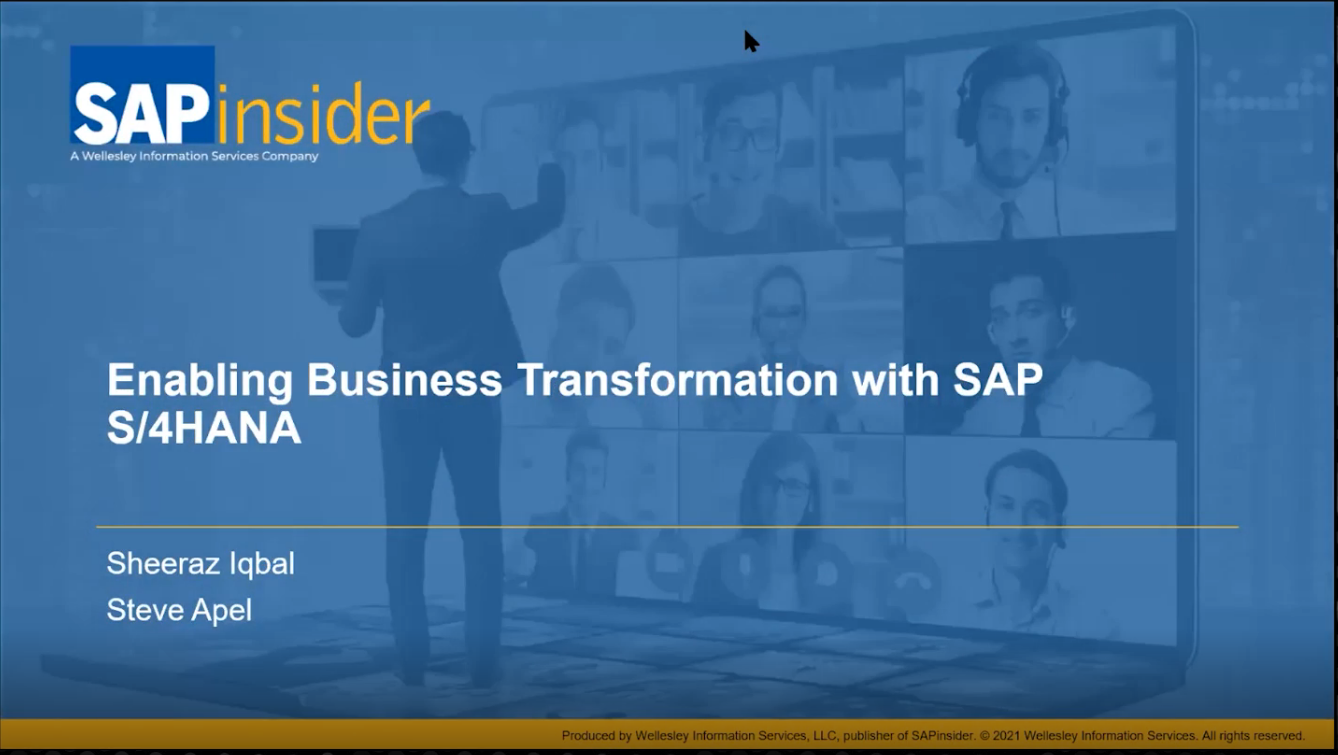Manager
Learn about the tools and functions in the SAP Engagement and Service Delivery Work Center that provide an overview of your IT issues and the services proposed by SAP. See how to link issues and services to efficiently solve them and get the most value out of SAP Support Services.
Key Concept
SAP Solution Manager, enhancement package 1, offers new functionality, strengthens collaboration with SAP, and improves the organization and transparency of SAP service delivery. It was released with SAP Solution Manager 7.0 support package stack 18. It contains the new SAP Engagement and Service Delivery Work Center structuring collaboration by Issues, Top Issues, and management of tasks.
The SAP Engagement and Service Delivery Work Center in SAP Solution Manager, enhancement package 1, provides SAP and its customers with a central support platform that stores management information and technical support data. It gives customers the opportunity to use the key elements of SAP Engagement and Service Delivery to manage, track, and control SAP Services, Top Issues, Issues, tasks, and self-services.
All measures and communication can now be done in the business context of a customer’s application. Companies get a new perspective on formerly isolated and technical IT actions and services and can adjust them to fit their specific business needs.
Work Center for SAP Engagement and Service Delivery
The SAP Engagement and Service Delivery Work Center (Figure 1) is the central access point for SAP support staff and the starting point for providing a service. The collaboration platform contains all the tools and functionalities in an integrated environment (Web Dynpro application) of SAP Solution Manager. The main parts of the platform are the user interface with the integration of solutions, business processes and projects, a new graphic editor (JNet), overview functions, and the ability to work in a SAPGUI or browser environment.

Figure 1
Central access point for services
The various views (with the exception of the overview) in the work center have the same layout. Above a main list, a filter area allows you to filter for multiple selections. The main table contains a list with columns of information about the filtered objects. You can select an object such as an Issue or service from each list. Additional details for each object, as well as information about assigned or linked objects, if it is available, are in the details area.
A role called SAP_SMWORK_SERVICE_DEV makes it easy for customers to assign necessary authorizations to SAP staff and to split functions in accordance with those authorizations. In the old transaction SOLUTION_MANAGER you could not split functions such as Monitoring, Message Handling, Service Delivery, and Change Request Management because they were all related to one solution, and the central authorization object was related to that solution. Now each work center has a special role and the user sees only the functions and work centers for which he or she has the authorizations.
An additional feature is the ability to assign solutions depending on user authorization. If objects for one solution are selected, the context information is saved. For example, say you select an entry in the Solutions view. From there, you jump into the Issues view. If you select another view, the solution information is saved until you change a filter or select another entry in the Solutions view.
The saved context information allows you to navigate directly from one view to another without going back to the overview screen in the same solution context. With the old SOLUTION_MANAGER transaction, you chose the solution first and navigated within that solution to Issues, Top Issues, or services.
SAP EarlyWatch Alert services are accessible with their results and additional functions for report generation to support administrators and SAP consultants during maintenance and service delivery. The Reports view in the SAP Engagement and Service Delivery Work Center offers you a range of ways to view the statuses of Issues, Top Issues, and the enterprise service engagement.
Note
Besides the SAP Engagement and Service Delivery Work Center, some of the work centers with new functionalities in enhancement package 1 are Implementation/Upgrade, Test Management, Change Management, Incident Management, Root Cause Analysis, Business Process Operations, Job Management, System Monitoring, and System Administration.
Overview
The starting page (Figure 1) contains four sections (Solutions, Business Processes, Top Issues, and Issues). It has links for quick navigation to the solutions with Top Issues, Issues, SAP Services, or self-services, as well as business processes with Top Issues and Issues. Each link leads to another view where the requested information is displayed in a list.
Several links to Top Issues and Issues exist. For example, there are links for My Issues and All Issues. The link for All Issues contains all user Issues as well as Issues that are not assigned to a user. That makes it easy for the user to find Top Issues or Issues that need work. The list contains the status, with the choices of Open, In Process, Completed, and All. It does not include Draft Top Issues and Issues. All these statuses as well as customer-defined statuses are shown if you select All.
The overview is customizable in that users can hide sections that are not relevant. Most of the data is cached for quick access. A background job runs every hour to update information for users of that Work Center.
Solutions View
The Solutions view contains a list of solutions that are relevant and have Services, Top Issues, or Issues. In a few cases, it is necessary to see solutions without service- or engagement-relevant content. The ability to do that is delivered with SP19 of SAP Solution Manager. SP19, which is already available, is helpful to a customer who has a new installation with only one solution and who wants a service plan.
The columns contain information about Top Issues, Issues, SAP services, and self services for quick access and overview of the information. Not all status values are displayed on the screen, just the most important ones. The summary of entries is in the All column. A drop-down filter can change the list of solutions regarding the assignment of Top Issues, Issues, or services.
You can select each solution from the main list and see the details, as shown in Figure 2. There are two tabs. The first tab, which is called Business Processes, has a list of business scenarios and processes that is selected by default. That makes information about assigned Top Issues and Issues accessible when you click the number that contains information about unsolved Top Issues and Issues. The number of completed Top Issues, Issues, and draft versions is not listed. The second tab, called Graphical Overview, contains the same information in a graphical manner, with icons symbolizing the assignment of Top Issues or Issues. Each process is represented by a box. You can navigate from the list or from the graphic tab to the details of the business process that are shown on the Business Processes view. If you click the Process Name link, you can navigate to the next view with the context of the business process.

Figure 2
Solutions view
The selection of a solution in that view works like a filter for all other views, which is important for solution-dependent work. With transaction SOLUTION_MANAGER, you were able to work in only one solution. From the navigation panel at the left side you can navigate to other views by clicking the navigation buttons in Figures 1 or 2. Filter areas are defined for all main tables in all views. For example, the Solutions table in the Solutions view contains a drop-down list box to filter for Top Issues, Issues, SAP Services, or Self Services.
Business Processes View
The Business Processes view contains a list of business processes — typically, all the processes of a solution. The filter possibilities allow navigation to specific scenarios that are solution dependent. For example, Figure 3 has three drop-down list boxes. The first is Solution, followed by Scenario and then Processes with, with the entries of No Filter, Issues, and Top Issues.
The solution is always shown in the first column, followed by the scenario and process name. If one scenario is used in more than one solution, it occurs more than once in the drop-down list. For each selected process, the maintained steps are shown in the details section for the business process, as shown at the bottom of Figure 3. The number of assigned Issues is displayed in the last column of the details table of the Steps tab; the Issues are also directly accessible by clicking the hyperlink in the same way you clicked the Business Processes tab of the solutions view. In the Graphical Overview tab, the Issues are accessible by clicking the red round Issue icons.

Figure 3
Business Processes view
Figure 3 shows the graphic and the business process steps displayed in each system in boxes. The red Issue icons indicate that Issues are assigned to that step and the number. By double-clicking the Issue icon you navigate directly to the Issues view and the details are displayed.
The lines in the graphic symbolize the interfaces between the business process steps. Dashed lines are used for asynchronous interfaces. That makes their differences compared to the synchronous interfaces (solid lines) more evident.
Top Issues View
Top Issues in SAP Solution Manager describe management’s view of a general problem – for example, a steadily decreasing performance of an SAP solution over a long time period. It can contain a set of problems of a complex nature and the proposed solution for which management decisions are needed at a customer site. In general, this is the type of problem that is viewed at the management level as being critical to the success of a project, business scenario, or business process.
The concept of a Top Issue primarily focuses on non-technically-oriented IT or project managers. For example, a business process may report a performance problem in the business (e.g., during period end closing). After some investigation, the technical reasons are found and Issues are created to break down the Top Issue and solve it.
Top Issues can also refer to and logically group Issues. Issues can arise from the action plan (tasks) derived from a Top Issue. You can access the assigned Issues that belong to a Top Issue from within that Top Issue. This helps to ensure that problems can be tracked easily and comprehensively, which is one of the main goals of the work center. To facilitate communication between your management and management at SAP Active Global Support, Top Issues can be forwarded to SAP (unlike Issues).
The Top Issues view (Figure 4) is accessible via the hyperlinks for Top Issues on the overview page as well as the Top Issues link in the navigation panel. The solution is pre-selected based on the last access or the link on the Overview or Solutions view, as well as the Business Processes view. For example, if you log off and then log back in later and go to Top Issues, the old selections come up. The filter area is similar to the old transaction SOLUTION_MANAGER > Issue Management > Top Issues filter area, but allows multiple selections so you can filter for more than one value.

Figure 4
Top Issues view
The main list contains the Top Issues, including a short description, priority level, status, and processor. The first column is the Issue ID and the ID hyperlinks are clickable, allowing you to open the selected Top Issue. Additional information is displayed in the Preview area below the main list, as shown in Figure 4. In particular, you can see the long text. The tabs Tasks/Action Plan and Assigned Issues appear only if there are some tasks, actions, or Issues assigned. All objects (tasks or Issues) are accessible by clicking the hyperlink on the ID of the object.
You can maintain the Top Issue by clicking the Top Issue ID in the main list, which opens an additional window. The functionality to send Top Issues to SAP is available in the Top Issue window. The date of the last successful update at SAP is displayed in the main list. If the sending was not successful, it is displayed in the main view in the message area below the SAP Engagement and Service Delivery tab. If you log on days later, it is important to have information on the last update. That is also displayed in the Sent to SAP column as the date information. The processor should be assigned in all cases (it was deleted in the screen shot because there are real names involved with user information). The business partner function is used for the processor of a Top Issue, with the first and last name displayed instead of the user name for system logon. That is the same for the Created by field, but the logon user name is used if no business partner is available.
Issues View
Issues are created for existing or anticipated problems with a general impact on an IT solution or project. Issues in SAP Solution Manager help you to manage more complex problems than help desk messages. They allow you to document problems, organize how these problems are handled, and analyze the problem-solving process. An Issue could, for example, be the handling of a hardware capacity problem that was indicated by a weekly SAP EarlyWatch Alert report. Issues are a starting point, a tool, and a documentation medium for solving complex problems in a comprehensive and traceable manner. Issues should describe problems in detail from the time they are recorded up to when they are resolved.
An Issue can fully integrate the measures undertaken for analysis and problem solving, such as Service Desk messages or change requests. SAP Solution Manager can record which SAP services, tasks, and ordered consulting time (expertise on demand) were used by providing the Service Desk messages and change requests created for the Issue.
The Issues view is similar in structure to Top Issues. The differences exist in the details and the work with Issues. You can create or assign several objects in the Issues view. They can be displayed in the Issue details.

Figure 5
Issues view and details of a selected Issue
You can use the tabs to process Issues. If you click on the Issue ID (such as 663, highlighted in Figure 5), the Issues view comes up in a separate screen – for example, the task in Figure 6. You see the following tabs:
Recommended Tasks
- Tasks are SAP CRM instruments. They cannot be exchanged with other systems or forwarded to the help desk or SAP. The processor has to carry out the tasks, which could be the implementation of recommendations by SAP or additional system settings or profile changes.
- The assigned tasks are directly accessible on the Tasks/Recommendation and can be opened by clicking on the task ID.
Service Desk Messages
- Service Desk messages are the main instrument for end users to report a problem and customers can assign any number of Service Desk messages to an Issue to assist processing.
- The assigned messages are accessible on the Linked Objects tab and can be opened by clicking on the message ID.
Expertise on Demand
- An SAP expert can be requested directly from within the Issue. SAP employs known experts in all functional areas. If an Expertise on Demand request is submitted, SAP informs the customers within the allotted time via a previously assigned contract number. This number is currently assigned to customers participating in the SAP MaxAttention program.
- The assigned Expertise on Demand requests are accessible on the Linked Objects tab and can be opened by clicking on the message ID.
Service Session
- An SAP Service can be assigned to an issue, indicating that the service shall analyze the issue. Note that automatically a link is created between a service and the issues it has dealt with.
Change Requests
- SAP Solution Manager allows you to manage change requests. If a change request is required in the course of troubleshooting an Issue, users can create or assign a change request to the Issue.
- Objects are also displayed on the Linked Objects tab and the request can be opened by clicking on the request ID.
Tasks View
Tasks are elements within a Top Issue or Issue. Tasks, which are SAP CRM objects, are used to define work instructions (i.e., actual tasks). They contain a recommendation or action to help solve a Top Issue or Issue. The parent object (an Issue or Top Issue) is always shown in the second tab of the details area in the Tasks view, as highlighted in Figure 6 (Details of Task 524). The tasks are also accessible separately in the Work Center to make it easier for a processor to find the tasks he or she is responsible for.

Figure 6
Tasks view with pop-up screen for the selected task
SAP Delivered Services View
Figure 7 shows the view for SAP Delivered Services, which has a lot of new functionality. There is a collapsed Filter Services By list located above the main list of SAP services. You can filter for solution, service, context, service order, service plan, project, and the planned service delivery date. All these filters work with multiple selections. It is now possible to see and select SAP services of any status. The F4-helps for the fields show the service plans in SAP Solution Manager as well as service orders or projects with service assignments.

Figure 7
SAP Delivered Services view
Using the pushbuttons Register Solution Data at SAP or Update Solution Data at SAP above the main table of services, you can register or update the solution data at SAP. That is necessary because only registered solutions can be assigned to an SAP service plan in the SAP CRM back end on the SAP site. It is only possible to register or update data at SAP if the data transfer settings allow that. You can change the settings in the pop-up screen for the described functionality. The Get Current Service Plan from SAP button contains a functionality that connects to SAP and fetches both the service plan the company has signed up for and other services SAP offers for particular situations.
A new function is behind the Content Update button. That functionality is integrated in SAP Solution Manager enhancement package 1 to improve the recommendations of SAP Delivered Services. SAP ships no more than two releases of content every year and these releases are not installed quickly on SAP Solution Manager systems. SAP consultants need the newest content to put the most current recommendations into the service report. That is now possible because the content update contains updates of all important SAP services, such as SAP GoingLive Check and SAP EarlyWatch Alert, which are delivered by SAP staff.
The main table contains the list of SAP services with columns containing their Focus, Status, Rating, and the Planned on date of delivery for the service. The Rating column indicates the severity of the problems found and is reserved for the service item. Some services contain more than one item (for instance, the SAP GoingLive Service contains GoingLive Analysis, Optimization, and Verification items), and therefore it makes no sense to set a rating for the service itself, because the rating for each of these service sessions might be different and a summarized rating with propagation could be misunderstood. The screen has some additional information about the service such as assigned projects, milestones, and the scope.
After the service was delivered and a final report was generated, the link to a service message in the SAP Service Marketplace is active and the customer can give feedback for the final report. The link is visible in the details for a service, but is not shown in Figure 7 because a service item is selected rather than the Service node. The assigned Issues are displayed on a separate tab for all items with their main information. You can access them via a hyperlink. The items below the service have tab sessions where the service session is accessible via hyperlink.
In special cases, there also is a questionnaire that is part of the service preparation. You can reset both the questionnaire and service session, which is sometimes necessary (e.g., the download content is obsolete or wrong). You can check the download content by clicking the hyperlink for the Service Data Control Center (SDCC) download. The download viewer with SAPGUI opens with details if a download exists. The session itself is accessible by the hyperlink on the session name. In most cases a pop-up screen appears first, with questions about user certification. The service session workbench always opens in SAPGUI, whereas the Work Center can run in a browser.
For more information on SAP services, see "Analyze Customer Systems with SAP Delivered Services."
Self Services View
The Self Services view (Figure 8) is similar to the SAP Delivered Services view, but with reduced filter options and no service plan. Users at customer sites and SAP consultants can create and execute self services with a defined scope that allows for the documentation of the service planning and execution. For example, a self service could have a scope of “Optimize SQL statements to improve performance of the business process step.”

Figure 8
Self Services view with pop-up screen for self-service creation
The rating of the performed service is displayed for the item (service session) only, and the report (service summary) that is the result of the service is accessible on the attachment tab as a detail for the service item.
As there is no interaction with SAP, planning and execution are different than working with the SAP service plan. However, the functionalities on the tabs in the details area are the same. For planning, you click the Create button and execute the service. You can reset sessions for new execution using the Sessions tab, under Service Details. That can be necessary if you need a new download or if a delivery date for the service is postponed, for example.
Figure 8 shows the Self Services view with the pop-up screen for the creation of new self services. The first entries in the list are folders because the services run only in the context of a system. The entries contain the system information. That is not the case for the last four entries, such as the SAP Solution Manager Preparation service, because that service is running in the context of a solution.
EarlyWatch Alert View
The SAP EarlyWatch Alert service is not only important for customers; it is also an important information source for SAP consultants during service preparation and execution. It contains a list of performed services with ratings that can be filtered for one or more systems in the filter area (using the filter Context), as shown in Figure 9.

Figure 9
EarlyWatch Alert view
SAP EarlyWatch Alerts are regularly scheduled, automated services that provide information on the general health of the system or solution. For each service, the list contains the rating, processing date, and context (either the solution or system with SID and installation number). The list is sorted automatically with the most current executed services on top. Click the service name hyperlink to open the service. You can generate a report in Microsoft Word by clicking the Generate Report button. For quick access, open the HTML report via the hyperlink in the Preview/Details tab.
Reports View
The old SOLUTION_MANAGER transaction contains a section for solution reporting and some tools for reporting purposes. It is still available in case someone needs to use it. Most of these tools are accessible in the Reports view, as shown in Figure 10.

Figure 10
Reports view
As you can see, the standard tools for each solution are Technical Quality Manager (TQM), Issue and Top Issues Reporting, Expert on Demand Reporting, and Service Reporting. The latter was designed for the SAP EarlyWatch Alert service because it’s the only one that is scheduled on a regular basis. It includes data on which you can report. Each tool allows the generation of reports that are available in the details area below the main list, within the Attachments tab. This tab is only active if attachments are available.
Additional reporting functionalities are available for selected and opened Issues and Top Issues view. This functionality is available with the tool Issue and Top Issues Reporting as shown in Figure 10 (the second entry in the list of reporting tools). This summary functionality will be improved step by step and will be customizable by SAP Solution Manager, enhancement package 2.
Veit Eska
Dr. Veit Eska studied physics at the University of Rostock and the Institute of Atmospheric Physics in Kühlungsborn, where he wrote a doctoral thesis on applied physics. He joined SAP in 1998, where he worked in the technical core competence team on the development of service tools for creating services such as SAP EarlyWatch alert. With regard to SAP Solution Manager 7.1, he is the product owner, architect, and developer of the custom code life cycle management (CCLM) platform.
You may contact the author at veit.eska@sap.com.
If you have comments about this article or publication, or would like to submit an article idea, please contact the editor.

Henrik Zimmermann
Henrik Zimmermann studied geography at the University of Heidelberg and the Freie Universität Berlin in Germany, where he concentrated on collaborative development and digital image processing. From 1998 to 2000, he was responsible for setting up the geomarketing area at Cartogis. From May 2000 to December 2001, he worked at SAP as a Supply Chain Management developer in the master data area. Since January 2002, Henrik has been a product manager for SAP Solution Manager, focusing on monitoring, IT reporting, service delivery, knowledge transfer, integration of testing and job scheduling partner products, and solution documentation.
You may contact the author at henrik.zimmermann@sap.com.
If you have comments about this article or publication, or would like to submit an article idea, please contact the editor.
Gergely Spiry
Gergely Spiry studied industrial engineering at the Universität Karlsruhe in Germany and the University of Reading in the UK. After completing his dissertation at Audi AG, he joined SAP in 1998, where he initially provided the SAP GoingLive Check, SAP EarlyWatch, and performance optimization services. He then worked in SAP Active Global Support, where he developed service content in the application and performance area. For SAP Solution Manager, he is involved in developing the service delivery platform (including Issue Management) and representing users.
You may contact the author at gergely.spiry@sap.com.
If you have comments about this article or publication, or would like to submit an article idea, please contact the editor.