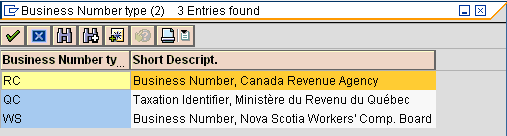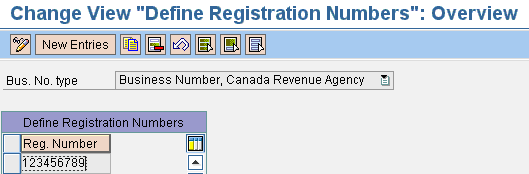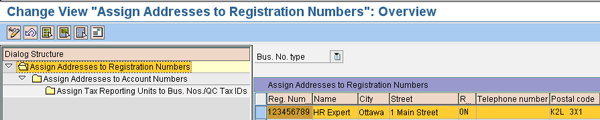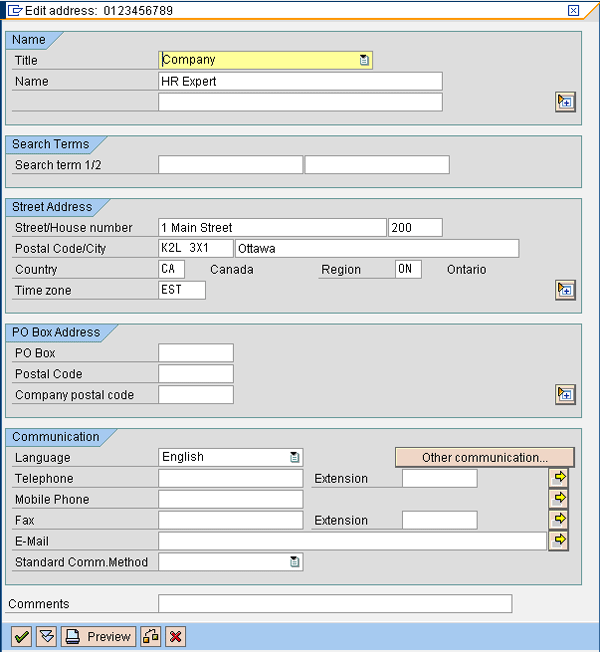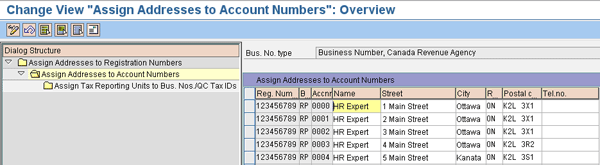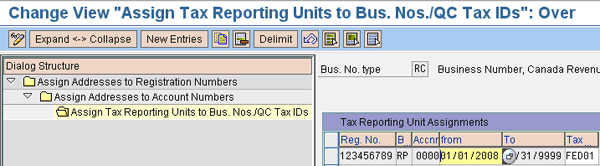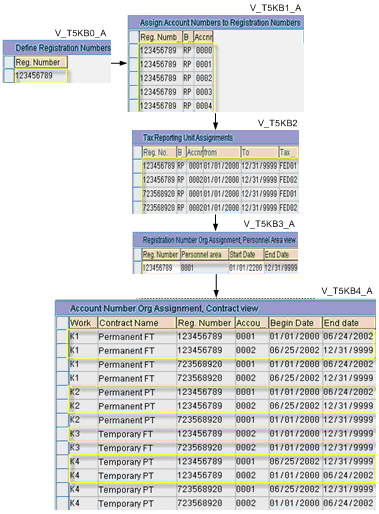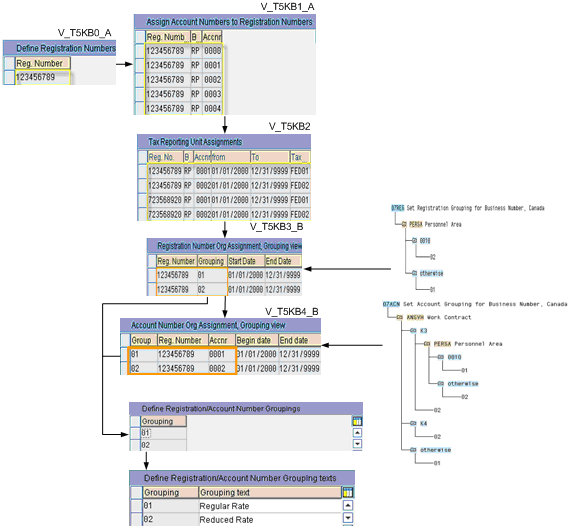Learn how your SAP system helps you to complete legal deductions in Canada for federal and provincial taxes, the Canada Pension Plan/Québec Pension Plan (CPP/QPP), and Employment Insurance (EI).
Key Concept
If your company is located in Canada, has recently opened a division there, or has hired Canadian employees, you must account for the legal deductions that must be taken before Canadian workers meet the personnel income tax filing deadline at the end of April each year. This deadline is defined by the Canada Revenue Agency (CRA). For Canadian employees to fully complete their taxes, businesses have to take these legal deductions from their payroll each pay period.
As more companies branch out and go global, they are faced with the challenges that can come with adhering to a new country’s laws and regulations. Canada is one example of a country that has specific requirements for individuals working within its borders.
The Canadian federal government publishes the Payroll Deductions Formulas for Computer Programs biannually. This publication defines the federal, provincial (except Québec), and territorial income taxes, Canada Pension Plan (CPP) contributions, and Employment Insurance (EI) premium deductions. SAP Payroll functionalities for Canada are based on these publications. The Ministère du Revenu du Québec (MRQ) provides specific information for its province, but you need to register as a developer with the Province of Québec to obtain copies of the calculations details.
Although it helps if you have some background knowledge about the basics of Canada’s legal deductions, it is beyond the scope of this article to explain the details of every calculation and its legal requirements. Instead, I discuss how SAP ERP HCM handles the specific Canadian taxes listed above and the relevant configuration items. I focus on inputs that Payroll uses to calculate the deductions and how you can configure them to the best fit for your organization. I also show you three different configuration approaches. Using the right approach for your organization ensures that the system associates the right calculation elements to each employee and also limits maintenance efforts. Many users are not aware of the existence of these different approaches, and they often do not apply the best choice.
SAP Canadian Payroll Infotypes
SAP delivers four country-specific infotypes for Canada, which you can modify using transactions PA30 or PA40.
Infotype 0001 (organizational assignment) has the following data fields: company code (CoCode), personnel area (Pers.area), personnel subarea (Subarea), employee group (EE group), employee subgroup (EE subgroup), and work contract (Contract).
Infotype 0461(tax assignment CA) has the following fields: province of employment and province of residence (which set the provincial or territorial rules and rates used for income tax withholding purposes) and employment jurisdiction (which defines the province as having jurisdiction over the labor-related laws governing the employee).
Infotype 0462 (provincial tax CA) must correspond to the province of employment from infotype 0461. Infotype 0462 contains tax-related information that SAP ERP HCM requires to calculate legal deductions. In some scenarios, you might have employees that reside in one province and work in another. If so, you must create one record for their province of employment and one for their province of residence. Keep in mind that infotype 0462 has no impact on calculation if it is not referenced in infotype 0461.
The only time you do not have to create a record for infotype 0462 is when an employee is working outside Canada. In this case, you only assign an employee’s infotype 0461 record.
Infotype 0463 (federal tax CA) stores information used to calculate federal tax withholding. It includes the employee’s total personal tax credits from federal form TD1, estimated remuneration and expenses from form TD1X, deductions and credits, letters of waiver, and labor- sponsored funds.
These infotypes determine which legal deduction has to be taken from an employee and which rate to apply. When payroll calculates the legal deductions, they are stored in wage types. These wage types have their own attributes that determine how they are processed in Payroll, posted to Financial Accounting (FI), remitted to third parties, and accrued at the end of the month.
An employee can request to have additional taxes deducted from each pay period or can be eligible for a tax exemption/credit. In those scenarios, you should maintain the Payroll infotypes using transaction PA30 (HR master data maintenance).
The four infotypes outlined above are associated with a number of personnel actions (transaction PA40), which necessitates the creation of a new infotype record. Every employee is required to have one active record of the four infotypes for Payroll to process. You should re- visit the record each time you reassign or transfer an employee or change an employee’s address to confirm that the tax information has not been changed.
In addition to those four infotypes, infotype 0464 (additional tax data CA) is optional and stores information for certain Canadian employees who are subject to additional provincial exemptions. The employees who require exemptions must present an official letter with the necessary details, such as the legal deductions exempted and the start date. I recommend that you have a record of each Canadian tax infotype for each set start and end date. This simplifies the maintenance and any employee requests for investigations.
Business Number Determination
Now I will introduce the way SAP ERP HCM determines the business number to assign to each employee. There is no interdependency between business numbers and the four infotypes. You can display the federal and Québec business numbers on the Payroll infotypes (I will explain how you do this in an upcoming article on Canadian taxes).
The business number is a common identifier used in Canada. It allows businesses to simplify their dealings with each other and with all levels of the public sector. Each business has one business number, which consists of a registration number, a program identifier, and an account identifier. The major business number accounts registered by the Canada Revenue Agency (CRA) are: goods and services tax (GST), harmonized sales tax (HST), payroll deductions, import/export, and corporate income tax. Table 1 shows a sample business number with an explanation of its parts.
| 1 2 3 4 5 6 7 8 9 |
R P |
0 0 0 2 |
| These nine digits are your registration number. They identify your business. Your registration number is unique. It stays the same no matter how many or what type of CRA accounts you have. Note that Quebec uses 10 digits instead of 9. |
The two letters identify the type of account; in this case, a payroll deductions account. The letters and accounts they identify are:
NW – Nova Scotia Worker Compensation
RC – corporate income tax
RM – import/export
RP – payroll deductions
RS – MRQ
RT – GST/HST
The four-digit account identifier classifies the reference number; in this case, a second payroll deductions account.
|
|
| Table 1 |
The breakdown of a business number |
The business number drives three critical pieces of information: EI rate (regular or reduced), CRA or MRQ business number for tax, and worker compensation remittance (Nova Scotia only). You can choose among three approaches for using standard SAP configuration to assign business numbers to employees:
- Use table configuration based on personnel area and work contract
- Use feature configuration based on company code, work contract, and employee group and subgroup
- Use feature and table configuration based on business number groupings
I provide more details on the three approaches later in this article. No matter which approach your company uses, you have to define your business numbers/taxation IDs by following these three IMG menu paths:
- For the Canada Revenue Agency (federal tax IDs): Payroll > Payroll Canada > Tax > Define Business Number/Taxation IDs > Define Canada Customs and Revenue Agency Business Numbers
- For the MRQ (Québec provincial tax IDs): Payroll>Payroll Canada > Tax > Define Business Number/Taxation IDs > Define Revenu Québec Taxation IDs
- For the Nova Scotia Workers’ Compensation Board: Payroll > Payroll Canada > Tax > Define Business Number/Taxation IDs > Define WCB Business Numbers for Nova Scotia
The configuration steps are similar for each of the IMG menu path items. You define the registration numbers, assign an address to each registration number, assign an address to each account number, and assign tax reporting units to the business numbers/Québec tax IDs. Each of the configuration entries in the IMG is associated with a different business number type, as shown in Figure 1.
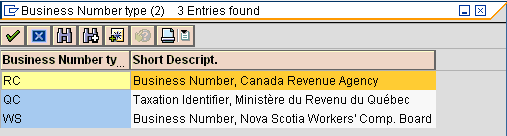
Figure 1
Business number types and descriptions
Step 1. Define the registration numbers. The IMG does not provide all the required steps to manage business number configuration. Using transaction SM31, maintain table view V_T5KB0_A to define the registration numbers for your company (Figure 2). You need to create one entry for each of the registration numbers assigned to your company. Do so by clicking the address icon  .
.
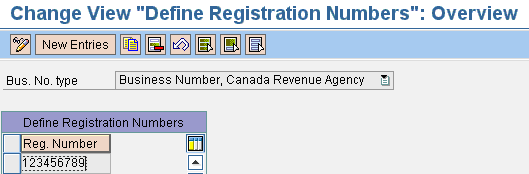
Figure 2
Table view V_T5KB0_A for defining registration numbers
Step 2. Assign an address to each registration number using table view V_T5KB0 (Figure 3). The configurator enters the data in transaction SM31. The system accesses this information during various reporting processes. You can create an entry in this table for all business numbers assigned to your company for each business type.
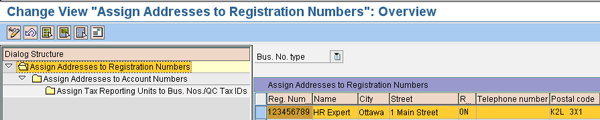
Figure 3
Table view V_T5KB0 assigns addresses to registration numbers
You cannot type directly in table fields. If you enter the address directly and save your entries, the system simply deletes the information. Click the address icon to create an address for the selected business number. Table ADDR1_Data allows you to do this (Figure 4).
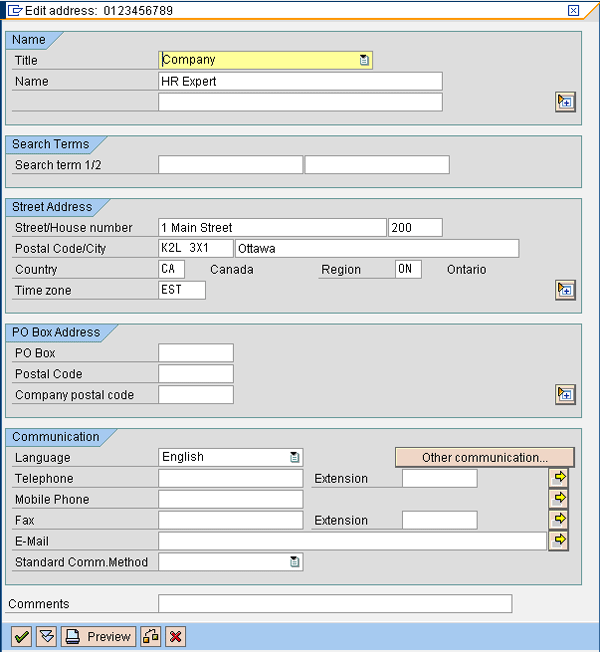
Figure 4
Table ADDR1_Data for creating business number addresses
Step 3. Assign an address to each account number. Using transaction SM31, access the table view V_T5KB1 where you associate an address to a registration number and account number (Figure 5). The pairs are created within table view V_T5KB1_A and the addresses are assigned in table view V_T5KB1. Create the address as you did in steps 1 and 2 by clicking the address icon. These addresses are used for year-end reporting.
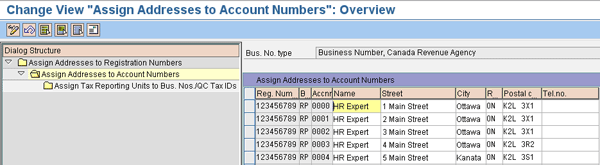
Figure 5
Assign an address
Step 4. Assign tax reporting units to business numbers/Québec tax IDs in table view V_T5KB2 (Figure 6). This step is optional. It gives you the ability to re-group business numbers under the same tax reporting unit. You can process your year-end reporting based on those groupings, which reduces the amount of data volume to process and the processing time. Your company defines the identifier of each tax reporting unit.
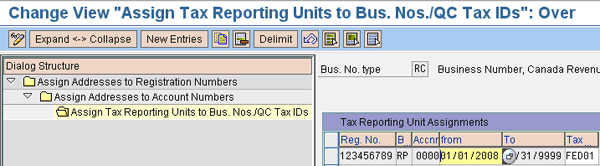
Figure 6
Optional step to assign tax reporting units to business numbers
Assign Business Numbers to Employees
Regardless of which approach you choose, you have to configure the steps I just covered. Each business number has to be defined within SAP configuration before you can assign it to an employee using one of the three approaches explained next.
Approach
Assign a registration number based on the personnel area, which is a subunit of the company code, and an account number based on the work contract. This approach requires your company to have a one-to-one relationship between your personnel areas and your registration numbers.
This approach fits if you have no more than one registration number by personnel area. Configure table view V_T5KB3_A using transaction SM31 to pair up every registration number and personnel area. This approach allows you to link multiple personnel areas to one registration number, but not the other way around. A personnel area has only one registration number. This is one of the constraints of this approach.
In table view V_T5KB4_A, you determine the second level, where you attach the registration and account numbers to a work contract. This level is important if your company benefits from an EI reduced rate, which you can associate with a specific work contract type. If your company has a reduced rate, you receive two account numbers for your registration number from the federal government: regular rate and reduced rate. In my scenario, I have two pairs of registration and account numbers that I have to report on for the CRA.
Note
Companies in Canada are entitled to pay a reduced EI rate if they provide a plan for short-term disability benefits. The plan must have at least 15 weeks of benefits. It must also match or exceed the level of benefits provided under EI, pay benefits to employees after 14 days of illness or injury, be accessible to employees within three months of hiring, and cover employees on a 24-hour basis.
I have illustrated the interrelation among all table views used by this approach in Figure 7.
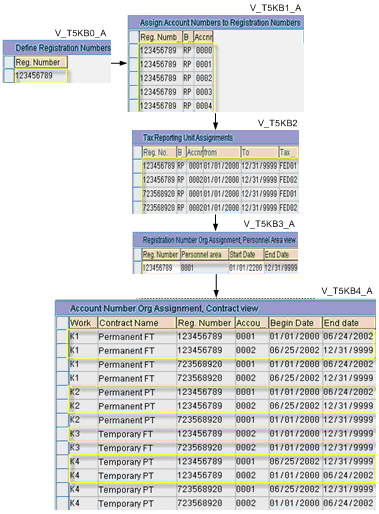
Figure 7
Approach 1 – Assign registration number based on the personnel subarea, and account number based on the work contract
Note
Be careful when you make changes to your configuration tables. All entries are driven by a start and end date, which could cause retroactive changes.
Approach 2
Use features configuration with a logic based on company code, work contract, employee group, and subgroup.
This approach allows you to determine your business numbers using features. Within two features — 07CNO and 07QNO — you can see the business numbers assigned to personnel and data structure fields.
Features are objects in SAP that determine a specific value by querying different enterprise personnel or data structure fields. The value is known as a return code (result). This value is used to determine default values and to control certain system processes. This is a logical decision process based on a tree structure.
In Canada, for much legislation regulating taxes, Québec has a different process compared to the rest of Canada. SAP includes a structure that supports this by providing specific features: one for Canada (07CNO) and one for the province of Québec (07QNO). The logic supporting their configuration is the same. If your company has divisions outside Québec, you are only required to use feature 07CNO and its sub- features 07GST and 07BUS.
This approach gives you the ability to develop a logical decision tree that assigns your business numbers to employees based on personnel or data structure fields. Use transaction PE03 to customize the features. A feature has three main sections: decision tree, attributes, and documentation. You should only have to customize the decision tree. The decision tree criteria are company code, work contract, employee group and subgroup (Figure 8).

Figure 8
Approach 2 - Use features configuration based on company code, work contract, employee group, and subgroup
Approach 2 provides more decision criteria than approach 1 and it is visual. The key point to consider for selecting this approach is the stability of your corporate structures. This approach could present limitations for dynamic organizations that have reorganizations, mergers, or acquisitions. Features are not date stamped. This could become a challenge because you cannot assign your decision rules based on time. If you anticipate any major structure changes, but still require this level of flexibility, approach 3 could be more suitable for your company.
Approach 3
Use features and tables configuration based on business number groupings.
Large or highly unionized companies often require a solution that supports complex business requirements. SAP offers a hybrid approach that combines the use of tables and features (Figure 9). This approach does not have any of the limitations of the previous approaches. It enables you to use many decision criteria upon which you can build your business number determination and date stamped logic changes to support organizational changes.
The flexibility provided by this approach is possible because of the use of multiple SAP objects: tables and rules. The configuration is more complex due to the number of configuration items to be maintained. It offers more structures on which you can build your decision criteria: company code, personnel area, personnel subarea, employee group, employee subgroup, and work contract.
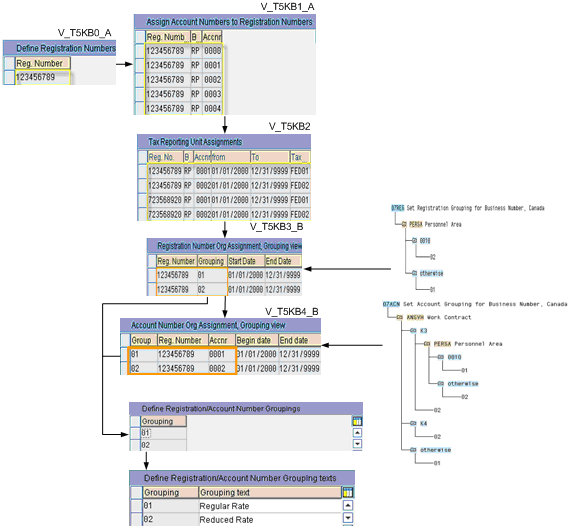
Figure 9
Approach 3 – Use features and tables configuration based on business number groupings
Stephane Routhier
Stephane is contributing to EPI-USE America market development and acting as a Solution Architect in the North American HCM Practice focused on the selection, planning, design, and delivery of HR solutions across multiple industries. He has more than 20 years of SAP application experience and knowledge of enterprise HCM and payroll processes, trends, issues, and organization design. He acts as an SAP Expert in the payroll area. He has been involved with large full-scale SAP ERP HCM and Payroll implementations using the breadth and depth of SAP modules. Stephane has contributed to the HCM community as a speaker and writer.
You may contact the author at stephane.routhier@epiuse.ca.
If you have comments about this article or publication, or would like to submit an article idea, please contact the editor.