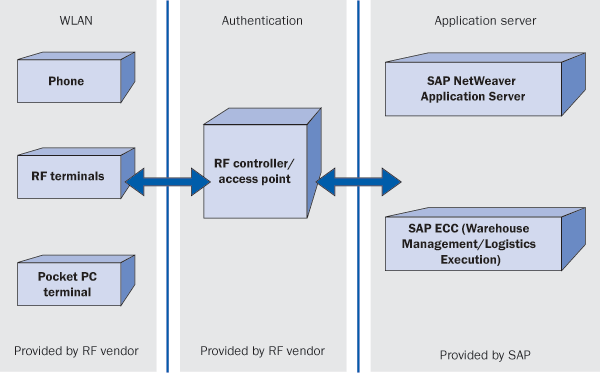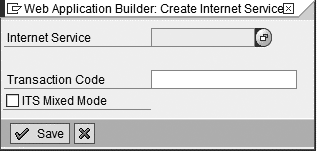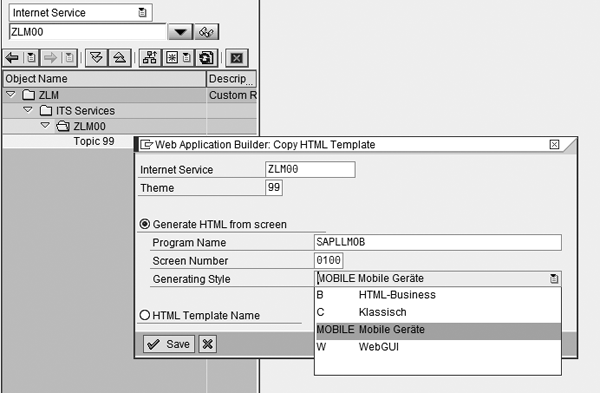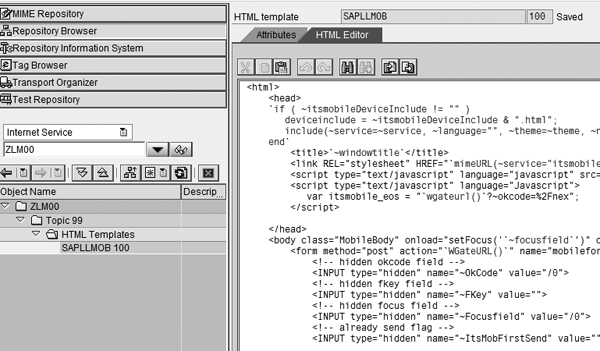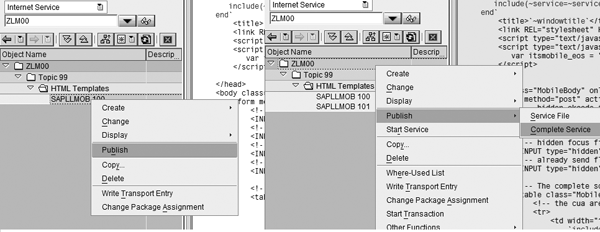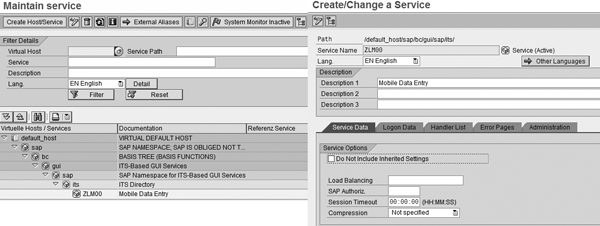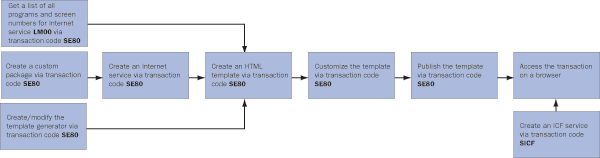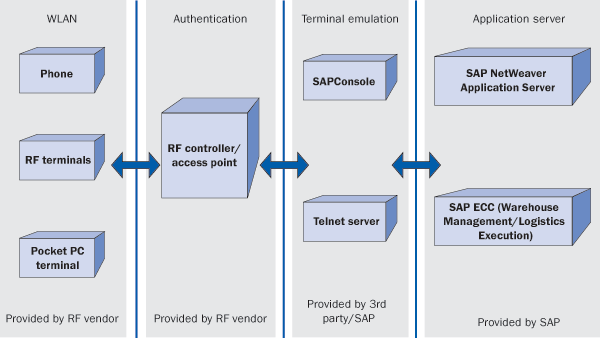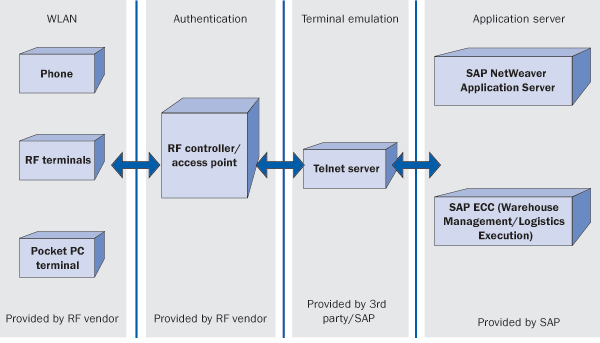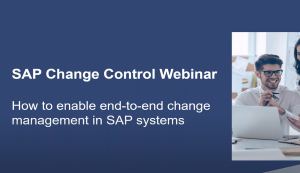/Mobile
Evaluate ways ITSmobile can enhance your warehouse operations. Get valuable implementation tips and insights to consider.
Key Concept
Internet Transaction Server mobile (ITSmobile) replaces WebSAPConsole as the latest SAP technology for developing mobile data entry applications using GUI-based handheld computers. ITSmobile allows the user to execute warehouse radio frequency (RF) transactions on the mobile browser of an RF handheld. ITSmobile brings RF SAPGUI screens on the browser using a what-you-see-is-what-you-get approach.
Users perform almost all warehouse operations these days by scanning bar codes using radio frequency (RF)
handhelds. This practice is designed to introduce increased accuracy, efficiency, and effectiveness to warehouse
processes. Even though a lot of progress has evolved in radio frequency identification (RFID) technology, it has yet to
achieve mass adoption. Until then, organizations will use the existing bar coding and scanning technology. Most
organizations use a graphical-based RF device capable of running a mobile browser for connecting to R/3 and SAP ERP
Central Component (SAP ECC) through a wireless local area network (WLAN).
SAP remains current with these changing technologies. For example, SAP developed WebSAPConsole, which is an
improved and enhanced SAPConsole that is compatible for the Web. In 2007, SAP released the new Internet Transaction
Server mobile (ITSmobile). For a closer look at the preceding technologies, refer to the sidebar, “SAPConsole and
WebSAPConsole.”
As an early adopter of ITSmobile, I learned many lessons. Based on my experience and research, I’ll
explain the ITSmobile technology and provide practical tips for consideration. However, before making any decision or
taking any action that may affect your business, you should consult a qualified professional advisor.
ITSmobile Overview
In 2007, SAP developed ITSmobile and issued the press release, “SAP Expands Footprint to Meet
Growing Demand for Mobile Business Solutions,” available online at www.sap.com/about/press/press.epx?
pressid=7924. You can also learn more about ITSmobile in SAP Notes 1046184 and 1070064. ITSmobile uses Internet
Transaction Server (ITS) to visualize ABAP applications on mobile devices. The essential component is the SAP NetWeaver
platform and SAP NetWeaver Application Server. ITS is SAP’s standard technology that provides ABAP-based
applications to the Web.
Figure 1 shows the new ITSmobile architecture, a fully integrated application that
replaces the need for a separate Microsoft Windows Internet Information Services (IIS) server. ITSmobile converts ABAP
dynpros to an HTML format using the SAP ITS template technique. You can entirely develop screen enhancements or build
new custom screens using ABAP. SAP provides release-specific Support Packages (from SAP R/3 4.6. onwards) to generate
special styles for HTML templates and improve the limited functionality of mobile browsers.
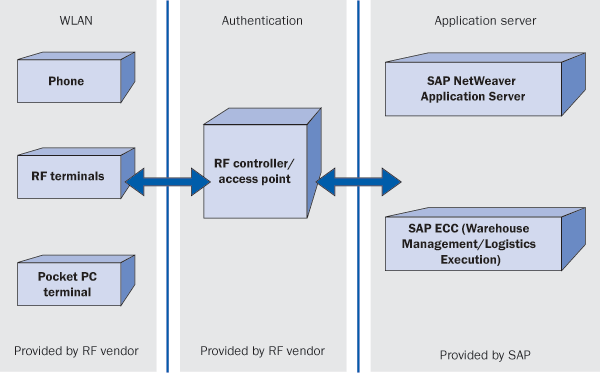
Figure 1
ITSmobile architecture
Similar to WebSAPConsole, ITSmobile also maintains the graphical look of standard SAPGUI screens,
allowing you to use a touch screen and function keys. ITSmobile enables you to complete the translation of SAPGUI
screens during development time, rather than at runtime.
ITSmobile is an integrated part of SAP NetWeaver. The ITSmobile services use the ITS template technique.
This template technique creates an HTML template for each application screen (dynpro). SAP provides the special MOBILE
generation style to enable you to generate templates for mobile devices. Using an automatic HTML template generator,
you can create HTML code for any SAP screen, which you then can access via a mobile or desktop browser. This allows you
to access the SAP screen in the Web-enabled format. SAP provides two reference services for development: ITSGENMOBILE
with the templates for the HTML generator and ITSMOBILE with the templates for support at runtime.
SAP Support directive: SAP has communicated that all future development will be
performed using ITSmobile for Web-based RF solutions.
Prerequisites
To use ITSmobile, you need an integrated ITS with at least the following service and patch statuses:
- SAP NetWeaver Web AS 640: Kernel Patch 161, SAP Basis Support Package: 20 (SAPKB64020)
- SAP NetWeaver Application Server (AS) 700: Kernel Patch 88, SAP Basis Support Package: 11 (SAPKB70011)
- Internet Transaction Server (ITS) standalone with the following patch status: ITS 6.20, Patch Level
27
The designed RF screens should use only allowed screen elements. The limitation of the RF
handheld’s screen size should be considered when defining the maintenance size of the screen. You should adjust
the screen layout of the application to be visible on mobile devices.
Features of ITSmobile
ITSmobile includes the following functionality:
- Infrastructure: The infrastructure is fully integrated in SAP NetWeaver 2004 and onwards. Unlike
WebSAPConsole, ITSmobile does not require an additional server.
- Development: You can easily customize any SAP screen in ABAP Workbench. This customization can help
you to meet any special customer requirements on mobile devices, although there are limitations to its elements. For
example, you can have check boxes, buttons, settings, or non-scrollable subscreens. You cannot include tabs, F1 Help
windows, or icons. Refer to SAP Note 1037715 for a detailed list of acceptable screen elements for ITSmobile.
- Support and further development: Web SAPConsole is in maintenance mode, but all future development is
based on ITSmobile
- Security: SAP NetWeaver AS provides Single Sign-On, connection encryption, and external
authentication
- Troubleshooting: You can develop and test the application entirely in ABAP. You can use SAPGUI to
perform ABAP debugging. Generating templates ensures an immediate visualization of the screen in HTML. You can modify
the templates and therefore the generated HTML to satisfy custom requirements. You can easily integrate HTML code that
is specific to an RF handheld make and model.
Browser Selection
Once you have finalized the RF handheld make, model, and specs, your next big step is to evaluate and
select the mobile browser. This turned out to be the most daunting challenge for my project. My team evaluated five
browsers available based on nine functional criteria:
- Functional key mappings
- Multiple session capability
- Rapid deployment
- Cursor movement control
- Color scheme and formatting
- Device lockdown/access control
- Screen sizing
- Ease of login and logout
- Ability to scan barcodes
I believe you should perform this evaluation as early as possible during the course of your
implementation project to avoid any procedural delays in obtaining the browser licenses. This assessment can also help
you identify the custom modifications necessary to achieve the desired display on the RF handheld.
Table 1 shows a simple matrix strategy that my team used to analyze and evaluate the
browser using our criteria. The matrix only considers the functionality aspects, so you should perform a separate
financial analysis to arrive at your decision. You can download test versions (e.g., 30-day trial versions) from most
vendor sites for evaluation purposes. Make sure that the test version has the same functionality that the licensed
version offers.
| Function key mappings |
High |
X |
X |
? |
X |
a |
| Multiple sessions |
High |
X |
X |
X |
X |
a |
| Rapid deployment |
High |
X |
a |
X |
X |
a |
| Cursor movement |
High |
X |
X |
X |
X |
? |
| Color scheme and formatting |
High |
? |
X |
X |
X |
? |
| Device lockdown/access control |
Medium |
X |
a |
X |
X |
? |
| Screen sizing |
Medium |
a |
X |
a |
X |
a |
| Login and logout |
Low |
X |
X |
X |
X |
? |
| Ability to scan barcodes |
Low |
a |
a |
a |
a |
a |
| a= Requirements met |
| X = Requirements not met |
| ? = Partial requirements met |
|
| Table 1 |
Functionality-based mobile browser evaluation matrix for
ITSmobile |
How to Make ITSmobile Work
Once you meet the prerequisites for ITSmobile, you can activate it by performing the following tasks in
the order specified in SAP ERP:
1. Create the Internet service
2. Create the HTML template
3. Customize the template
4. Publish the template
5. Create the Internet communication framework (ICF) service
Step 1. Create the Internet service. You generate the Internet service with transaction
SE80. First create the custom package ZLM by choosing option Package
and then entering the package name ZLM. The system responds with a pop-up window containing
the message “Pack. ZLM doesn’t exist. Create Object?” Select YES
and a screen appears that allows you to specify fields such as Package Short Descriptions and
Application Component.
Then follow menu path Create>More>Internet service. Select the custom
ZLM package by right-clicking on it to view the context menu. Select option
Create>More>Internet Service to display the Web Application Builder: Create Internet
Service screen (Figure 2). Assign initial transaction LM00 using parameter
TRANSACTION.
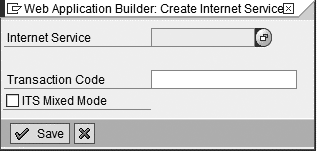
Figure 2
Specify the name and transaction code of the Internet service
This step creates the folder ITS Services and the subfolder ZLM00 for
Internet service with the Theme of 99. A theme is an instance of an ITS service. Each
theme has its own set of HTML templates and other service files, but the functions are the same. Themes are instances
of services that differ only in their look and feel (e.g., appearance, graphics, layout, and language). Each theme
within a service has — if applicable — flow files, language resources, and MIME files. However, the basic
functionality of the service is identical.
Step 2. Create the HTML template. Prepare the list of screens and corresponding program
names to create the HTML template. You can view the list by following the configuration menu path SPRO>SAP
Customizing Implementation Guide>Logistics Execution>Mobile Data Entry>Define Screen Management. You
can also refer to the SAP-provided Internet service LM00 for the list of program names and screen
numbers. Users can display this list in transaction SE80 by selecting the option Internet
Service and then retrieving the details for service LM00. Right-click on
LM00 and then follow the menu path Create>Template.
The Web Application Builder: Copy HTML Template pop-up screen appears (Figure
3). This step creates an HTML template for ITSmobile service ZLM00 within the same
Theme of 99.
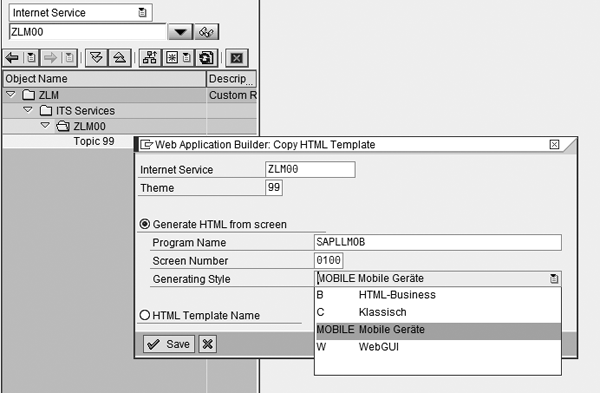
Figure 3
Create an HTML template of an SAP screen for mobile devices
As explained in step two, first determine the ABAP screen’s program name and screen number for
which you want to create an HTML template. Specify the standard or customized program name in the Program
Name field and the screen number in the Screen Number field to generate the template.
It’s very important to set the generation style as MOBILE. This is a special generation style
SAP created specifically for mobile devices because mobile browsers have different requirements. You can also create a
personalized style based on the MOBILE generation style to meet your unique requirements.
The HTML code for every ABAP screen (dynpro) is generated when you create the template. Follow this
procedure for creating HTML templates for all remaining screens that you want to access on a handheld. Figure
4 shows the generated HTML code, which you can edit if necessary. Notice that the SAP dynpro screen, screen
fields, and associated logic are converted from ABAP to HTML.
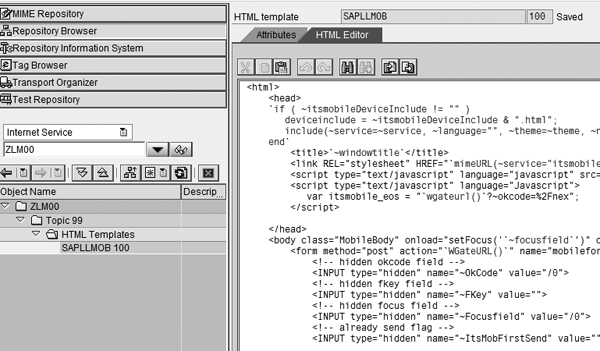
Figure 4
System-generated HTML code that is compatible with mobile browsers
Step 3. Customize the template. Here are two options for customizing the templates.
Option A: Change each template individually. You can manually adjust the individual templates if changes
are moderate and are for just a few templates in HTML code. Regenerate the template after every change in HTML code.
Option B: Create and change templates with a generator. If the changes you need are large and applicable
across screens, you can create a new template generator or copy an SAP standard generator for mobile devices. Read more
about creating a new generation style at https://help.sap.com/saphelp_nw70/helpdata/en/70/579502a 7c611d3961700a0c94260a5/frameset.htm.
Step 4. Publish the template. The next step in activating ITSmobile is publishing the
HTML template in transaction SE80. SAP provides options to publish individual screens or all screens
collectively for the entire service. However, consider publishing all screens collectively just so you don’t miss
any specific screen publications. Figure 5 displays the process to publish HTML templates for only one
program screen or for the complete service respectively.
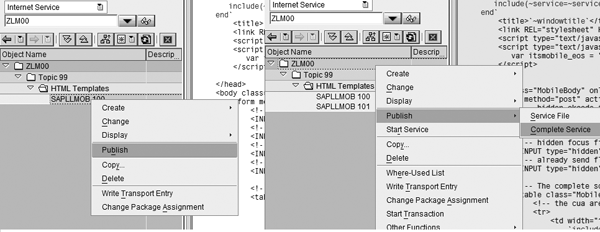
Figure 5
Publish for one program (left) or for the complete service (right)
If the publishing process is successful, the message “Object published
successfully” appears. You must make certain that the site is internal by following menu path
Utilities>Settings. Find the ITS section, click on the Publish
tab, and select the Integrated ITS option. The other option is to publish the ITS objects locally. You
also need to select the ITS server name or path to start the ITS service in the same tab of the Test
Service option.
Publishing the code makes the screen available for use. Whenever the user changes the screen or program
for any reason, you should regenerate and publish the template again. Otherwise, you receive the error message
“Template interpretation failed” or see a blank screen on your handheld because it
doesn’t recognize the template.
Step 5. Create the ICF service. This step establishes the HTTP path for accessing the
Internet service you created in the earlier steps. Use transaction SICF to create a service and
provide specific parameters. By selecting Test on this screen, you can display the screen in a desktop
browser. This also sets the HTTP path you need to configure on the RF handheld for accessing this service.
Figure 6 displays the already created ICF service. Figure 7 illustrates how to
activate ITSmobile.
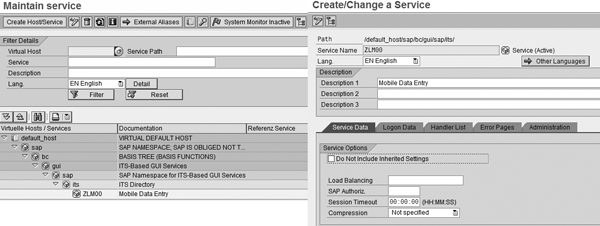
Figure 6
Example of an existing ICF service
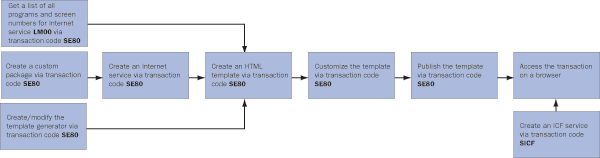
Figure 7
Steps involved in activating ITSmobile *click here to view a larger version of this image
Once you’ve created the Internet service and established the HTTP path, users can access the
Internet service using the desktop browser or directly on an RF handheld device.
Overall RF Architecture
Apart from the settings I have described in the SAP ERP system, you need to complete the following tasks
separately to access SAP from an RF handheld. Typically a technology support team performs these tasks.
1. Install software on your desktop to connect to the RF handheld (e.g., the Microsoft ActiveSync for
Windows Pocket PC handheld)
2. Maintain your WLAN profile. This includes setting up a connection profile with network
identification, such as a passkey, user ID, and user password for authentication. If your company decides to use a
special certificate for authentication, you might need to deploy the certificate on every RF handheld.
3. Turn on the radio and barcode scanning with the desired symbols. You can refer to the user guide for
the make and model of your RF handheld for more details.
4. If you are using a non-standard browser, download the third-party browser software to the RF handheld
and complete the registration.
5. Configure the browser to connect to the desired SAP client and service. This mainly involves
specifying the HTTP path for accessing the SAP system and other browser specific settings.
To ease the implementation of ITSmobile, install remote display software for accessing the RF handheld
screen on the desktop. This is very useful for creating business processes and procedures, recording the testing
results by capturing screens directly from the handheld, and for improving any error communication.
SAPConsole and WebSAPConsole
SAP initially devised SAPConsole for mobile data entry, which requires a Telnet-like server to integrate the wireless RF handhelds (Figure 1). Then in 2004, SAP developed an enhancement called WebSAPConsole (Figure 2), which allows users to develop Web-based applications but requires a separate Microsoft Windows Internet server.
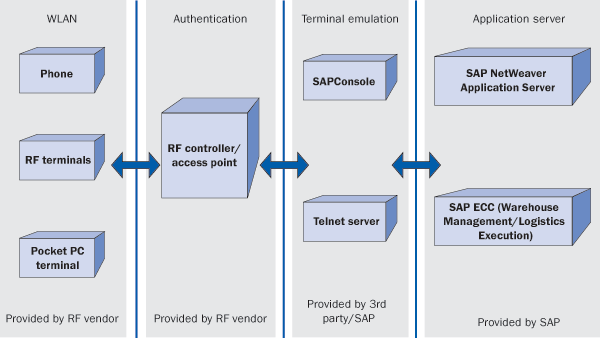
Figure 1
SAPConsole architecture
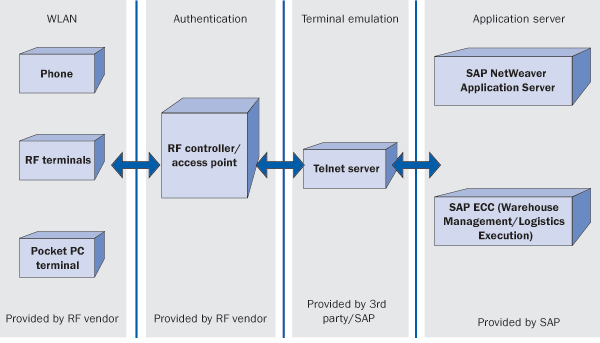
Figure 2
WebSAPConsole architecture
SAPConsole translates SAPGUI pages into text-only pages for character-based terminals. Terminal emulation by the Telnet server communicates the screen elements to SAPConsole. SAPConsole passes this to R/3 and receives the feedback and output. First, SAPConsole sends these screen elements to SAP ERP and receives the output. Then it passes the output to the Telnet server, which transfers the data back to handhelds over the wireless network. This architecture is still widely used for older SAP implementations.
SAP Support directive: The support for SAPConsole will continue for character- based terminals for the foreseeable future.
Web SAPConsole maintains the graphical look of standard SAPGUI screens, allowing you to use a touch screen along with function keys. SAP developed this to provide a graphical display of SAP screens on an RF handheld through a mobile browser. The main pillar of this architecture is a separate Microsoft Windows Internet Information Services (IIS) server, which converts the SAP screens into HTMP code during runtime.
During a Telnet connection, WebSAPConsole runs on a Telnet server and performs all escape sequences. The RF device sends the virtual keys to the Telnet server for interpretation and WebSAPConsole receives the interpreted keys from the Telnet server, rather than from the actual escape sequence. The escape sequence is a sequence of special characters that transmits a command to a device or program. The Telnet server interprets WebSAPConsole’s output and translates it into equivalent terminal emulation escape sequences, which are then sent to the client. WebSAPConsole is independent of vendor-specific devices and communication protocols.
SAP Support directive: WebSAPConsole is in maintenance mode. SAP no longer supports WebSAPConsole for SAP NetWeaver 2004 onwards.
Milind Mahajan
Milind Mahajan is a senior consultant with Deloitte Consulting LLP. He has more than 10 years of experience providing consulting services to support implementations of SAP ERP and BPR solutions for clients in manufacturing, utilities, and process industries. Milind has worked extensively in various roles such as lead, SME, solution architect, and business/functional analyst in all phases of typical end-to-end SAP implementation. His focus areas include Materials Management, Logistics Execution, DMS, Master Data, and integration with other modules. Deloitte Consulting LLP, its affiliates, and related entities shall not be responsible for any loss sustained by any person or organization who relies on this publication.
You may contact the author at mmahajan@deloitte.com.
If you have comments about this article or publication, or would like to submit an article idea, please contact the editor.