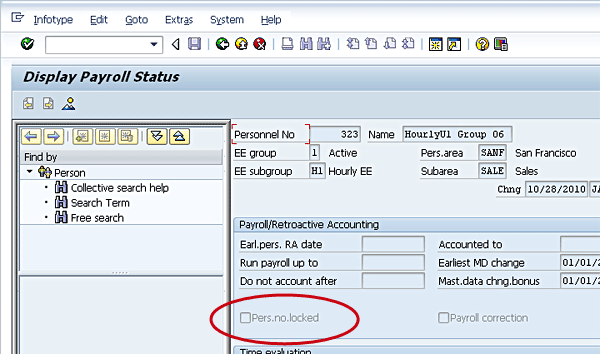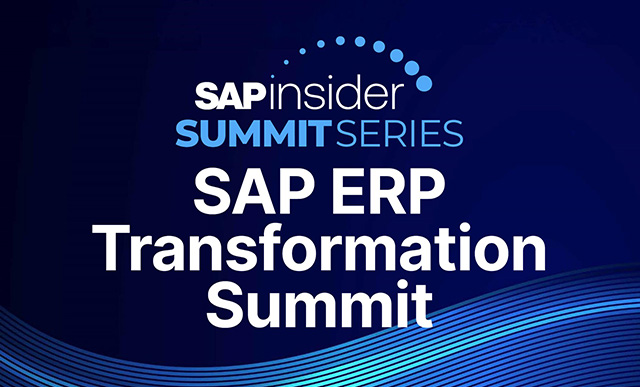Is your organization having difficulty integrating the FMLA (Family and Medical Leave Act) Workbench and the processes required with your payroll processing? Are you getting hard errors in the payroll processing or preventive errors from the Cross-Application Time Sheet when attempting to enter absences for employees on unpaid leave of absences? If so, then the settings established for the employment status in your organization’s personnel actions may be incorrect for the type of processing and tracking required for the employee to meet organizational and legal requirements. See how to complete the integration process and correct these kinds of errors.
Key Concept
The employment status can only be set by the execution of a personnel action. The employment status drives how SAP time evaluation and payroll processing handles various types of time and pay data. Incorrectly setting this status causes payroll errors and limits the functionality provided within the SAP ERP HCM module, including the integration aspect required to use the FMLA (Family and Medical Leave Act) Workbench and other absence tracking.
Here is a common scenario that often comes up in companies. A company is concerned that employees who are on unpaid leaves of absence (such as maternity or paternity leave) won’t have their absence statuses entered into the system correctly. To avoid potentially overpaying an employee who is on a leave of absence, the company decides to define the Family and Medical Leave Act (FMLA) leave of absence employment status as inactive.
Once the employee’s absence status is defined this way, the HR department then enters an FMLA Workbench request for the employee and enters an absence. During payroll processing the payroll processing run results in hard errors (because you can’t have an absence in an inactive period) and cannot be completed until the absences are deleted for the employee.
When you are implementing the FMLA Workbench, absences are a minimum requirement to facilitate the tracking of remaining entitlement and are an integration point with both time management and payroll processing. If your organization defines the leave of absence actions for FMLA processing incorrectly, as in the previous example, then either your payroll processing or your FMLA Workbench functionality does not work correctly. In this case, if you create an absence, you can use the Workbench, but it causes payroll to abort. If you don’t create the absence, payroll runs, but you won’t be able to track for FMLA. In this article, I explain what the employment status is and how to use it properly.
The employment status (PA0000-STAT2) is a required setting on the actions infotype (0000). Once you configure the settings properly, any restrictions between actions (e.g., that the action must be in active status prior to moving to inactive status) become part of the Personnel Action.
This status is often viewed as an additional level for data filtering or as something to facilitate HR reporting, which it can be, but this is not the primary function of the employment status field. When designing your Personnel Actions and deciding how the settings should be used, you must take care to understand how the employment status affects the full range of desired functionality. The employment status setting is not configurable because its purpose is solely to define which employees and what type of data is included or excluded in the time evaluation and payroll processing steps, not to group employees for reporting or as a substitute for employee groups or subgroups or action reason codes. Determining which data is excluded or included, as well as how this data must be processed, across modules, is the main factor in deciding what the employment status value should be set to for each action.
I discuss the meaning of each of the employment statuses and their predefined processing purposes. I also explain how setting these statuses incorrectly creates fatal errors in time and payroll processing, results in inaccurate data, requires time-consuming workaround processes, and causes a loss of functionality within your SAP ERP HCM system implementation for the FMLA Workbench as well as time management and payroll processing.
The Four Employment Status Values
The employment status value can be found on infotype 0000 in the Status section. The field is labeled Employment. The system field name is STAT2. The values for the employment status field (STAT2) are predefined, and you cannot modify the standard values. Each standard setting is predefined within time evaluation and payroll processing to select and handle employee data in a specified manner. Figure 1 shows where the employment status is found and the four values available (Active, Inactive, Retiree, and Withdrawn).

Figure 1
Employment status is found on the actions infotype (0000)
I now discuss the four employment status values and how these settings affect time and payroll processing.
- Employment status 3 (Active): This status is used to denote that time processing and payroll processing should occur for the employee. When the employee’s status is active, you can record time data for that employee; execute and apply attendances, absences, and leave entitlement rules, generating quota banks; and perform payment of periodic salary amounts from the basic pay infotype (0008). Benefits deductions and all other processing occur in this status.
- Employment status 2 (Retired): This status is frequently confused with a withdrawn or terminated type of status. Within SAP processing, this status value is considered an active status and provides the same functionality as you find with employment status active. The retired status allows you to segregate the two populations between working and being paid and retired and being paid. The purpose of the retired employment status setting is to allow for payment of pensioners through your organization’s payroll system; however, the purpose is not to categorize retirees from the organization who are withdrawn. Categorizing employees as terminated due to retirement should be done through some other grouping, such as the employee group or subgroup or by using the customer-defined field on the actions infotype, labeled with a customer-defined field name STAT1. The purpose of the retiree employment status is to identify employees who are pensioners for whom the company pays pensions through SAP payroll processing. If you decide to use this setting to identify retirees who are paid pensions outside of the SAP payroll processing system, you have to code workarounds in your system. For example, you would exclude these employees from payroll and time processing through selection criteria or develop special rules in the time and payroll schema to bypass processing for these employees. Otherwise, the retirees receiving payment from outside of SAP payroll processing are included in your employee selection for processing, thereby creating issues with the accuracy of your data.
- Employment status 1(Inactive): The inactive status is also frequently misused when establishing personnel actions. For example, it is often incorrectly used to denote an unpaid leave period for an employee (e.g., an employee who is on unpaid maternity or paternity leave) rather than identify an employee whose status should properly be listed as inactive — for example, an employee on active military duty or long-term disability after all FMLA or state-mandated job protection leave has been consumed. Employees with an inactive status are no longer selected for time evaluation processing, and time entry through the Cross-Application Time Sheet (CATS) is prohibited. Because the employee is not processed through time evaluation, quota accruals for the employee also do not occur. The employee, however, is selected for payroll processing to determine any additional payments, such as bonus payments, and to continue the collection of benefits’ premiums, such as medical premiums from the benefits health infotype (0167), assuming the records were not delimited. Payment of periodic salary (assigned on the basic pay infotype 0008) is not processed. For an employee to be deemed inactive from an SAP processing perspective, then all of the following must be true:
- No time entry is required for the employee of any type, whether paid or unpaid absences, to track remaining entitlement for quotas or the FMLA Workbench
- No further generation of quota accruals or entitlement is required
- No payment of salary from the basic pay infotype (0008)
If the answer to any of these stated criteria is false, then the status for that personnel action should remain active. The inactive status is often chosen as a shortcut to ensure that negative-paid personnel (e.g., those employees who receive their pay unless some type of reducing absence is entered, such as unpaid leave) do not continue to receive their pay. Using the employment status to eliminate the possibility of paying an employee on unpaid leave is not a recommended practice due to the integration errors that are caused using this method. The reduction of the pay for negative paid or salaried employees should be done using an unpaid absence and proration of the salaried amount using standard SAP functionality within the payroll processing system and not by the use of an action as this will prevent the use of the FMLA Workbench functionality and may cause other system issues, such as the prevention of quota use or accrual during the employee’s leave of absence. If the reason for the inactive status is to attempt to prevent human error, you can mitigate this concern by creating block absences directly from the FMLA Workbench when the employee is placed on an unpaid leave.
- Employment status 0 (Withdrawn): This status indicates that the employee is no longer with the company. The action reason may be configured in combination with the action type to define the reason for the withdrawn status; for example, retired or voluntary termination. Once the employment status is set to withdrawn, the employee no longer processes through time evaluation or payroll processing. However, you can use a procedure for including withdrawn employees in the payroll processing to facilitate the completion of payments owed to the employee after termination, such as severance or other payments. To include the withdrawn employee in payroll processing, enter the end date for including the employee to the employee’s payroll status infotype in the Run payroll up to field (Figure 2). The employee is included in the payroll processing through the date entered, and payment can be made using the additional payment infotype, recurring payments and deductions infotype, or employee remuneration information infotype. Payment is not made based on the employee’s basic pay.
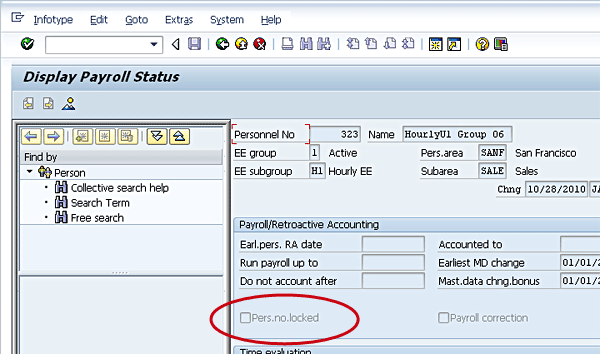
Figure 2
Payroll Status record for an employee
Impacts to the FMLA Workbench and Time and Payroll Processing
The entry of absences is a minimum requirement for the FMLA Workbench to track used entitlement against FMLA requests. Although you can implement the FMLA Workbench without using SAP Time Evaluation, you cannot use the functionality without the entry and assignment of absences to the request. Absence entry is also a requirement if your organization uses the quota functionality within the SAP payroll processing system for any type of leave tracking, not just FMLA. If your personnel action for leave of absences places your employee in an inactive status, then you are unable to create the absences through CATS. Figure 3 shows an example of the kind of error message you receive if you try to do this.

Figure 3
Timesheet does not allow time entry for an employee who is on an inactive employment status
Beginning on 01/01/2012, the employee’s employment status is inactive. Note that you receive a hard error on the entry, and the employee’s work schedule shows that no hours are scheduled. If time entry cannot be accomplished, then leave entitlement cannot be tracked for that employee, preventing the use of the FMLA Workbench and quota functionality. Currently, the FMLA Workbench prevents the entry of a request with a message indicating that the employee is in an inactive status. Based on customer request, SAP has provided a Note #1628760 to prevent this message from displaying or prohibiting the entry of a request for an inactive employee. If the employee is in an inactive status, however, the full functionality of the FMLA Workbench cannot be used as absences cannot be recorded on the timesheet. You can use a workaround to bypass CATS for time entry; however, this does not prevent errors from occurring within Time and Payroll processing. For example, a direct entry to infotype 2001 (absence) through a maintenance transaction such as PA61 or PA30 can be used to create the required minimum entry to use the FMLA Workbench. This workaround provides the minimum requirement to support the FMLA Workbench tracking requirement, but it also results in a hard error in the payroll processing (Figure 4).

Figure 4
A hard error received during payroll processing for an employee with an absence in an inactive period (employment status = 1)
The errors shown in Figures 3 and 4 are not the result of implementing the FMLA Workbench, but would occur regardless of whether the FMLA Workbench is used within your organization. Based on the purpose and designated use of the employment status, entry of absences for an inactive employee is not a logical business case. That is because the very definition of inactive implies that the employee is not just on an unpaid leave of absence, but is no longer tracked for any type of activity or legal requirement within your organization (for example, in the case of long-term military leave or long-term disability). Knowledgeable use of the employment status when designing your personnel actions not only prevents time evaluation and payroll processing errors but also strengthens the functionality within your SAP ERP HCM system.
Jennifer Adams
Jennifer Adams has 15 years of SAP ERP HCM experience and currently works as a principal consultant with AspireHR, specializing in Time Management and US payroll. She will be a presenter at the HR 2011 conference to be held March 8 to 11 in Las Vegas. Her topic will be “A Comprehensive Guide to Configuring, Integrating, and Optimizing the Family Medical Leave Act (FMLA) Workbench.” Jennifer also has experience with Compensation Management, Personnel Administration, and Benefits. Before that, she spent 12 years in systems analysis and design for mainframe environments, supporting multiple business streams.
You may contact the author at jadams@aspirehr.com.
If you have comments about this article or publication, or would like to submit an article idea, please contact the editor.