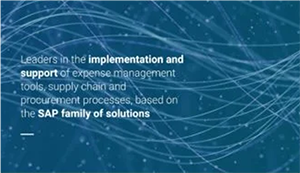Learn the top 12 implementation best practices to follow and potential pitfalls to avoid during the implementation of SAP ERP HCM Performance Management. Discover the workarounds for these potential pitfalls.
Key Concept
Talent management strategy is no longer the sole purview of HR; line-of-business managers are becoming more involved in efforts to retain their best employees and keep them engaged. Thus, performance management and annual appraisals are critical components in this talent management strategy.
Leveraging my own experience with SAP ERP HCM Performance Management implementations, I’ve collected 12 implementation tips for you to consider when undertaking your own implementation. These tips are applicable for SAP ERP HCM Performance Management enhancement packages 4 and 5. Whether you are doing a global or a country-specific rollout, these tips help you avoid mistakes and plan an efficient, successful implementation.
When users (or implementation teams) start an SAP ERP HCM Performance Management implementation, they have to grapple with a number of unknowns. Common questions include the following: What are the technical requirements? Which business functions need to be activated? Can SAP ERP HCM Performance Management be integrated to Talent Management and Compensation Management (and, if they can be integrated, how do you do it)? These tips help you answer these and many other implementation questions.
Note
The following SAP Notes provide details on the functionalities of two business functions:
Technical Requirements
Before I delve into the implementation tips, here is a list of the technical requirements for implementing SAP ERP HCM Performance Management in enhancement package 5.
You need to have the following installed:
- SAP NetWeaver 7.02 Support Package 01
- SAP NetWeaver 04s Portal 7.0
- Adobe Flash Player 9 (installed on the client side)
- SAP NetWeaver Adobe Document Services 7.02
- SAP NetWeaver 7.02 Support Package 01
If you are planning to use SAP ERP HCM Performance Management to cascade company goals and core values, then you need to activate business function HCM_TMC_CI_1. Activating this business function enables you to use the talent management specialist (TMS) role and to cascade company goals and core values.
If you plan to integrate with SAP Learning Solution, then activate business function HCM_LSO_CI_2. If you plan to integrate with SAP ERP HCM Compensation Management, then you need to activate business function HCM_ECM_CI_1 and business function HCM_ECM_CI_2.
For implementation in SAP NetWeaver Portal (ESS/MSS), implement the following business packages:
- Business Package for Talent Management Specialist 1.51
- Business Package for Manager Self-Service 1.41
- Business Package for Employee Self-Service 1.41
The role of TMS is required to create and maintain corporate goals and core values in the SAP ERP HCM Performance Management system. Typically, the TMS role is assigned to an HR business partner (HR BP) who is mandated to track the corporate goals and core values. In enhancement package 5, you can deploy the TMS role in SAP NetWeaver Business Client. Refer to SAP Note 1522709 (enhancement package 5 for SAP ERP HCM: Information about NetWeaver Business Client roles) for details about what roles can be deployed in SAP NetWeaver Business Client.
Before you start the implementation, you must maintain the switch settings for the parameter HAP00/REPLA (replace old appraisal system with new). If the switch is blank, then the SAP system uses the old appraisal systems component that was used prior to enhancement packages 4 and 5. If you maintain the switch A, X, or T, then the SAP system uses the objective settings and appraisals component. If you are implementing SAP ERP HCM Performance Management in enhancement package 4 or 5, then you need to set the HAP00/REPLA parameter to X.
Implementation Tips
Tip 1. Streamline your processes to make the best use of the new functionality. Many users are implementing SAP ERP HCM Performance Management to track and manage their employees’ annual performance. A common mistake they make is attempting to mimic and copy their current pen-and-paper process into the SAP system. By not fully optimizing the streamlined process offered with the SAP ERP HCM system appraisal documents, users miss an opportunity to fully reengineer and maximize the efficiencies offered by the new system.
Tip 2. Don’t track too many goals. As a best practice, a typical appraisal document should not track more than a dozen goals. These goals should be spread across categories consisting of company goals, team goals, and individual goals as determined by the manager. (Note that the manager should encourage the employee to identify development goals.) Tracking numerous goals in a single category or across multiple categories makes it difficult for managers to accurately keep track of those goals. This approach results in frustration, creates doubts about the efficiency of the system (or the process), and, ultimately, suppresses meaningful improvements to the process.
Tip 3. Don’t forget to activate business function HCM_TMC_CI_1. Many implementation teams overlook activating business function HCM_TMC_CI_1 because they think this business function is related only to SAP ERP HCM Succession Management. If you do not activate this business function, you do not have access to the services that cascade company goals and core values.
In the SAP ERP HCM system, you can activate business functions by executing transaction code SFW5. In the CH6 – Switch Framework: Change Business Function Status screen, click the ENTERPRISE_BUSINESS_FUNCTIONS folder. This action highlights all the available business functions (Figure 1).

Figure 1
The switch framework to activate the business functions
Tip 4. Create rating scales and multiline proficiency descriptions. The rating scales should be specific to appraisal documents or to the goals being assessed. A common requirement with many users is to provide descriptions to these rating scales. You frequently can expect HR business partners to provide descriptions that are several lines long.
In the SAP ERP HCM Performance Management system, where required, you can assign different rating scales to the different goals in the same appraisal document. For example, company goals might have a rating scale of 1 to 5, whereas team goals might have a different rating scale — for example, high performer, average performer, or nonperformer. You can create new rating scales by executing transaction code SPRO, and then following menu path IMG > Personnel Management > Personnel Development > Master data > Edit Scales.
You can create multiline proficiency descriptions by adding new line sequences as shown in Figure 2. You can add a new line sequence by entering a new sequence number and then entering the text. The SAP system concatenates these multilines and displays them as a single string. This function is a neat workaround to the system restriction of 72 characters in a single line.

Figure 2
Create multiline proficiency descriptions
Tip 5. Integrate the Qualifications Catalog with SAP ERP HCM Performance Management. You can use qualifications catalogs to create criterion (criterion is identified in SAP ERP HCM Performance Management as a VC object) in the appraisal document. Based on your requirements, you can implement them either as fixed or free enhancements.
Note
Fixed and free enhancements enable you to add objectives, using the delivered or enhanced Business Add-Ins (BAdIs). For both fixed and free enhancements, you need to add a reference element. The system passes the characteristics of the reference element to the newly-created objectives.
By using a free enhancement, the user (the appraiser or the appraisee) can add new objectives by clicking the Add button which is displayed in the screen. In a fixed enhancement, the objectives are created automatically by the system (by executing the attached BAdI) when the appraisal document is created.
If you maintain competencies and requirements in your organization, you can use SAP ERP HCM Performance Management to identify the qualification deficits of employees. To implement this functionality, select Add Deficits to Appraisee’s Position from the options in the Fixed Enhancement drop-down list (Figure 3). You then can create a criterion that identifies the qualification deficits compared with that particular position’s requirements.

Figure 3
Create a fixed enhancement
You can create a qualifications catalog by executing transaction code OOQA or by following menu path IMG > Personnel Management > Personnel Development > Master data > Edit Qualifications Catalog.
Tip!
If you are interested in implementing an integrated talent management suite, I suggest that you invest in developing a qualifications catalog and have these qualifications tied to the position (requirements) and to the persons (competencies). This step enables managers to identify position requirements and competency deficiencies and plan development or training needs, as well as mentor potential successors to key positions.
Tip 6. Weigh the pros and cons of the Predefined Performance Management process versus the Flexible Performance Management process. In enhancement package 4, SAP released the Predefined Performance Management process in addition to the traditional appraisal system, which was renamed Flexible Performance Management.
Tip!
For more information about what was new in enhancement package 4 for SAP ERP HCM Performance Management (such as the introduction of the cascading goals functionality), refer to these two articles by Venki Krishnamoorthy: “
SAP ERP HCM Performance Management New Features Enhance Employee Development” and “
SAP ERP HCM Performance Management – New Features in Enhancement Pack 4 (Part 2).”
The Predefined Performance Management process provides an easier and quicker implementation. It integrates SAP Enterprise Compensation Management (SAP ECM) and SAP Learning Solution with SAP ERP HCM Performance Management. The template creation is wizard driven. The Predefined Performance Management process does not support all the delivered BAdIs and, in enhancement package 4, you can maintain only one appraisal template at any given time.
The Predefined Performance Management process provides an easier and quicker implementation. It integrates SAP Enterprise Compensation Management (SAP ECM) and SAP Learning Solution with SAP ERP HCM Performance Management. The template creation is wizard driven. The Predefined Performance Management process does not support all the delivered BAdIs and, in enhancement package 4, you can maintain only one appraisal template at any given time.
Note
In enhancement package 5, if you are using the Predefined Performance Management process, you can maintain more than one template at any given time.
For most users, the Flexible Performance Management option is probably the best choice when implementing SAP ERP HCM Performance Management. With Flexible Performance Management you can maintain multiple appraisal templates for an employee, have different templates for different categories of employees, implement any of the delivered BAdIs, and provide integration to SAP ECM and SAP Learning Solution. You also can use newer functionalities such as cascading goals and core values.
Tip 7. Cascade team and company goals. Enhancement package 4 enables users to cascade company and team goals and core values to employees (to all the employees in the organization or to certain groups of employees). Once you have completed the technical requirements, you need to complete the configuration settings in the SAP system.
Using transaction code phap_catalog_pa, access the appraisal template (Figure 4), and in the Criteria Group level (VB), under the Columns tab, Dynamic Settings group, in the Fixed Enhancement drop-down field select Fixed Enhancement Cascading Goals – Add Core Values, Fixed Enhancement Cascading Goals – Add Corporate Goals, or Fixed Enhancement Cascading Goals – Add Team Goals (depending on what your business requirement is). You are also required to add the value determination to the appropriate column (usually the Final Appraisal [FAPP] column, but this might change depending on your requirement and the configuration settings).

Figure 4
Change configuration settings to enable cascading of goals
SAP has released a number of SAP Notes related to cascading goals. Review the customer messages and the relevant SAP Notes and implement them accordingly (or upgrade to the latest Support Package).
Note
If you use the BAdI Add Cascading Goal, you can use it to add corporate goals, core values, or team goals. The downside, however, is that if you are planning to call all three goals (corporate goals, core values, and team goals), then all goals appear in each of the criteria groups. To avoid this situation, follow the SAP suggested best practice of using the appropriate BAdI.
Tip 8. Develop XHMTL template descriptions. You often come across business requirements to display descriptions in the appraisal document. These descriptions might pertain to the appraisal document or to the objective category. The SAP system does not support text formatting, a common requirement while displaying multiline descriptions. The workaround to this limitation is to use XHTML tags and embed the texts within the tags (Figure 5).

Figure 5
Appraisal template description using XHTML tags
Table 1 lists the XHTML tags that are supported in SAP ERP HCM Performance Management (these tags are extracted from the SAP NetWeaver Web Dynpro for ABAP documentation 2004).

Table 1
List of XHTML tags
Tip 9. Create a delegate for the manager (appraiser). Many companies have a requirement that managers be able to identify a substitute and delegate the appraiser role to the substitute. This delegation can be for the entire appraisal year (a frequent scenario when the manager is a senior executive) or for a certain period of time (when the manager is on short-term disability leave or on vacation during the appraisal processing period). SAP ERP HCM Performance Management does not currently offer any functionality that allows a manager to identify a substitute and delegate the appraiser role.
The workaround is to use the further participant role available in SAP ERP HCM Performance Management. For managers who require a substitute, remember to name the substitute as a further participant when creating the appraisal document. Business users are usually able to identify such managers — usually executive-level managers — during blueprinting sessions.
You also are required to enhance the delivered workflow (i.e., the workflows that pertain to the appraiser) to include the further participants. (For more details about workflow, refer to “Workflow-Enable Your Performance Management,” by Dr. Martina Schuh and Maurice Hagen.)
Note
When a manager does not know who the further participant is at the beginning of the appraisal cycle, my suggestion is to maintain a delegation table where the manager can maintain the delegates. In the table structure include the appraisal ID, BEGDA, and ENDDA. By including the dates, you can delimit the delegation (rather than deleting the records).
You can write a business function that reads this table to identify the further participant for that manager and appraisal template.
Tip 10. Implement integration with SAP Learning Solution and SAP ECM. If you have SAP Learning Solution or SAP ECM in your landscape, it is a suggested best practice to integrate them to SAP ERP HCM Performance Management. With integration to SAP Learning Solution, you can identify the training courses that an employee is required to complete and assign them to the employee. The training courses required for the employee can be determined during the planning phase. The alternative is to do a profile matchup, identify an employee’s deficiencies, and assign the appropriate training courses.
In enhancement package 4, SAP ERP HCM Performance Management offers better integration with the SAP Enterprise Learning Environment. Using the Free Enhancement Add Course from SAP Learning Solution, when you add a learning course to the employee’s appraisal document, an assignment is automatically made in the employee’s learning portal. When employees log in to the portal, they can see their required course assignments and can then enroll in them. After the employees complete the training courses, the appraisal document is automatically updated with the score obtained in the training course.
With integration to SAP ECM, an employee’s compensation payout — based on the appraisal score — can be automated. Configuration settings are made in the SAP ECM module, which reads the final appraisal ratings for the employee and completes the processing using the compensation guidelines. You are required to use the appraisal ID (identified in SAP ERP HCM Performance Management as a VA object) for the integration between SAP ECM and SAP ERP HCM Performance Management. When the VA object is transported across the systems (Dev > QA > PRD), the object ID (VA object) remains the same.
Tip 11. Upload and download categories and templates. During realization, there may be special instances where downloading and uploading categories and templates is quicker than transporting them. In SAP ERP HCM Performance Management, instead of transporting categories and templates, you can download categories and templates from one system and upload them into another one. Categories are always downloaded as YHM files, and templates are downloaded as XSC files.
You first download YHM files and then download the corresponding XSC files. Similarly, you are required to first upload the category (YHM file) and then upload the corresponding template (XSC file). To download a category or an appraisal template, select the object and right-click it. From the display menu, select Download Category (Figure 6).

Figure 6
Download an appraisal category
To upload an appraisal category, select and highlight the appropriate category group (for SAP ERP HCM Performance Management, the category group is normally titled Personnel Appraisals). Right-click the category group that you chose and select Upload Category from the menu. The Windows folder list is displayed. Browse and select the category (YHM) file that you wish to upload.
To upload the template, select the category to which you want to upload this template. Right-click the selected category and select Upload Template. The Windows folder list is displayed. Browse and select the template (XSC file) that you wish to upload.
To transport an object (category, template, or even the objectives), select the object and right-click it. From the displayed options, select transport and create the transport request.
Tip 12. Use these transaction codes:
- phap_catalog_pa is used to access the appraisal template catalog. In the catalog, you can create and maintain categories and templates.
- phap_admin_pais is used to perform administrator functions related to appraisal document maintenance. You can use this transaction code to lock, unlock, prepare, or delete appraisal documents.
- phap_create_pa is used to create new appraisal documents for your employees.
- phap_search_pa is used to generate the delivered reports related to SAP ERP HCM Performance Management.
- oohap_basic is used to create new columns, roles, substatus, pushbuttons, and value lists, and to assign the newly-created BAdI’s to the relevant enhancement areas that you can then use in the appraisal document.

Venki Krishnamoorthy
Venki Krishnamoorthy is an author, speaker, and SAP ERP HCM talent management solutions subject-matter expert. He is currently an independent SAP ERP HCM functional consultant. Venki has over 10 years of experience as a functional lead, project manager, and program manager in the HCM space. Besides implementing SAP HCM solutions, he has implemented and acted as a trusted advisor on SAP ERP HCM talent management implementations, including E-Recruiting, HCM Performance Management, Succession Planning, SAP Talent Visualization by Nakisa, Learning Solutions, and Employee Self-Service and Manager Self-Services. He is the coauthor of three books: E-Recruiting with SAP ERP HCM, SAP ERP HCM Infotypes: Your Quick Reference to HR Infotypes,
and SAP Transaction Codes: Your Quick Reference to T-Codes in SAP ERP.
You may contact the author at krish.venki1@gmail.com.
If you have comments about this article or publication, or would like to submit an article idea, please contact the editor.