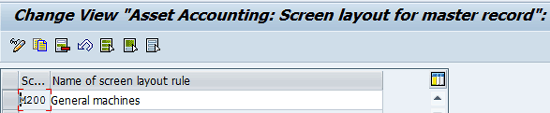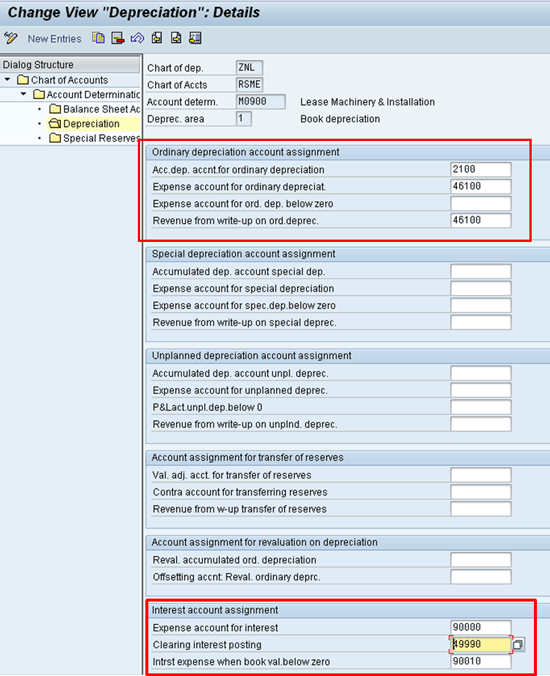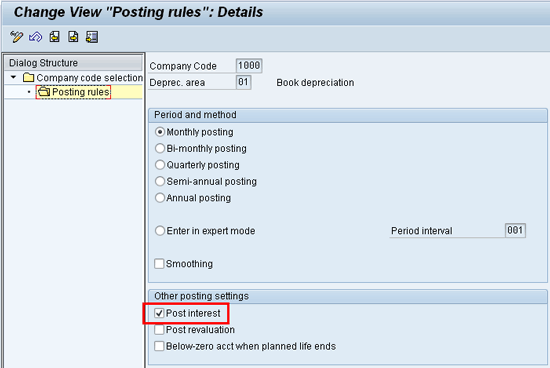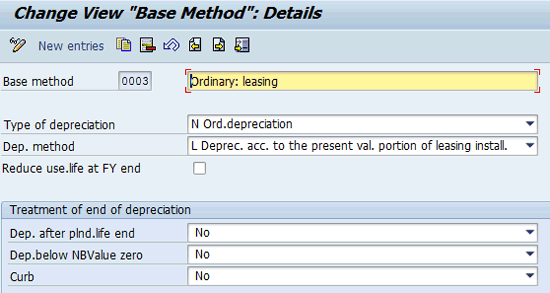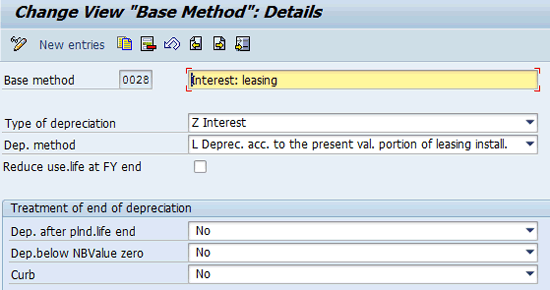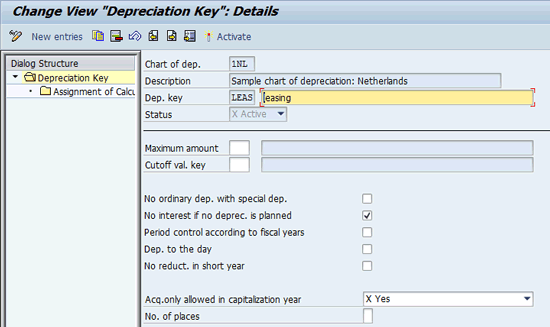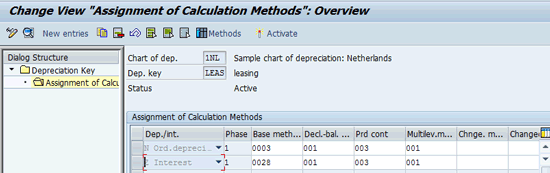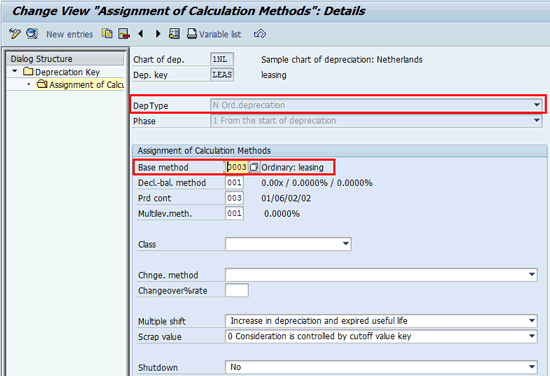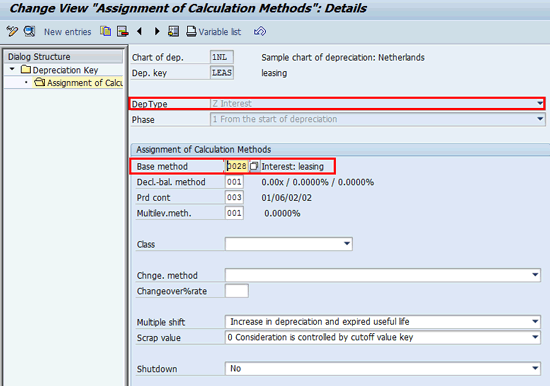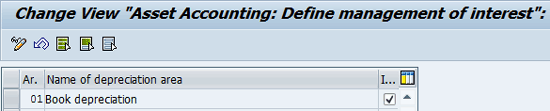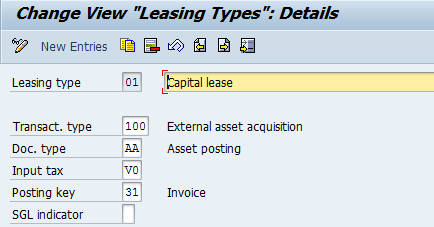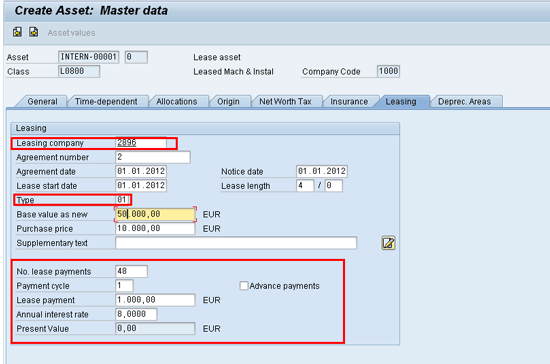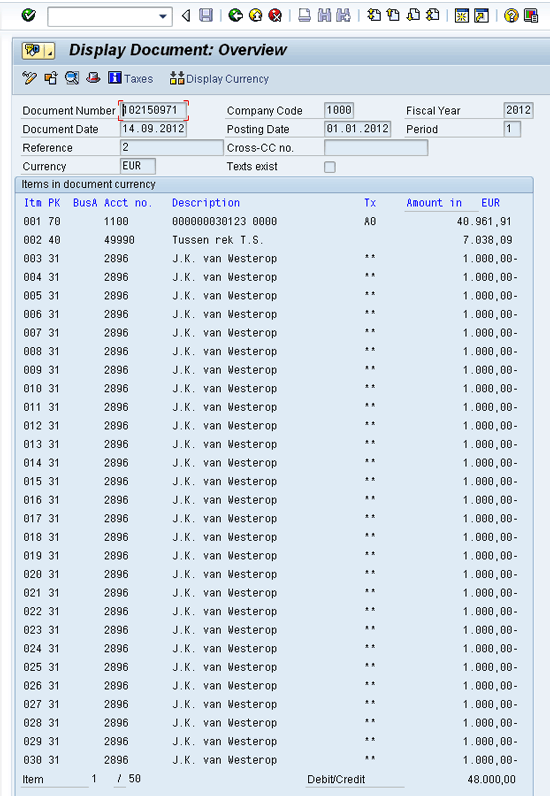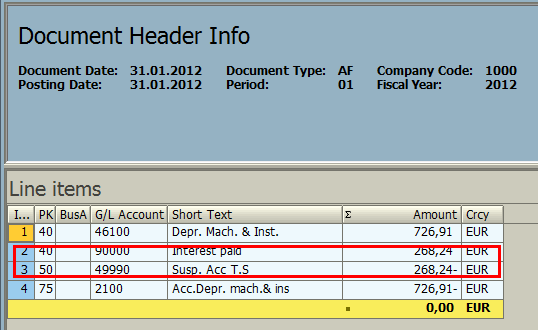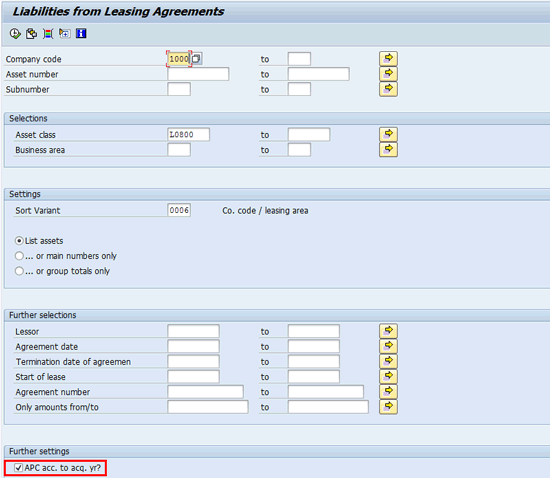Learn how to configure leased assets to make sure that not only depreciation is posted but also the interest and the periodic payments.
Key Concept
In SAP Asset Accounting (FI–AA) you can maintain several kinds of assets. One particular kind is the leased asset. Besides the standard fixed-asset functionality for this kind of asset, the interest is calculated and posted.
For various reasons, such as cash flow or flexibility, companies often choose to lease assets rather than buy them. There are two types of leasing:
- Financial leasing (aka capital leasing)
- Operating leasing
Capital leases give the lessee (the person who is leasing) the benefits and drawbacks of ownership, so they are considered as assets, and they may be depreciated. At the end of the lease contract the lessee has the option to buy the asset. For operating leases, however, the lessee uses the property, but does not take on the benefits or drawbacks of ownership; the lessor retains them.
Because capital leases are registered as assets, they should be recorded in the fixed-asset module (FA) of the SAP system. However, leased assets are different from other assets: They are reported on the debit side of the balance sheet and also as liabilities (Accounts Payable) on the credit side of the balance sheet. The assets are valuated as the sum of all payments minus the included interest. For leased assets a payment has to be made periodically to the lessor (vendor). Part of the amount paid is interest, and this must be posted separately.
The SAP FA module enables all this. I discuss how to configure leased assets to make sure that not only depreciation is posted but also the interest and the periodic payments. I also explain how the day-to-day business processes look for the leased assets.
Note
I assume that you have basic knowledge of SAP’s FA module.
Configuration
First, I explain the required customizing for the leased assets. Much of the configuration is identical to the standard configuration of fixed assets. Therefore, the focus is on the differences between standard configuration and leased asset-specific configuration.
Account Determination Rules
For leased assets you need to post not only the depreciation but also the interest. Although not strictly necessary, I recommend using leased asset-specific account determination as this enlarges the transparency.
To maintain account determination rules in the IMG, follow menu path Financial Accounting > Asset Accounting > Organizational Structures > Asset Classes > Specify account determination. Figure 1 shows an example of the account determination. This is merely a code and a description. The actual accounts to be used are assigned later.

Figure 1
Account determination
Screen Layout Rules
Leased assets have specific fields that must be entered for a correct calculation of the asset value and the interest. For the same reason as for the account determination, I recommend you use a leased asset-specific screen layout rule.
To maintain screen layout rules, follow IMG menu path Financial Accounting > Asset Accounting > Organizational Structures > Asset Classes > Create Screen Layout Rules. Figure 2 shows an example of a screen layout rule. This again is merely a code and a description. The actual fields to be used are assigned later.
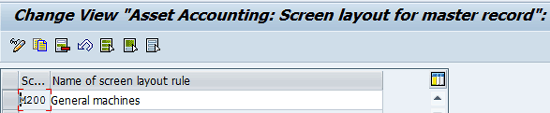
Figure 2
A screen layout rule
Define Asset Classes
For the leased assets I recommend you create separate asset classes. Again, this step is advised because it improves transparency.
To maintain asset classes, follow IMG menu path Financial Accounting > Asset Accounting > Organizational Structures > Asset Classes > Create Define Asset Classes or directly using transaction AOAO. Figure 3 shows an example of an asset class.

Figure 3
An asset class
Integration with the SAP General Ledger contains the customizing settings controlling that asset transactions are posted in the SAP General Ledger and how these postings look.
Assign G/L Accounts
After you define the account determination, you can assign the accounts to be used for the posting of the acquistion, depreciation, and interest. To assign accounts in the IMG, follow menu path Financial Accounting > Asset Accounting > Integration with the general ledger > Assign Accounts or use transaction code AO90. Figure 4 shows an example of account assignment for depreciation and interest.
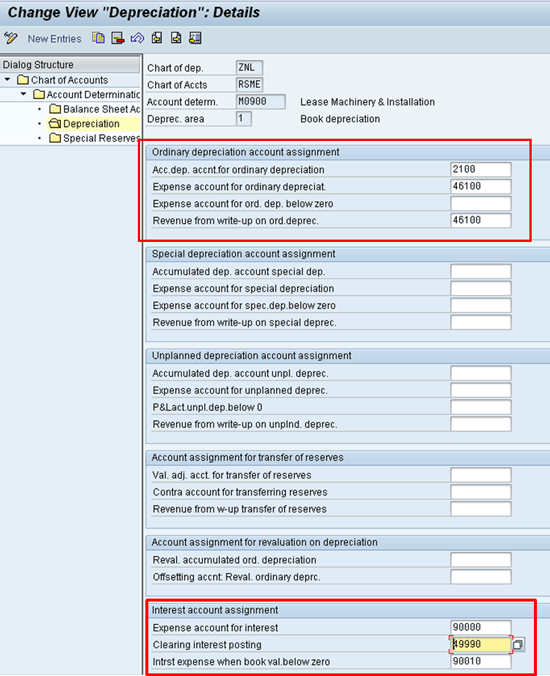
Figure 4
Assign accounts
On the left side of Figure 4 you can see that you assign Balance Sheet Accounts, Depreciation accounts, and Special Reserves accounts. You assign Balance sheet accounts as you would do for normal assets and therefore this screen is not shown. The Special Reserves accounts are not required.
For depreciation you must assign not only the depreciation accounts (highlighted at the top of the screen in Figure 4, standard way of working) but also the interest accounts (bottom of the screen). You can enter three interest accounts:
- Expense account for interest: Debited during depreciation run.
- Clearing interest posting: Debited during the first acquisition posting of the asset.
- Interest expense when book val. below zero: This account is used instead of the clearing account when the asset value has become negative.
Specify Intervals and Posting Rules (OAYR)
You need to ensure that not only depreciation is posted during the depreciation run but also the interest. This is indicated in the depreciation area. In my (simple) example only one depreciation area is being used. Therefore, for this depreciation area, it is indicated that interest is to be posted.
To maintain the posting rules for the depreciation areas in the IMG, follow menu path Financial Accounting > Asset Accounting > Integration with the general ledger > Specify Intervals and Posting Rules or use transaction code AOYR. Figure 5 shows the settings for the depreciation area. In the Other posting settings section, select the Post interest check box to post the interest in the SAP G/L.
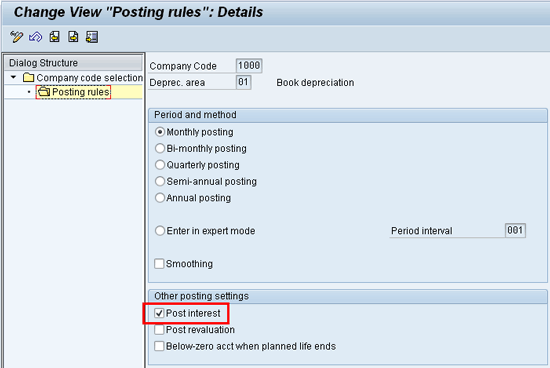
Figure 5
The indicator to post interest has been set
Leased assets require depreciation keys that calculate both the depreciation and the interest. Before a depreciation key can be set up, several steps need to be done. Most of them are standard settings, and therefore I do not explain them. An exception is the requried base method. The base method is only indicating the type of depreciation and the method of depreciation.
Define Base Method
To maintain the base methods in the IMG, follow menu path Financial Accounting > Asset Accounting > Depreciation > Depreciation Key > Calculation methods > Define Base Methods. SAP has defined standard base methods. Two of these have been set up especially for leasing. For the depreciation calculation this is base method 0003, and for the interest calculation it is base method 0028.
Figure 6 shows base method 0003. It shows that it is a normal type of depreciation and that the depreciation method is to be used for leasing installments.
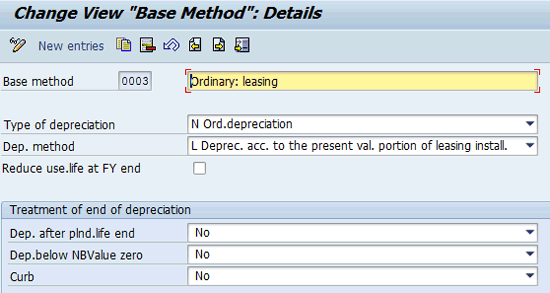
Figure 6
Base method 0003 (depreciation calculation)
Figure 7 shows base method 0028. It shows that it is a leasing type of depreciation and that the depreciation method is to be used for leasing installments.
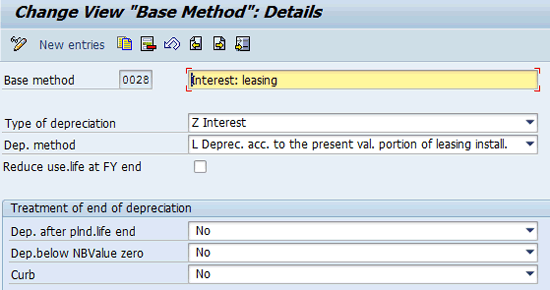
Figure 7
Base method 0028 (interest calculation)
Maintain Depreciation Keys
To maintain the depreciation keys in the IMG, follow menu path Financial Accounting > Asset Accounting > Depreciation> Depreciation Key > Define Depreciation keys or directly via transaction AFAM. A standard SAP system has one standard depreciation key that can be used for leased assets. This is depreciation key LEAS. Figure 8 shows the details of this depreciation key.
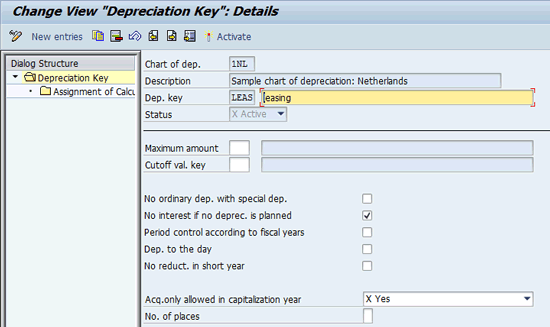
Figure 8
Depreciation key LEAS
The depreciation key contains two calculation methods: One for the depreciation and one for the interest. Figure 9 shows these calculation methods.
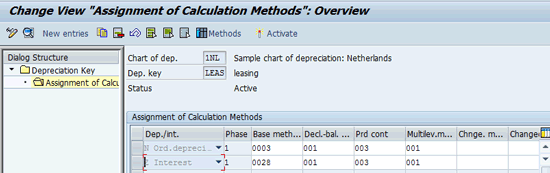
Figure 9
Calculation methods of depreciation key LEAS
Figures 10 and 11 show the details of the calculation methods. It is important for the depreciation type used in the calculation method to match the depreciation type used in the base method see also Figures 6 and 7).
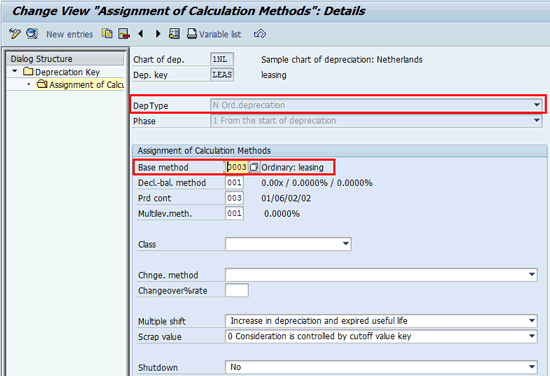
Figure 10
Calculation method for the depreciation
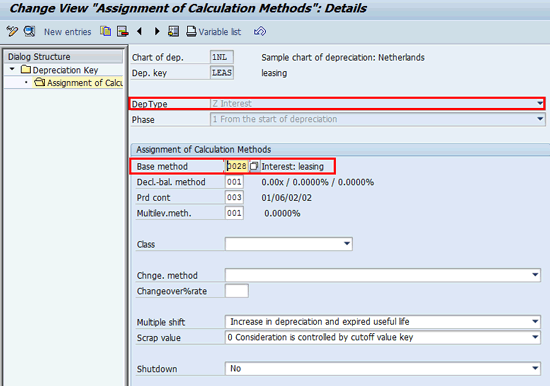
Figure 11
Calculation method for the interest
Indicate Interest Calculation in the Depreciation Area
You need to determine for which depreciation area the interest must be calculated. This is normally the depreciation area used for cost account depreciation. In my example there is only one depreciation area. Therefore, for this depreciation area, you need to indicate that interest is to be calculated.
To maintain the indicator in the IMG, follow menu path Financial Accounting > Asset Accounting > Special Valuation> Interest > Determine Depreciation Areas or directly via transaction code OABZ. Figure 12 shows the setting for depreciation area 01.
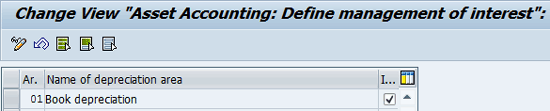
Figure 12
Interest indicator in the depreciation area
Note
There are two indicators for the depreciation area concerning interest. There is one for the posting and one for the calculation.
Leasing Types
Finally, some settings concerning the management of leased assets are to be made. You can maintain special sort versions for leased assets, screen variant settings, and default values for the asset classes. Because the configuration for these settings is similar to standard fixed assets, I do not describe them.
The configuration for the settings for leasing types deviates from standard maintenance, however. Leasing types help you to categorize your leased assets. Additionally, they also contain default values. To maintain the leasing types in the IMG, follow menu path Financial Accounting > Asset Accounting > Special Valuation > Leasing > Define Leasing Types or directly via transaction code OAC1. Figure 13 shows the settings for the standard leasing type 01. The default settings are all used when the asset is capitalized.
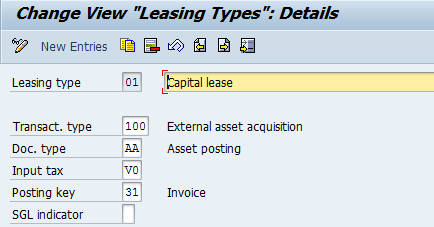
Figure 13
Leasing types
Business Processes
After you finish the configuration for all customizing settings, you can start using leased assets. The first step is to create an asset master.
Create an Asset
Create an asset with transaction code AS01. All fields are entered as if it were a normal asset, except that under the Leasing tab you enter leasing-specific fields. Figure 14 shows the leasing fields.
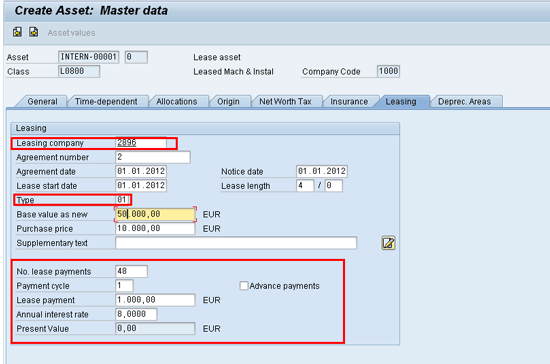
Figure 14
Leasing fields in the asset master
An explanation of some of the fields:
- Leasing company: This field is for the vendor with which the leasing contract has been made.
- Type: The leasing type is used to characterize the leasing contract, but it also holds default values for the acquisition posting. The SAP system considers the asset to be a leased asset only when a value has been entered in the Type field.
- Base value as new (highlighted in yellow): This field is the statistical market value that can be reported in the standard leasing report.
- Payment cycle: This field is for the interval in which payments are to be made. The interval is measured in months.
- Lease payment: This field is for the periodic payment amount.
- Annual interest rate. The interest rate is used to calculate the present asset value.
Once the asset has been saved, the SAP system calculates its present value.
Capitalize the Asset
To capitalize the asset you need to display the asset using transaction code AS03. The SAP system has calculated the value, and the Opening posting button is shown. The button is only visible as long as no posting has been made on the asset and only in the display transaction—transaction code AS03 (Figure 15). After you click the Opening posting button, the SAP system posts the lease terms on the vendor account.

Figure 15
Display the asset
The present value of the leased asset is calculated on the basis of the following specifications as given by SAP documentation:
g: Amount of lease payment
i: Annual interest rate
n: Number of lease payments
r: Leasing cycle (for example, 3 = quarterly, 6 = semiannual)
m: Number of periods in a year
q: Period interest factor = 1 + ( i / 100 * r / m)
If payment is made at the beginning of the period, the present value then results from the following formula:
Present value = g + g * q** (n-1) - 1 / (q**n-1 * (q - 1))
The Opening posting button only appears in transaction code AS03 as long as no posting has been created. As soon as you click it, a financial posting is created. The financial document uses the parameters belonging to the lease type, leasing company number, lease amount, payment amount, payment cycle, and number of lease payments. The financial document is shown in Figure 16.
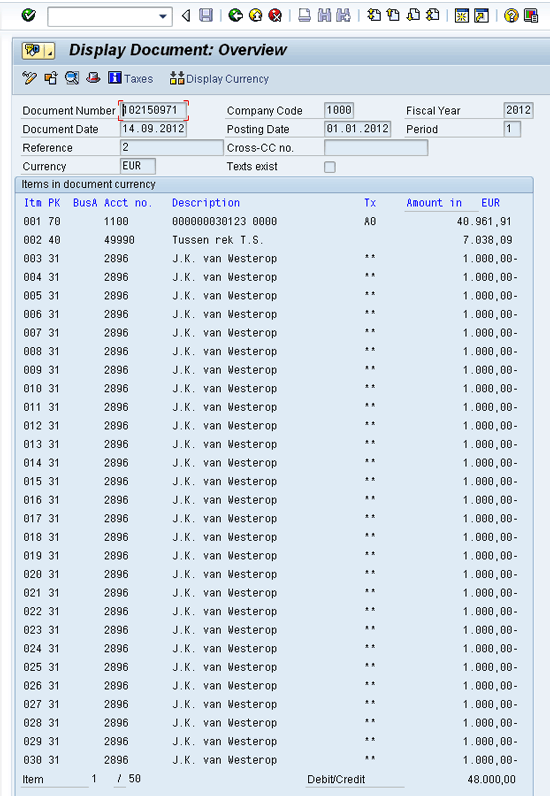
Figure 16
Opening posting
The first line in the posting is the capitalization of the asset, the second line is the total amount of interest to be paid, and all the other lines are the vendor open items for the lease payments.
Depreciation Run Transaction Code AFAB
No specific action is required for the depreciation run (transaction code AFAB). However, the posting of the depreciation also contains interest costs. Figure 17 shows an example of a posting created during the depreciation run. Besides the standard depreciation posting, interest costs are also posted.
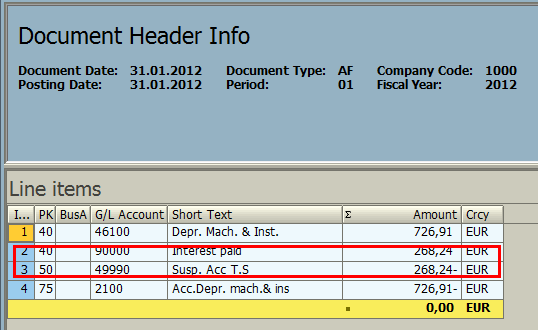
Figure 17
A posting created during the depreciation run
Special Reporting
Transaction code S_ALR_87010139 can be used to report leased asset master data. Transaction code S_ALR_87010141 is a report specially built to report liabilities from leasing agreements. Figure 18 shows part of the selection screen of this report. If the APC acc. to acq. yr? check box is selected, then the statistical market value is reported. The same report can also be started using transaction code S_ALR_87011992 or AR17.
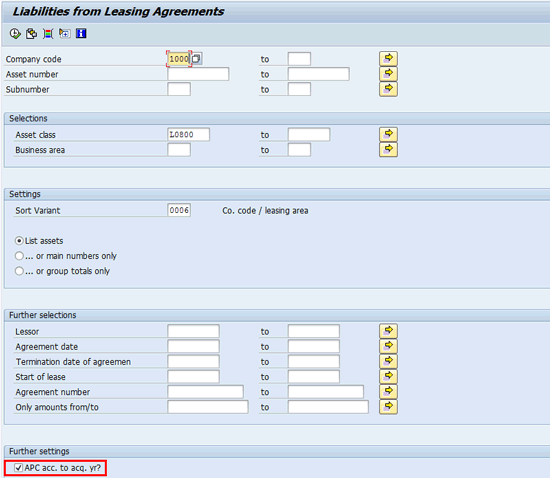
Figure 18
A leasing agreement report
Although the lease asset functionality has some positive aspects, there are also some less positive points to be taken into consideration. The payment amount and interest rate are fixed during the life of the agreement. If you require more flexibility, then using asset sub-numbers with different lease condition may solve this.
The vendor balance contains all future lease payments. It may be required to separate these from normal open items. In that case you can use the special G/L indicator to derive a separate reconciliation account (Figure 13).
Kees van Westerop
Kees van Westerop has been working as an SAP consultant for more than 25 years. He has an MBA degree in mathematics and a degree in finance. Kees has been concentrating on the financial modules, especially in general ledger accounting, cost center accounting, and consolidation. He also has a great deal of experience with rollouts of kernel systems and integrating finance and logistics.
You may contact the author at keesvanwesterop@hotmail.com.
If you have comments about this article or publication, or would like to submit an article idea, please contact the editor.