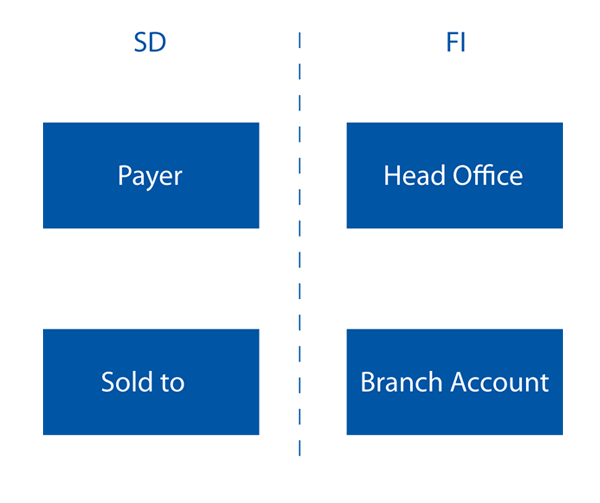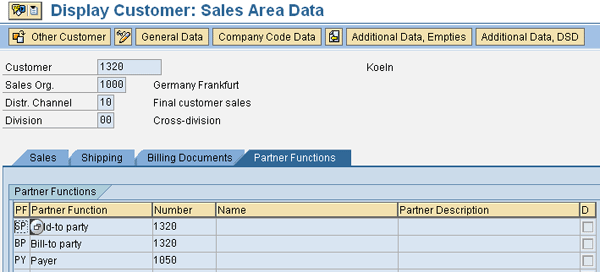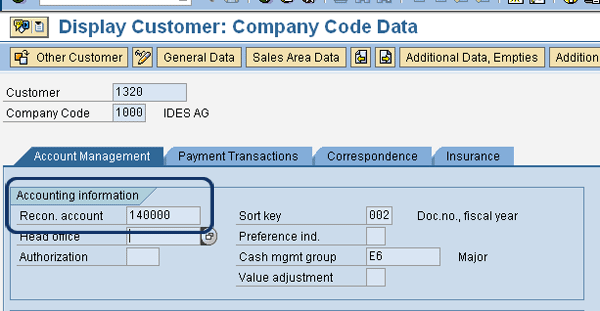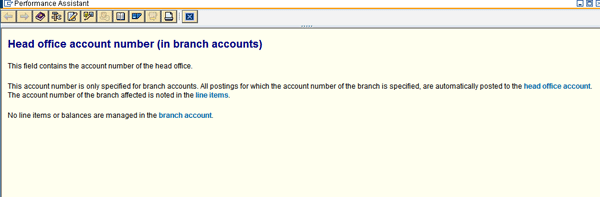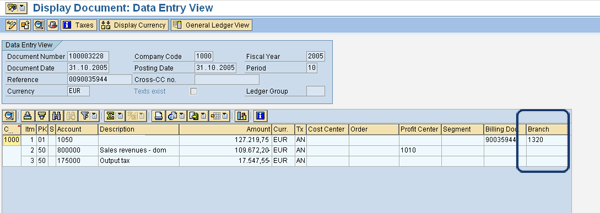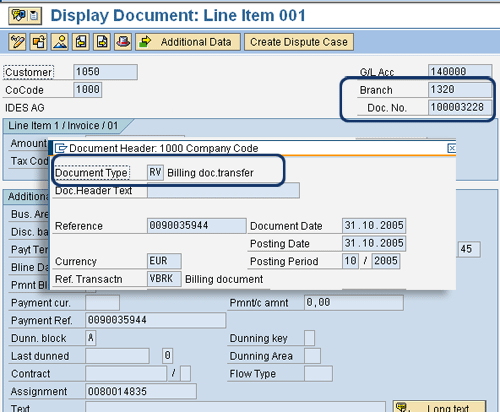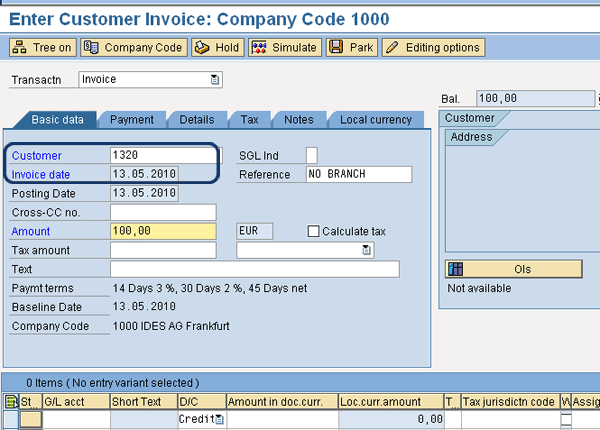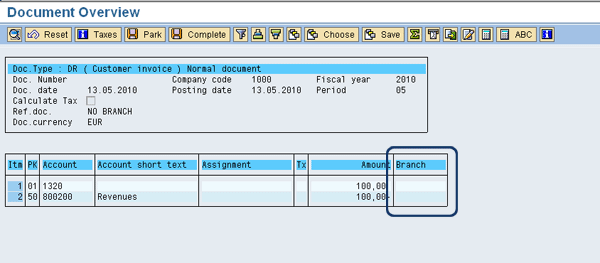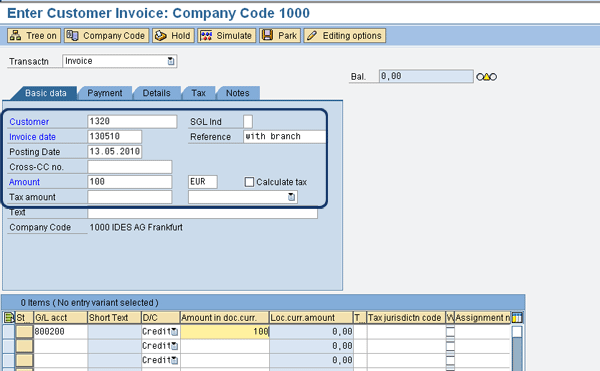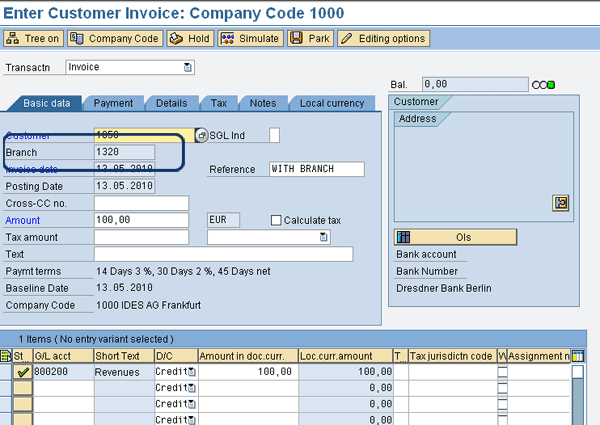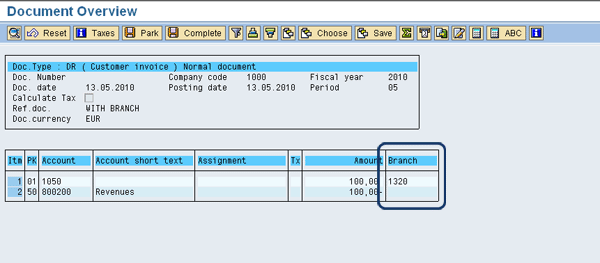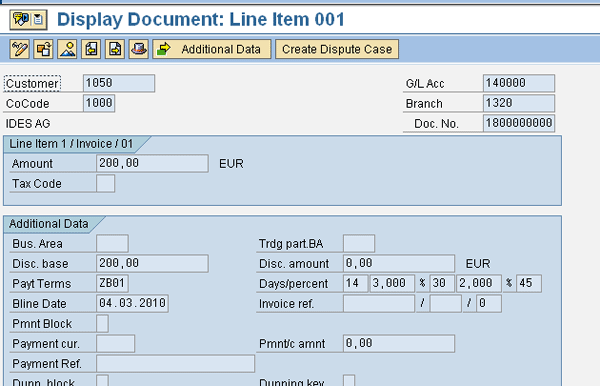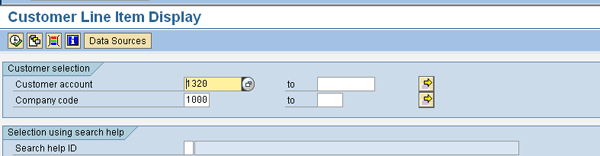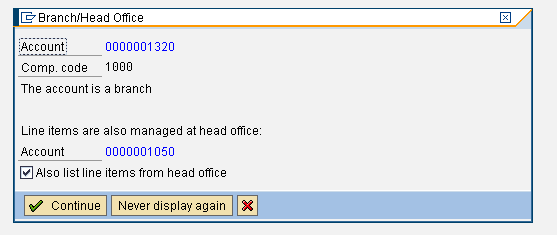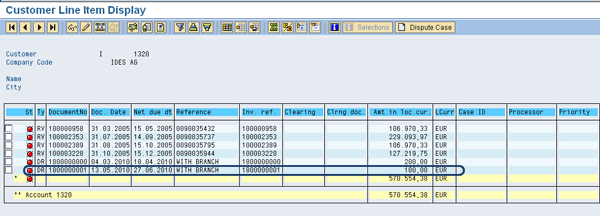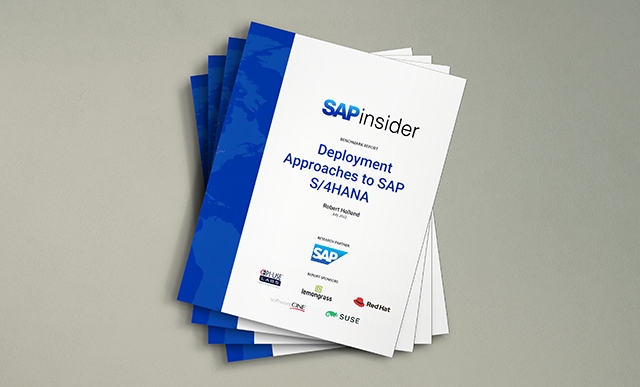In a company with many branches, each branch does not pay for its goods – the payment comes from a central head office, potentially from a shared service center. Within sales and distribution (SD), you can mirror the company’s hierarchy via business functions. This enables a billing document to be sent to the payer, which is the head office, but it also details the sold-to account – the branch to which the goods were sent. See how to mirror these postings when making FI-only postings.
Key Concept
When making manual FI postings, identifying the branch to which a posting refers is invaluable. Companies require the ability to view their statements, broken down by branch, so they can internally confirm all charges are correct prior to making payment. If a client does not provide this information it could potentially delay payment of these manual FI postings, leading to extra work by the collections team and affecting cash flow. Furthermore, being able to break out FI postings to branch accounts can provide more complete reporting. You can also break down some of the functionality within SAP Financial Supply Chain Management, including Collections Management and Dispute Management, by branch account – with some automated posting being required to be entered at branch account level.
Most people are aware that when a billing document is transferred into FI from sales and distribution (SD), where the payer and sold-to are different, a posting is made to the Branch Account field in the accounting document. Various reports are run at the branch account level to provide an extra level of customer reporting. Not all postings to accounts receivable (AR) are posted through SD into FI. Therefore, without aligning master data in FI, you are not able to report all FI postings for a branch account.
I have been asked on numerous occasions if it is possible to replicate the layer of information achieved from SD when creating an FI-only posting. You can do this simply by adding some master data into the customer master. If you do not do this, you cannot perform branch accounting reporting from FI. Without this knowledge, I have seen users using basic SD postings to ensure the correct information is posted into FI, and never making any simple FI postings, to ensure a branch account is always used.
The payer account from SD equates to the customer number in FI and the sold-to account in SD equates to the branch account in FI. Figure 1 shows the different customer master data and the different levels in both FI and SD.
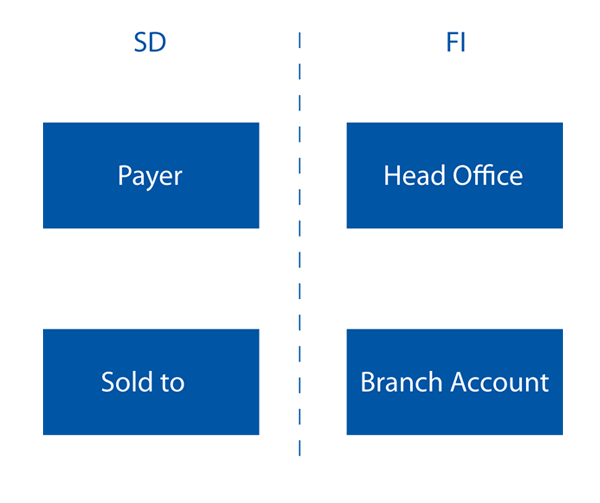
Figure 1
Parallel terminology in SD and FI for the customer relationship between the branch and head office accounts
In the example that is detailed later, the SD payer is 1050 and the head office is 1050. The branch and sold-to accounts are 1320.
I’ll run through an example. Look at customer 1320, which is extended to both company code 1000 and sales organization 1000 (Figure 2). So far, this customer has been linked in the partner functions in its sales area to payer 1050. To access this information you need to view the Sales Area view of the Customer master record via transaction XD03.
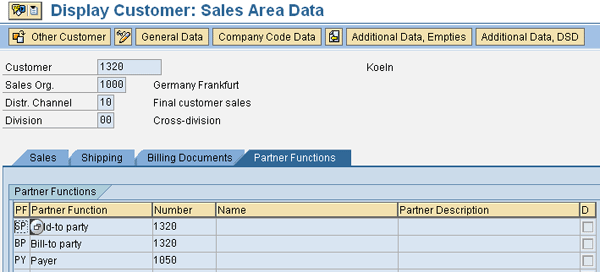
Figure 2
Customer master partner information at the sales area level via transaction XD03
Figure 3 shows the company code data assigned to customer 1320. In the Account Management tab, the Head office field is empty. As there is no value here, when you post an FI invoice to this customer, it does not break the posting into branch and head office accounts. However, if you post a sales document for the same customer, it has a customer and branch account that is derived from the customer account’s sales organization settings in Figure 2 and posts into FI from SD. To view the standard SAP Help text for this field, press F1 on the Head office field in Figure 3 and you see the screen in Figure 4.
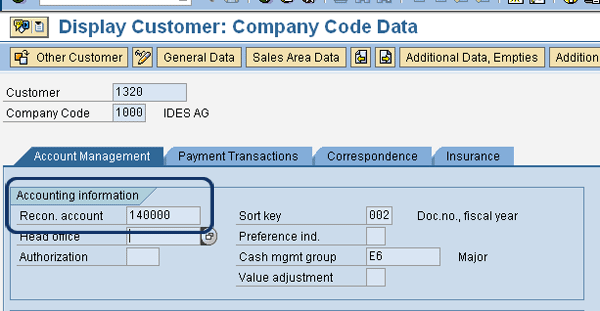
Figure 3
Customer master – company code level
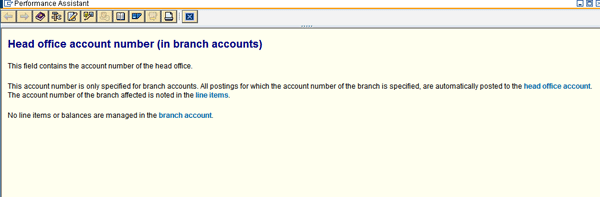
Figure 4
The SAP help on this field clearly explains how it should be used
To show you how SD posts into FI, the next few screenprints focus on the level of information that is passed into FI from SD. Figure 5 shows a previously posted invoice from SD in FI in transaction FB03. The data entry view of the accounting document clearly shows that there is a branch number assigned to this document. The Branch value 1320 is taken from the sold-to value from the sales area view of the customer account. The account number in FI is taken from the Payer value 1050 from the sales area view of the customer account.
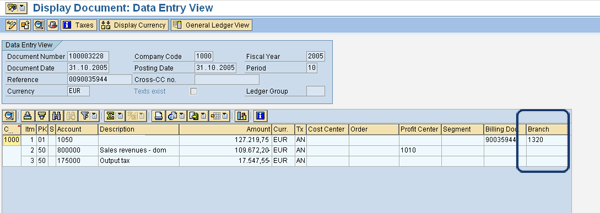
Figure 5
A previous billing document with branch number 1320 via transaction FB03
Figure 6 shows the accounting document from a billing document. The transaction for this is FB03. Figure 6 shows that the branch number has been included in the FI document and allows for branch account reporting.
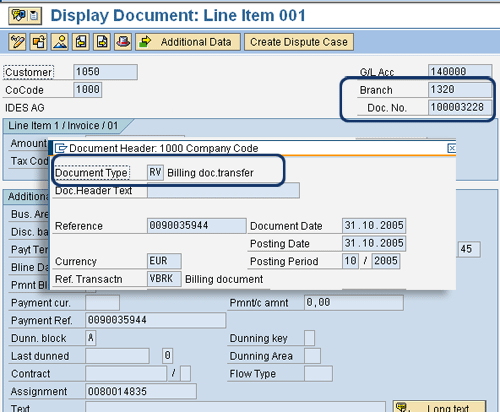
Figure 6
The customer line item of the accounting document – transaction FB03
How the Process Works with Everything Set Up
The next phase of this article covers the current issues. As opposed to posting from SD into FI, I am going to use transaction FB70 to post a customer sundry invoice. Because I want to include customer 1320 as a branch account in FI, I enter that in transaction FB70 (Figure 7). If I just enter the Payer account 1050 it does not prompt for a branch account.
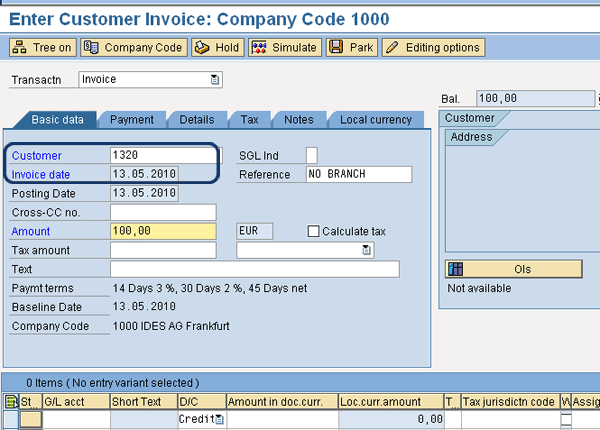
Figure 7
FI customer invoice posting to 1320 with no branch account – transaction FB03
Figure 7 illustrates that as standard, the branch number is not a field that can be entered manually when posting from FI. You need to define it at the customer master level. Even when the accounting document is simulated just before posting the manual sundry invoice to the customer, there is no chance to enter a branch account and the field is blank (Figure 8). Furthermore, if you select a branch account, you can never amend it because the value is derived from the values held in the customer master account at the accounting document level (Figure 9).
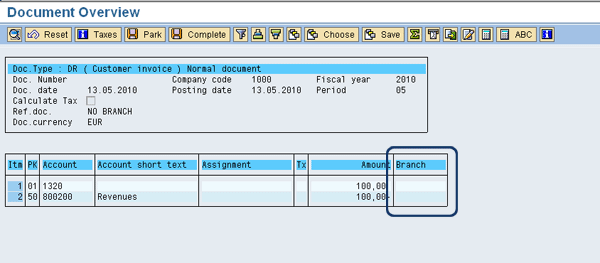
Figure 8
Simulation of accounting document – transaction FB70
The solution to this is pretty simple. Add the payer record to the Head office field in the customer master at company code level (Figure 9). Once this has been done, you can now try and post a sundry invoice to the same customer master (Figure 10).

Figure 9
Adding the Head office account to the customer master
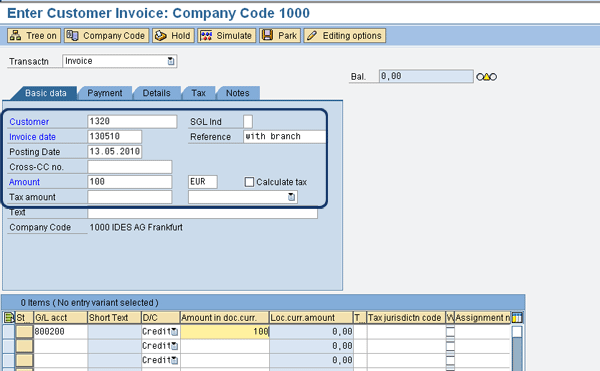
Figure 10
Manual sundry invoice
Figure 10 shows an FI customer invoice. The data has been entered without clicking the execute icon, which means the system has yet to check if the customer has a linked head office.
Figure 11 shows that the branch account number is now part of the FI customer invoice screen. The Branch account field cannot be changed as it is grayed out. This now allows the branch account information to be held in the accounting document, and therefore, further better branch account reporting.
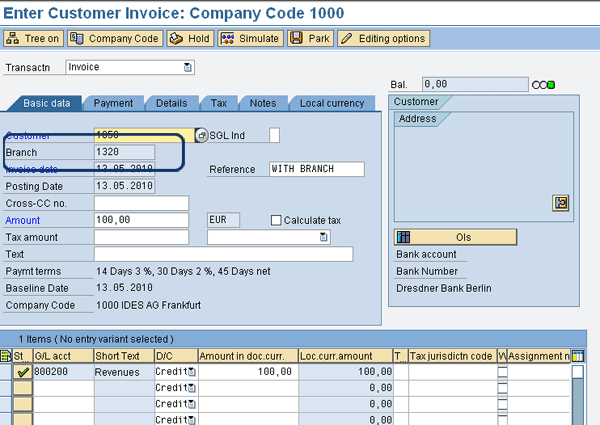
Figure 11
This is the same FI invoice entry screen (transaction FB03), but the branch account information has now been included
Figure 12 shows the difference between it and Figure 8, where in this example, the Branch account field has a value.
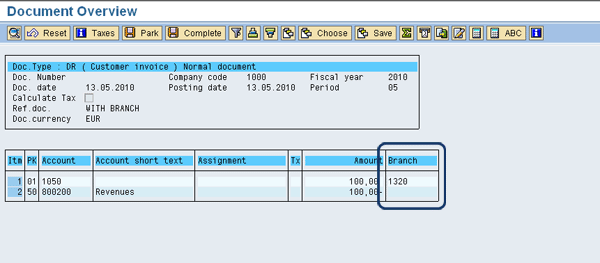
Figure 12
Simulation of FI customer invoice
Compare Figure 13 to Figure 6. Both of these documents have a value in the Branch account field.
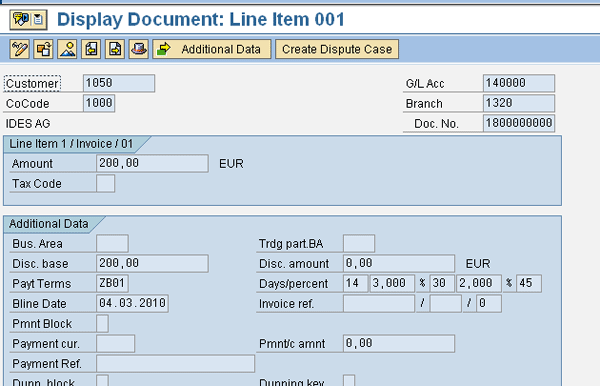
Figure 13
The customer line of the accounting document
Reporting That Is Now Available
You can now use some key standard reports to see branch information for customer line items. By running the standard customer line item report (transaction FBL5N) and entering the branch account number you can see just the customer entries with a branch account value that is in the selection parameter (Figure 14).
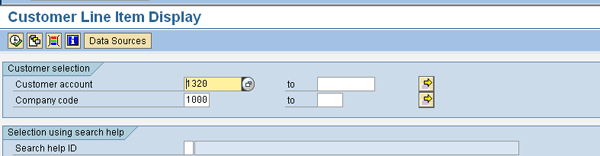
Figure 14
Customer line item report – transaction code FBL5N
Figure 15 shows the pop-up window that you see when you execute the report in Figure 14. The screen shows the customer master setup of the customer detailing the branch account and the head office.
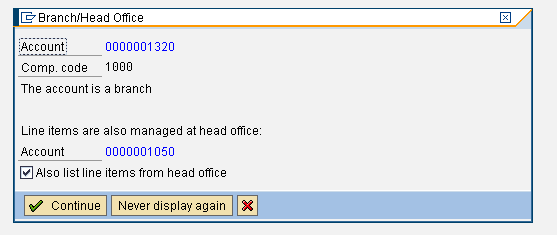
Figure 15
Pop-up screen for the branch account
Figure 16 details all customer line items for payer 1050 where the sold-to is 1320 from SD postings into FI, as well as the FI document you just posted.
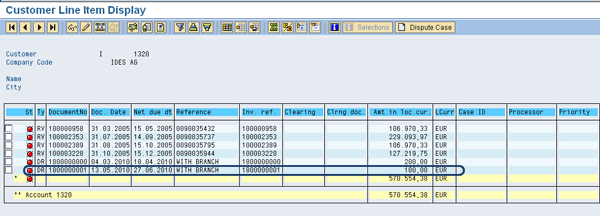
Figure 16
Line items for branch account 1320
Mark Chalfen
Mark Chalfen is the finance capability lead at Bluefin Solutions, a niche SAP consultancy in the UK, and an SAP mentor. Mark has more than 12 years’ experience in SAP FI/CO in a number of industries. Mark’s core skills include Financial Supply Chain Management (SAP FSCM) and the new GL. He is currently advising a wide variety of clients on maximizing their SAP landscape either in the current R/3 version or upgrading to SAP ERP.
You may contact the author at mark.chalfen@bluefinsolutions.com.
If you have comments about this article or publication, or would like to submit an article idea, please contact the editor.