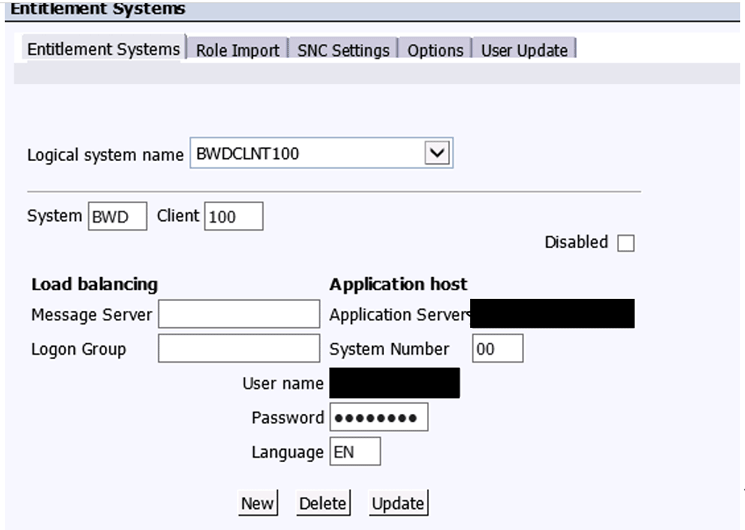- A central access point for all SAP software product versions
- Reduction of the risks of late problem discovery
- Direct links to guides and further information
A Brief Explanation of the SAP Tools
SAP BusinessObjects Data Services is used for data integration and transformation. With it, users can develop and execute workflows that take data from predefined sources, called data stores (e.g., applications, web services, flat-files, databases, and so so). Users can then combine, transform, and refine that data, and output the results back to the same or different data stores. SAP Information Steward monitors, analyzes, and improves data integrity. The solution combines data-profiling and metadata-management tools to provide users with continuous insight into the quality of their enterprise information.SAP Information Platform Services is a small version of the Business Intelligence (BI) platform that is required for standalone SAP BusinessObjects Data Services from 4.x releases. It only makes the Central Management Console (CMC) portion of BusinessObjects available to the data services. CMC is a web-based tool used to perform day-to-day administrative and user tasks, including user management, content management, and server management.
Migrating SAP BusinessObjects Data Services with Different Source and Target System Versions
In my example scenario, the target environment’s Windows operating system (OS) version at the new data center is Windows 12. However, the Windows OS of the source environment is Windows 8.1 R2, so from the outset I knew that the SAP BusinessObjects Data Services versions were different. This type of migration is possible and is supported by SAP. Here are some tasks you have to complete, and tips to follow before you start your migration project.- Do your research
- Check all relevant SAP Notes
- Check SAP documentation related to installation of SAP BusinessObjects Data Services, such as the Master Guide, installation guides, and upgrade guides, at: https://help.sap.com/bods.
Do Your Research
The first step is to look for existing documentation about how to migrate data centers. In this case, I found two SAP Notes in the SAP Service portal, SAP Note 1603393 (Installation Scenarios – Data Services 4.x) and SAP Note 1740516 (SAP BusinessObjects Data Services 4.x and SAP Information Steward 4.x compatibility with SAP Business Intelligence platform and Information Platform Services for active releases), that provided important details for how to do this kind of migration. From reading SAP Note 1740516, I was able to determine which version was required. Table 1 shows the details about the versions of the source and target systems.|
Source system version (environment) SID (BDD) |
Target system version (environment) SID (BDD) |
|
Windows OS server 8.1 R2 |
Windows OS Server 12 |
|
SAP Information Platform Services 4.0 Support Package 6 (SP6) Update |
Install SAP Information Platform Services 4.1 SP3 and then apply the SAP Information Platform Services 4.1 SP4 Patch 6 (Information Platform Services 4.1 SP4 Patch 6 available for download) |
|
SAP BusinessObjects Data Services 4.1 SP1 Patch 3 |
SAP BusinessObjects Data Services 4.2 SP4 (no Patch level) |
|
SAP Information Steward 4.1 SP1 Patch 1 |
SAP Information Steward 4.2 SP4 (no Patch level) |
The Source System and Target Server Exports
A schema is owned by a database user and has the same name as the user. Each user owns a single schema. Schema objects can be created and manipulated with SQL code. Schema objects are different types of objects, including tables, index-organized tables, and views. In this example, I had user IDs ABC and DEF, and I wanted to export them to the Oracle database. In this example scenario, I show how to export a user named ABC using an Oracle tool, named exp. This tool exports Oracle tables, schemas, and indexes of the user/owner ABC and then dumps the file to the S drive. To do this, use the code in Figures 1 and 2.exp USERID=ABC/*****(password) OWNER=ABC FILE=S:oracledump_filesexp_ABC.dmp
Figure 1 Code to export user schema ABC
exp USERID=BDD_REPO/*****(password) OWNER=BDD_REPO FILE=S:oracledump_filesexp_BDD_REPO.dmp
Figure 2 Code to export user schema BDD_REPO
In Figure 2, the USERID and OWNER are same for the schema user. FILE is where the file <exp_ABC.dmp> is available after the schema users have been exported (in this case, system schema user BDD_REPO).
Similarly, export the following system schema users as well, and transfer the dump files from the source server to the target server:DS_BDD_cntrl_repo
DS_BDD_datam_repo
DS_BDD_prof_repo
DS_BDD_STAGING
That means the following have to be installed, in sequence, before the schema users can be migrated from the source system environment:
- Oracle 11.2
- SAP BusinessObjects Data Services 4.2 SP4
- SAP Information Steward SP4
- IPS 4.1 SP4 Patch 6
<SID>_REPO
DS_<SID>_cntrl_repo
DS_<SID>_datam_repo
DS_<SID>_prof_repo
DS_<SID>_STAGING
(Note: The only difference between schema database users and schema database system users is the storage container. A user schema has its own tablespace, and a schema database system user uses a tablespace called SYSTEM. A database is composed of one or more logical storage units called tablespaces. Each tablespace in an Oracle database is composed of one or more OS files called datafiles.) Once this is done, you can import all the users’ schemas, one by one. In this example, I assume that all the dump files are already transferred to the target server, so you need to import the following schema database users, using the code in Figure 3.imp USERID=ABC/***(password) OWNER=ABC FILE= N:oracledump_filesABC.dmp imp USERID=<SID>_REPO/***(password) OWNER=<SID>_REPO FILE= N:oracledump_filesexp_<SID>_REPO.dmp
Figure 3 Code to import schema database users to the target system In the code in Figure 3, imp is the command to import the Oracle tables, schemas, and database. The USERID and OWNER are same (or similar) as the name of the schema user. FILE is where the file <imp_ABC.dmp> should be available in the target destination (after being copied over from the source system to the target system). After the schema database users and systems schema users have been imported into the target server/environment user, you do the following.Step 1. Update the SAP Data Service Repository Manager
In this step, I show how to upgrade the local repository. Search for repoman in the SAP Data Service Repository Manager using the Windows search. Once found, click repoman to upgrade the repository version for the system/user schema (Figure 4). You will have to do this step for each and every system/user schema, one by one.
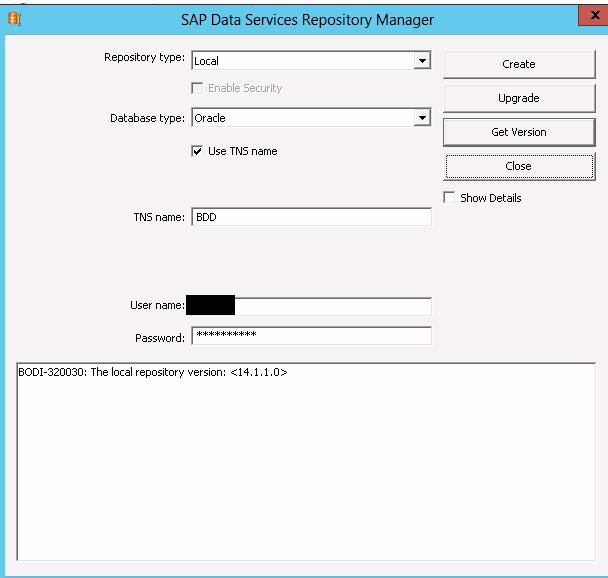
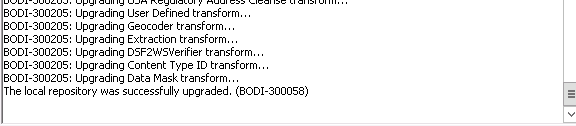

Step 2. Assign the Schemas in SAP BusinessObjects Data Services Server Manager
In this step, I show how to assign the schema users and system schema users to the job server, in this example, named Jobserver_BDD. A job server is used to schedule jobs, and all schema users should have the ability to do this. In Windows, find the SAP BusinessObjects Data Services Server Manager (e.g., AWServerConfig) and click it to execute (Figure 8). (This can be easily searched in the Windows system where SAP BusinessObjects Data Services is installed).
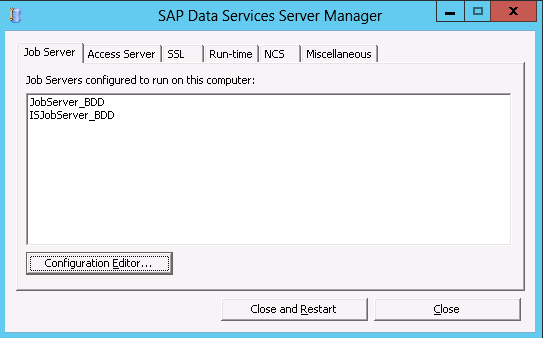
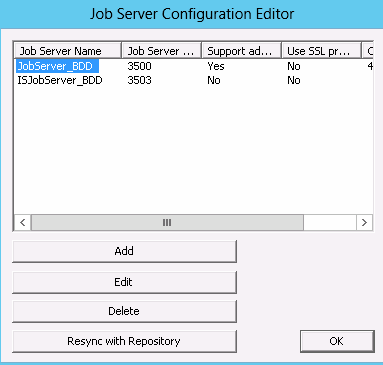
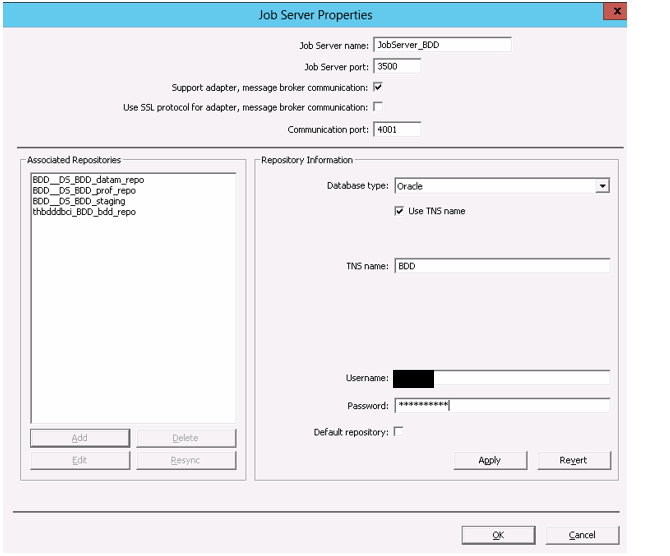
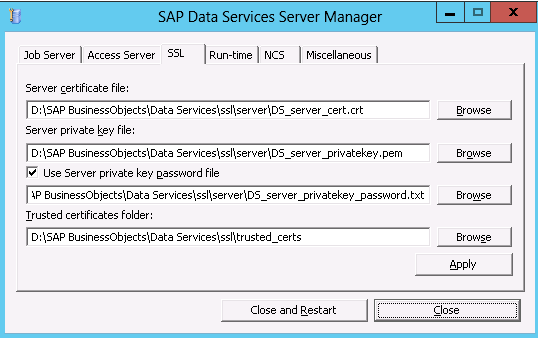

Step 3. Add the New Repositories to the Central Management Server (CMS)
The next step is to add the repositories to CMS in the CMC. You need to do this for all the system/schema users. (Note: The CMS is used to store BI platform information, such as user, server, document, configuration, folder, and authentication details. The CMS database is a central and critical component of the architecture of the BI platform. The CMC is a web-based tool used to perform day-to-day administrative and user tasks, including user management, content management, and server management.) Log on to the CMC (https://<hostname>:8080/BOE/CMC) via Internet Explorer and follow menu path Data Services > Configure Repository, and the screen shown in Figure 14 opens.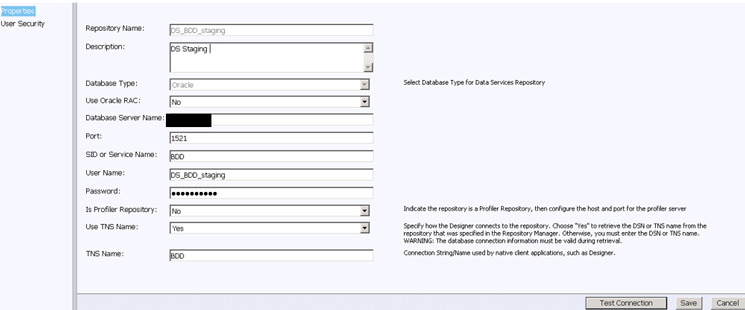
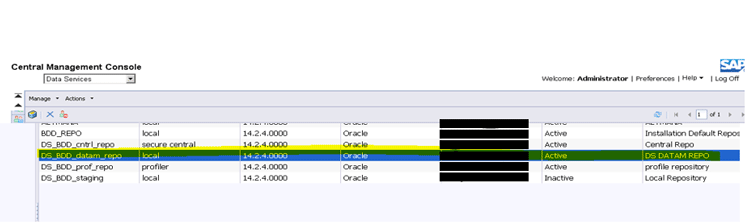
Step 4. Housekeeping
The next step is to clean up the old hostname entries. First, log into each database user and system user schema, one at a time. After logging in, remove the old hostname entries from table AL_MACHINE_INFO. Since in my example I’m switching from an Oracle system to an SAP BW system, I need to log on to the Oracle database. (The details for this are beyond the scope of this article.)Step 5. Connect the SAP BusinessObjects Data Services Environment to SAP BW
The next step is to connect the new SAP BusinessObjects Data Services environment to the SAP BW system. Log on to the new target SAP BusinessObjects Data Services server (https://localhost:8080/DataServices/) and in the screen that opens (not shown) choose Administrator. Enter the administrator name and password and click the SAP Connections button to create a new connection. This opens a screen like the one in Figure 16, where you configure a new connection to the new server (RFC Server).
Step 6. Authenticate SAP BusinessObjects Data Services to the SAP BW System
The final step is to provide authentication of SAP BusinessObjects Data Services to SAP BW system. Without taking this step, the data cannot be pulled from SAP BW system to SAP BusinessObjects Data Services. Log on to the CMC and follow menu path Authentication > SAP. This opens the screen in Figure 17.