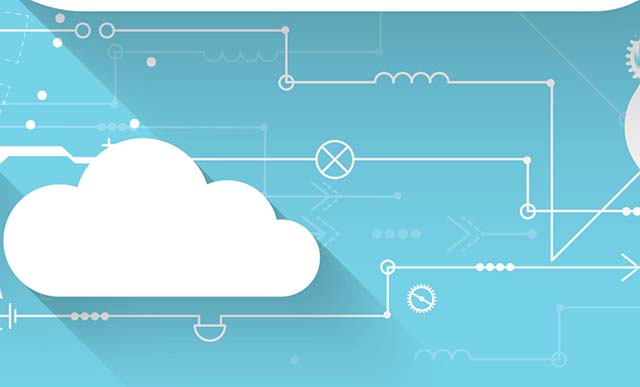Sachin Ghorpade, Principal Architect – SAP on Azure, Microsoft
SAP installation generally takes a long time. You also need to provision the infrastructure before you can perform the SAP installation. If you are in a need to quickly spin up an SAP system for demo, or to quickly test some business functionality, SAP Cloud Application Library (CAL) is a good option.
What is SAP CAL?
SAP CAL is an on-demand, online solution that allows you to set up and configure SAP solutions quickly. This can be a great option for the following scenarios:
- Proof of concept
- Training
- Validate business process
- Explore the product
- Demo
You can choose a hyper scaler of your choice, such as Azure, AWS, or GCP. In this document Microsoft Azure is used as the infrastructure deployment for SAP CAL.
There are more than 100 services/solutions available in SAP CAL for provisioning. However, not all the solutions/services are offered on all the public cloud platforms.
You will need the following to begin the installation process described in this document:
- SAP OSS credentials
- Subscription to a hyper scaler of your choice
Begin Your SAP System Installation
Step # 1: Go to https://cal.sap.com/
Once you log in to Cloud Access Library, you are ready to explore the solution. In this example, we are going to deploy fully activated SAP S/4HANA 1909 system in Azure.
Please note, if you choose Microsoft Azure as your infrastructure platform, charges will incur on your subscription.
 Step #2: Click “Create Instance” button against the solution you want
Step #2: Click “Create Instance” button against the solution you want
 Step #3: Enter requested details
Step #3: Enter requested details
If you’re deploying on Azure, these include Azure subscription, Application ID, Application password, etc.

Wait, I know my Azure subscription, but how do I find Active directory ID, Application ID, and Application password?
To get service principle assigned for app ID: https://wiki.scn.sap.com/wiki/display/SAPCAL/FAQ+-+Specific+questions+for+Microsoft+Azure
Read section titled “How to connect to Microsoft Azure from SAP Cloud Appliance Library with the Authorization with Application type?” Here's an abstract from that section:
Note: Connecting Microsoft Azure from SAP Cloud Appliance Library with the Authorization with Application type
Prerequisites
You must execute the following steps to get the required MS Azure properties (Azure Active Directory ID, Application ID and Application Password) to create an account with the authorization type Authorization with Application in the SAP Cloud Appliance Library.
-
- Log on to the Microsoft Azure
- From the main menu choose App registrations and then click on New Application Registration.
- Specify the required fields and create the application.
- Then you will be able to see the Application ID which will be needed for creating an account in the SAP Cloud Appliance Library.
- Go to Settingsof the application and then choose Certificates & secrets.
- In the Client secrets section, enter the Descriptionfield and choose Expiration Period, then choose Save. Note that the password will be displayed only when you save your entries, so you have to copy it from there.
- From the main menu go to Azure active directoryand select From there you should copy the Directory ID which will be used on the account creation in the SAP Cloud Appliance Library.
- From the main menu go to Subscriptionsand choose your subscription. From there you should copy the Subscription ID which will be used on the account creation in the SAP Cloud Appliance Library.
- Go to Access Controlof the subscription and choose Add > Add role assignment.
- Choose the Contributorrole and select your application. From the Assign access to dropdown, choose Azure AD user, group or service principal.
- Save your entries.
For more information about these properties, see the MS Azure documentation.
Procedure
To create a solution instance in SAP Cloud Appliance Library, proceed as follows:
-
- From the Create Instance wizard on the step for the account, select the Authorization with Applicationtype and specify the following MS Azure properties: Azure Active Directory ID, Application ID and Application Password.
- Choose Test Connectionto ensure the correctness of the specified MS Azure properties.
- Note that if your Microsoft Azure account in SAP Cloud Appliance Library is with a status Inactive, you can proceed as follows:
- In the SAP Cloud Appliance Library, open the account details and check the correctness of the specified MS Azure properties and the configured roles in the MS Azure portal.
- Choose Test Connectionto ensure the correctness of the specified MS Azure properties.
Step #4: Provide instance details
 Step #5: All set just click create and you are done
Step #5: All set just click create and you are done

 Step #6: Click download to download the private key
Important! Do NOT lose this file else you won't be able to connect to the systems after the provisioning is complete.
Step #6: Click download to download the private key
Important! Do NOT lose this file else you won't be able to connect to the systems after the provisioning is complete.
 Step #7: Check the provisioning status from CAL website
Step #7: Check the provisioning status from CAL website

It took about 2 hours 30 minutes (though SAP CAL document says 90 minutes) for provisioning.
 Step #8: Use the System
Step #8: Use the System
After the provisioning is complete and status says “Active,” you are ready to use the system. You can login to this system using Fiori, or SAP GUI. Once you log in to jump box (A VM created as part of the provisioning in Azure) you will have an internet explorer window with the credential to use for log on. Additionally, you can access this information on the jump box at c:/ProgramData/WelcomePage/Welcome.html. If you chose to login using SAPGUI, you will need to download and install SAPGUI to the jump box VM.
The technical details of the system installed that you will need after you log into the system are in the following screenshot.


CAL created the following infrastructure in Azure for this provisioning.
- Resource group: SAPCAL-Network-westus2
- Consist of VNET: SAPCALDefault-westus2 (address space: 10.0.0.0/16; default subnet: 10.0.0.0/24)
- Resource group: SAPCAL-S00xxxxxx0-20xxxx89


 Step #2: Click “Create Instance” button against the solution you want
Step #2: Click “Create Instance” button against the solution you want
 Step #3: Enter requested details
If you’re deploying on Azure, these include Azure subscription, Application ID, Application password, etc.
Step #3: Enter requested details
If you’re deploying on Azure, these include Azure subscription, Application ID, Application password, etc.

 Step #5: All set just click create and you are done
Step #5: All set just click create and you are done

 Step #6: Click download to download the private key
Step #6: Click download to download the private key
 Step #7: Check the provisioning status from CAL website
Step #7: Check the provisioning status from CAL website
 It took about 2 hours 30 minutes (though SAP CAL document says 90 minutes) for provisioning.
It took about 2 hours 30 minutes (though SAP CAL document says 90 minutes) for provisioning.
 Step #8: Use the System
After the provisioning is complete and status says “Active,” you are ready to use the system. You can login to this system using Fiori, or SAP GUI. Once you log in to jump box (A VM created as part of the provisioning in Azure) you will have an internet explorer window with the credential to use for log on. Additionally, you can access this information on the jump box at c:/ProgramData/WelcomePage/Welcome.html. If you chose to login using SAPGUI, you will need to download and install SAPGUI to the jump box VM.
The technical details of the system installed that you will need after you log into the system are in the following screenshot.
Step #8: Use the System
After the provisioning is complete and status says “Active,” you are ready to use the system. You can login to this system using Fiori, or SAP GUI. Once you log in to jump box (A VM created as part of the provisioning in Azure) you will have an internet explorer window with the credential to use for log on. Additionally, you can access this information on the jump box at c:/ProgramData/WelcomePage/Welcome.html. If you chose to login using SAPGUI, you will need to download and install SAPGUI to the jump box VM.
The technical details of the system installed that you will need after you log into the system are in the following screenshot.

 CAL created the following infrastructure in Azure for this provisioning.
CAL created the following infrastructure in Azure for this provisioning.