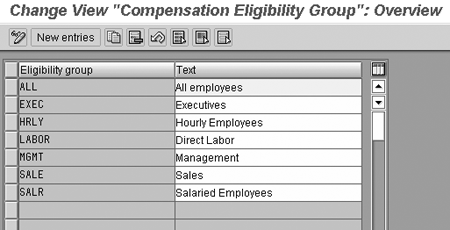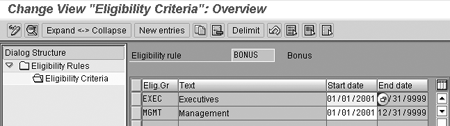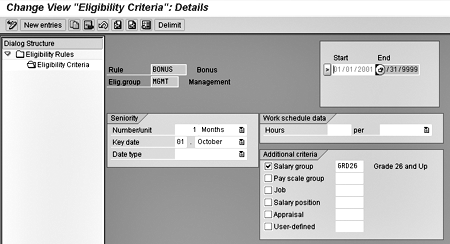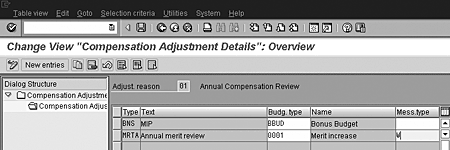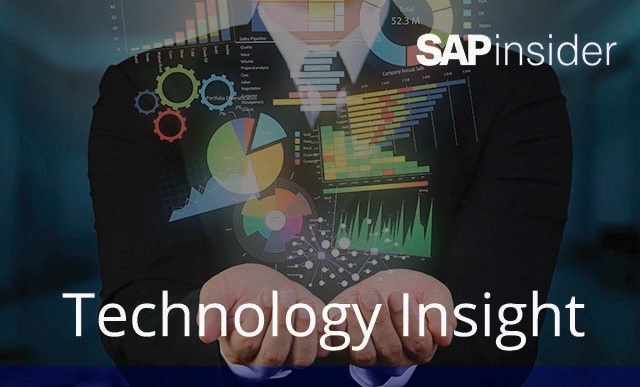This second article in a series on the Compensation Administration (CA) application explains how to design a compensation plan. It takes you through the conditions and rules you need to create to control who is eligible for what awards, under what conditions the employee is eligible, what attributes of the employee or the job must be present to receive an award, and the factors that influence the amount.
Using the Compensation Administration (CA) application, you can link employees’ performance to their compensation. In the first part of this series, published in the December 2003 issue, I showed you how to budget for a compensation/award plan. With this step completed, you can now go on to design the plan.
When designing monetary reward plans, you create conditions and rules to control who is eligible for what awards, under what conditions the employee is eligible, what attributes of the employee or his job must be present to receive an award, and factors that influence the award amount. These conditions are configurable within the CA application.
Note
My focus is on Release 4.6C and the Enterprise Core 4.7 (HCM extension 1.10). I’m using the example of a management incentive plan (MIP). For this example, the MIP is an annual bonus payment for employees in certain management jobs. The award amount is based on the manager’s overall appraisal rating and the percentage of the target billing goal met by the manager’s organizational unit. This example requires a custom PD infotype that can hold compensation bonus information at the job level and target and actual billing amounts at the organizational unit level.
The first step in designing a plan is to determine the types of rewards or adjustments that are required. Typically, there are three:
- Annual merit award reviews are still common in most companies and are generally done for the entire employee population, or at least a large majority.
- Promotional increases may be managed within the scope of CA, but several factors should be considered. Some companies administer promotions at the same time as merit increase reviews and want to incorporate both adjustment types into a single periodic process. You can do this by defining award types for both the merit and the promotion. Managing proportional increases through CA allows you to monitor the accompanying increase in pay though a predefined budget amount. Promotions that are managed less cyclically or on an as-needed basis can be managed through an employee action.
- Bonus pay awards require the most variability because they are so specific and change frequently. They include performance bonuses, profit sharing plans, commission plans, spot bonuses, and management incentive plans.
Configuration Steps
The example MIP I will configure has 12 steps:
- Create planning periods.
- Create compensation components.
- Define compensation groups.
- Define guideline groups.
- Define guidelines.
- Define eligibility groups.
- Define additional eligibility criteria
(includes eligibility group feature).
- Create eligibility rules.
- Create wage type model.
- Define adjustment types.
- Assign adjustment types.
- Create adjustment reasons.
Step 1: Create Planning Periods
To begin the configuration of the MIP for managers, create valid planning periods for the awards in table T71C4. (See Figure 1.) A planning period is the time frame in which a compensation adjustment is planned and administered. The time frame does not have to be a calendar or fiscal year — it can be any time period required.

Figure 1
Create a planning peroid
The Key date field specifies the date the system should use to determine currency conversions (day, month, and year). If you do not enter a key date, the system uses the system date.
Tip!
When you enter an adjustment-effective date (day and month) at the end of the configuration process, the system uses the planning period year. Make sure your planning period encompasses an End date far enough in the future to accommodate the day and month on which the adjustment becomes effective.
Step 2: Create Compensation Components
Compensation components are the types of compensation offered to employees. For each component that you define, you must assign a category. The categories are defined by SAP: fixed, variable, or long-term incentives (LTIs). The category determines what infotypes are updated when the particular compensation component is adjusted. The following infotypes are adjusted: infotype 0008 for fixed components, infotype 0015 for variable components, and infotype 0382 for LTIs. Compensation components are defined in table T71C0T. (See Figure 2.)

Figure 2
Compensation componenets defined
Tip!
No standard configuration exists to allow for the updating of infotype 0267 instead of 0015 for off-cycle payments until Add-in 2.0 for SAP Enterprise Release. For earlier versions, use exit PCMP0010.
In Figure 2, component BNS is used for the MIP.
Step 3: Define Compensation Groups
You must specify what types of employees can receive a particular adjustment. Defining these plan attributes serves as a high-level eligibility condition called a “compensation package,” which is a list of compensation components that can be awarded to a particular compensation group. You first define the groups (this is feature-controlled), and then decide which components should be available to them.
Tip!
When you define your groups, keep in mind that you must be able to use master data elements to define who is in each group, since a feature is used to assign employees to a group.
You then link compensation components (types) to the groups, and you have a package. You may link multiple compensation types to a single compensation group.

Figure 3
Configured compensation groups
Table V_T71C2 (Figure 4) defines the compensation components that are available to each compensation group created in the previous step.

Figure 4
Compensation components availiable to each group
Next, feature CMGRP is configured to assign employees to a compensation group based on enterprise data elements. In my MIP example, a compensation group BONS was created and linked to compensation types Basic Pay, Bonus Payments, Long-Term Incentives, and Profit Sharing.
Tip!
At the end of this configuration process for the MIP example, the compensation component/type is linked to an adjustment type. The adjustment type represents a method used to calculate the amount by which the compensation component is changed.
Every adjustment type can have only one component assigned to it. For example, if an employee’s base pay is to be adjusted with both a salary increase and a special increase on infotype 0008, and these increases must be tracked for history separately, you need to create two adjustment types.
Step 4: Define Guideline Groups
Guideline groups can be used to assign the same guideline to different groups of employees, and to allow the guideline to vary depending on the group to which it is assigned. (See the sidebar, “Guideline Configuration.”) For example, if the managers of the company receive a 10 percent average merit increase, but all other employees receive an average 15 percent merit increase, you should create two guideline groups. When you assign the single guideline (merit, which is created in step 5) to each group, you can define a different percentage to each guideline group, even though you use the same guideline. The grouping of the guideline to the group allows flexibility and prevents extra configuration steps.
For my example, I created a guideline group called 0003 (management/executives) because the calculation for that group’s MIP guidelines uses different percentages than the calculation for eligible non-management employees.
Table T71E1T (Figure 5) is used to create the guideline groups.

Figure 5
Create the guideline groups
Guideline groups are then assigned to employees using feature CMGDL. This feature for the MIP bonus is defined to group the employees in employee subgroup U2 to the guideline group 0003. The return value of the feature is the guideline group assigned to the employees who meet the decision criteria. (Employee subgroup U2 is salaried employees in this example.)
After the guideline groups are created, you define the guidelines to be assigned to your compensation adjustments.
Tip!
Each guideline is linked later in the configuration process to a wage type in the wage type model. The wage type model is linked to the adjustment type.
Step 5: Define Guidelines
As an example, assume two different methods determine the amounts that are awarded for increases. For bonuses, the amount is based on the appraisal result and billing goals. For merit increases, a percentage is awarded based on a person’s comparatio and performance. This requires two guidelines, one for merit increases and one for bonuses.
For the MIP, the guideline created is BNS. Table V_T71E0R (Figure 6) contains the Guidelines and Text.

Figure 6
Guidelines and text for the MIP
Each possible combination of guideline and guideline group should be created in this step. You must define validity dates and specify whether the guideline is:
- Fixed: Proposes a fixed amount, percentage, or number, which you then enter.
- Matrix: Proposes an amount based on a matrix that was defined in an earlier step if a combination of criteria is required. If this option is selected, you must enter a matrix code.
- User-defined: Selected if the user exit PCMP0005 is to be used to define the guidelines. This is the option required to create custom rules or logic. For the example MIP bonus, user exit PCMP0005 calculates the guidelines. Custom logic is required to calculate the amount of the MIP bonus based on the manager’s appraisal rating and what percentage of the target billing goal the organizational unit met.
In the MIP bonus, the guideline is User-defined, since user exit PCMP0005 is calculating the award amount. Figure 7 shows the configuration for the BNS guideline, in table V_T71E0.

Figure 7
User-defined guideline selected
Tip!
The configuration step I just described groups the guideline and the guideline group together. If you want to use the same guideline with different characteristics based on grouping, this allows you to create different guideline attributes based on the combination of guideline group/guideline. In this example, the guideline for BNS for guideline group 0003 is a calculation done in the user exit, but for BNS group 0001 (hourly employees), the guideline could be fixed at 5 percent.
Since the MIP requires custom calculations for the guidelines, I am using the user exit PCMP0005. The guideline for the MIP award is based on a combination of the manager’s overall performance rating and the achievement regarding target billing goals for his organizational unit, each worth 50 percent. The calculation is based on two criteria, each with a sliding scale.
The appraisal rating for the manager is stored in the development profile in R/3. The organizational unit object has a custom infotype holding the target billing goal and actual billed amount. The target is populated at the beginning of the year, and the actual is populated after the end-of-year financial closing. The custom infotype holds the target and actual monetary amounts on the organizational units. This information is used only for calculations in the MIP award.
To support the user exit for guidelines, a custom table holds the minimum and maximum amounts for each criterion, and the calculations for each combination. For example, the appraisal results of 1 to 5 are worth 10 percent to 50 percent, respectively. The ratio of target billing goal to actual billing goal is also assigned a percentage, from 0 to 50. A ratio of 1:1 equals 50 percent, and decreases proportionally. The percentages calculated for each criterion are added to give a percentage for the final bonus award calculation.
If a manager has a 4 on his appraisal rating and his organizational unit reached half of its billing goal, the percentages are 40 percent (for the appraisal of 4) and 25 percent (half of 50 percent, which is the maximum for reaching the target billing goal), for a total of 75 percent. In calculating the actual amount to be awarded to this manager, the target percentage on the infotype for his or her job is obtained. If this is 20 percent, then 20 percent of their annual base salary is the maximum they can receive. Since he or she is to receive 75 percent of the maximum, if their salary is $100,000 annually, the maximum is $20,000. Seventy-five percent of $20,000 is $15,000, so a bonus of $15,000 is awarded.
For each plan, you can define more detailed eligibility requirements. SAP provides standard eligibility decision attributes that can be configured for each specific plan. (See Table 1 for examples of how companies have used them.) Companies can also define their own unique conditions for eligibility via user exit PCMP0006.
Eligibilty Criteria |
Example |
Length of service |
Employees must have at least three months of service with the company before they are eligible for a merit increase, or must be employed full-time as of a certain date prior to the merit award date. |
Key date or action |
If an employee received a promotion within the last six months prior to an annual merit award date, they are not eligible for a merit increase. |
Working time |
An hourly employee must have worked 1,000 hours within a calendar year to be eligible for a merit award. |
Job |
Employees whose positions are defined by the jobs CEO, VP, and EVP are not eligible for profit-sharing awards. |
Pay structure |
Employees in pay grades 10 and above are eligible for the management incentive bonus plan. |
|
| Table 1 |
Eligibility attributes |
|
Step 6: Define Eligibility Groups
Eligibility groups are used when you want eligibility rules that have the same basic structure but different criteria (employment requirements, work schedules or pay grades, jobs, salary level, performance, or user-defined) for different groups of employees. You can use the same eligibility rule, but when it is linked to different eligibility groups, the criteria can differ. Defining who is in an eligibility group is feature-driven, so there must be master data elements that can be used as decision factors in placing employees in eligibility groups.
For example, a company may allow employees who have been with the company for at least three months before the award date to receive an annual merit adjustment. One exception is executive employees, who are eligible immediately.
In this case, you define a rule for MERIT and two eligibility groups: STD and EXEC. When you link the MERIT rule to each of these groups, you can specify the eligibility criteria. For STD-MERIT, employees must have three months of service, and for EXEC-MERIT, employees have no restriction.
For the MIP bonus, I created an eligibility group MGMT in table T71C6T. (See Figure 8.)
In the eligibility group feature CMELG, the group MGMT is assigned to employees in employee subgroup U2 (salaried employees).
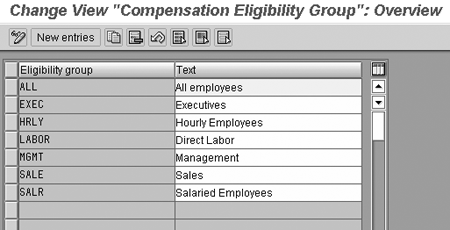
Figure 8
Creating a management eligibility group
Step 7: Define Additional Eligibility Criteria
When you create an eligibility rule (in step 8), each rule has standard data fields for eligibility criteria. They are Seniority and Work hours. For Seniority, you can specify a number of days, months, quarters, weeks, or years that a person must be employed before they are eligible. You enter a key date (day and month) that becomes the basis for calculating the employee’s hire date or length of service.
Tip!
You can also enter a date type if this should be the basis for determining length of service (for example, a date type of “most recent hire date”).
In addition to the standard eligibility criteria, you have the option of creating additional eligibility criteria and assigning them to a rule. The standard additional criteria are:
• Pay grade
• Pay scale
• Job
• Salary position
• Performance
• User-specific
You can create individual table entries, ranges, or both to define what conditions for these data elements must be met for an employee to be eligible.
For the example MIP bonus, only employees in pay grade 26, but not above grade 31, are eligible, and they have to have been employed at the company for at least one month prior to the award date. You configure a rule for the salary grade in this step. The one-month service requirement becomes part of the actual final rule configuration in a later step.
In table T71D1R, you define the additional salary grade eligibility criterion (Figure 9). The rule GRD26 is defined to accommodate the MIP criteria.

Figure 9
Salary grade added
Tip!
This criterion can be used only for non-pay-scale employees — that is, employees who have salary grade ranges defined in table T710.
Step 8: Create Eligibility Rules
Each eligibility rule has a code and a description. The rule then has eligibility criteria linked to it for a specific eligibility group. For each combination of eligibility rule/eligibility group, you assign length of service and work schedule criteria if needed, any additional specifications you created for the criteria in the previous step, and the validity dates.
Tip!
Eligibility rules do not have to be defined for an adjustment. They are optional when you get to the step where you create the adjustment and assign an eligibility rule.
For the MIP bonus, an eligibility rule BONUS is created in table T71C5R (See Figure 10.) For each combination of eligibility rule and eligibility group, specific criteria can be defined for eligibility. The BONUS eligibility rule has two groupings: one for eligibility group EXEC, and one for eligibility group MGMT. (See Figure 11.)

Figure 10
Eligibility rule BONUS created
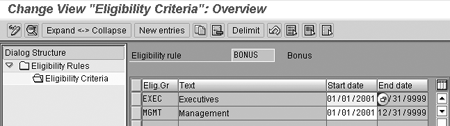
Figure 11
Bonus eligiblity rule groupings for EXEC and MGMT
For the eligibility rule BONUS for eligibility group MGMT, the rule characteristics are defined in table V_T71C5. (See Figure 12.)
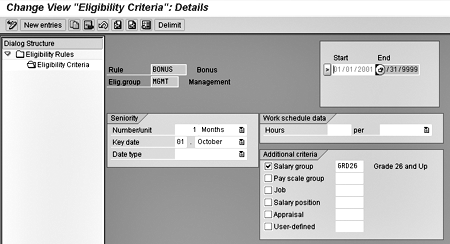
Figure 12
Eligibility rule BONUS characteristics for eligibilty group MGMT
Step 9: Create Wage Type Model
In the next configuration steps, you define the wage types to be used for adjustment types and in administering compensation. The wage type model tells the system which wage types to default into the compensation planning screens when adjustments are administered.
Table V_T71F0 is used to define the wage type models. (See Figure 13.) Wage type model BONUS is created for the MIP. It updates wage type 1053 on infotype 0015.

Figure 13
Wage type model BONUS configuration detail
Tip!
A wage type model can contain more than one wage type. A wage type model is linked to an adjustment in a later step. For each wage type in the model, you assign a guideline (which in turn is linked to a guideline group). You can also enter rounding rules.
Step 10: Define Adjustment Types
Adjustment types are the methods used to determine the amount by which a compensation component is changed. For example, assume an employee’s base pay can increase annually due to a merit increase and a special adjustment. The employee’s bonus pay can consist of an incentive bonus and a year-end bonus. Each of these four types of pay are calculated in a specific manner through system configuration, so each would be created as an adjustment type. For the MIP, the adjustment type BNS is created, with the description MIP. (See Figure 14.) Each adjustment type defined in this table view (V_T71CA_B) has a validity period and is linked to the compensation component configured earlier.

Figure 14
Create adjustment types
Tip!
User exit PCMP0007 can be used to calculate the effective date of an adjustment if the standard SAP criteria do not meet the company requirements. User exit PCMP0009 can determine the calculation base of an adjustment based on the specific needs of the company.
Step 11: Assign Adjustment Types
In this step, you assign adjustment types specific attributes such as effective date, calculation base rules, wage type models, and eligibility criteria.
The effective date can be a fixed date, (it must be in the planning period), a date type, or a user-defined date as specified in the user exit to calculate effective date (PCMP0007).
The calculation base is the base amount from which a percentage award is calculated. This base is most often used for adjustments such as annual merit increases. When custom guideline calculations are created, as in the MIP, the calculation base may not be used in the determination of the award amount.
Finally, you enter the wage type model and the eligibility rule.
For the adjustment MIP, I entered December 1 as the effective date. (See Figure 15.) The calculation base is CSAL, which is defined in table V_T539J. I also entered the wage type model BNS and eligibility rule BONUS created earlier.

Figure 15
Assign adjustment type details
Step 12: Create Adjustment Reasons
The adjustment reasons allow managers flexibility in selecting awards based on the reason or on the award itself. If two awards are to be administered at the same time, assigning them to the same reason makes it easier for the manager to select and work between the multiple adjustment types for each individual employee.
For example, the reason “annual compensation review” might include adjustment types “annual merit review,” “bonus plan,” and “special increase.” The reason “bonus” might have the adjustment types “profit share bonus” and “year end bonus.” For the MIP, I created the reason Annual Compensation Review and linked it to the MIP and Annual merit review adjustments. (See Figure 16.)
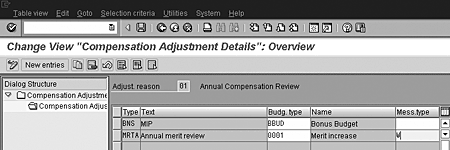
Figure 16
Create adjustment reasons
In the final article of this three-part series, I’ll describe the administration and distribution of adjustments through the CA module.
Janet McClurg
Janet McClurg is an SAP Platinum consultant specializing in the Human Capital Management application. She has worked for SAP for 12 years, the last eight in the platinum consultant role. Janet’s areas of specialization include Enterprise Compensation Management, Performance Management, Organizational Management, Personnel Administration and Succession/Career Planning.
If you have comments about this article or publication, or would like to submit an article idea, please contact the editor.