How to Define Position Management Procedures in SAP Treasury and Risk Management
Meet the Experts
Key Concept
SAP Treasury and Risk Management is a series of solutions geared toward analyzing and enhancing business processes in the finance area of a company. In this integrated solution, various components are closely linked. The financial transactions managed in the Transaction Manager can be evaluated and monitored using the analyzer components. In addition to the SAP Treasury and Risk Management analyzer components Market Risk Analyzer, Portfolio Analyzer, and Credit Risk Analyzer, the Transaction Manager is also linked to SAP Cash Management.
At times, financial risks arising from a company’s business activities may affect its value. Treasury organizations manage financial risks and protect values of companies by dealing with important areas, such as:
- Risk (liquidity and interest rates)
- Debt (bonds)
- Investments (money markets)
- Derivatives (swaps on interest rates)
To deal with these important areas, the treasury organization (especially the back office) needs to determine the market position of the companies. Position management procedures help the back office to make the right decision.
Explore related questions
Corporate Actions in the SAP System
Corporate actions are part of position management in the securities area. This is used to determine the changes made by the issuer to the capital. The derivative techniques fall under corporate actions in SAP Treasury and Risk Management. Some examples of corporate actions are:
- Stock split
- Capital reduction
- Stock swap
- Posting new shares
- Currency changeover
Before you can implement a corporate action, you need to configure settings in the SAP system for the corporate action. To define the corporate action, you need to choose a corporate action category.
Every time you create a corporate action, the system generates a number that you can either assign as an external number range or, based on the settings, have the system pick up from an internal number range. Figure 1 shows an example of creating a standard stock swap. To complete this step, execute transaction code FWK0 or follow menu path Transaction Manager > Securities > Back Office > Securities Account Management > Corporate Action.
This action displays the Edit Corporate Action: Initial Screen (Figure 1). In this screen, click the CA cat. (corporate action category) field to display the drop-down list of options. Select 02 Stock swap. In the CA type (corporate action type) field, enter 20 for stock swap (std, which stands for standard).
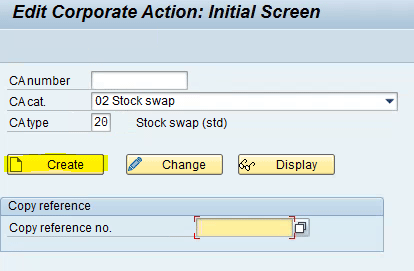
Click the Create button to display the next screen (Figure 2).
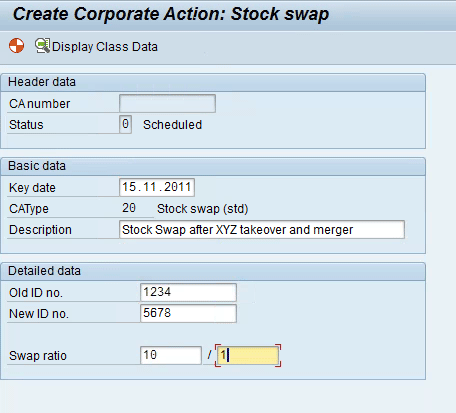
Populate the fields as shown in Figure 2. Click the save icon ![]() (not shown in Figure 2) to save your entries.
(not shown in Figure 2) to save your entries.
Now consider a scenario in which organization A has acquired organization B. After the merger and acquistion process is complete, the SAP Business Planning and Consolidation (SAP BPC) team has consolidated all the data, and the board has given its approval to swap the stocks for the investors of organization B. Now the SAP Treasury and Risk Management team can configure a standard action like the one shown in Figure 2 to swap 10 stocks of organization B with one stock of organization A.
You must define a date when this action should go into effect and also decide on the corporate action type, such as a standard swap (the system takes care of the transaction automatically) or manual (the transaction is done manually if the volume is low or has to be released in phases).
After you enter the details shown in Figure 2, click the generate icon ![]() to generate the corporate action in the system. To post the corporate action, execute transaction code FWKB or follow menu path Transaction Manager > Securities > Accounting > Corporate Action > Post. This action takes you the screen shown in Figure 3.
to generate the corporate action in the system. To post the corporate action, execute transaction code FWKB or follow menu path Transaction Manager > Securities > Accounting > Corporate Action > Post. This action takes you the screen shown in Figure 3.
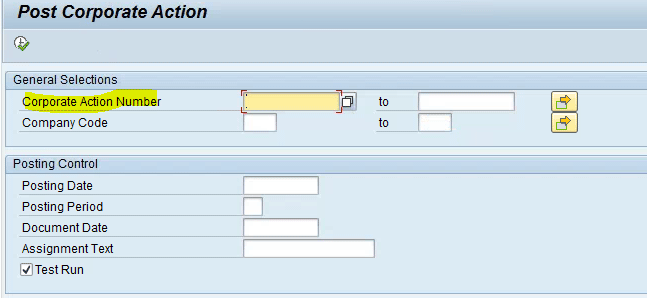
After you execute transaction code FWKB, the system takes the corporate action number (either generated by the steps shown above [Figures 1 and 2] from an internal number range or entered manually as an external number range) and posts it against a particular company code. In cases when an external number range is assigned to the corporate action, you need to enter that corporate action number against the CA number in Figure 1. If the corporate action is configured as an internal number range, then the system automatically picks up the next available number range.
The posting dates can be controlled as per your need (Figure 3). For an internal number range, you don’t need to enter anything in the Corporate Action Number field, but for an external number range, you can enter a value in the Corporate Action Number field. You can enter multiple corporate action numbers by clicking the multiple selection icon ![]() . You can also select the Corporate Action Number field and press F4 to choose an existing corporate action number. Select the Test Run check box to post the corporate action in simulation mode and remove it for actual posting.
. You can also select the Corporate Action Number field and press F4 to choose an existing corporate action number. Select the Test Run check box to post the corporate action in simulation mode and remove it for actual posting.
To post the corporate action, choose the action created in the earlier step by selecting the number in the Corporate Action Number field and pressing F4 (Figure 4).
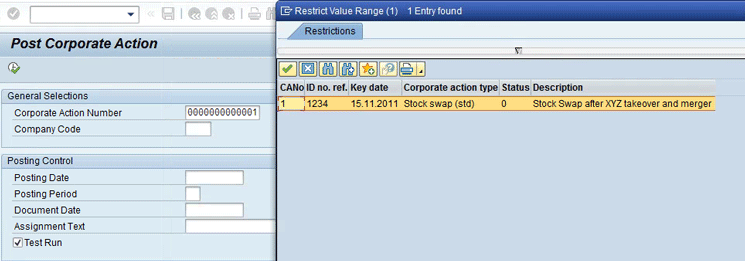
In case of any issues, the corporate transaction posting can be reversed using transaction code FWKS (the navigation path is the same as the one for transaction code FWK0). This action diplays the Reverse Corporate Action screen (Figure 5).
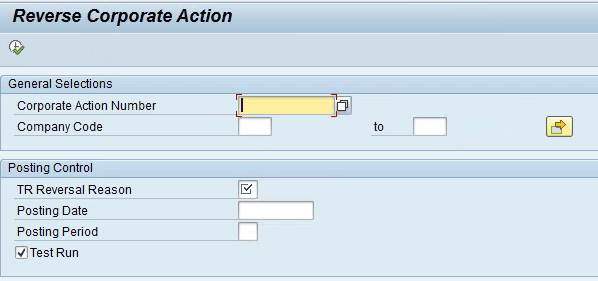
You must provide a reversal reason by selecing the TR Reversal Reason check box in Figure 5 to reverse the action. Select the TR Reversal Reason check box and press the F4 key to choose a reversal reason from the pop-up screen. Figure 6 shows examples of reversal reasons.
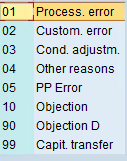
Press the F8 key or click the execute icon ![]() shown in Figure 5 to complete the reversal of the corporate action. You can first choose Test mode for a simulation mode that does not actually post the reversal of the corporate action and helps you to analyze any error. If there are no errors identified, return to the screen in Figure 5 and click the execute icon after deselecting the Test Run check box.
shown in Figure 5 to complete the reversal of the corporate action. You can first choose Test mode for a simulation mode that does not actually post the reversal of the corporate action and helps you to analyze any error. If there are no errors identified, return to the screen in Figure 5 and click the execute icon after deselecting the Test Run check box.
The reasons for reversal can be configured by following menu path Transaction Manager > General Settings > Accounting > Define Reasons for Reversal. This path opens the configuration screen in which you can add or delete the reversal reason. In the screen that the system displays, click the New Entries button to enter new values as shown in Figure 7. The R… column stands for reversal reason code.
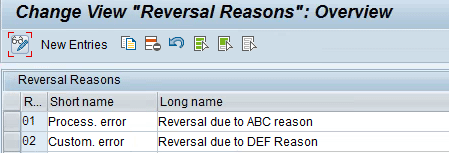
Position Management Procedures
Position management connects the different views on positions and supports the processes based on the positions, especially in case of the back office because the back office focuses on the derived business transactions from the money market.
Position management co-relates the different views of the market position of an organization that eventually supports the further processes of the back office. The sequence of steps used to evaluate or generate the derived business transactions is determined by the position management procedure, and, therefore, it becomes very important to maintain the necessary settings and parameters in the customization.
The Transaction Manager executes efficient liquidity, portfolio, and risk management. You have the option of carrying out the liquidity and risk analysis in the Transaction Manager. The position for listed options and futures can be identified in the Transaction Manager by combining at least four terms:
- Company code
- Security ID
- Futures account
- Long-short indicator
To open the Transaction Manager execute transaction code SPRO and follow IMG menu path Treasury and Risk Management > Transaction Manager.
With regard to financial instruments (e.g., treasury bills, commercial papers, bonds, and hedge funds), it’s important to discuss position. Different positions may exist alongside each other and may be suitable for a specific purpose. For example, if a company repeatedly buys bonds, it has to use a position to balance certain things, such as receiving or accumulating the interest on the total quantity of the bonds. There are two types of position management:
- Internal position management: This type of position management is mainly used for accounting purposes and acts as a starting point for valuation. This is also sometimes called a ledger position.
- External position management: This type of position management mainly focuses on the processes performed with external business partners for securities, futures, and listed options.
The position management procedure is used to determine which steps are used in valuating or generating the derived business transaction. The position management procedure also determines the sequence in which the steps are performed. To execute a position management procedure, follow menu path Transaction Manager > General Settings > Accounting > Setting for Position Management > Define Position Management Procedure. In the screen that opens (not shown) click the execute icon beside the Define Position Management Procedure. This action displays the configuration screen in which you can define the procedure or step based on the product type (Figure 8).
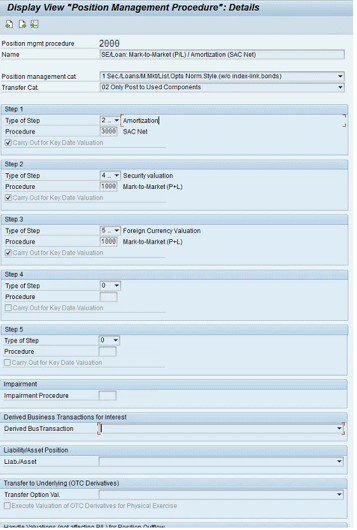
In Figure 8 you define a position management procedure (e.g., 2000) for the money market position category (select option 1 from the drop-down list of options in the Position management cat. field). In Steps 1 to 3, shown in Figure 8, select a number in the Type of Step fields (e.g., 2 for Amortization, 4 for Security valuation, and 5 for Foreign Currency Valuation, respectively) and enter a number for the type of position management procedure in the Procedure fields (e.g., 3000, 1000, and 1000, respectively). Enter a name for this procedure (e.g., Mark-to-Market [P&L] as shown in Figure 8) and click the save icon to save your data.
After you define the position management procedure, you need to assign it in the system for the valuation class, product type, and the transaction type. Follow menu path Transaction Manager > General Settings > Accounting > Setting for Position Management > Define Position Management Procedure. This path displays the screen shown in Figure 9.

In the example in Figure 9, the field in the Position Mgmt Procedure column shows that 2000 is assigned against Valuation area 003 and Prod. Type 51A.
Update Type and Flow Types in Position Management
The update type identifies the flow in the position management applicable to both internal and external types. It passes the information about flows to accounting via a link to posting specifications. Each update type is also assigned a usage, such as transaction management, securities account management, or a derived business transaction. Interest or dividends are examples of external position management, whereas valuations are an example of internal position management.
Flow types relate to transaction management. During configuration, main flows such as purchase, sale, or issue replacement are required to have a specific flow category.
Condition types allow you to define how the cash flow of the security is organized. If a product type has variable interest, then the group needs a condition type for interest rate adjustment that references the interest rate condition. Here is a list of standard condition types:
- 100 Interest (percentage-quoted)
- 101 Variable interest
- 111 Dividend
- 113 Bonus
- 116 Profit distribution
- 118 Repayment rate
- 119 Repayment price
- 133 Additional payment
- 134 Interest (unit-quoted)
- 209 Interest rate adjustment
You need to create an update type and assign it to the derived business transaction. To create an update type, follow menu path Financial Supply Chain Management > Treasury and Risk Management > Transaction Manager > General Settings > Accounting > Derived Business Transactions > Update Types > Define Update Types and Assign Usages. In the screen that opens (not shown) click the execute icon beside Define Update Types and Assign Usages. This action displays the screen shown in Figure 10.
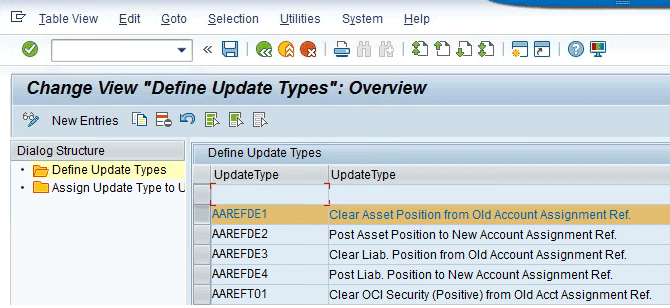
In this step you create an update type that will affect the position of the organization if any of the condition types (e.g., interest rates) vary. To define the update type, click the display and change icon ![]() and then click the New Entries button. This action opens a screen (Figure 11) in which you select the Define Update Types folder and make new entries for update types in the Define Update Types section. Click the save icon to save your data.
and then click the New Entries button. This action opens a screen (Figure 11) in which you select the Define Update Types folder and make new entries for update types in the Define Update Types section. Click the save icon to save your data.
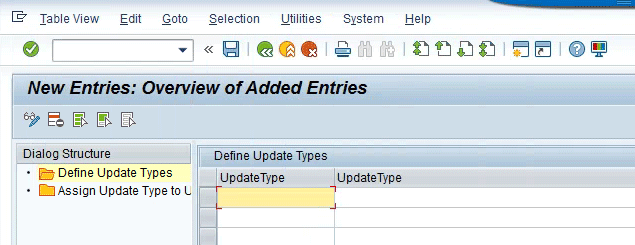
To assign the update type to the derived business transaction, follow menu path Financial Supply Chain Management > Treasury and Risk Management > Transaction Manager > General Settings > Accounting > Derived Business Transactions > Update Types > Assign Update Types for Derived Business Transactions. In the screen that opens (not shown) click the execute icon beside Assign Update Types for Derived Business Transactions. This action displays the screen shown in Figure 12. In this screen, you select the Assign Update Type to Derived Business Transaction folder and assign the update type against the derived business transaction that will be affected if any condition type (e.g., interest rates) varies.
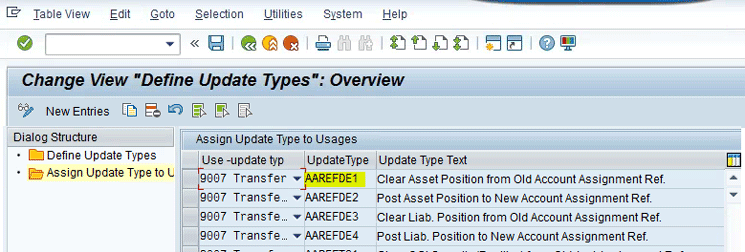
To assign the update type against the derived business transaction, click the display and change icon and then click the New Entries button (Figure 12). In the next screen (Figure 13), select the Assign Update Type to Derived Business Transaction folder, and in the Use-update type column, select the value of the update type and the relevant Derived business transaction from the drop-down list of options. Once you input the Update type and press the Enter key, the update type Text is automatically populated from the previous step (Figure 11). Click the save icon to save your data.
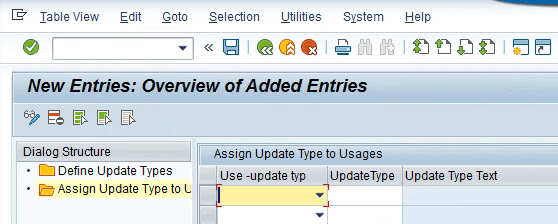
After the above configuration is completed and moved to the production landscape (via Configuration Transports [DEV>QA>BASIS]), the back office can use the standard transaction code TPM13. After you execute transaction code TPM13, you can read the position management procedures configured for the company and post the subledger cash flow based on the position flow (Figure 14).
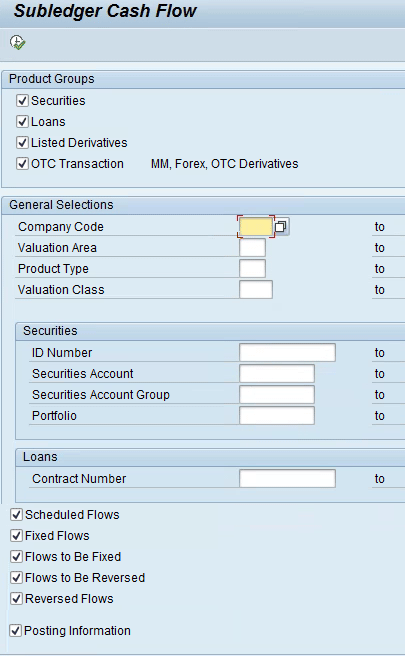
In the screen shown in Figure 14, select the suitable options based on which you want to use to determine the cash flow (e.g., in the Product Groups section, select the Securities check box to determine the cash flow for securities). After you make your selections, click the execute icon.
The output in Figure 15 shows a sample position flow of a company based on different update types and position management procedures.
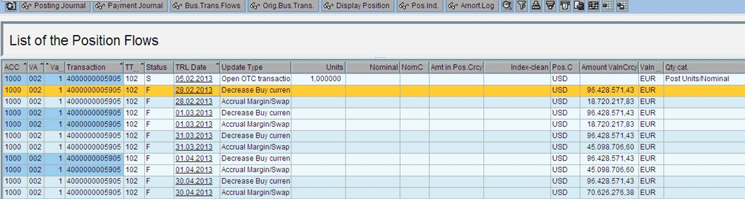
Overriding the Position Management Procedure Based on a Business Need
There can be a requirement to post to a different general ledger (G/L) account based on the portfolio being used for a particular treasury product and transaction type. The standard SAP system supports this functionality only for securities, and you can achieve this through configuration to assign position management. However, in the case of the SAP order to cash (OTC) transaction (e.g., money market, Forex [foreign exchange] and OTC derivatives), this step is generally required if there is a change in the accounting structure.
To meet this requirement, you need to implement a Business Add-In (BAdI) provided by SAP. Contact your ABAP consultant for more details on the concept of enhancement (BAdI or user exit) and how to go ahead with implementing it.
To implement the BAdI, execute transaction code SE18. In the screen that appears (Figure 16), select the BAdI Name radio button and select TPM_POS_MAN_PROC_TRL from the drop-down list of options. Click the Display button.
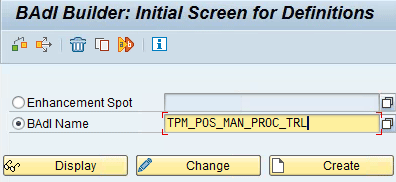
In the next screen (Figure 17), click the Interface tab. Double-click the method named CHANGE_POS_MAN_PROC.

After you double-click the method, the next screen shows the parameters of this BAdI. (Figure 18). You can override the position management procedure by selecting the suitable importing parameters of this BAdI as shown in Figure 18. For my example, select the check box in the row in which the CH_POS_MAN_PROC parameter appears. Click the save icon to save your data.
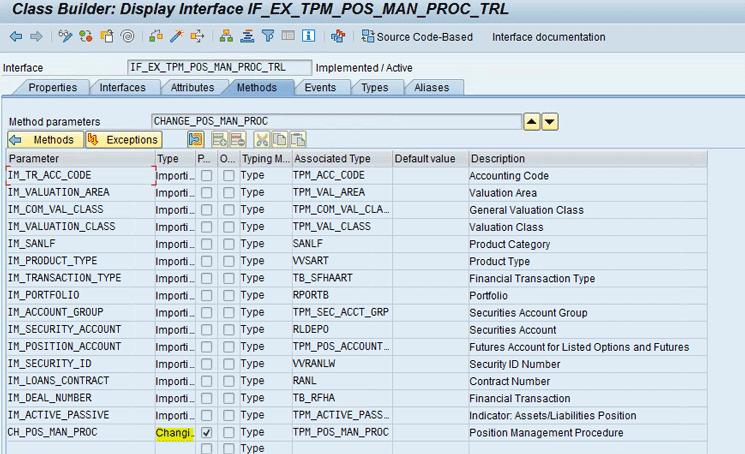
Get help from an ABAP consultant in your organization to implement this BAdI and to write suitable code inside the method to override the position management procedure.
This article contains general information only and Deloitte is not, by means of its publication, rendering accounting, business, financial, investment, legal, tax, or other professional advice or services. This article is not a substitute for such professional advice or services, nor should it be used as a basis for any decision or action that may affect your business. Before making any decision or taking any action that may affect your business, you should consult a qualified professional advisor.
Deloitte shall not be responsible for any loss sustained by any person who relies on this article.
As used in this document, “Deloitte” means Deloitte Consulting LLP, a subsidiary of Deloitte LLP. Please see www.deloitte.com/us/about for a detailed description of the legal structure of Deloitte LLP and its subsidiaries. Certain services may not be available to attest clients under the rules and regulations of public accounting.
Copyright © 2016 Deloitte Development LLC. All rights reserved.










