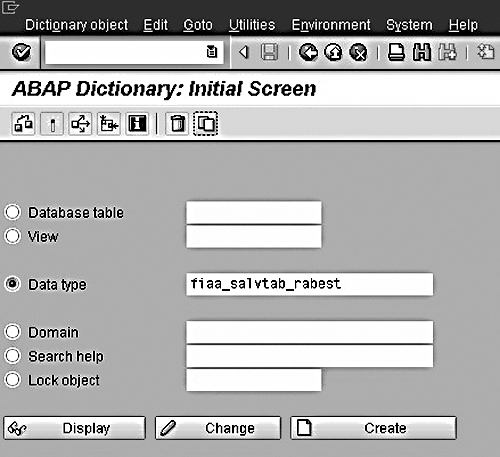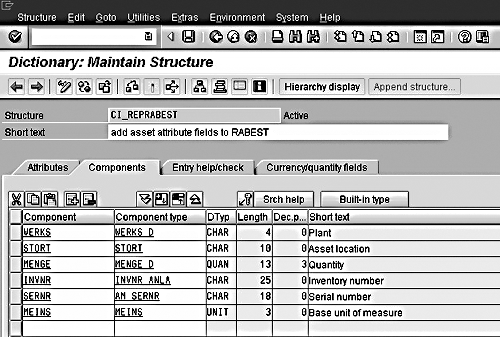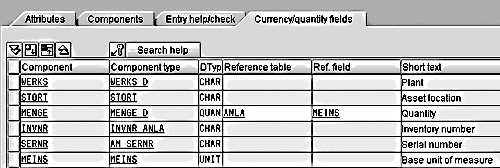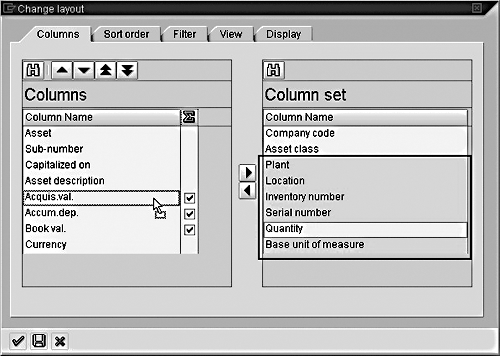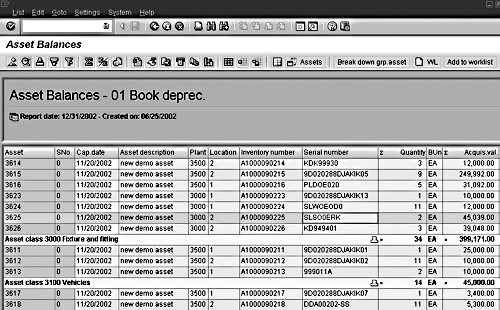If your requirements for a custom fixed asset report involve only the addition of fields, then all you need to do is this quick two-step process.
Project teams face a common dilemma when it comes to reporting requirements. Almost always, the system-delivered reports are not exactly what the end user wanted. In some cases, the requested changes require that you create a custom report using Report Painter, SAP Query, or another SAP-delivered reporting tool. But what if the requested change is simply the addition of a few fields? With almost all of the FI standard delivered reports, you cannot change the list output beyond the fields that are delivered in the standard layouts. The one exception to this limitation is in Asset Accounting. With two simple steps, I’ll show you how to add any asset field to the output list of any fixed-asset report.
Step 1. Modify Structure CI_REPRABEST
In this example, you want to add the fields for Plant, Location, Serial Number, Inventory Number, Quantity, and Unit of Measure to the output of the Asset Balance report RABEST_ALV01. To begin, go to the ABAP Dictionary via transaction code SE11. In the Data Type field, enter FIAA_SALVTAB_RABEST and click on the Display button (see Figure 1).
At the screen shown in Figure 2, scroll to the bottom and double-click on the include statement CI_REPRABEST.
Then enter a description for the structure as well as the data elements for the fields you want to add in the screen shown in Figure 3. To determine the correct Component and Component Type for these fields, I’ve already investigated structure ANLAV and have added the correct values to the CI_REPRABEST structure.
Since Quantity is a field of type QUAN, it needs to be referenced to a field of type UNIT. Click on the Currency/Quantity Fields tab and enter a reference table and field (Figure 4). In this case, I’ve used the Base Unit of Measure field ANLA-MEINS.
When you’re done, make sure that you activate the structure. You will most likely get a warning message recommending you to enter values for Component in the SAP namespace. Ignore this warning.
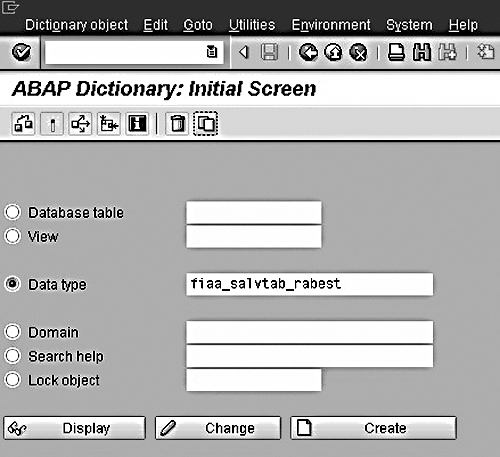
Figure 1
The ABAP Dictionary Screen

Figure 2
Select the Include Statement
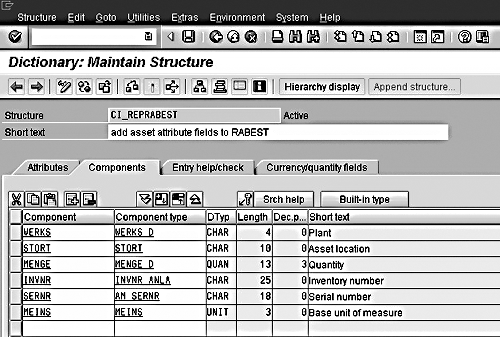
Figure 3
Describe the Structure and Field Data Elements
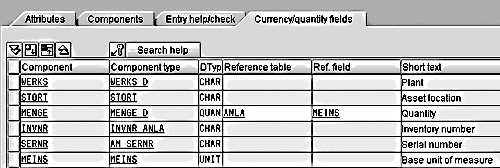
Figure 4
Enter a Reference Table and Field
Step 2. Execute the Report and Change the Layout
Go to the ABAP Editor via transaction code SE38. Enter program RABEST_ALV01 and press the Execute (Enter) key. Enter valid selection criteria, making sure that you select Use ALV Grid near the bottom of the screen, and execute the report. At the resulting screen, click on Change Layout.
Within the dialog window, select the six fields that were added earlier and drag them over to the left side of the window (Figure 5). Return to the report by clicking on the Enter button and voila! Enjoy your new fixed asset reports (Figure 6).
You can repeat this process for every asset report. Simply adjust the structure that you want to enhance based on the report naming convention. For instance, if you want to modify the Asset Intercompany Transfers report (RAUMBU_ALV01), enhance the structure to include CI_REPRAUMBU in structure FIAA_SALVTAB_RAUMBU.
Finally, a couple of caveats: Be careful not to add too many fields as report performance will be impaired, and only add fields that are not in your sort variants. Under most scenarios, you should only add fields that are unique to each asset (such as Inventory Number, Serial Number, or License Plate) and not the fields that are more common (such as Plant and Location). These universal fields should be used in the sort variants since fields in the sort variants can always be added to the output of the report.
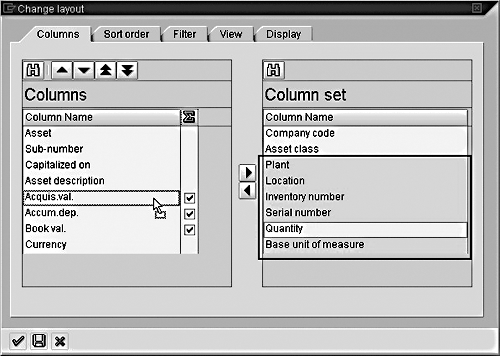
Figure 5
Execute the Report from the ABAP Editor
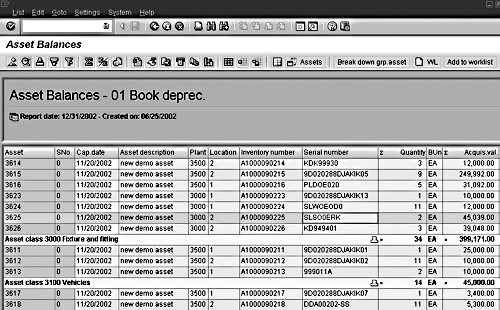
Figure 6
Fixed Asset Reports Using the New Fields
Nathan Genez
Nathan Genez is an SAP FI/CO- and SAP BW-certified consultant who has worked with SAP ERP since 1996, with an emphasis on the capital accounting modules: PS, IM, and FI-AA. A former platinum consultant with SAP America, Inc., he has worked with SAP BW since release 1.2B. He is currently a managing partner at Serio Consulting in Houston, Texas.
You may contact the author at nathan.genez@serioconsulting.com.
If you have comments about this article or publication, or would like to submit an article idea, please contact the editor.