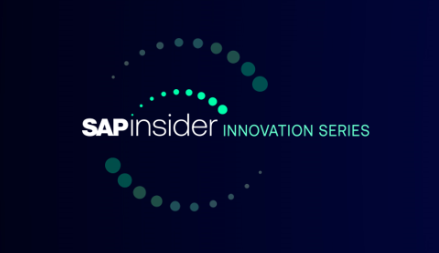Manager
Read recommendations and suggestions for how you can use Change Request Management (ChaRM) to drive an efficient production change request process for your SAP solutions. See how to overcome typical challenges in this process, such as lack of traceability, poor communication between testing and development teams, and inadequate ticket response. Then find out how to set up and use ChaRM to support change requests.
Key Concept
SAP Solution Manager Change Request Management (ChaRM) functionality facilitates the production change request process for your organization. A production change request can be generated from a break/fix issue reported to the Service Desk, a system enhancement, or routine system upgrades. A solid production change request process ensures that your organization protects and maximizes its SAP investment. ChaRM provides tools and capabilities that are necessary to support your functional and technical teams throughout the process.
After an SAP implementation, your organization needs to put routines and tools in place to support day-to-day operations. A large part of your operations will be dedicated to managing changes implemented to your productive system. Change Request Management (ChaRM) is a useful SAP Solution Manager tool that facilitates the entire life cycle of this process, including:
- Issue detection
- Change request submission and approval
- Development and testing
- Release to production
For a production change request management process, you should enable ChaRM for maintenance (production) cycles. For the purposes of this article, I focus on using a maintenance cycle in ChaRM to manage your production environment.
Note
You can also use ChaRM to support the project team during implementation phases. In that case, you would set up ChaRM for implementation cycles. For an implementation cycle, the controls on approvals are decreased because the team is not in the middle of a cutover or conversion and you are not sending code to production. This can help prepare the team for when you move to more stringent approvals and controls related to a production system.
A governance and production change request approach should be established in your organization so there is a defined process for handling the various types of changes that may be implemented in your productive environments. You need to have clearly defined roles in this process. Typically, an organization can expect to have the roles shown in Table 1 involved in the change request life cycle.

Table 1
Example of typical required roles for a production support group
You can establish these roles in ChaRM through role customization. Your SAP security team can work with you to build the authorizations for these roles. The roles you create will also be fields that are populated in your change request transactions in ChaRM — these fields are a key component in the workflow process and help support reporting out of ChaRM.
Most organizations want to establish their Service Desk support ticket tracking in SAP Solution Manager as well as ChaRM (this is outside of the scope of this article). This is not required — as support tickets and change requests are separate transactions — but establishing both components allows for end-to-end management of an issue. ChaRM facilitates the transaction from the initial report of a problem to the Service Desk to its eventual resolution through a change request.
You can choose to enable both the support ticket and change request functionality together, or you can use one initially and gain proficiency with that functionality before rolling out the other. The Service Desk and ChaRM functions within SAP Solution Manager complement each other and are closely integrated. They are designed to work together but they also can function separately. I recommend enabling both functions at the same time. Although this initially is an additional complexity for your organization, the benefits of using both together outweigh the challenges. Using them together capitalizes on the integration and traceability provided by the Service Desk and ChaRM. It allows for smoother associate (and end user) solution adoption and acceptance with the introduction of one new process rollout instead of breaking them apart. The recommendations in this article related to ChaRM assume that your organization is already using SAP Solution Manager Service Desk functions.
Note
All my recommendations in this article are suggestions for using the out-of-the-box solution or simple customized code or configuration with no changes to core SAP code.
Generate a Change Request from a Support Ticket
Using transaction CRM_ORDER, you can access multiple transaction types. Figure 1 shows buttons for SAP Change Request, Support Ticket, and Urgent Correction. This is the screen you use to generate transactions for change requests and Service Desk tickets.

Figure 1
Transactions available from the transaction CRM_ORDER screen
Note
You can add the buttons for Support Ticket, SAP Change Request, and Urgent Correction to your screen through Basis configuration, but the steps to do this are beyond the scope of this article. However, these are a good starting point to use when your organization initially rolls out ChaRM. Standard SAP Solution Manager contains these transactions, but as your organization matures in its use of SAP, you may want to consider additional customized transactions.
In the example in Figure 2, support ticket 2981 was generated by the Service Desk with a category of Operations Request. In this scenario, the organization has decided the issue needs to be addressed by introducing new code to the production environment. Therefore, a change request needs to be created. By clicking the actions icon on the toolbar of this screen and using the drop-down menu, you can turn the support ticket into a change request by clicking Create Change Request.

Figure 2
Example of a support ticket in process of changing to a change request
Click the document flow icon (Figure 3) on the same screen to see a table with the new transaction (change request) that was generated by your actions in Figure 2.

Figure 3
Click the document flow icon
Note that the original transaction, support ticket 2981, is still open. An additional transaction, SAP Change Request 2982, has been created (Figure 4). These transactions will always be tied to each other and the original support ticket will remain open until the change is released into production and verified. This feature is valuable because it ensures traceability and stores historical information on both the initial support ticket and the change request.

Figure 4
Both the support ticket and change request are visible
If you select the Next document field (Figure 4), SAP Solution Manager opens a new transaction in ChaRM (Figure 5). This new transaction is your change request. The original Reported by, iBase/Component, and Priority fields populated in your support ticket are carried over to the new transaction. The change request has additional fields, such as Change Sponsor and Change Advisory Board (Figure 5). The names and purposes of these fields are editable in the off-the-shelf solution, and with simple configuration, they can be changed to suit your organization’s needs.

Figure 5
Example of screen generated after turning a support ticket into a change request
Note
In the screen shown in Figure 5, extended configuration was used to change field names and status names. The standard status at this point in the process is To Be Approved and the standard field is Change Manager (replaced by Change Sponsor). You can change the name of this process step to whatever your organization desires. In the example in Figure 5, the process step name was changed to Submitted. Further information on extended configuration is beyond the scope of this article.
The Change Sponsor is one of the roles identified in Table 1 as part of the change request life cycle. In this instance, the Change Advisory Board serves as a field to select which team will review and approve this request. These fields are populated with a business partner ID that can be designated as either an individual or a group. More on generating business partner IDs can be found in my previous article, “Establish a Production Support Framework Using SAP Solution Manager.”
Note
You can create your organizational structure through transactions PPOMA_CRM and PPOCA_CRM. However, specific information on these transactions is beyond the scope of this article.
After accessing the change request screen shown in Figure 5, you can add details necessary to change it from a support ticket into a change request (Figure 6). In this scenario, because this item started as an issue reported to the Service Desk and was then determined to need a change request, it is categorized as a Break Fix.

Figure 6
Example of a change request in edit mode
By clicking the document flow icon (previously shown in Figure 3), you can go back to the preceding document in the workflow (Figure 7). In this case, the preceding document is your original support ticket. This is an example of the integration of functions provided by ChaRM. This also supports traceability of records and maintains a history of the actions taken from your support ticket through your change request.

Figure 7
Workflow screen showing the preceding document
Generate a Standalone Change Request
In the example I’ve just shown, the change request was generated after a service ticket was entered. With ChaRM, these functions do not have to be tied together. There may be situations where an enhancement is needed and a release manager may sponsor a change request directly — without needing a service ticket. In this situation, you can still use transaction CRMD_ORDER. Figure 1 showed the main screen from this transaction where you would click the SAP Change Request button. To create a change request directly, you need to enter the appropriate information into the fields in Figure 8.

Figure 8
Create change request screen
Regardless of the way you submit a change request, with ChaRM, you can add more details than the standard fields provide using the free text field (shown on the bottom right in Figure 8). This field has drop-down selections with various categories that you can add and change with simple configuration. Using the drop-down menu, you can enter information for a particular category in the free-form text field and it will be saved in the Transaction Data tab. Figure 9 has examples of category types you may want to include in the free text field.

Figure 9
Example of categories in free text field
The change request primary data was entered on the Fast Entry tab. To see additional information on the history of your transaction, click the Transaction Data tab. This provides you with multiple options for viewing the details about the transaction and historical information. You can also attach documents using the Documents tab. If you have specific information that you would like to capture, you can create a new customized field (e.g., Customer Fields) to use for this purpose (Figure 10). Note that the sample screen has two Customer Fields tabs, but it is more efficient to just have one.

Figure 10
Example the of Transaction Data tab
Standard ChaRM Change Request Statuses and Life cycle
When you are ready to submit your change request to the appropriate approving body (e.g., a governance committee or change control board) from the Fast Entry tab, click the action icon (Figure 11). From the drop-down menu that appears, select Review the Change Request. This changes the transaction status from Submitted to Ready for Review, which indicates that this item is ready to be reviewed and approved.
Note
The standard action profile options at this point in the transaction would be Authorize Change Request and Reject Change Request. Some extended configuration was done in the system shown in my example.

Figure 11
Change the status of the change request to Ready for Review
Following the approval of the change request, you can use ChaRM to guide the ticket through development, testing, and release to production phases. You can generate transports necessary for code or configuration required for each change request from ChaRM. ChaRM also supports iteration cycles because you may need to send the item through the development and testing phases several times before you eventually approve the release to production. The status of the change request changes as it moves through this life cycle. The status is primarily controlled manually using the action icon (Table 2).
Note
The Submitted status, along with several other status names in this table, is a non-standard status name. To Be Approved is standard. The names I provide in Figure 2 are examples that you might find useful at your organization.

Table 2
Standard ChaRM change request statuses
ChaRM Change Request Transaction Types
As you build out your operations group, take into consideration that there are two types of change transactions you can use in ChaRM: urgent corrections and normal corrections. Deciding how to use them depends on your organization’s needs and your maturity in managing your SAP solution. Both of these functions can be enabled, or you can select to only use one of them. The primary focus of this article has been on the urgent correction, but because it is important to understand both types, I include this section. There are pros and cons to both described briefly in Table 3.

Table 3
Differences between urgent and normal corrections
You can apply the urgent correction functionality to separate transactions. For ease of rollout, your organization may want to consider starting with only the urgent correction functionality. You can create separate transactions: one for routine standard requests and another for truly critical requests. The standard transaction would be a change request that can be tied to the workflow and linked to from a Service Desk support ticket. After this change request is approved, an urgent correction is created.
The second transaction would be a true urgent correction, so you would not need to create separate support ticket and change request transactions. This transaction would be created for situations where there is an urgent defect that needs to be addressed immediately. It would not have the additional approvals, rigor, and workflow actions in the cycle of a change request. Because you don’t have a rigorous approval process in this situation, you should limit the security authorization on urgent corrections to a select few people in your organization so you have tight control over this transaction.
Note
The change request workflow could look like this: Support Ticket > Change Request > Urgent Correction. A ChaRM change request can also be created directly if it is not related to an incident that was reported to a service desk. This follows the same workflow and results in an urgent correction as well.
Allison Flexer
Allison Flexer is a graduate of Georgia Institute of Technology with a degree in business management and information systems. She is a senior change manager supporting large-scale, global rollouts of people, process, and technology change. Allison has supported SAP migrations in various capacities including integration management, implementation, and production support, and was the business lead for the rollout of Service Desk, ChaRM, and project implementation support. Allison lives in Charlotte, NC.
You may contact the author at Allison.Flexer@gmail.com.
If you have comments about this article or publication, or would like to submit an article idea, please contact the editor.