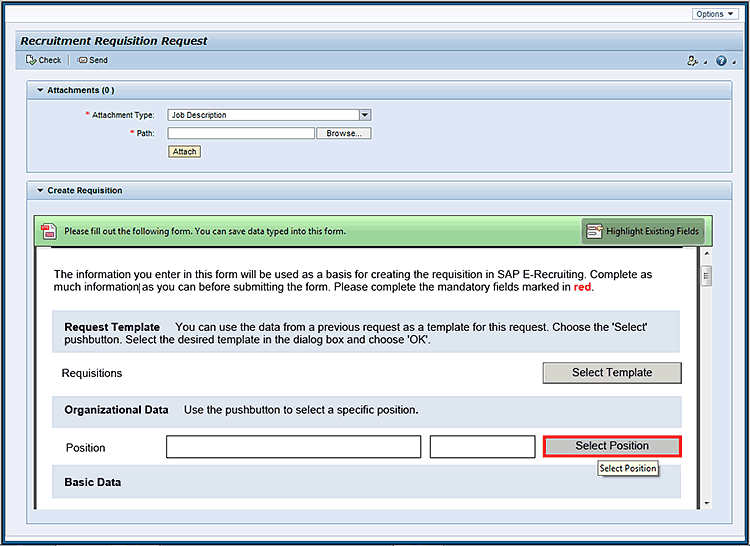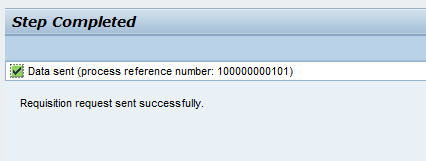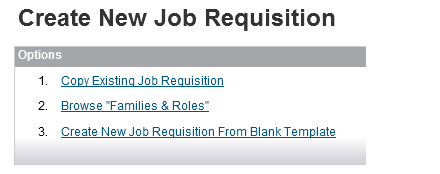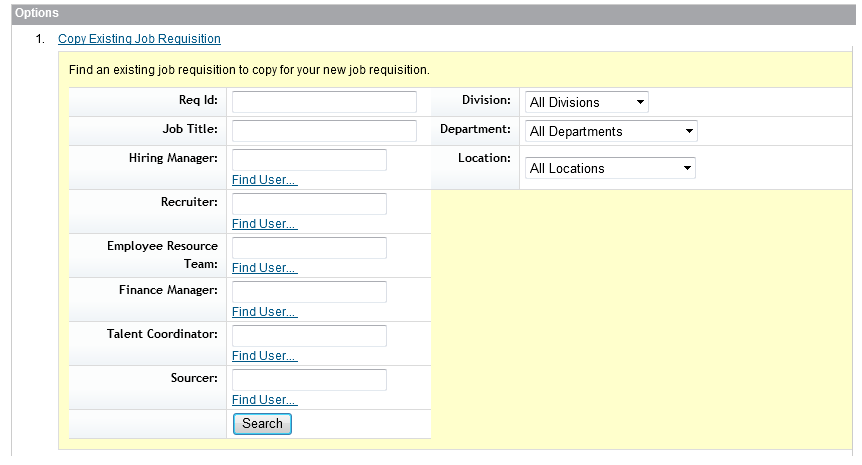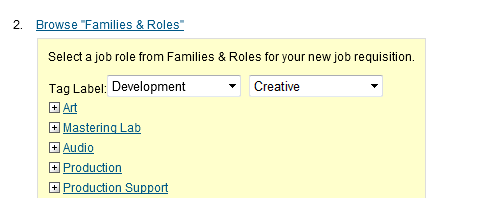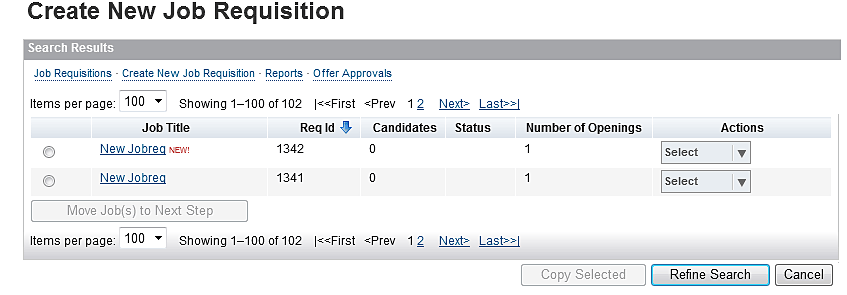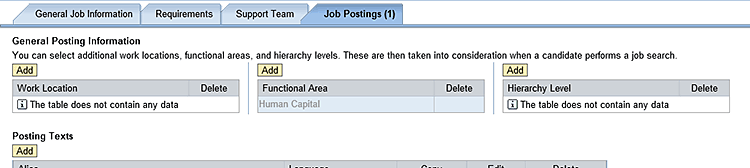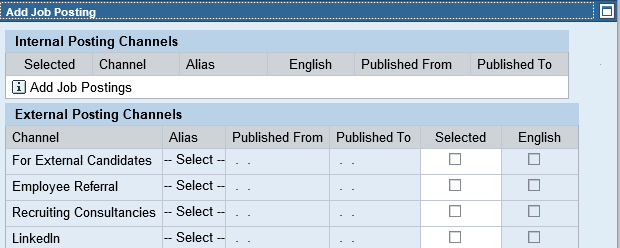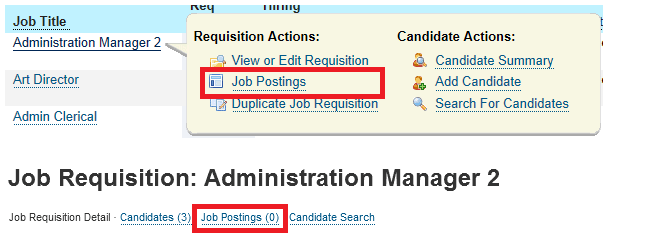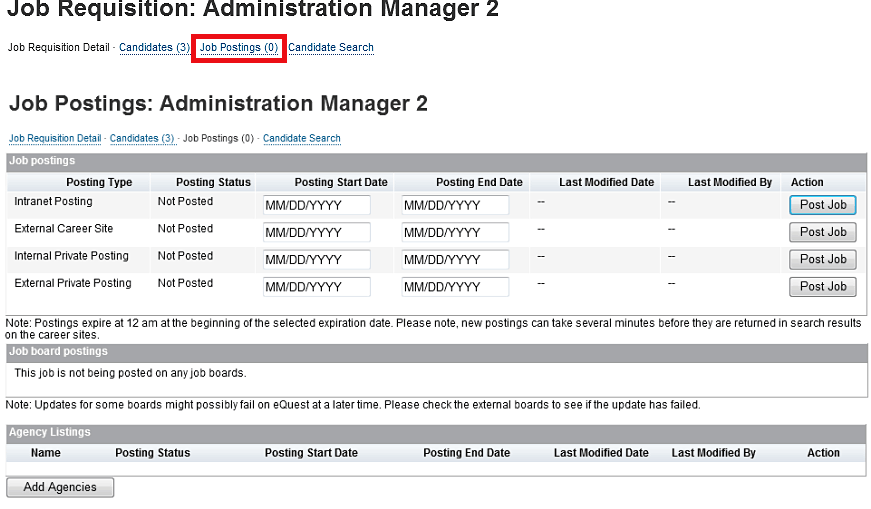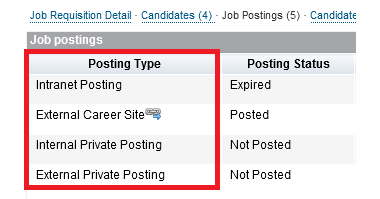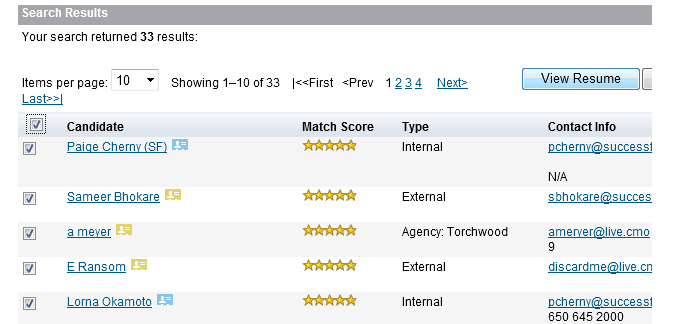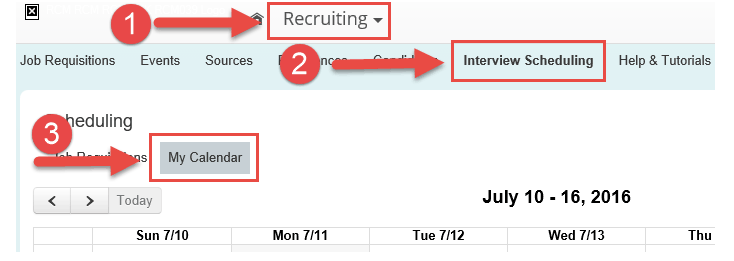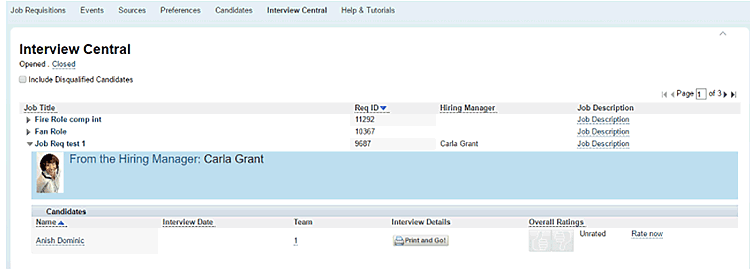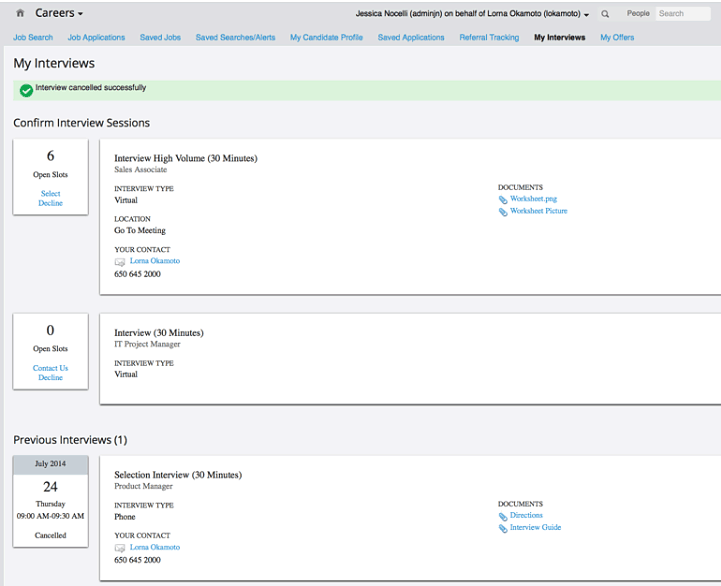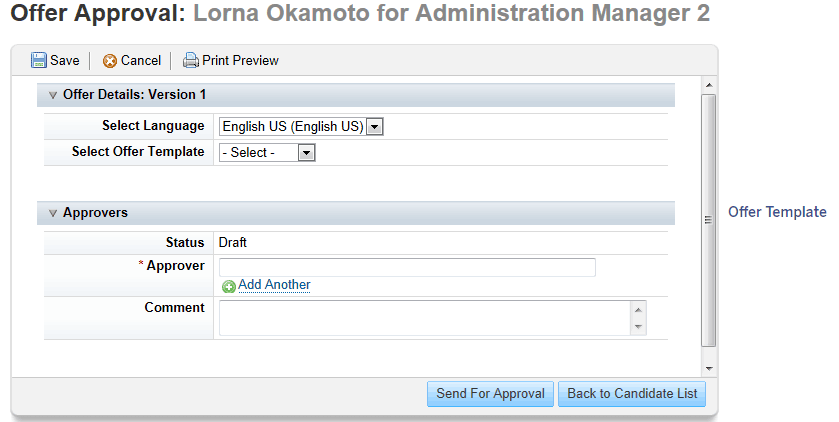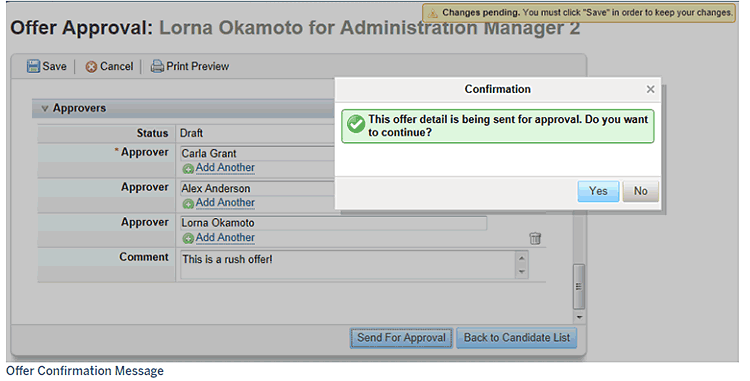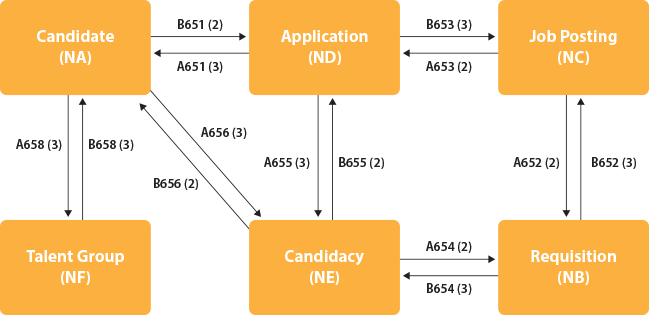Learn the difference between the functionalities available in SAP E-Recruitment and the SAP SuccessFactors Recruiting Management modules.
Key Concept
SAP E-Recruiting has recruitment and succession planning instruments that help companies find new employees, employ them in positions that suit their capabilities, promote their professional development, and retain them in the long term. The diversity of functions, such as electronic screening and filtering, optimizes the work of recruiters. The SAP SuccessFactors Recruiting solution (formerly SAP SuccessFactors Recruiting Execution) includes Recruitment Marketing and Recruitment Management. Together with Onboarding, the solutions offer organizations the ability to efficiently identify and attract the best candidates.
The ability to meet personnel requirements with quality hires is a key challenge for HR.
The recruitment process helps a company’s success if it makes the right decisions. SAP offers two functionalities to optimize the recruitment process, minimize the administrative overhead, and reduce the time and cost involved in the process. They are E-Recruitment in the on-premise model and SAP SuccessFactors Recruiting. I provide an overview of both functionalities based on my experience.
I cover the following processes:
- Requisition management
- Job posting
- Candidate registration
- Applicant tracking and selection
- Data models and templates
Requisition Management
A line manager has a resource need. A new job requisition is to be created in the Recruitment Management System to fill the vacant position. Job requisitions are managed in Requisition Management.
Note
Both SAP E-Recruitment and SuccessFactors Recruiting offer process templates to streamline the recruitment process—for example, a requisition template. Different requisitions may need different processes such as graduates or experienced professionals. The templates help the recruiter to structure the applicant tracking process.
The Process in E-Recruitment
You initiate the recruitment process through the creation and maintenance of requisition requests via a standard form (Adobe Interactive Forms). A manager can initiate a job requisition through Manager Self Services. To get to Figure 1 follow menu path Manager Self Services > Create Requisition Request.
Click the Select Position button in Figure 1. Add the required attachments?for example, Advertisement or Job content. Submit the requisition for approval by clicking the Send button. The system moves the work item to a manager’s inbox.
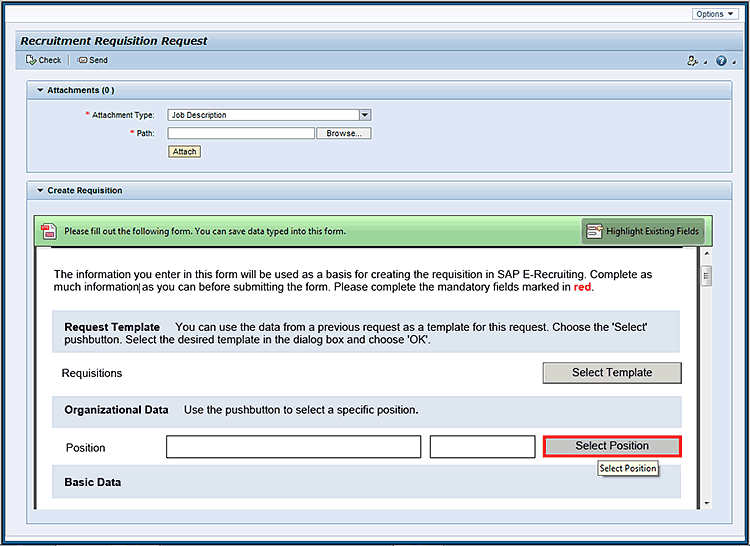
Figure 1
Create a recruitment requisition
A manager receives the request requisition work item in the inbox. Follow menu path Manager Self Services > Work Overview > Work Items to go to the screen where managers find the submitted work items under their inbox. They select the requisition, enter any comments, and click the Approve button. As shown in Figure 2 the request number is created successfully and the approved requisition is moved to the E-Recruitment system.
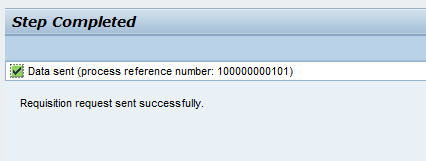
Figure 2
Approval of a recruitment requisition
The Process in SuccessFactors Recruiting
Follow menu path Job Requisition > Create New Requisition to go to Figure 3. Click the Create New button on the requisition list page.

Figure 3
Create a new requisition
If the recruiting user has permissions to more than one requisition template, a template selection page appears. If the recruiting user has permissions to only one requisition template, that template is automatically selected and the template selection page is bypassed.
There are three requisition creation methods as shown in Figure 4. At present, all three options always appear to all users. They cannot be disabled or permissioned.
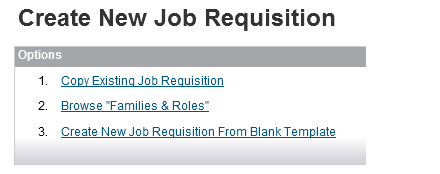
Figure 4
Three options to create requisitions
Each job requisition template can be associated with one approval workflow, called a route map.
To use option 1 and copy a requisition, follow menu path Job Requisition > Copy Existing Requisition (Figure 5). Recruiting users are prompted with a requisition filter page to search for requisitions they may want to copy and then they click the Copy Existing Job Requisition link.
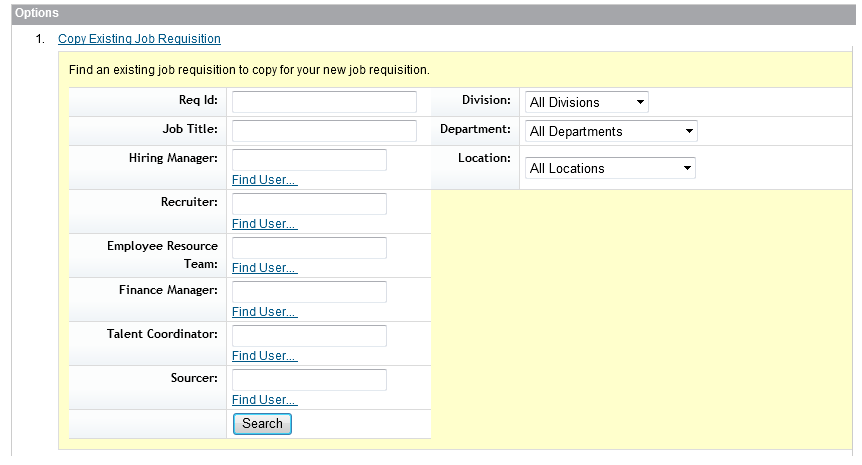
Figure 5
Copy an existing job requisition
When a requisition is copied, data from all the fields is copied. There is no way to configure or select which fields to copy:
- The applicant list on the requisition will not copy.
- The audit trail on the requisition will not copy.
- It is possible to copy a requisition even if it was created using a different template. This can result in a copied requisition with some blank fields, if those fields did not exist on the source requisition.
Option 2 is to create a requisition via families and roles. The recruiting user creating a new requisition using option 2 can do so by following menu path Job Requisition > Create Requisition > Browse Families & Roles (Figure 6).
Click the Browse “Families & Roles” link to locate a job role description and related competencies to be used as a starting point for creating a new job requisition?for example, Development as a Job Role (family) and Creative as the role as shown in Figure 6.
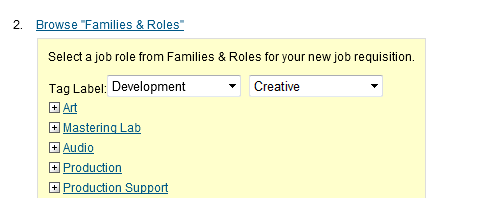
Figure 6
Create a requisition by browsing Families & Roles
After selecting the required job role, you then can create a Job Requisition for it. All families and roles from the library appear. There is no way to permission families or roles that the user can see. That is, there is no way to allow a hiring manager to see only the roles in his or her organization, or to prevent a manager from seeing executive or HR families and roles.
Option 3 is to create a requisition using a blank template. To do so, follow menu path Job Requisition > Create Requisition > Create New Requisition from Blank Template to go to Figure 7. The recruiting user is required to complete all the required fields before taking the next steps to route the requisition along the recruiting route map for approval.
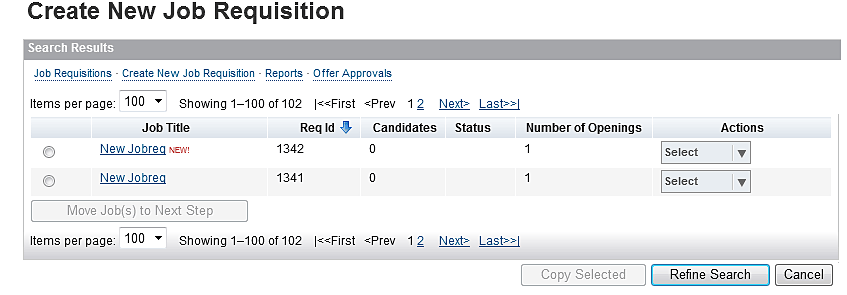
Figure 7
Create a new job requisition via a blank template
Job Posting
Job posting is a strategy to attract candidates to the company in general or for a particular job. The search can be done in talent pools and publications. A job posting invites applications for one or more vacant jobs. It is based on the associated requisition. Several job postings can be assigned to one requisition. HR publishes the job posting for a requisition to inform potential candidates about one or more vacant jobs.
The Process in E-Recruitment
First the recruiter goes to the Recruiter work center, highlights the requisition, clicks the Edit button, edits it, and then releases the requisition. The requisition has the following tabs:
- Status
- Data Overview
- Attachments
In the status history, the recruiter name and the status are shown. The recruiter has authorization to change the status of a requisition. The following statuses and reasons are available:
Statuses: Draft, Released, Closed, To Be Deleted, On Hold
Status Reasons:
- Draft – (not available [NA] as there is no status reason available)
- Released – NA
- Closed – Job Staffing Completed Successfully, Attempt to Staff Job Was Discontinued, Replaced by New Requisition, Not Approved/ Rejected
- To Be Deleted – Replaced by New Requisition, Invalid, Do Not Use
- On Hold – Change in Company Policy, Insufficient Budget, Insufficient Processing Resources, Inadequate Job Description, Hiring Freeze
In E-Recruitment only requisitions in the released state can be posted. Requisitions can be posted through the Recruiting Management tool to several locations such as different cities or countries.
Follow menu path Recruiter > Recruitment Work centre > Select Requisition > edit to go to Figure 8. This is the first step to select the requisition. Click the Job Posting tab and Figure 8 appears. Then click the Job Postings (1) tab to go to Figure 9.
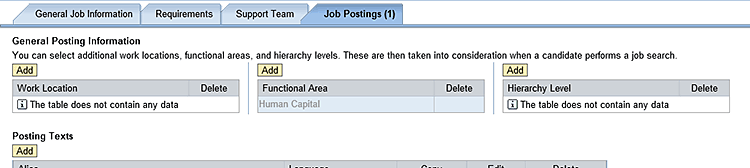
Figure 8
Edit a requisition
Click the Add Job Postings button.
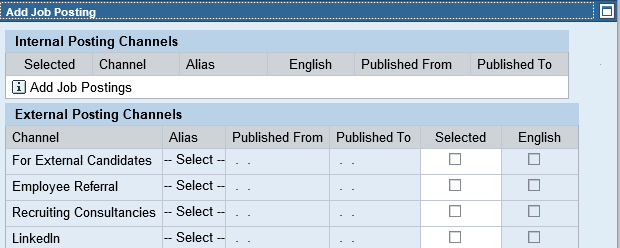
Figure 9
Add a job posting
If a job posting is to be published, assign one or more publications to the job posting. You tick the check box in the Selected column to assign publications. The recruiter can manage the status of the Job Posting publication such as posting, releasing, or withdrawing the publication. The status of the publication can have the following specifications:
- Draft: Draft status
- Released: A publication can only be released if the assigned job posting is also released
- Withdrawn: Publications can be withdrawn with the status Draft. Depending on the Publisher used, publications with the status released can be withdrawn.
Note
It is not possible to change the status from withdrawn to draft.
The Process in SuccessFactors Recruiting
Only requisitions in the approved state can be posted. It is not possible to set up posting information on a preapproved requisition even for a future-dated posting. It is not possible to have a requisition immediately post automatically upon approval.
Posted requisitions must be indexed before they become searchable or available on the career site. The indexer runs three times an hour, so it can take anywhere from one to 30 minutes for the posting to appear. This is not configurable.
Recruiting users should post the job at least an hour before distributing it to candidates or third-party job boards. Posting the requisition to a third-party job board immediately after posting the job externally could mean that during the highest-traffic period of exposure for that fresh posting, the link will not work.
Mouse over the Job Title link on the Job Requisitions tab in Figure 10 to view the Requisition Actions menu. Click the Job Postings link.
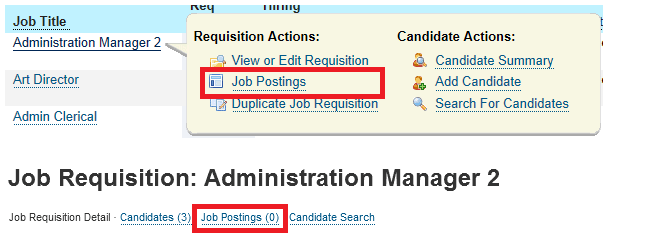
Figure 10
Hover over the Job Title link
As shown in Figure 11, the job requisition can be posted as follows:
- Enter the posting internally to employees with access to the Careers module
- Externally to external candidates on the recruiting site
Enter the start and end dates. Click the Post Job button to activate the job posting.
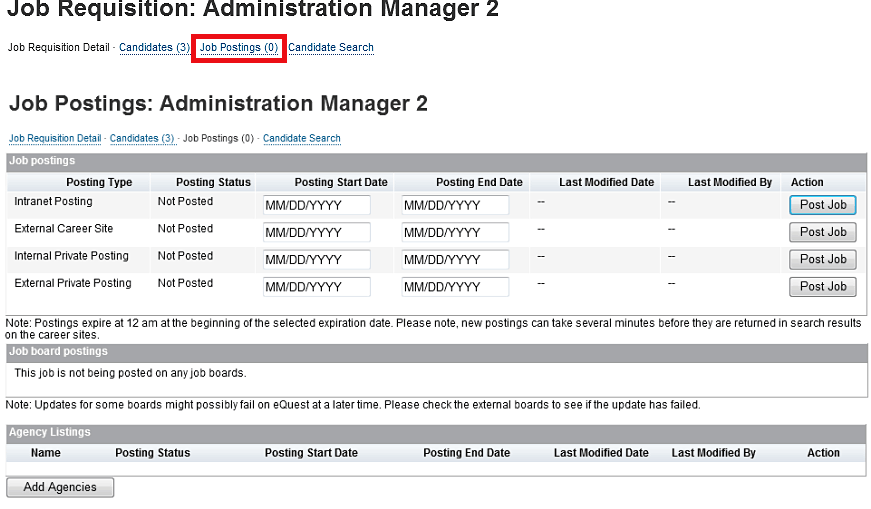
Figure 11
Add a job posting
Posting Status for SuccessFactors
The posting status displays the present state of the job posting. The values are maintained automatically, and may display as Expired, Posted, or Not Posted (Figure 12).
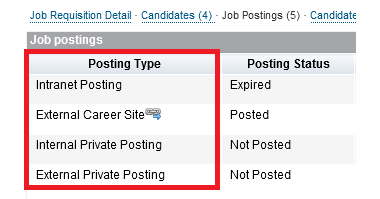
Figure 12
Job posting types with their status
On any posting type, the recruiting user can select a start date when the posting will appear. When a job is currently posted, there is a hyperlink icon. When clicked, this icon displays the direct link to the posting that the recruiting user can copy and distribute by email or other means.
There may also be a Copy URL link that automatically copies the direct link to the clipboard. This is not supported in all browsers — for example, Firefox default browser security settings do not allow a Web application to access the clipboard, and so in that browser the Copy URL link is not available.
Candidate Registration
This process is similar in both E-Recruitment and SuccessFactors Recruiting. It enables candidates to register in the Job Portal/Talent Warehouse and store their resume details such as personal data, communication data, education, professional background, and work preferences. They also can submit an application to jobs directly through a portal.
There are three scenarios covered in both E-Recruitment and SF Recruiting.
After an external candidate creates or logs into the account, or an internal candidate accesses the Careers tab, the candidate can click the candidate profile and populate it with data. Figure 13 shows the My Candidate Profile sub tab in SuccessFactors.

Figure 13
My Candidate Profile in SuccessFactors
For candidates, the career sites could provide relevant results based on the search criteria such as Location, Functions, and Business Line. Candidates can sign up and create their own accounts and upload all relevant documents for their profiles.
Right after confirming a profile, a candidate is forwarded to the application template and can easily apply for particular positions. This is now a very common framework for most career sites.
The Candidate Profile and Candidate Data Model are two big elements of the candidate’s job search experience as they work together to provide recruiters and hiring managers with a complete picture of the candidate.
Recruiters search the candidates through the search view based on search criteria such as name, type, or free text search. The search results appear as shown in Figure 14.
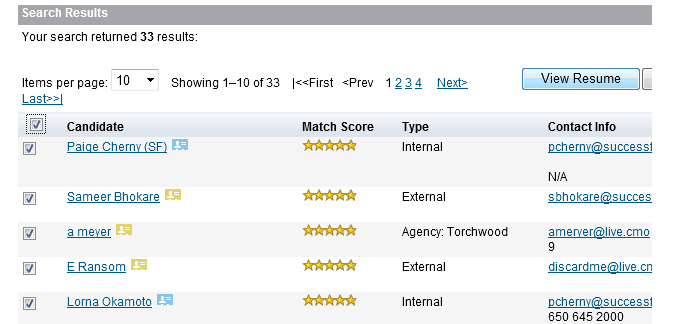
Figure 14
Candidate search by a recruiter
Application Management and Applicant Tracking
Application Management deals with the receipt of applications from various channels and the steps that are then to be taken for these applications, such as assigning them to the respective requisitions, whereas Applicant Tracking is used to map the entire recruiting process through various activities.
E-Recruitment
Process templates are created by assigning the processes. Required activities are selected from these processes and their sequence is determined. Process templates created in this way represent a standardized recruitment process for one or more requisitions.
Names for steps in an example process follow:
1. Short listing
2. Screening
3. Offering
4. Closing
SuccessFactors Recruiting
After Interview Scheduling is enabled, recruiters can set availability for interviews, organize interviews with other interviewers, and email candidates about available interview times.
Figure 15 shows how recruiters can schedule interviews. Clicking the Recruiting button, the Interview Scheduling button, and then the My Calendar button takes the recruiter to the calendar to find the slots available to the interviewer and the candidate.
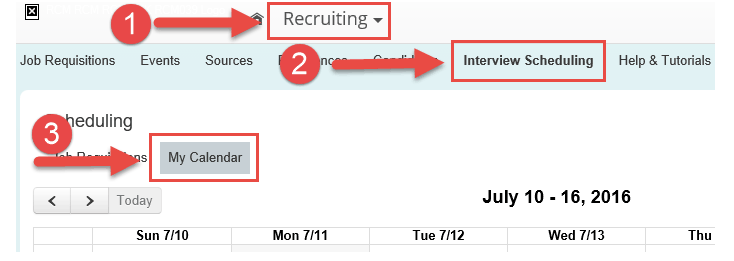
Figure 15
Interview scheduling
On the Interview Central tab (Figure 16), interviewers find a list of the requisitions against which they are interviewing. Each requisition expands to show the list of applicants to which the interviewers have been requested to provide assessment feedback.
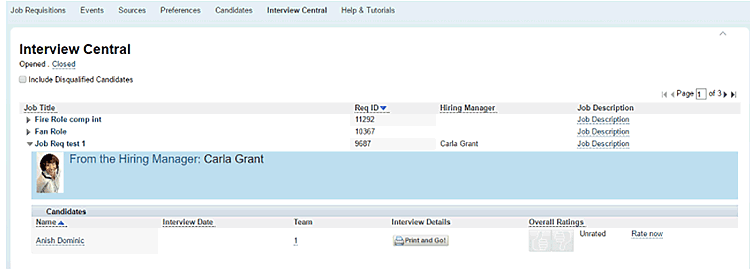
Figure 16
Candidate view by the recruiter
The candidate can view the interview offered by the recruiter and accept the interview. Figure 17 shows the candidate dashboard view of the slot.
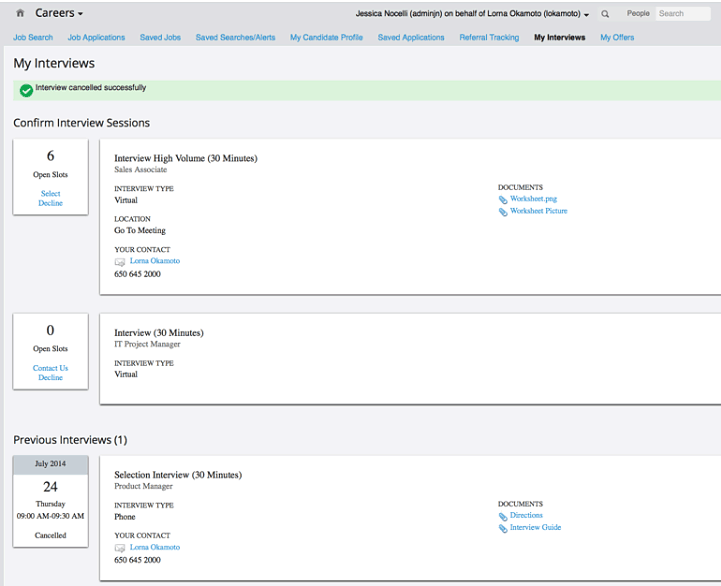
Figure 17
Candidate view of the application interview
Both E-Recruiting and SuccessFactors Recruiting have a workflow Offer Process.
For example, in SuccessFactors recruiting, the recruiter selects the offer template, adds the approver, and submits the template to the approver for approval as shown in Figures 18 and 19. The same functionality is available in E-Recruiting.
For example, in SuccessFactors Recruiting, the recruiter selects the language and offer template and then adds the approver as shown in Figure 18.
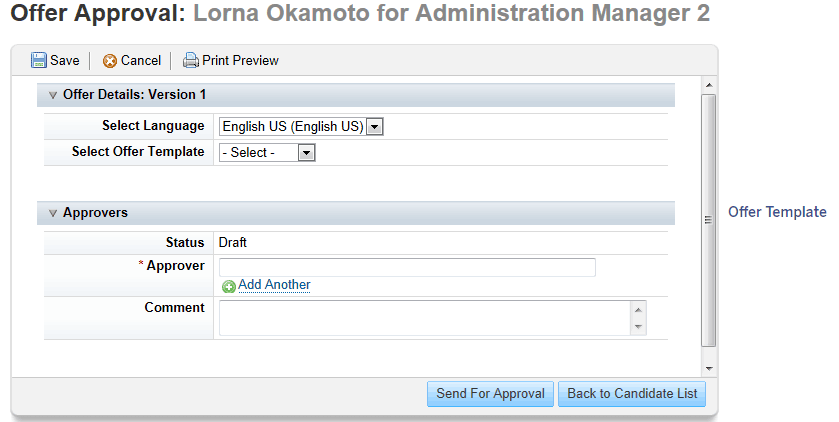
Figure 18
Offer creation screen
The recruiter enters the comments and clicks the Send for Approval button as shown in Figure 19.
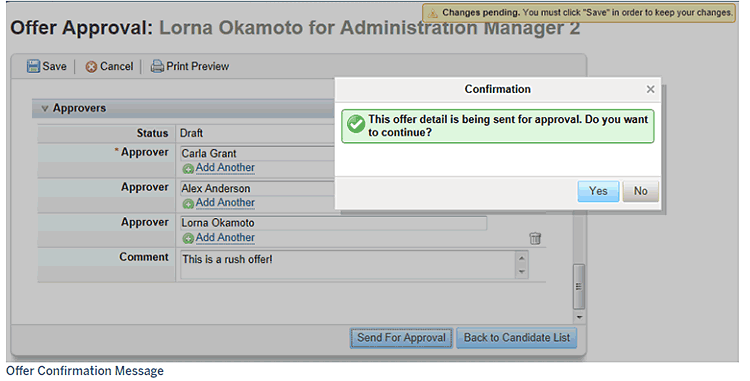
Figure 19
Offer Submission screen
Data Model and Templates
Both E-Recruitment and SuccessFactors Recruiting use data models and templates. Templates are part of data models. The only difference is that there is no infotype concept in SuccessFactors Recruiting. Instead SuccessFactors Recruiting offers an XML template. Data models define how data is connected to other data and how it is processed and stored in the system.
E-Recruitment functionalities are offered as different objects as shown in Table 1. Table 2 is storing the information in different infotypes and is also essential for setting up authorizations.
The templates are offered for setting up applicant correspondences such as an interview invitation letter or rejection letter which are offered both by E Recruitment and SF Recruiting.
E-Recruitment Data Models
Tables 1 and 2 show details about the object types and their relationship descriptions.
| Object type |
Object description |
| NA |
Candidate |
| NB |
Requisition |
| NC |
Job posting |
| ND |
Application |
| NE |
Candidacy |
| NF |
Talent group |
Table 1
Object types
| Relationship type |
Relationship description |
| A651 |
Has application |
| A652 |
Posts |
| A653 |
Applies for |
| A654 |
Is selection process for |
| A655 |
Has selection |
| A656 |
Has selection |
| A657 |
Is occupied by means of |
| A658 |
Is member of |
| B651 |
Is application from |
| B652 |
Is posted via |
| B653 |
Application by |
| B654 |
Has selection process |
| B655 |
Is selection process |
| B656 |
Is selection process |
| B657 |
Results in occupation of |
| B658 |
Is assigned to |
Table 2
Objects relationships
Following are the key objects used in E-Recruitment:
Candidate (NA): Person who has registered in the Talent Warehouse and stored his or her data there. A candidate is usually interested in accepting a work relationship.
Requisition (NB): Formal request by the manager to the recruiter to find potential candidates for one or more vacant positions. The requisition is an internal document determining the positions for which candidates are to be sought, the requirements which candidates must fulfill, and how the candidate search will be performed.
Recruiters or managers create a requisition if they want to search for suitable candidates for one or more positions.
Job Posting (NC): Posting announcing one or more vacant jobs and for which potential candidates can apply. The contents of a posting can include a company-internal view or an external, market-oriented view of the job posting, depending on whether the posting is meant for internal or external publication.
The job posting is based on the associated requsitions. Several job postings can be assigned to one requisition.
Managers or recruiters publish a job posting for a requisition to inform potential candidates about one or more vacant jobs. Tasks, hiring date, payment, and requirements of the future employee can be defined in the job posting. A job posting can be published in various posting channels and for various periods. You can create various Publication for a job posting.
Candidacy (NE): Assignment between a requisition and a candidate. The term Assignment is used on the user interface instead of the term Candidacy.
Application (ND): A candidate’s formal statement of interest in entering a work relationship or changing an existing work relationship. The candidate can submit an application for a specific job posting or as an unsolicited application. The candidate can submit an electronic or paper application.
Talent Group (NF): A subset of candidates within a Talent Pool. The candidates in a group share one or more common characteristics. Candidates can belong to any number of talent groups simultaneously
Figure 20 illustrates the relationships between the following E-Recruiting objects: Candidate, Application, Job Posting, Requisition, Talent Group, and Candidacy. The numbers are explained in Table 2, and the arrows denote how object types relate to each other.
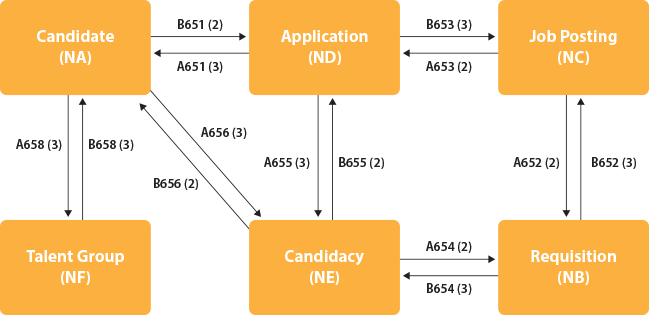
Figure 20
Relationships between the SAP E-Recruiting objects
SuccessFactors Recruiting Templates
The primary XML components for SuccessFactors Recruiting are:
- Candidate Profile template (also known as CPT)
- Application template (also known as the Candidate Data Model template, Candidate Interest Form template, or CDM)
- Requisition template (also known as the Req template)
- Offer Details template (also known as the Offer Approval template)
- Event template
- Event Application template
Additional platform XML templates, which are part of a data model, are sometimes associated with SuccessFactors Recruiting:
- Succession Data Model (also known as the Employee Profile template)
- Corporate Data Model (also known as the Foundation Objects template, Job Code Entity template, or Job Classification Object template)
Other XML templates that are related to integrations include:
- Recruiting Management - Employee Central transformation template
- Background Check Transformation template
- Onboarding Transformation template
Comparison of Recruitment Systems
Table 3 compares E-Recruiting and SuccessFactors Recruiting.
| Functionality |
SAP E-Recruiting |
SuccessFactors Recruiting |
| Platform |
On premise |
Off premise (software-as-a-service [SaaS]) |
| Applicant tracking and manpower requisition |
Available
Manpower requisition creation through Adobe form |
Available
Manpower requisition creation through a user interface is very easy to use |
| Social collaboration (such as Facebook or LinkedIn) |
No
SAP Mobility can be used |
Yes |
| Hiring
(Staff number creation) |
Through transaction code PA48 |
Can be done through Employee Central |
| Anaytics |
A few standard reports are available
Require customization |
Lots of report are available
User friendly |
| Resume parsing |
Yes |
Yes |
| Background check system |
Integration possible |
Yes |
| Workflow approval |
Can be built |
Flexible |
| Talent Management |
Yes |
Yes |
| Flexibility |
Yes |
Very flexible |
| Offer generation |
Yes |
Yes |
| Short Messaging Service (SMS) trigger |
Yes |
Yes |
| Email trigger |
Yes. Only through recruitment activities and available templates, custom correspondence templates can be built |
Yes
Flexible to use and user friendly. |
| Interview slot selection by candidate |
Can be custom built |
Yes |
| Applicant services |
Yes |
Yes |
| Recruitment agency |
Yes |
Yes |
| Job search, Job agent, Maintaining a candidate profile |
Yes |
Yes
Flexible to use and user friendly |
| Candidate ranking |
Limited |
Yes |
| Internal hiring |
Yes |
Yes |
| Applicant referral by employees |
Yes |
Yes |
| Automatic job posting on intranet, Internet, and job sites |
Yes |
Yes |
Table 3
Comparison of functionalities
Karthigeyan Meganathan
Karthikeyan Meganathan has an MBA in Human Resources and Finance and he has worked on different implementations, upgrades, and support projects for different global clients with Tata Consultancy Services, IBM, and Satyam Computers. He currently is working as a senior business analyst. He is a certified SAP HCM Solution and SAP HCM Payroll Consultant. He is also a certified SAP SuccessFactors consultant in Employee Central, Performance and Goals Management, Learning Management Solutions, Compensation Management, and Onboarding.
If you have comments about this article or publication, or would like to submit an article idea, please contact the
editor.